
How to Use Limit switch: Examples, Pinouts, and Specs
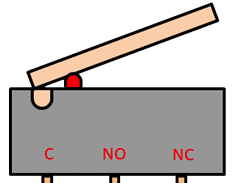
 Design with Limit switch in Cirkit Designer
Design with Limit switch in Cirkit DesignerIntroduction
A limit switch is an electromechanical device designed to detect the presence or absence of an object or the position of a moving part. It operates by making or breaking an electrical connection when a physical actuator is engaged. Limit switches are widely used in industrial automation, robotics, and machinery to ensure safety, control motion, and automate processes.
Explore Projects Built with Limit switch
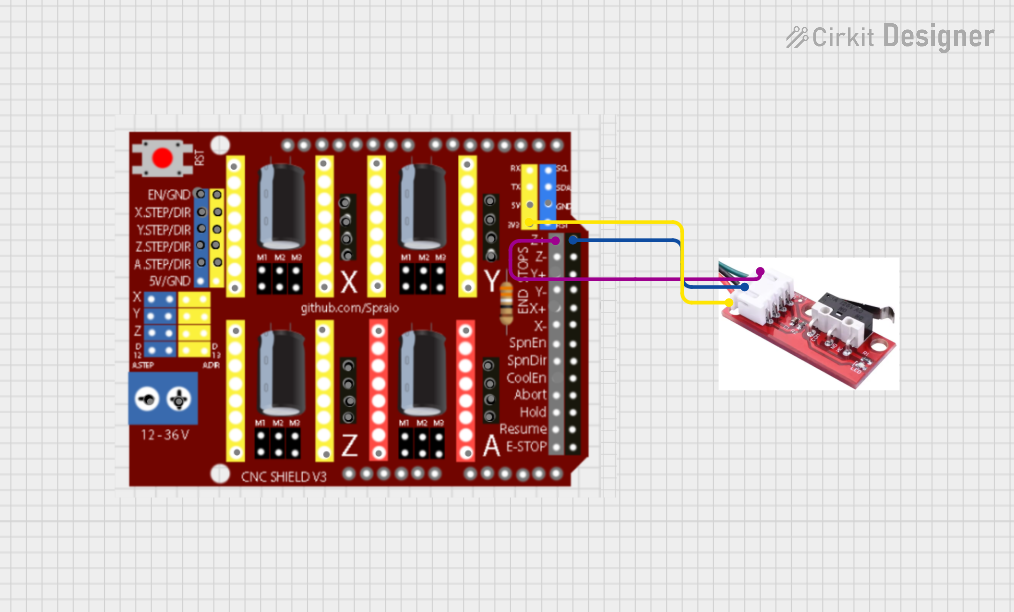
 Open Project in Cirkit Designer
Open Project in Cirkit Designer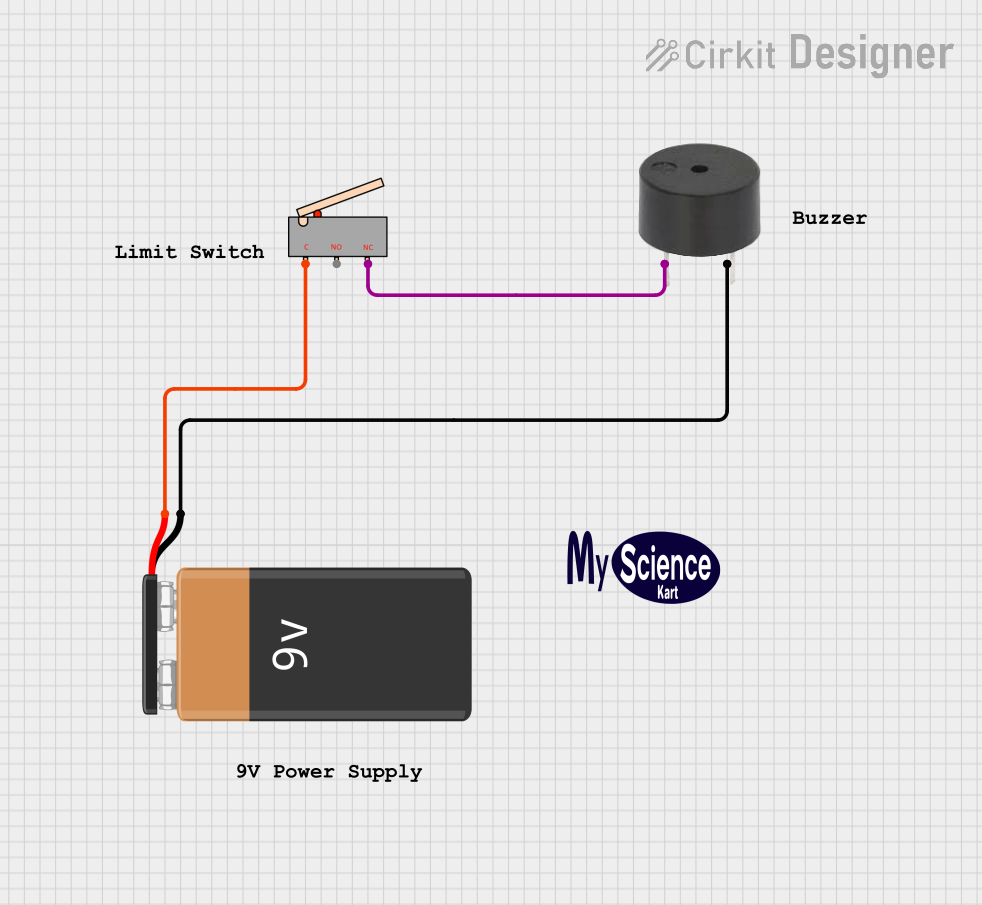
 Open Project in Cirkit Designer
Open Project in Cirkit Designer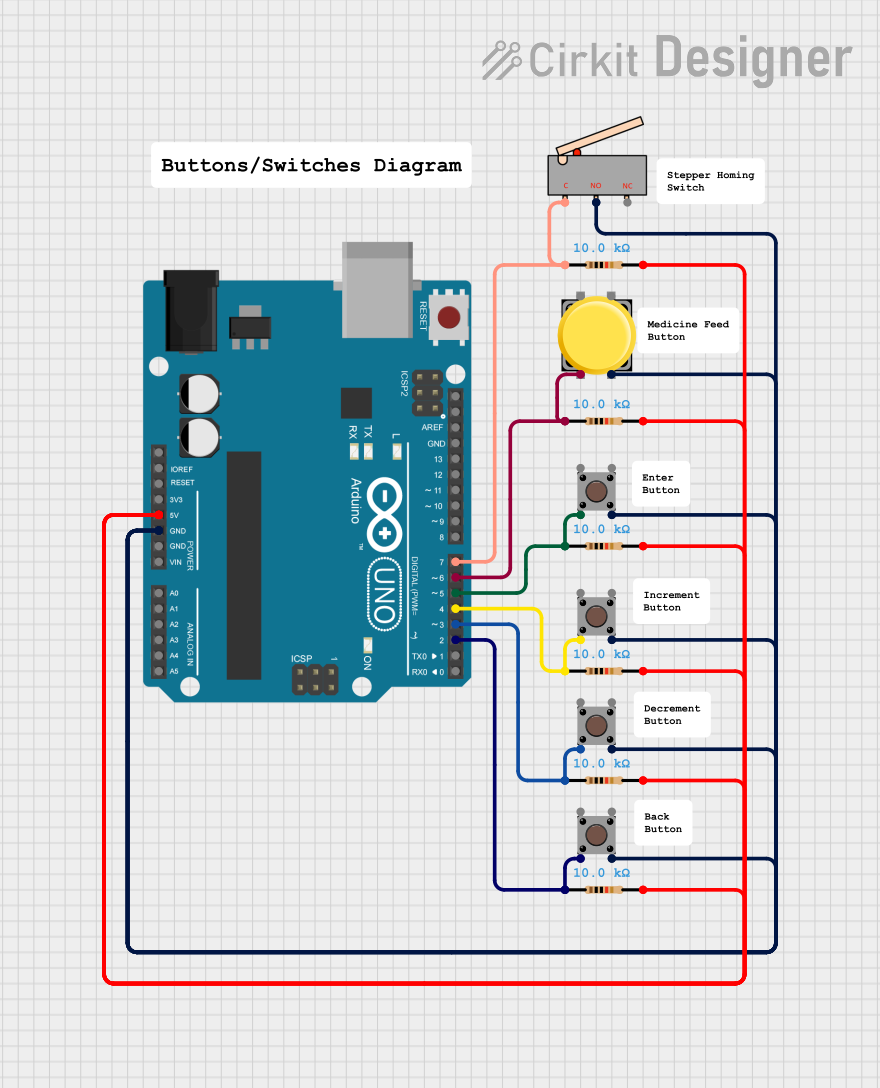
 Open Project in Cirkit Designer
Open Project in Cirkit Designer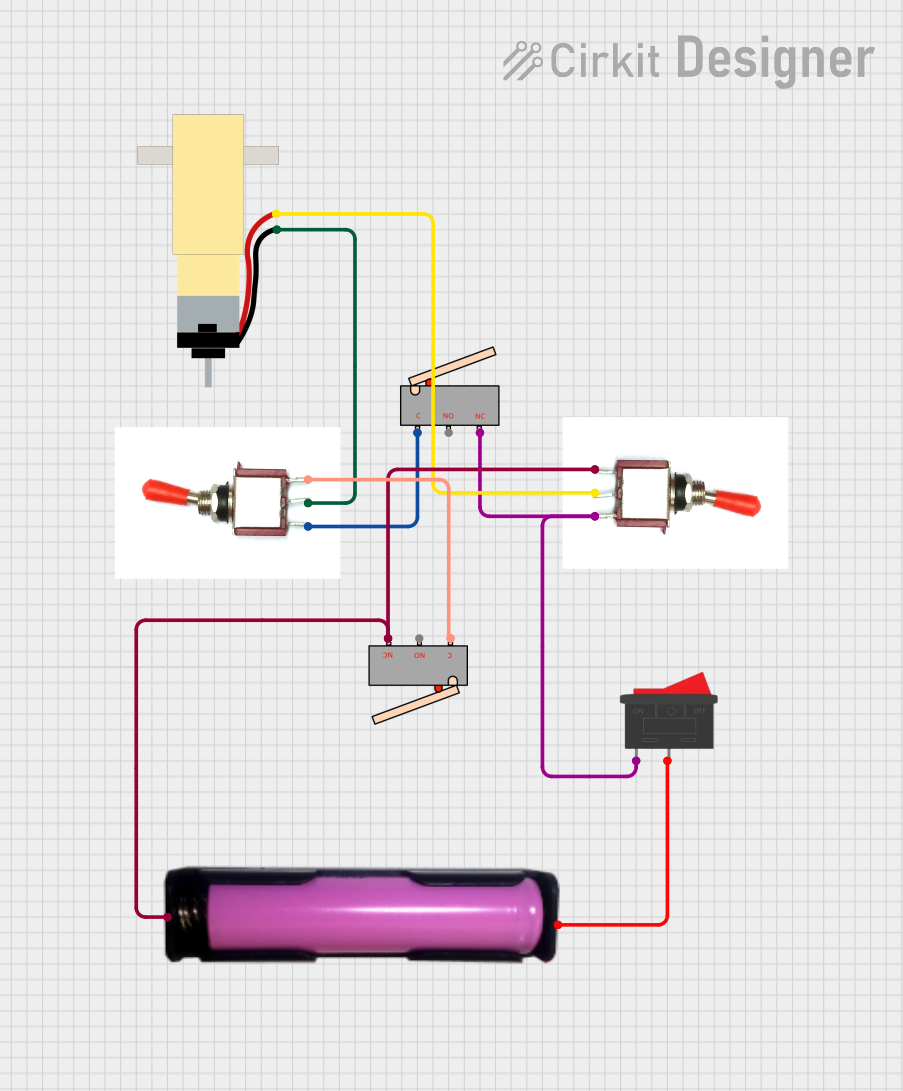
 Open Project in Cirkit Designer
Open Project in Cirkit DesignerExplore Projects Built with Limit switch
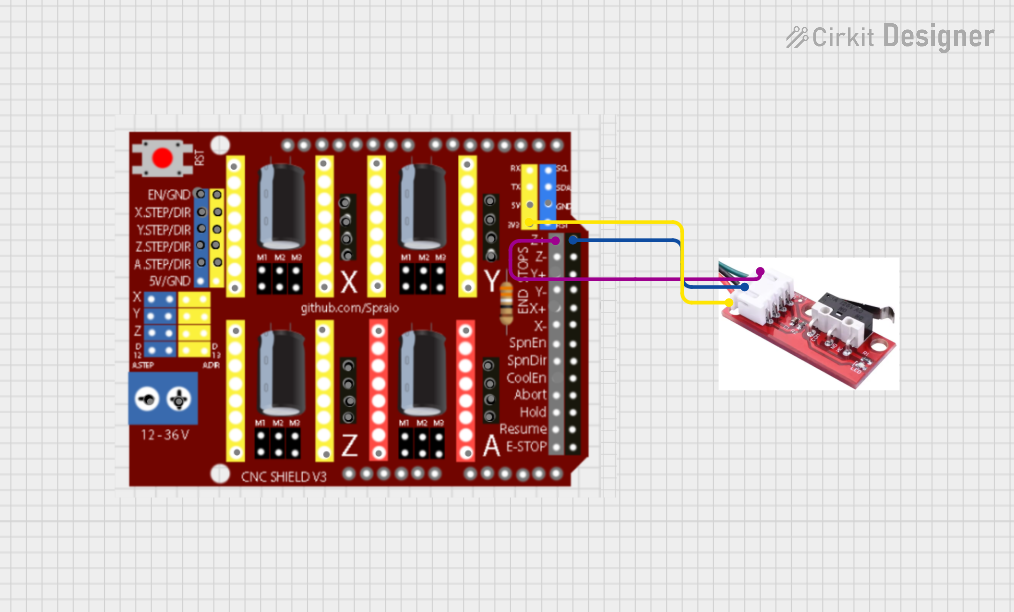
 Open Project in Cirkit Designer
Open Project in Cirkit Designer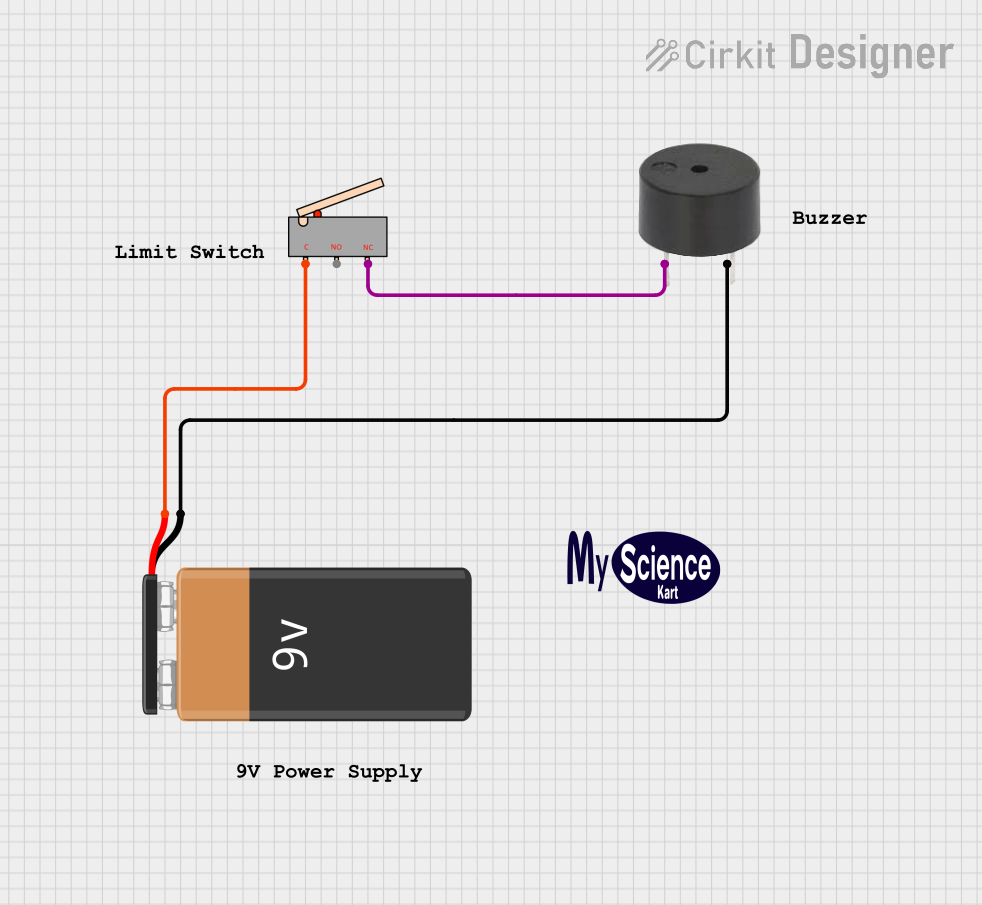
 Open Project in Cirkit Designer
Open Project in Cirkit Designer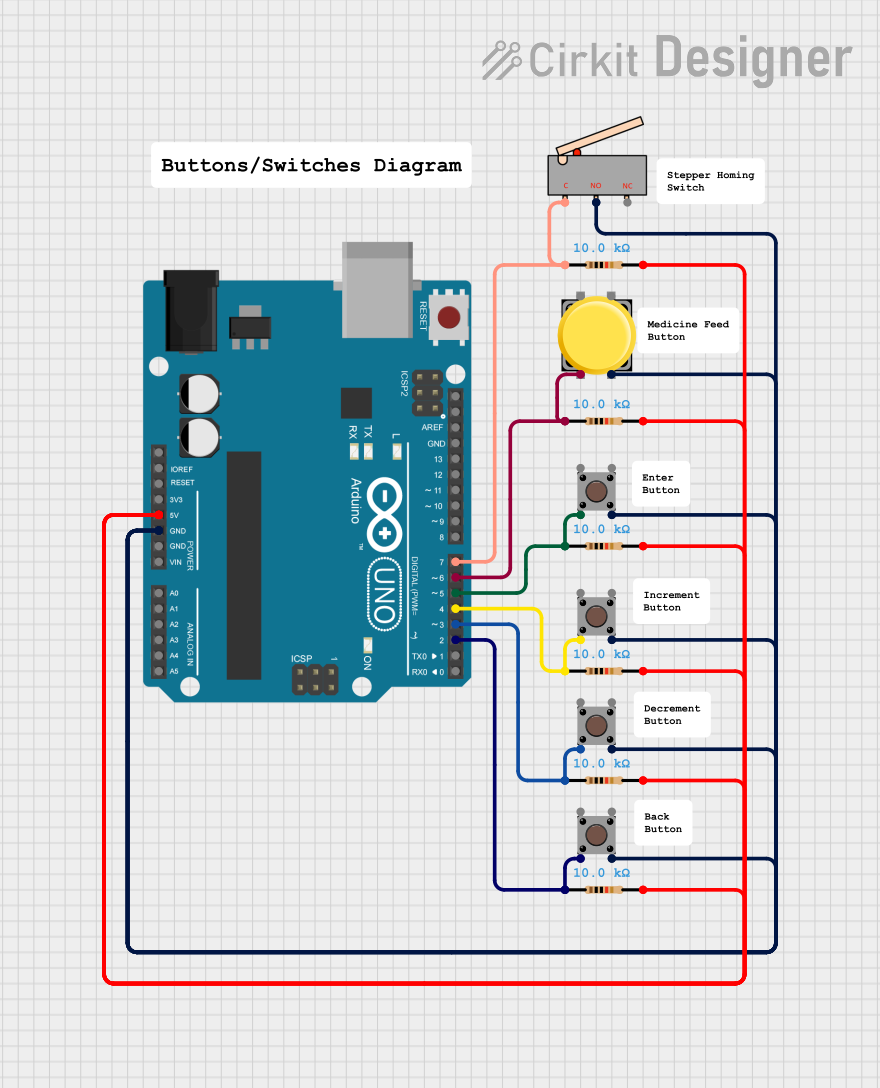
 Open Project in Cirkit Designer
Open Project in Cirkit Designer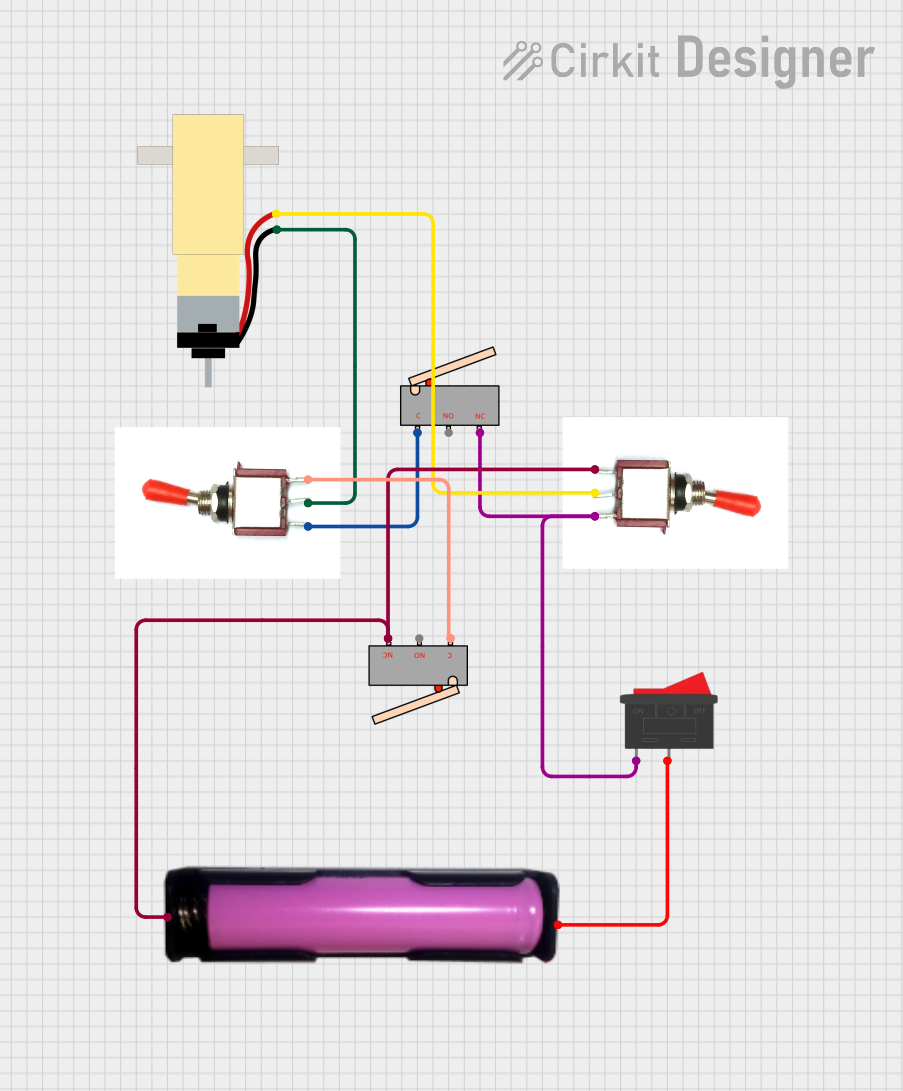
 Open Project in Cirkit Designer
Open Project in Cirkit DesignerCommon Applications and Use Cases
- Detecting the end of travel in linear or rotary motion systems.
- Ensuring safety by stopping machinery when a part reaches a specific position.
- Automating processes in conveyor belts, elevators, and robotic arms.
- Monitoring the position of doors, levers, or mechanical components.
Technical Specifications
Below are the general technical specifications for a standard limit switch. Note that specific models may vary, so always refer to the datasheet of your particular switch.
Key Technical Details
- Operating Voltage: 5V to 250V (AC or DC, depending on the model)
- Current Rating: Typically 5A to 15A
- Contact Configuration: SPDT (Single Pole Double Throw) or DPDT (Double Pole Double Throw)
- Actuator Type: Lever, plunger, roller, or whisker
- Mechanical Durability: Up to 10 million operations
- Electrical Durability: Up to 1 million operations
- Operating Temperature Range: -25°C to 80°C (varies by model)
- Mounting Style: Screw or snap-in mounting
Pin Configuration and Descriptions
Limit switches typically have three terminals: Common (COM), Normally Open (NO), and Normally Closed (NC). The table below explains their functions:
| Pin Name | Description |
|---|---|
| COM | Common terminal where the input voltage or signal is connected. |
| NO | Normally Open terminal; closes the circuit when the actuator is engaged. |
| NC | Normally Closed terminal; opens the circuit when the actuator is engaged. |
Usage Instructions
How to Use the Component in a Circuit
- Identify the Terminals: Locate the COM, NO, and NC terminals on the limit switch.
- Connect the Circuit:
- For a normally open configuration, connect the load between the NO and COM terminals. The circuit will close when the actuator is engaged.
- For a normally closed configuration, connect the load between the NC and COM terminals. The circuit will open when the actuator is engaged.
- Secure the Switch: Mount the limit switch securely in the desired position using screws or brackets.
- Test the Operation: Manually engage the actuator to verify the switch's functionality.
Important Considerations and Best Practices
- Voltage and Current Ratings: Ensure the switch is rated for the voltage and current of your application to avoid damage or failure.
- Debouncing: Mechanical switches may produce noise or bouncing when actuated. Use a capacitor or software debouncing techniques in sensitive circuits.
- Environmental Protection: If used in harsh environments, select a limit switch with an appropriate IP (Ingress Protection) rating.
- Actuator Type: Choose the actuator type (e.g., lever, roller) based on the motion or object being detected.
Example: Connecting a Limit Switch to an Arduino UNO
Below is an example of how to connect a limit switch to an Arduino UNO to detect its state.
Circuit Diagram
- Connect the COM terminal of the limit switch to the ground (GND) pin of the Arduino.
- Connect the NO terminal to a digital input pin (e.g., pin 2) on the Arduino.
- Use a pull-up resistor (10kΩ) between the digital input pin and the 5V pin of the Arduino.
Arduino Code
// Define the pin connected to the limit switch
const int limitSwitchPin = 2;
// Variable to store the state of the limit switch
int switchState = 0;
void setup() {
// Set the limit switch pin as input
pinMode(limitSwitchPin, INPUT);
// Start the serial communication for debugging
Serial.begin(9600);
}
void loop() {
// Read the state of the limit switch
switchState = digitalRead(limitSwitchPin);
// Print the state to the Serial Monitor
if (switchState == HIGH) {
Serial.println("Limit switch is NOT engaged.");
} else {
Serial.println("Limit switch is engaged!");
}
// Add a small delay to avoid spamming the Serial Monitor
delay(200);
}
Troubleshooting and FAQs
Common Issues and Solutions
The limit switch does not respond when actuated:
- Check the wiring and ensure the connections are secure.
- Verify that the voltage and current ratings of the switch match your circuit.
- Test the switch with a multimeter to confirm its functionality.
The Arduino does not detect the switch state:
- Ensure the pull-up resistor is correctly connected.
- Verify that the correct pin is defined in the code.
- Check for loose connections or damaged wires.
Switch produces erratic or noisy signals:
- Add a capacitor (e.g., 0.1µF) across the switch terminals to reduce noise.
- Implement software debouncing in your code.
FAQs
Q: Can I use a limit switch with AC circuits?
A: Yes, many limit switches are designed to work with both AC and DC circuits. Check the voltage and current ratings of your specific switch.
Q: What is the difference between NO and NC terminals?
A: The NO (Normally Open) terminal closes the circuit when the actuator is engaged, while the NC (Normally Closed) terminal opens the circuit when the actuator is engaged.
Q: How do I choose the right actuator type for my application?
A: Select an actuator type based on the motion or object being detected. For example, use a roller actuator for sliding or rolling objects and a plunger actuator for direct contact.
Q: Can I use a limit switch outdoors?
A: Yes, but ensure the switch has an appropriate IP rating (e.g., IP65 or higher) to protect it from dust and water.
This concludes the documentation for the limit switch. Always refer to the manufacturer's datasheet for specific details about your model.