
How to Use E-Paper Driver HAT: Examples, Pinouts, and Specs

 Design with E-Paper Driver HAT in Cirkit Designer
Design with E-Paper Driver HAT in Cirkit DesignerIntroduction
The E-Paper Driver HAT by Waveshare is a versatile hardware accessory designed for the Raspberry Pi. It enables seamless interfacing with e-paper displays, which are known for their low power consumption and high contrast. This makes the E-Paper Driver HAT ideal for applications such as e-readers, digital signage, and other projects where a persistent display is beneficial.
Explore Projects Built with E-Paper Driver HAT
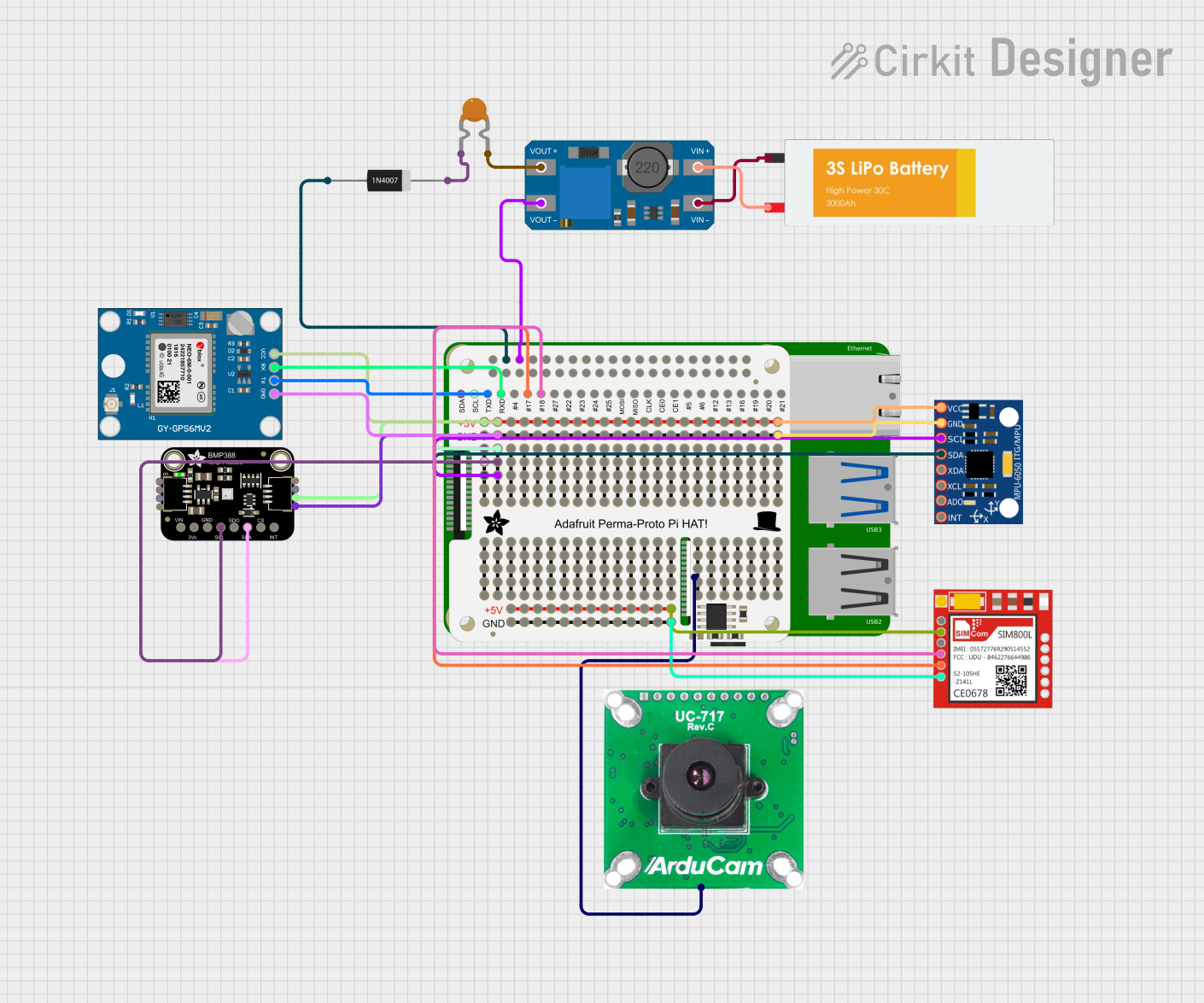
 Open Project in Cirkit Designer
Open Project in Cirkit Designer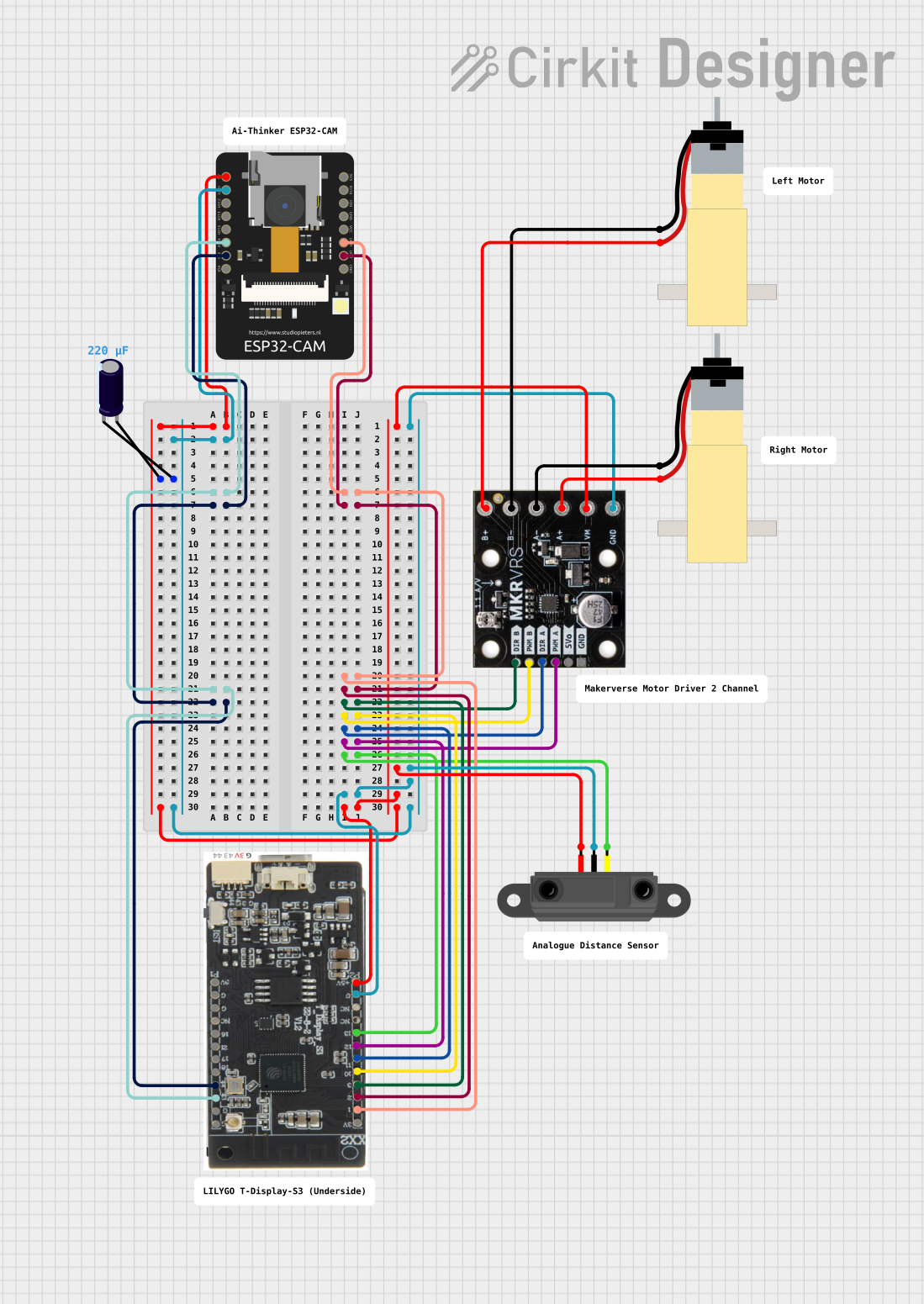
 Open Project in Cirkit Designer
Open Project in Cirkit Designer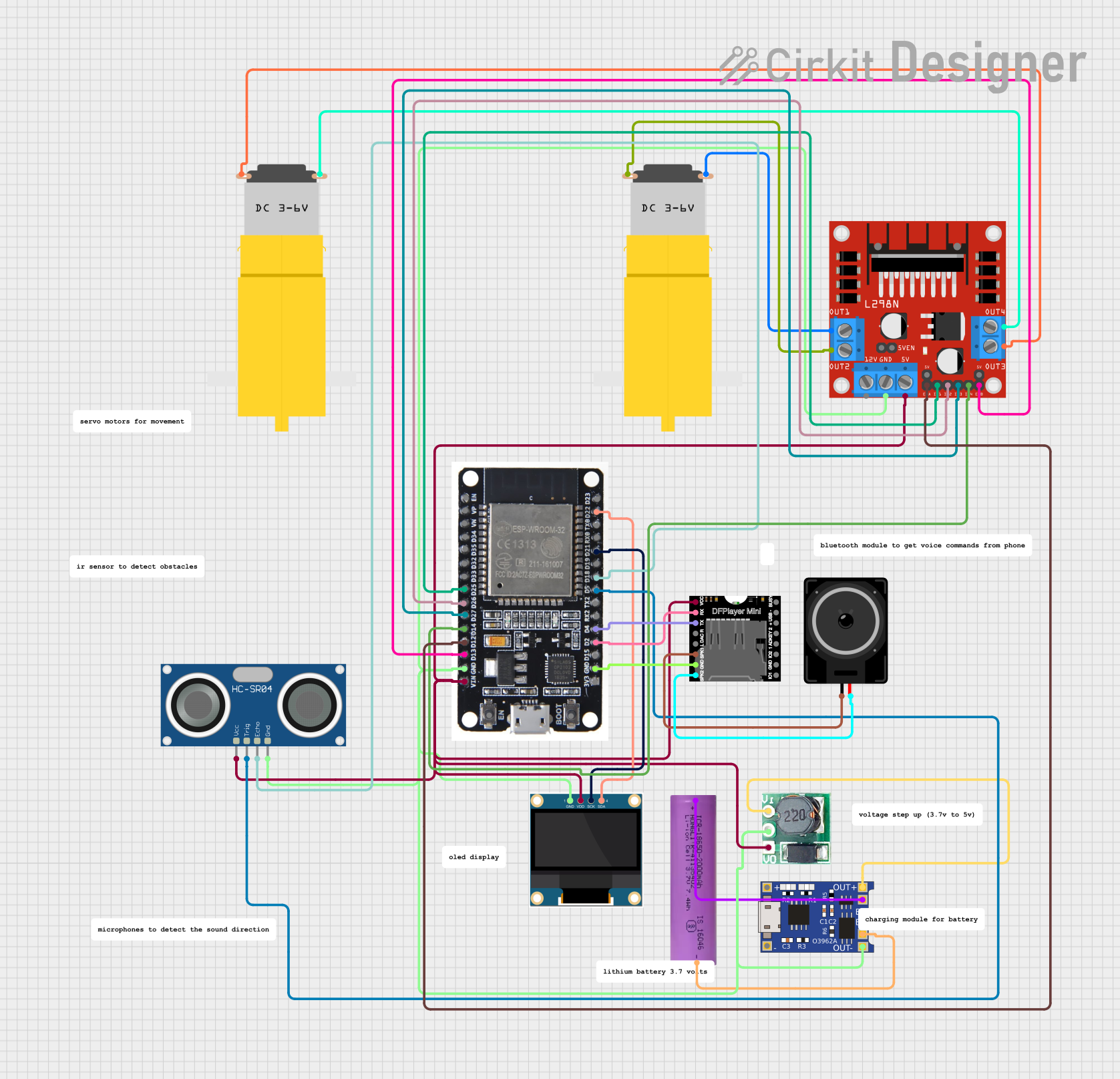
 Open Project in Cirkit Designer
Open Project in Cirkit Designer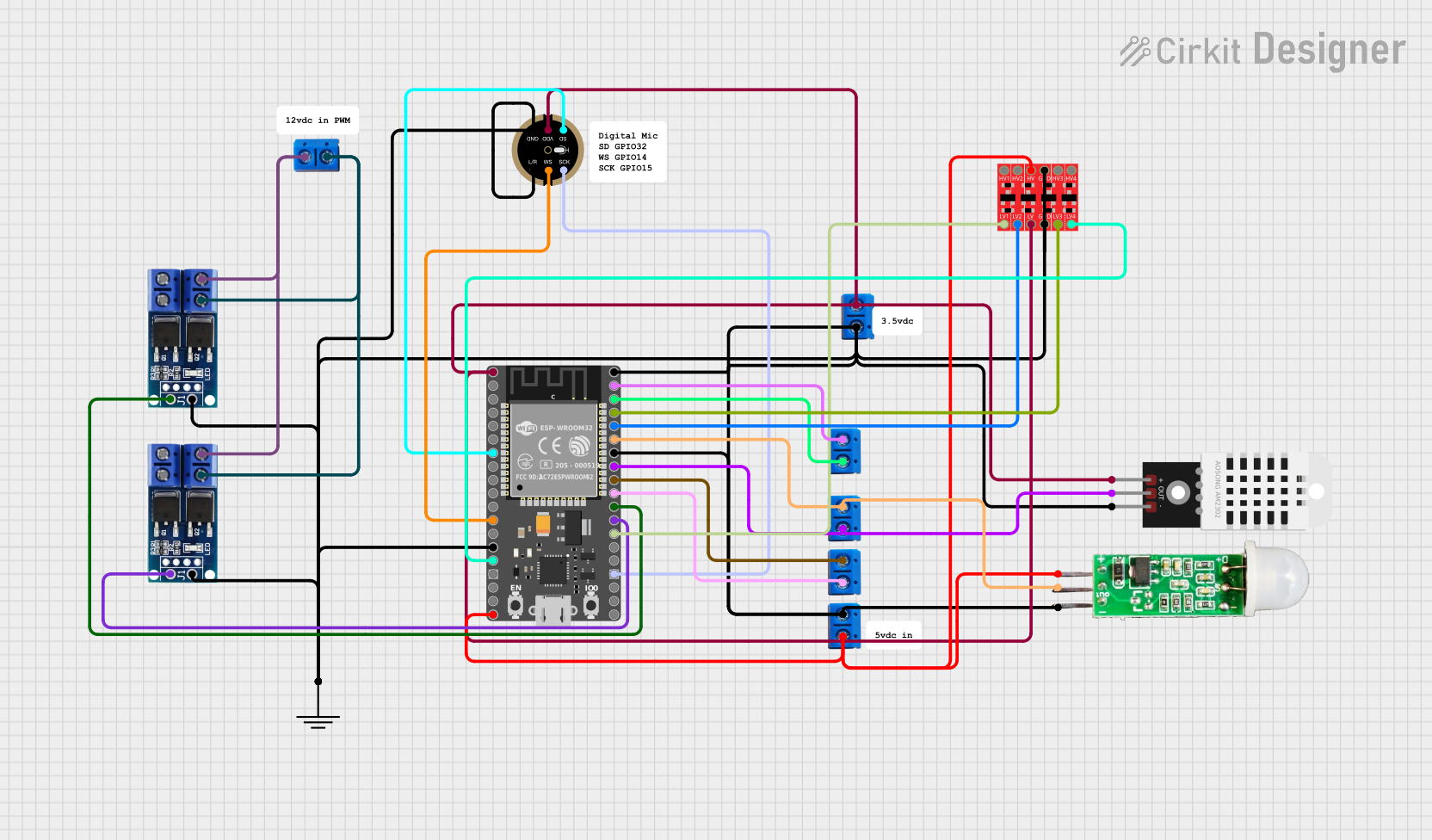
 Open Project in Cirkit Designer
Open Project in Cirkit DesignerExplore Projects Built with E-Paper Driver HAT
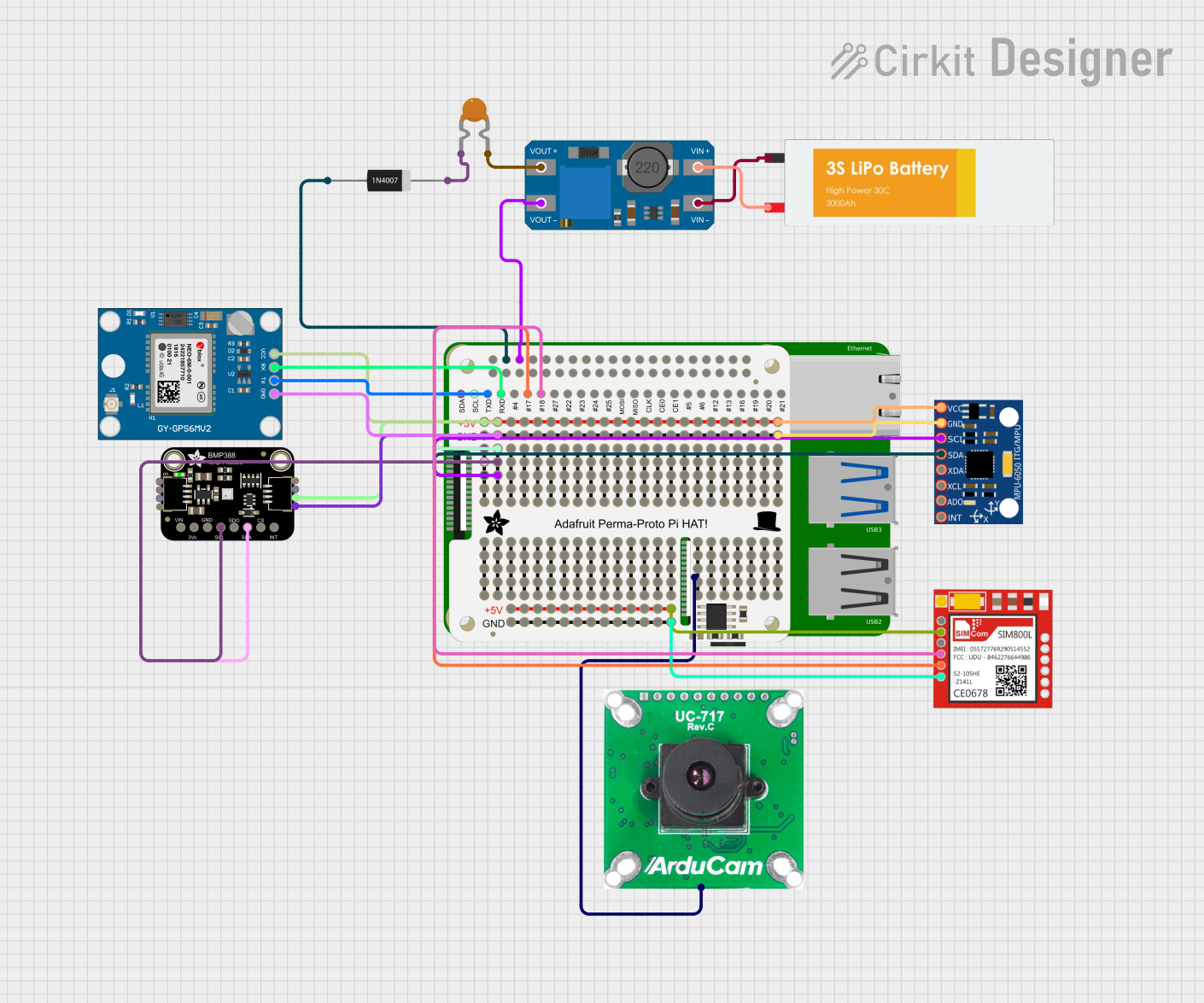
 Open Project in Cirkit Designer
Open Project in Cirkit Designer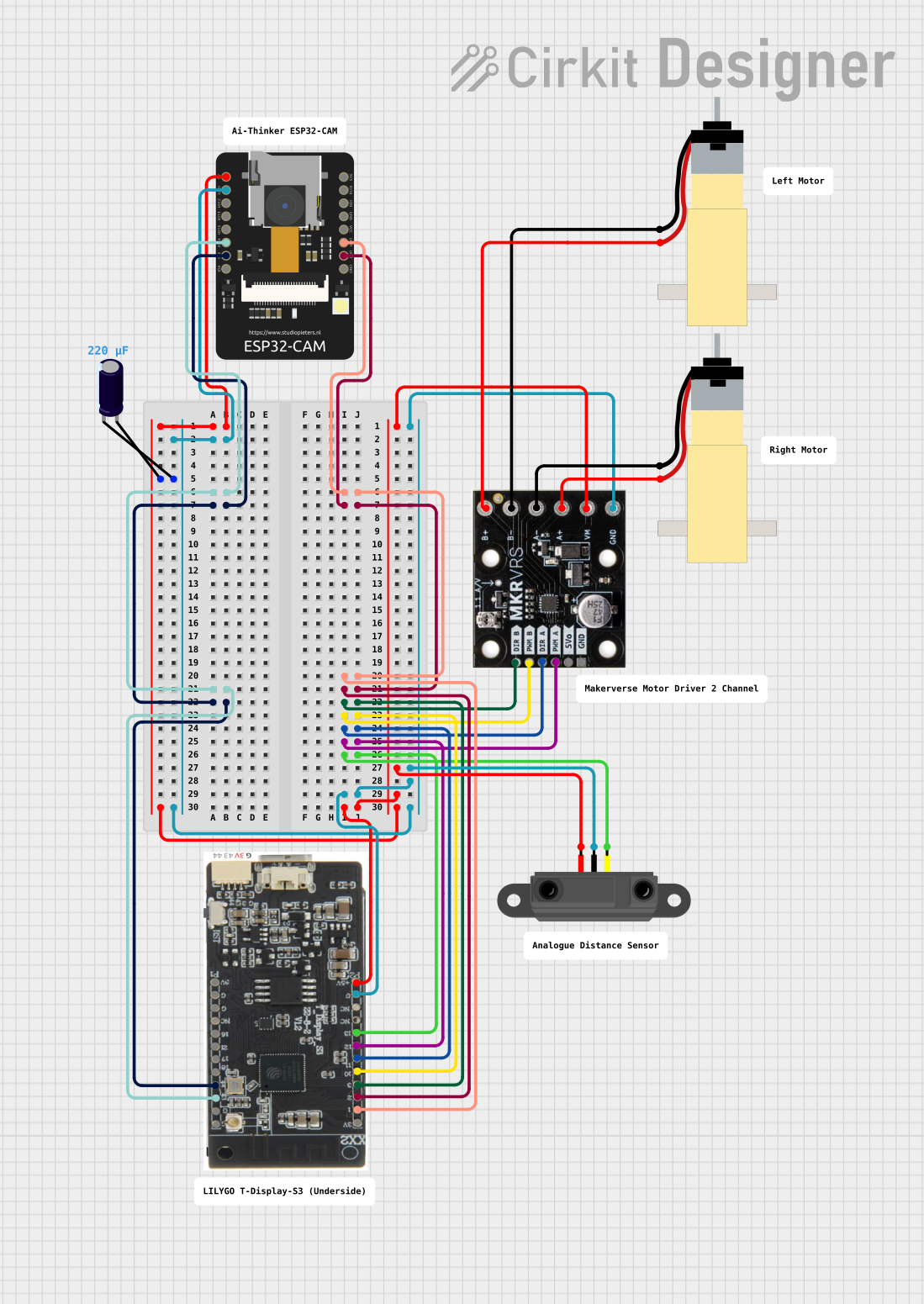
 Open Project in Cirkit Designer
Open Project in Cirkit Designer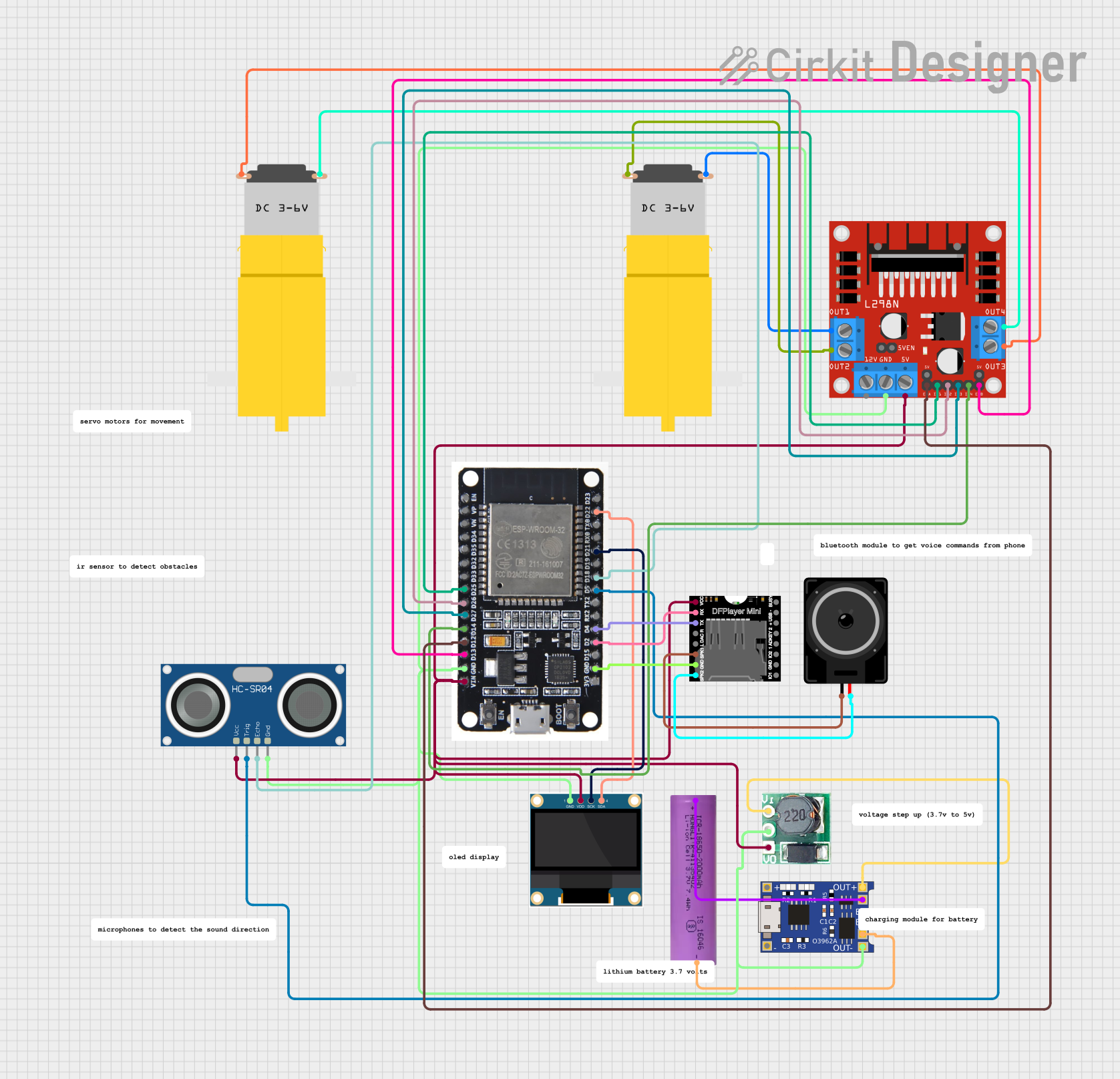
 Open Project in Cirkit Designer
Open Project in Cirkit Designer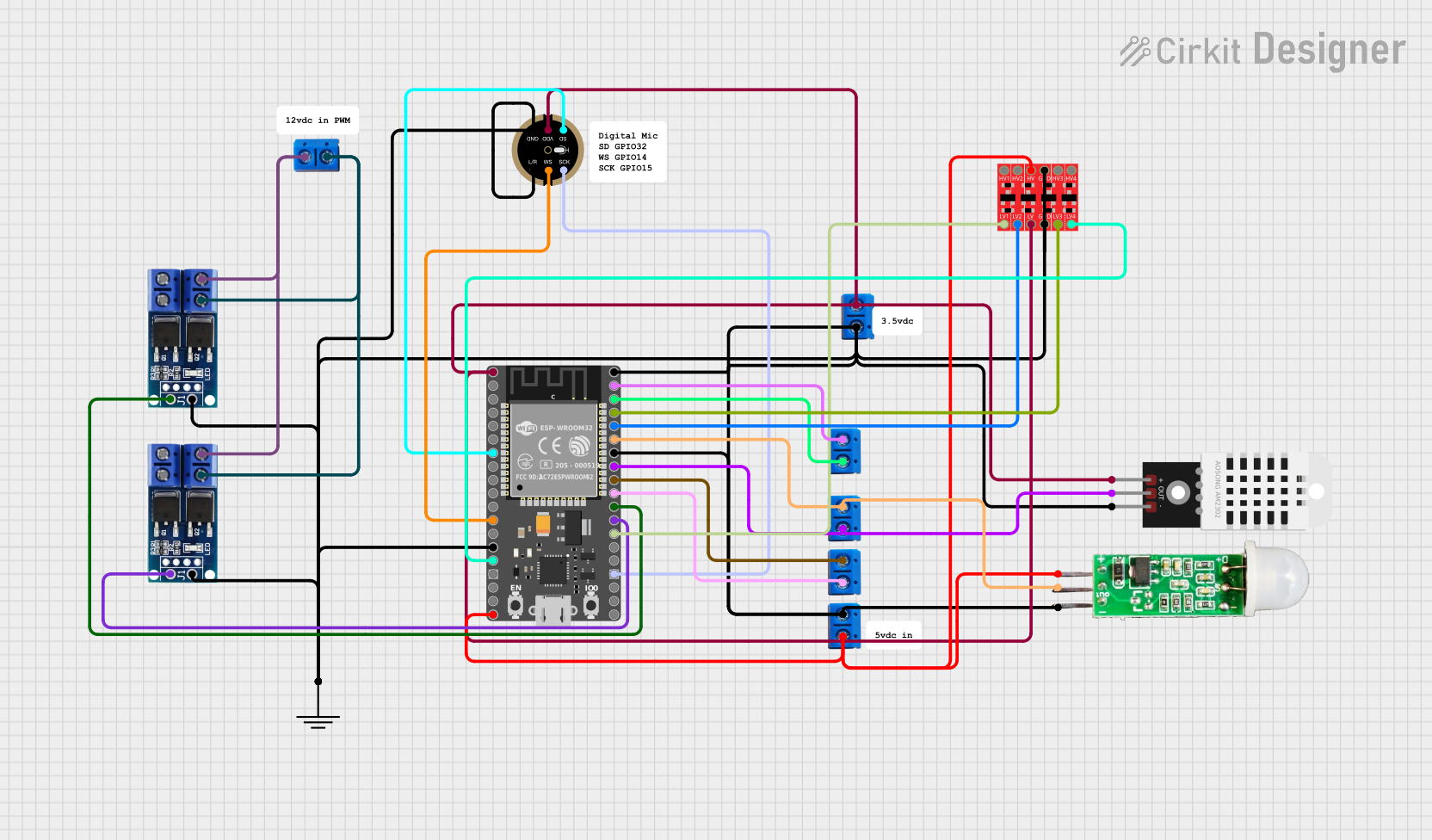
 Open Project in Cirkit Designer
Open Project in Cirkit DesignerCommon Applications and Use Cases
- E-Readers: Low power consumption makes it perfect for battery-operated devices.
- Digital Signage: High contrast and readability in various lighting conditions.
- IoT Displays: Ideal for smart home devices that require infrequent updates.
- Information Boards: Suitable for public information displays that need to be updated periodically.
Technical Specifications
Key Technical Details
| Specification | Value |
|---|---|
| Operating Voltage | 3.3V/5V |
| Interface | SPI |
| Compatible Displays | 1.54", 2.13", 2.7", 4.2" |
| Dimensions | 65mm x 30mm |
| Power Consumption | Ultra-low during updates |
| Operating Temperature | -20°C to 70°C |
Pin Configuration and Descriptions
| Pin Number | Pin Name | Description |
|---|---|---|
| 1 | 3.3V | Power supply (3.3V) |
| 2 | 5V | Power supply (5V) |
| 3 | GND | Ground |
| 4 | CS | Chip Select for SPI |
| 5 | SCK | Serial Clock for SPI |
| 6 | MOSI | Master Out Slave In for SPI |
| 7 | MISO | Master In Slave Out for SPI |
| 8 | DC | Data/Command control |
| 9 | RST | Reset |
| 10 | BUSY | Busy signal from e-paper display |
Usage Instructions
How to Use the Component in a Circuit
Connect the E-Paper Driver HAT to the Raspberry Pi:
- Align the HAT with the GPIO pins on the Raspberry Pi.
- Ensure that the pins are correctly aligned and gently press the HAT onto the GPIO header.
Connect the E-Paper Display:
- Use the provided connector to attach the e-paper display to the HAT.
- Ensure that the connection is secure and that the display is properly oriented.
Power Up the Raspberry Pi:
- Connect the Raspberry Pi to a power source.
- The E-Paper Driver HAT will draw power from the Raspberry Pi.
Install Required Libraries:
- Use the following commands to install the necessary libraries:
sudo apt-get update sudo apt-get install python3-pip sudo pip3 install RPi.GPIO spidev
- Use the following commands to install the necessary libraries:
Run Example Code:
- Create a Python script to test the e-paper display:
import spidev import RPi.GPIO as GPIO from time import sleep # Pin configuration RST_PIN = 17 DC_PIN = 25 CS_PIN = 8 BUSY_PIN = 24 # Initialize GPIO GPIO.setmode(GPIO.BCM) GPIO.setup(RST_PIN, GPIO.OUT) GPIO.setup(DC_PIN, GPIO.OUT) GPIO.setup(CS_PIN, GPIO.OUT) GPIO.setup(BUSY_PIN, GPIO.IN) # Initialize SPI spi = spidev.SpiDev() spi.open(0, 0) spi.max_speed_hz = 2000000 def reset(): GPIO.output(RST_PIN, GPIO.HIGH) sleep(0.2) GPIO.output(RST_PIN, GPIO.LOW) sleep(0.2) GPIO.output(RST_PIN, GPIO.HIGH) sleep(0.2) def send_command(command): GPIO.output(DC_PIN, GPIO.LOW) GPIO.output(CS_PIN, GPIO.LOW) spi.writebytes([command]) GPIO.output(CS_PIN, GPIO.HIGH) def send_data(data): GPIO.output(DC_PIN, GPIO.HIGH) GPIO.output(CS_PIN, GPIO.LOW) spi.writebytes([data]) GPIO.output(CS_PIN, GPIO.HIGH) def init_display(): reset() send_command(0x01) # Power setting send_data(0x03) send_data(0x00) send_data(0x2b) send_data(0x2b) send_command(0x06) # Booster soft start send_data(0x17) send_data(0x17) send_data(0x17) send_command(0x04) # Power on sleep(0.1) send_command(0x00) # Panel setting send_data(0xbf) send_data(0x0d) init_display() print("E-Paper display initialized")
- Create a Python script to test the e-paper display:
Important Considerations and Best Practices
- Power Supply: Ensure that the Raspberry Pi is powered by a stable power source to avoid display issues.
- Handling: E-paper displays are delicate; handle them with care to avoid damage.
- Environment: Operate within the specified temperature range to ensure optimal performance.
- Library Updates: Regularly check for updates to the libraries to ensure compatibility and access to new features.
Troubleshooting and FAQs
Common Issues Users Might Face
Display Not Updating:
- Solution: Check the connections between the HAT and the e-paper display. Ensure that the SPI interface is correctly configured.
Power Issues:
- Solution: Verify that the Raspberry Pi is receiving adequate power. Use a power supply that meets the recommended specifications.
Partial Updates or Artifacts:
- Solution: Ensure that the display is properly reset before each update. Check the initialization sequence in the code.
Solutions and Tips for Troubleshooting
- Check Connections: Ensure all connections are secure and correctly oriented.
- Review Code: Verify that the code is correctly setting up the SPI interface and sending the appropriate commands.
- Consult Documentation: Refer to the e-paper display's datasheet for specific command sequences and initialization procedures.
- Use Diagnostic Tools: Utilize tools like multimeters to check for continuity and proper voltage levels.
By following this documentation, users can effectively integrate the E-Paper Driver HAT into their Raspberry Pi projects, leveraging the benefits of e-paper technology for a variety of applications.