
How to Use resisitve touch screen: Examples, Pinouts, and Specs

 Design with resisitve touch screen in Cirkit Designer
Design with resisitve touch screen in Cirkit DesignerIntroduction
A resistive touch screen is a type of touch-sensitive device that detects touch input through the pressure applied to its surface. It consists of two flexible layers separated by a small gap, and when pressure is applied, the layers make contact, registering the touch location. This technology is widely used due to its simplicity, durability, and cost-effectiveness.
Explore Projects Built with resisitve touch screen
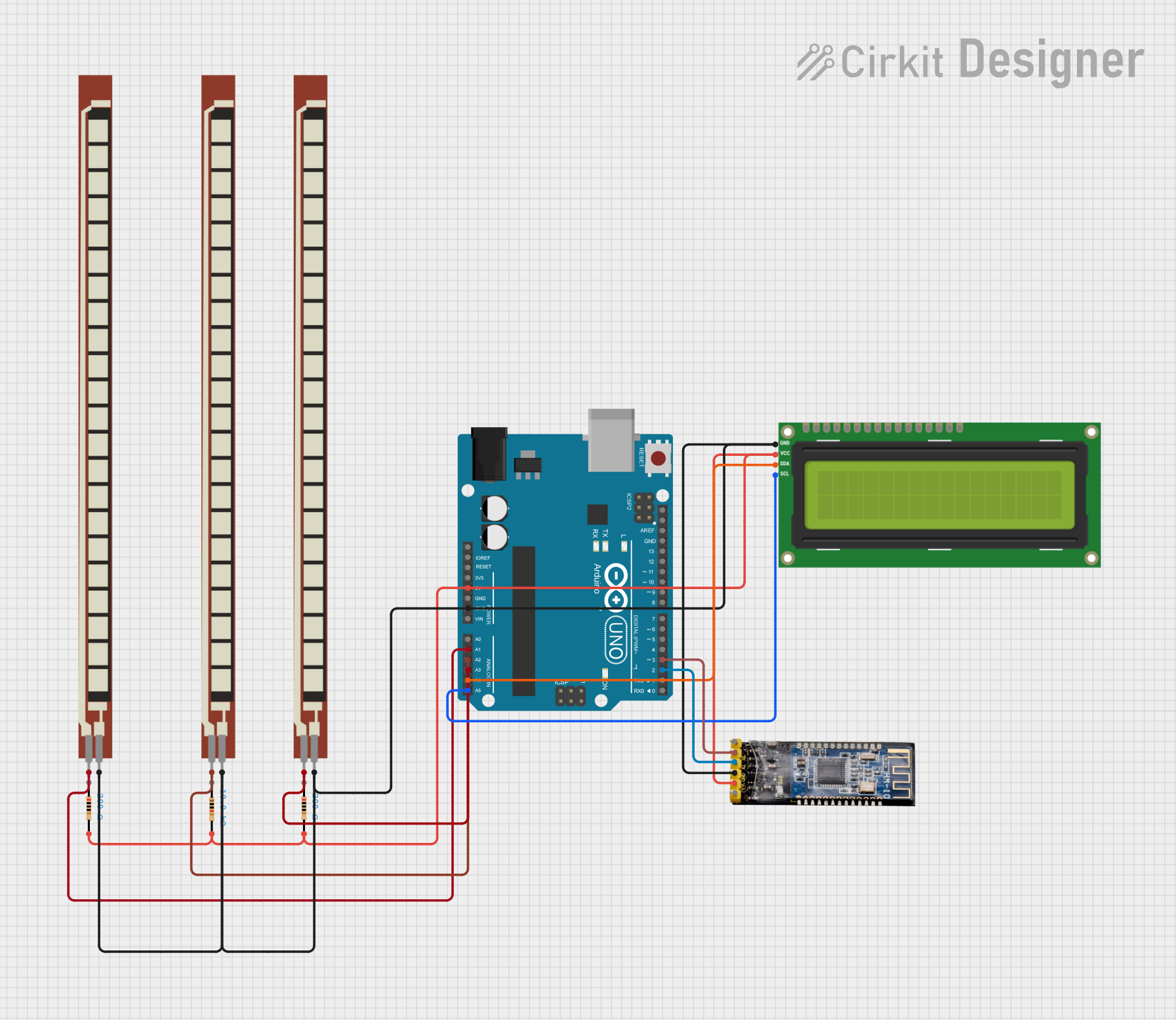
 Open Project in Cirkit Designer
Open Project in Cirkit Designer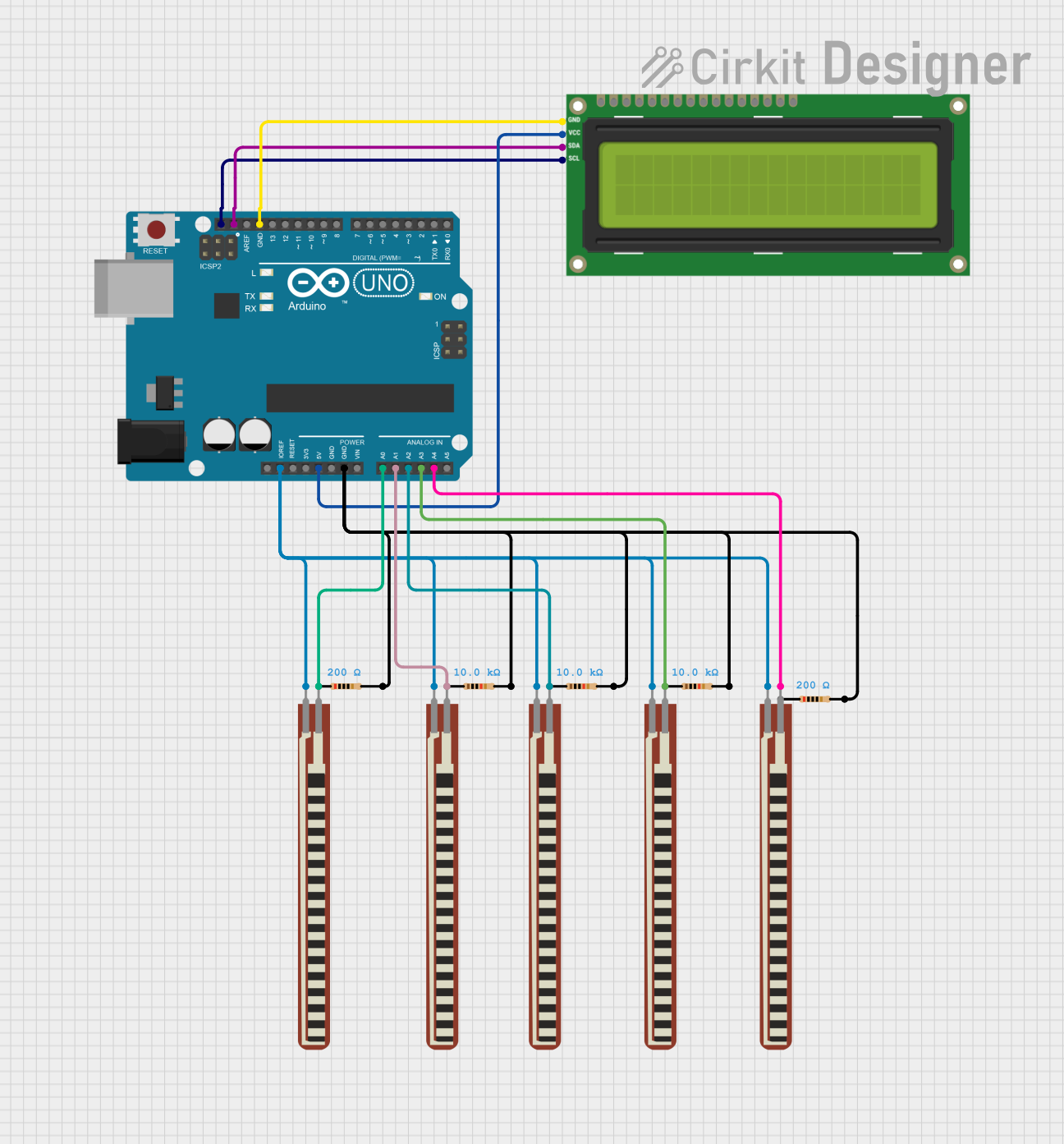
 Open Project in Cirkit Designer
Open Project in Cirkit Designer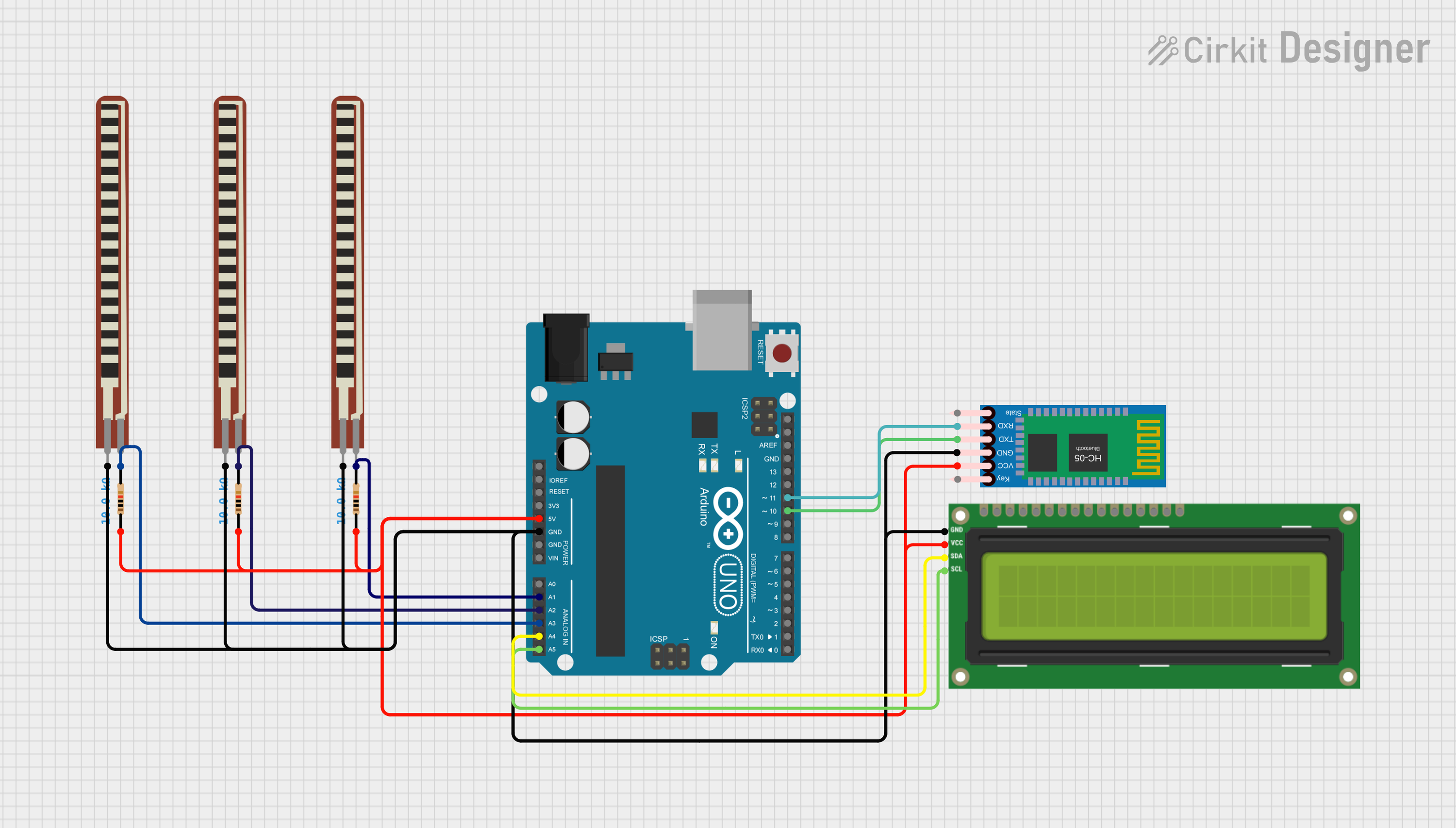
 Open Project in Cirkit Designer
Open Project in Cirkit Designer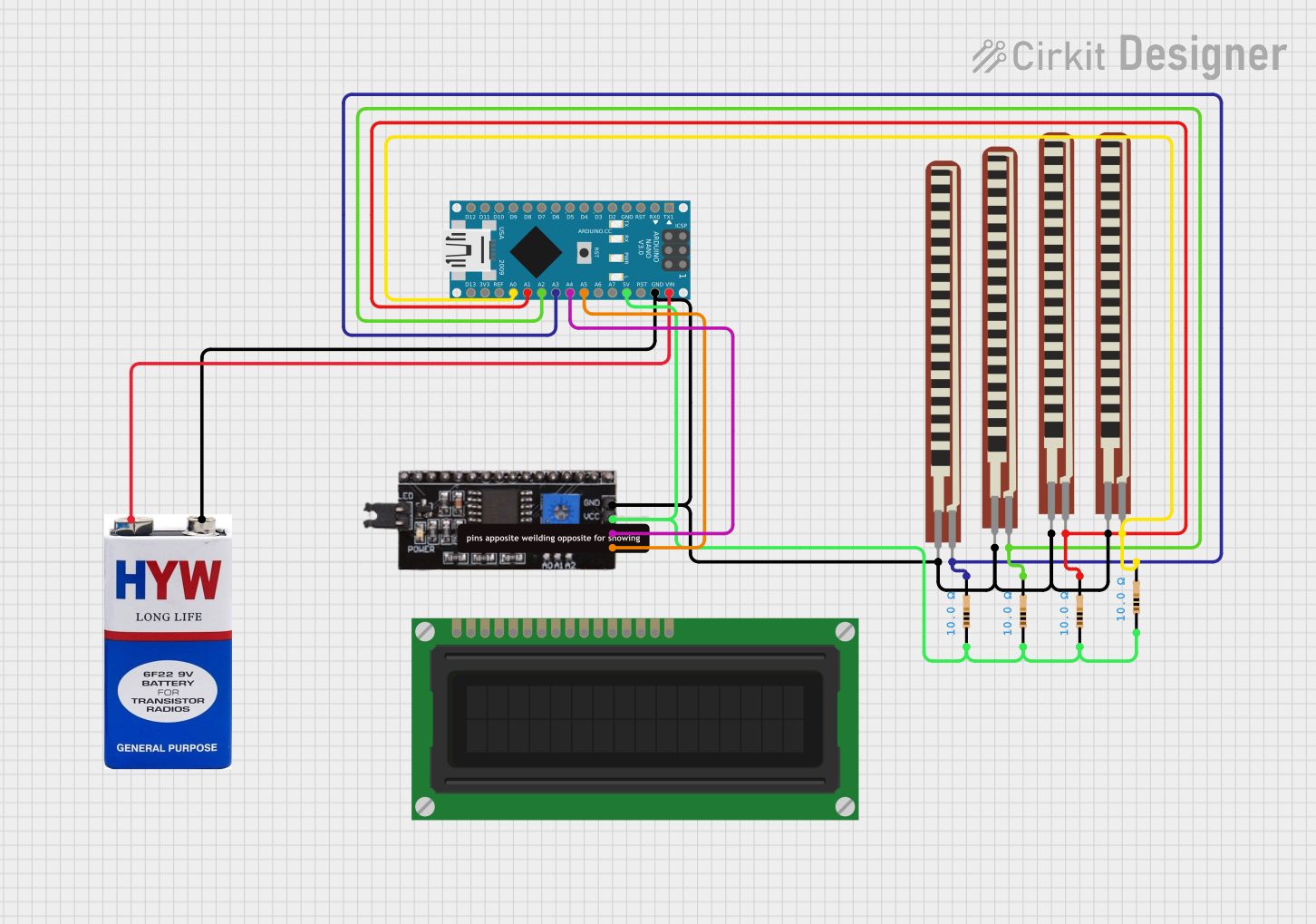
 Open Project in Cirkit Designer
Open Project in Cirkit DesignerExplore Projects Built with resisitve touch screen
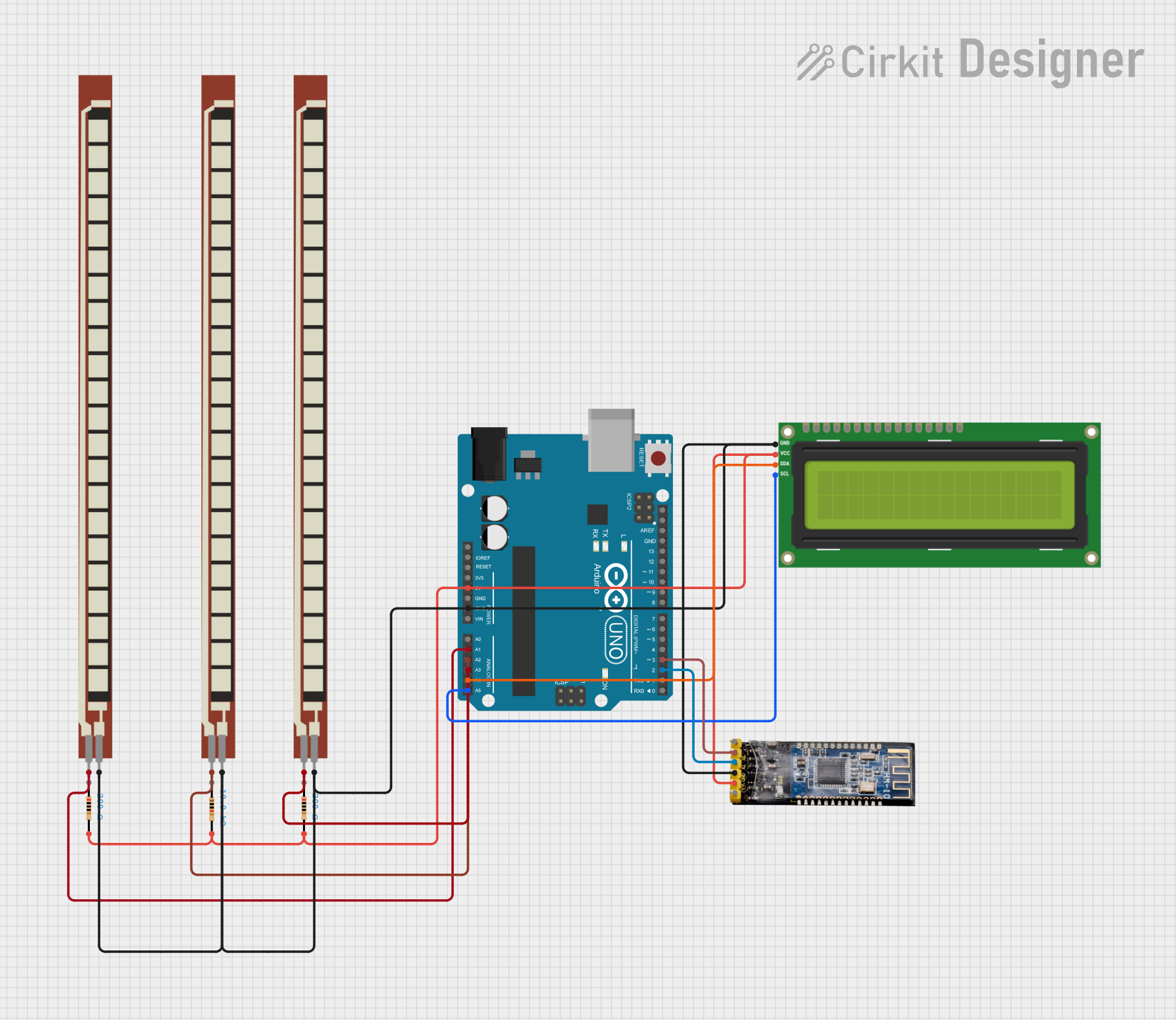
 Open Project in Cirkit Designer
Open Project in Cirkit Designer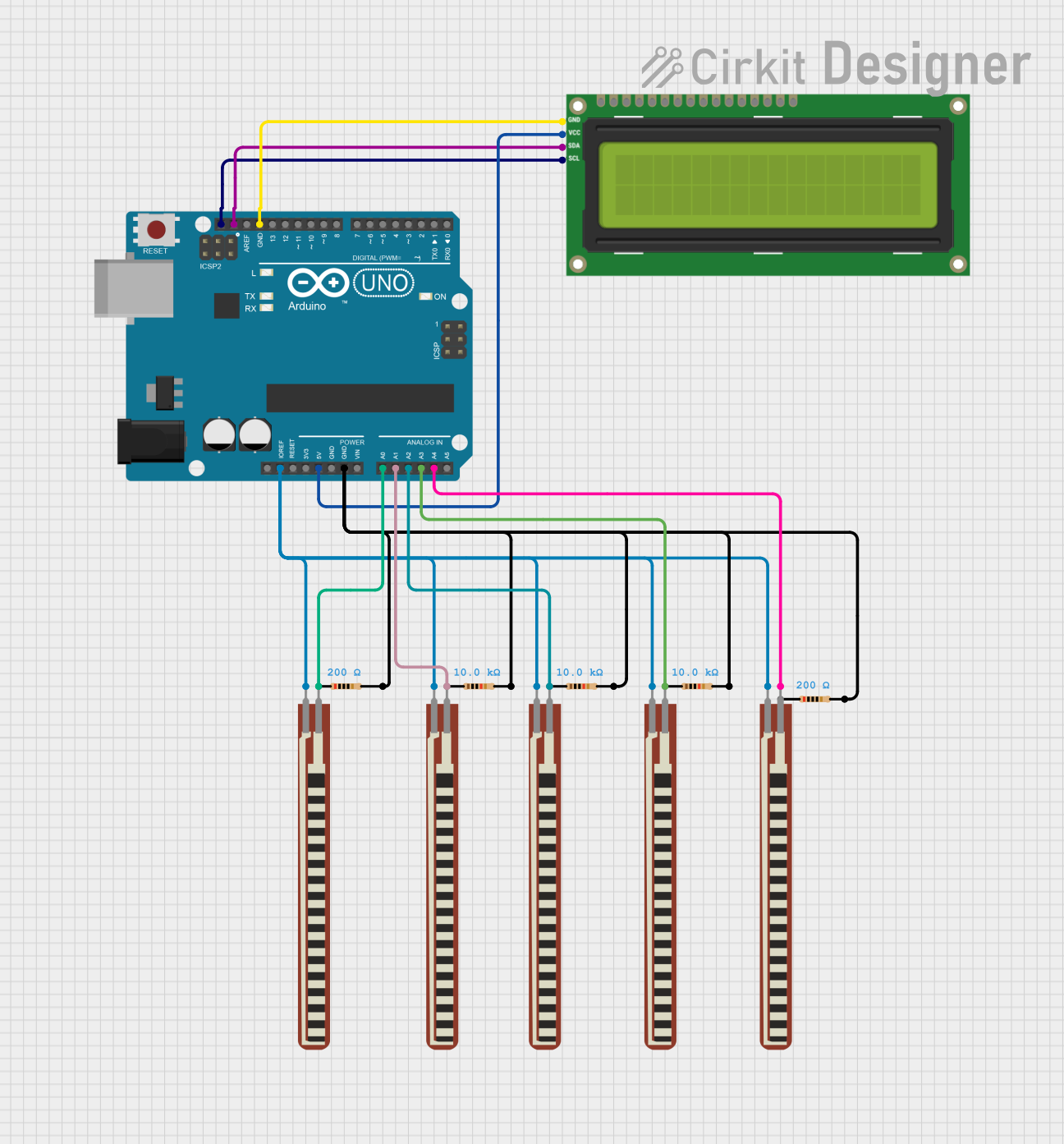
 Open Project in Cirkit Designer
Open Project in Cirkit Designer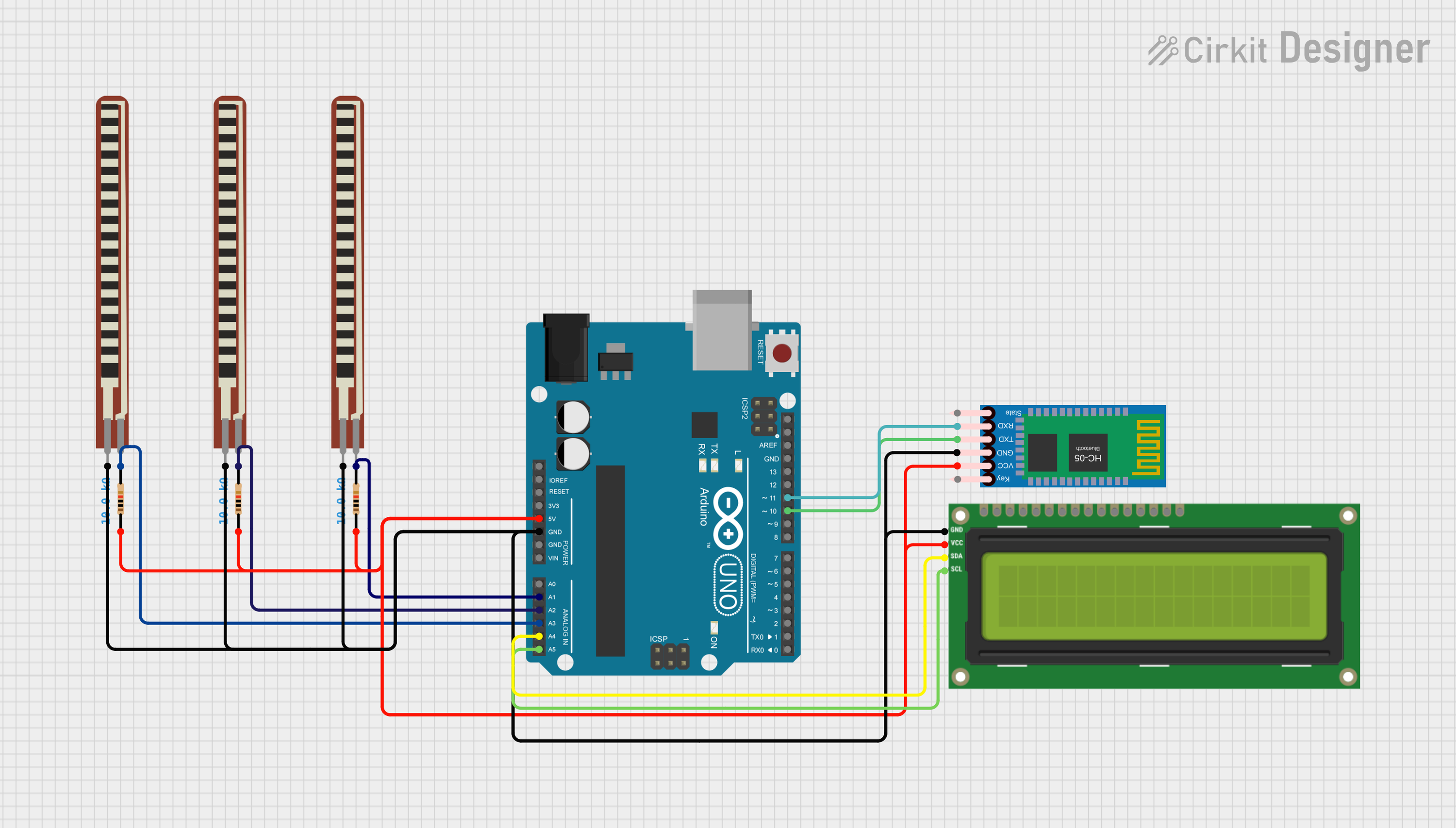
 Open Project in Cirkit Designer
Open Project in Cirkit Designer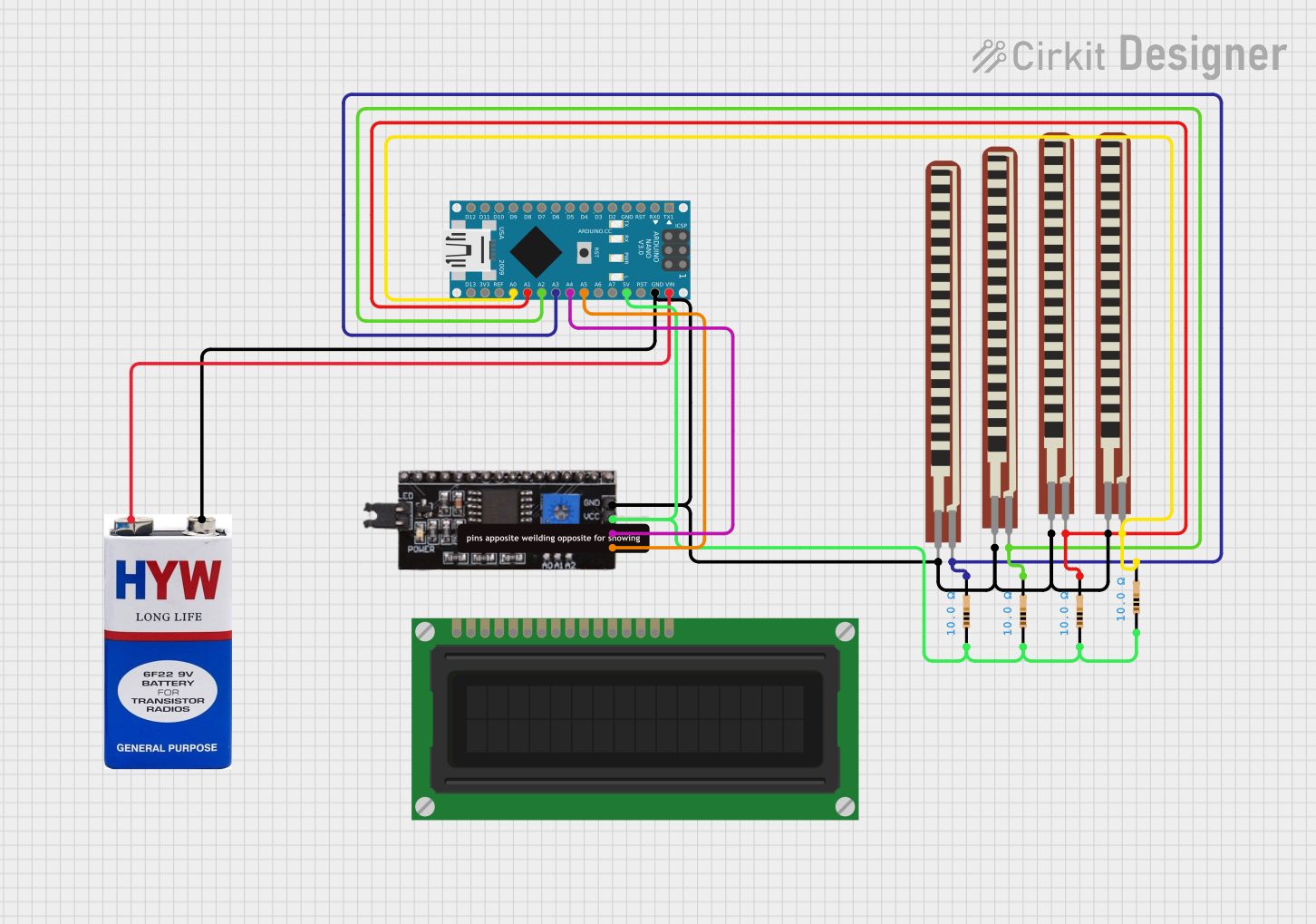
 Open Project in Cirkit Designer
Open Project in Cirkit DesignerCommon Applications and Use Cases
- Point-of-sale (POS) systems
- Industrial control panels
- Handheld devices such as PDAs
- Automotive navigation systems
- Medical equipment interfaces
- Consumer electronics like ATMs and kiosks
Technical Specifications
Below are the key technical details for a 4-wire resistive touch screen:
| Parameter | Value |
|---|---|
| Operating Voltage | 3.3V to 5V |
| Operating Current | < 1mA |
| Contact Resistance | 100Ω to 1kΩ |
| Insulation Resistance | > 20MΩ at 25V DC |
| Touch Activation Force | 20g to 80g |
| Response Time | < 10ms |
| Operating Temperature | -10°C to 60°C |
| Storage Temperature | -20°C to 70°C |
| Lifespan | > 1 million touches |
Pin Configuration and Descriptions
The 4-wire resistive touch screen has four pins, typically labeled as follows:
| Pin Name | Description |
|---|---|
| X+ | Positive terminal for the X-axis. Used to measure horizontal touch coordinates. |
| X- | Negative terminal for the X-axis. Completes the X-axis circuit. |
| Y+ | Positive terminal for the Y-axis. Used to measure vertical touch coordinates. |
| Y- | Negative terminal for the Y-axis. Completes the Y-axis circuit. |
Usage Instructions
How to Use the Component in a Circuit
Connect the Pins:
- Connect the X+ and X- pins to an analog input or GPIO pins of your microcontroller.
- Similarly, connect the Y+ and Y- pins to another set of analog input or GPIO pins.
- Ensure proper pull-up or pull-down resistors if required by your microcontroller.
Power Supply:
- Provide a stable voltage supply (3.3V or 5V) as per the specifications of your microcontroller.
Reading Touch Coordinates:
- To detect a touch, apply voltage across one axis (e.g., X+ and X-) and read the voltage on the other axis (e.g., Y+ and Y-).
- Switch the voltage application to the other axis and repeat the process to get both X and Y coordinates.
Debouncing:
- Implement software debouncing to filter out noise and ensure accurate touch detection.
Important Considerations and Best Practices
- Avoid Excessive Force: Do not apply excessive pressure to the screen, as it may damage the layers.
- Calibration: Calibrate the touch screen to ensure accurate coordinate mapping.
- Environmental Protection: Use protective covers or enclosures in harsh environments to prevent damage from dust, moisture, or chemicals.
- Signal Conditioning: Use capacitors or filters to reduce noise in the analog signals.
Example Code for Arduino UNO
Below is an example of how to interface a 4-wire resistive touch screen with an Arduino UNO:
// Example code to read X and Y coordinates from a 4-wire resistive touch screen
// Connect X+ to A0, X- to A1, Y+ to A2, and Y- to A3 on the Arduino UNO
#define X_PLUS A0 // X+ pin connected to analog pin A0
#define X_MINUS A1 // X- pin connected to analog pin A1
#define Y_PLUS A2 // Y+ pin connected to analog pin A2
#define Y_MINUS A3 // Y- pin connected to analog pin A3
void setup() {
Serial.begin(9600); // Initialize serial communication for debugging
// Set pin modes
pinMode(X_PLUS, INPUT);
pinMode(X_MINUS, INPUT);
pinMode(Y_PLUS, INPUT);
pinMode(Y_MINUS, INPUT);
}
void loop() {
int x, y;
// Read X coordinate
pinMode(X_PLUS, OUTPUT);
pinMode(X_MINUS, OUTPUT);
digitalWrite(X_PLUS, HIGH);
digitalWrite(X_MINUS, LOW);
pinMode(Y_PLUS, INPUT);
pinMode(Y_MINUS, INPUT);
x = analogRead(Y_PLUS); // Read voltage on Y+ to get X coordinate
// Read Y coordinate
pinMode(Y_PLUS, OUTPUT);
pinMode(Y_MINUS, OUTPUT);
digitalWrite(Y_PLUS, HIGH);
digitalWrite(Y_MINUS, LOW);
pinMode(X_PLUS, INPUT);
pinMode(X_MINUS, INPUT);
y = analogRead(X_PLUS); // Read voltage on X+ to get Y coordinate
// Print coordinates to the serial monitor
Serial.print("X: ");
Serial.print(x);
Serial.print(" Y: ");
Serial.println(y);
delay(100); // Small delay for stability
}
Troubleshooting and FAQs
Common Issues and Solutions
No Response from the Touch Screen:
- Cause: Loose or incorrect wiring.
- Solution: Double-check all connections and ensure proper pin mapping.
Inaccurate Touch Coordinates:
- Cause: Lack of calibration or noisy signals.
- Solution: Perform a calibration routine and add signal filtering.
Touch Screen Not Detecting Touch:
- Cause: Insufficient touch pressure or damaged layers.
- Solution: Apply slightly more pressure or inspect the screen for physical damage.
Fluctuating Readings:
- Cause: Electrical noise or poor grounding.
- Solution: Use capacitors for noise filtering and ensure a proper ground connection.
FAQs
Q: Can this touch screen detect multiple touches simultaneously?
A: No, resistive touch screens are designed for single-touch input only.
Q: How do I calibrate the touch screen?
A: Calibration involves mapping the raw analog readings to screen coordinates. This can be done using a software routine that asks the user to touch specific points on the screen.
Q: Is the resistive touch screen waterproof?
A: Standard resistive touch screens are not waterproof. Use a protective enclosure for outdoor or wet environments.
Q: Can I use this with a Raspberry Pi?
A: Yes, the resistive touch screen can be interfaced with a Raspberry Pi using its GPIO pins and ADC (analog-to-digital converter) modules.
This concludes the documentation for the 4-wire resistive touch screen.