
How to Use Qwiic_OLED_Breakout: Examples, Pinouts, and Specs
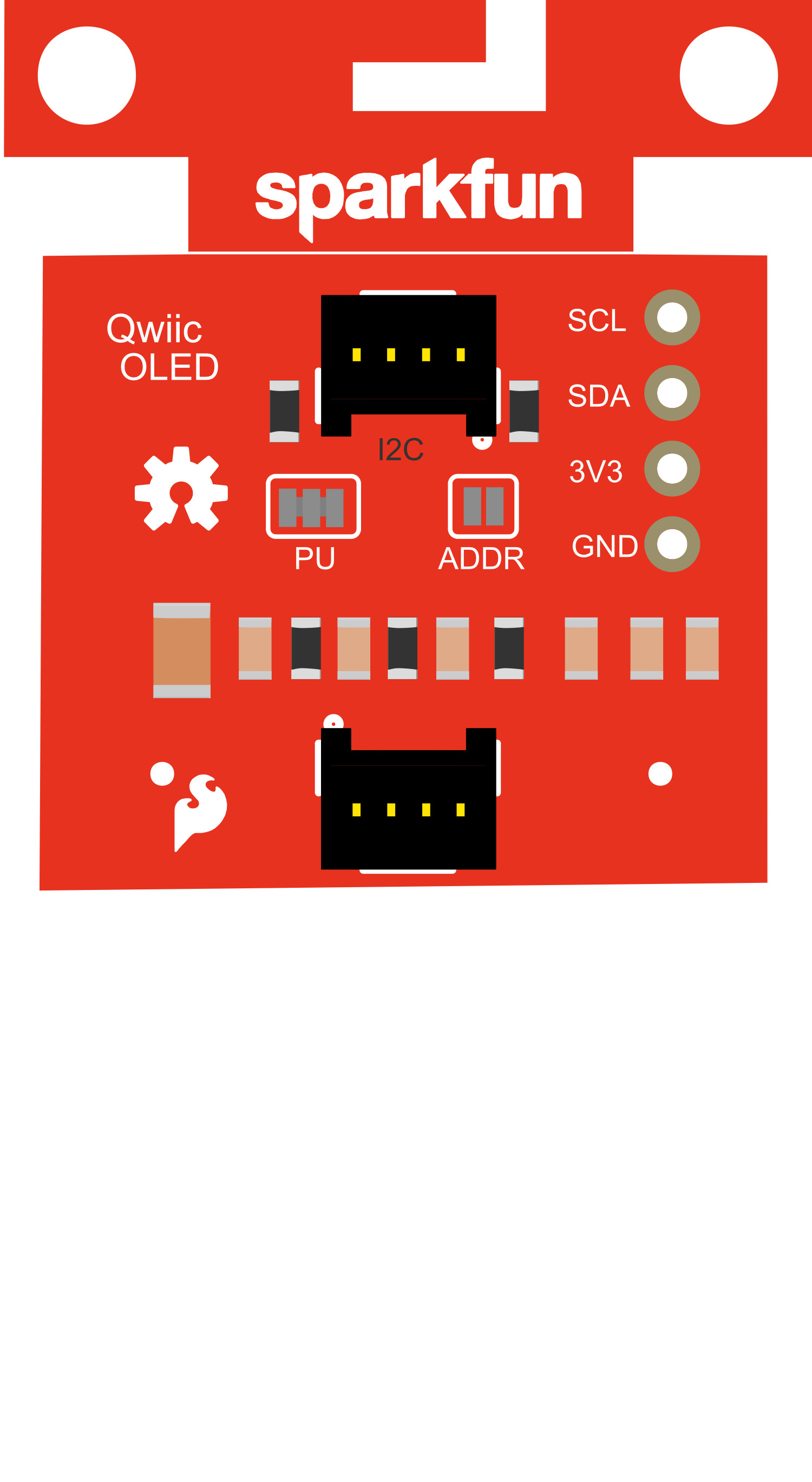
 Design with Qwiic_OLED_Breakout in Cirkit Designer
Design with Qwiic_OLED_Breakout in Cirkit DesignerIntroduction
The Qwiic OLED Breakout is a versatile and compact display module that utilizes organic light-emitting diode (OLED) technology to provide a high-contrast, high-resolution visual output. This breakout board is designed for easy integration into projects with its I2C communication protocol support, making it ideal for applications requiring a small display with low power consumption. Common applications include wearable devices, handheld instruments, and user interfaces for small-scale projects.
Explore Projects Built with Qwiic_OLED_Breakout

 Open Project in Cirkit Designer
Open Project in Cirkit Designer
 Open Project in Cirkit Designer
Open Project in Cirkit Designer
 Open Project in Cirkit Designer
Open Project in Cirkit Designer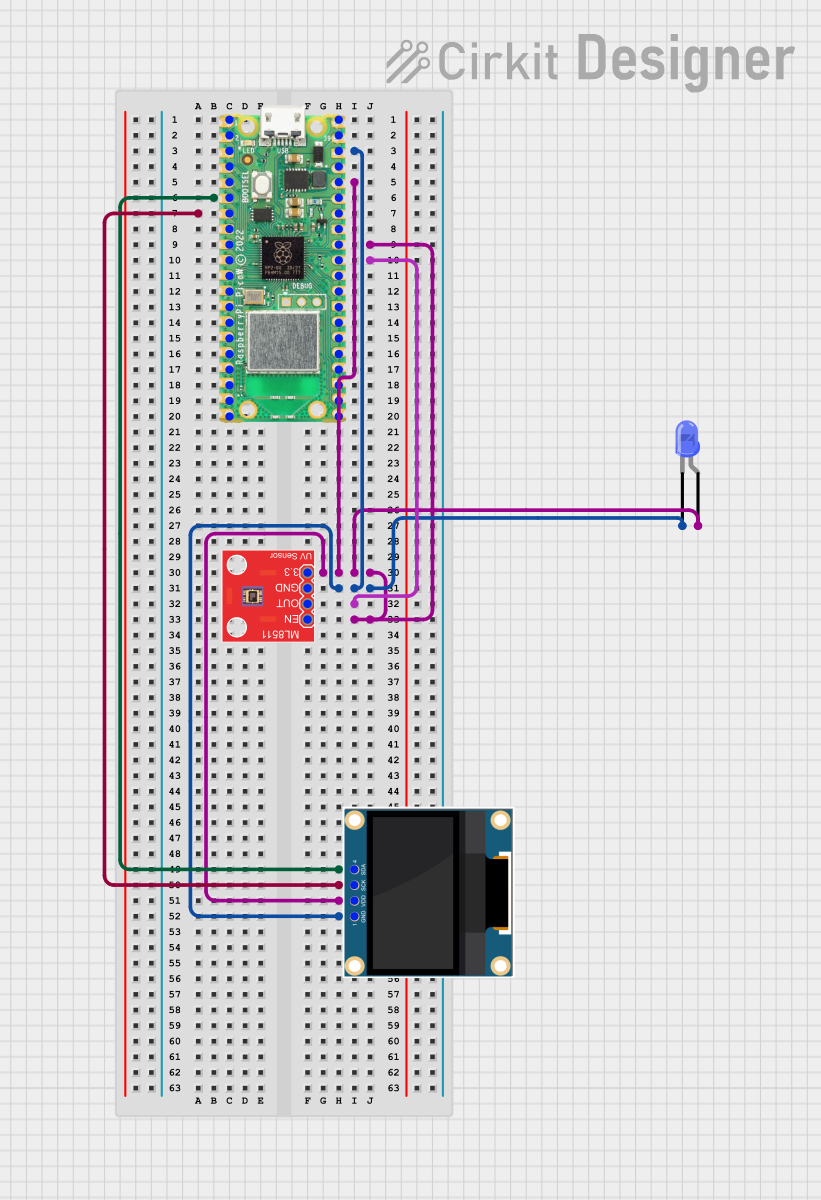
 Open Project in Cirkit Designer
Open Project in Cirkit DesignerExplore Projects Built with Qwiic_OLED_Breakout

 Open Project in Cirkit Designer
Open Project in Cirkit Designer
 Open Project in Cirkit Designer
Open Project in Cirkit Designer
 Open Project in Cirkit Designer
Open Project in Cirkit Designer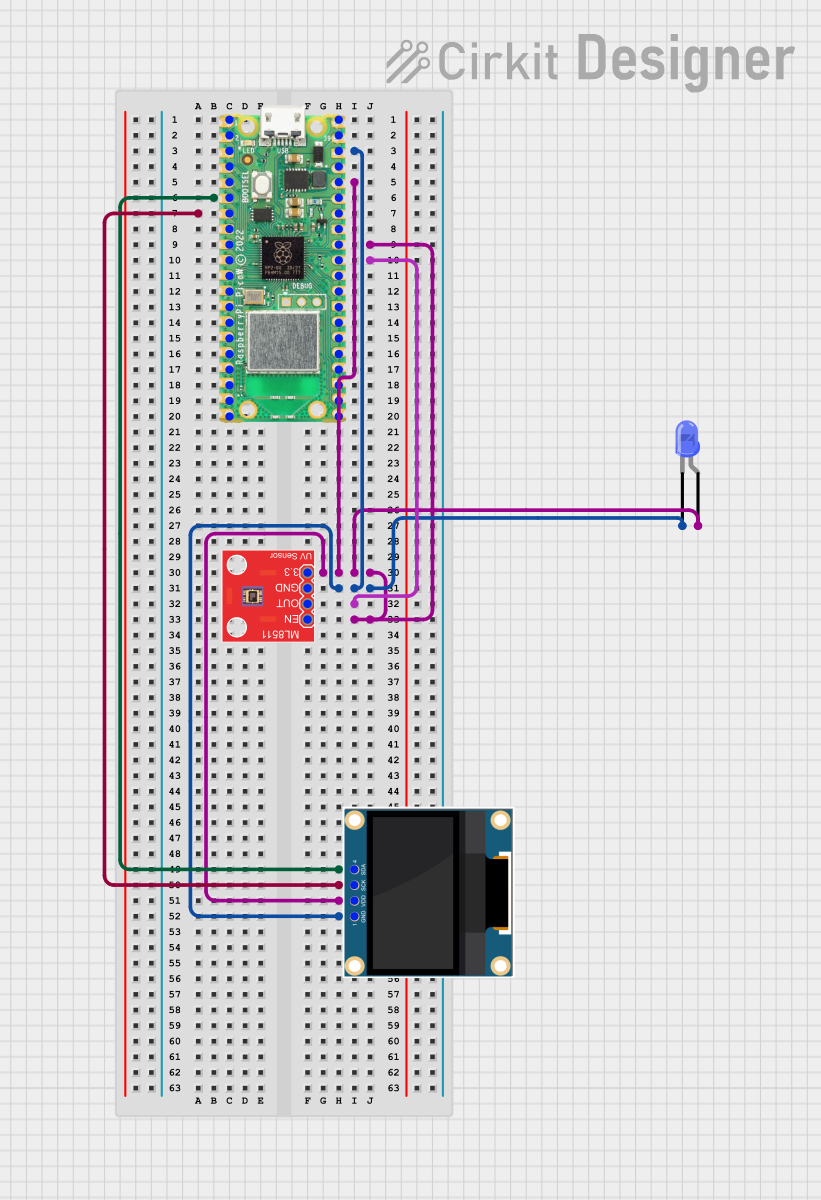
 Open Project in Cirkit Designer
Open Project in Cirkit DesignerTechnical Specifications
Key Technical Details
- Display Type: OLED, Monochrome
- Resolution: 128x64 pixels
- Communication: I2C (Qwiic Connect System)
- Operating Voltage: 3.3V
- Maximum Current: 20mA (typical usage)
- Operating Temperature: -40°C to 70°C
Pin Configuration and Descriptions
| Pin Number | Pin Name | Description |
|---|---|---|
| 1 | GND | Ground, 0V reference for the power supply |
| 2 | 3.3V | Power supply input, 3.3V |
| 3 | SDA | I2C Data Line |
| 4 | SCL | I2C Clock Line |
| 5 | INT | Interrupt pin (not used in all setups) |
Usage Instructions
Integrating the Qwiic OLED Breakout into a Circuit
- Power Connections: Connect the GND pin to the ground of your power supply, and the 3.3V pin to a 3.3V source.
- I2C Connections: Connect the SDA and SCL pins to the I2C data and clock lines, respectively. If using with an Arduino UNO, SDA connects to A4 and SCL to A5.
- Mounting: Secure the breakout board to your project using the mounting holes provided, ensuring no shorts occur with the underlying surface.
Important Considerations and Best Practices
- Logic Levels: Ensure that the logic levels of your microcontroller match the 3.3V levels required by the Qwiic OLED Breakout.
- Power Supply: Do not exceed the recommended operating voltage of 3.3V.
- I2C Address: The default I2C address for the Qwiic OLED Breakout is typically 0x3D. Check the datasheet for your specific module as some may have configurable addresses.
- Library: Use a compatible library for interfacing with the OLED display. For Arduino, libraries such as
Adafruit_SSD1306can be used.
Example Code for Arduino UNO
#include <Wire.h>
#include <Adafruit_GFX.h>
#include <Adafruit_SSD1306.h>
#define SCREEN_WIDTH 128 // OLED display width, in pixels
#define SCREEN_HEIGHT 64 // OLED display height, in pixels
#define OLED_RESET -1 // Reset pin # (or -1 if sharing Arduino reset pin)
#define SCREEN_ADDRESS 0x3D // See datasheet for Address; 0x3D for 128x64
Adafruit_SSD1306 display(SCREEN_WIDTH, SCREEN_HEIGHT, &Wire, OLED_RESET);
void setup() {
// Initialize with the I2C addr 0x3D (for the 128x64)
if(!display.begin(SSD1306_SWITCHCAPVCC, SCREEN_ADDRESS)) {
Serial.println(F("SSD1306 allocation failed"));
for(;;); // Don't proceed, loop forever
}
display.display();
delay(2000); // Pause for 2 seconds
// Clear the buffer
display.clearDisplay();
// Draw a single pixel in white
display.drawPixel(10, 10, SSD1306_WHITE);
// Show the display buffer on the screen
display.display();
}
void loop() {
// Nothing to do here
}
Troubleshooting and FAQs
Common Issues
- Display Not Powering On: Check the power connections and ensure the 3.3V and GND pins are correctly connected.
- No Display Output: Verify that the I2C connections are secure and that the correct I2C address is being used in your code.
- Garbled Display: Reset the display power, check for correct library installation, and ensure that the display buffer is being properly cleared before writing new content.
Solutions and Tips for Troubleshooting
- Power Issues: Use a multimeter to check the voltage at the 3.3V and GND pins.
- I2C Communication: Use an I2C scanner sketch to confirm the device's address and connectivity.
- Library Issues: Reinstall the library and ensure it is compatible with your OLED model.
FAQs
Q: Can I use the Qwiic OLED Breakout with a 5V system? A: While the display operates at 3.3V, some 5V systems can safely interface with it through level shifters or if the microcontroller's I2C pins are 3.3V tolerant.
Q: How do I change the I2C address? A: The I2C address can sometimes be changed via solder jumpers or switches on the breakout board. Refer to the specific board's datasheet for instructions.
Q: Can I use multiple Qwiic OLED Breakouts on the same I2C bus? A: Yes, if the breakout allows for address reconfiguration, you can have multiple displays with different addresses on the same I2C bus.