
How to Use Adafruit Pro Trinket 5V 16MHz: Examples, Pinouts, and Specs
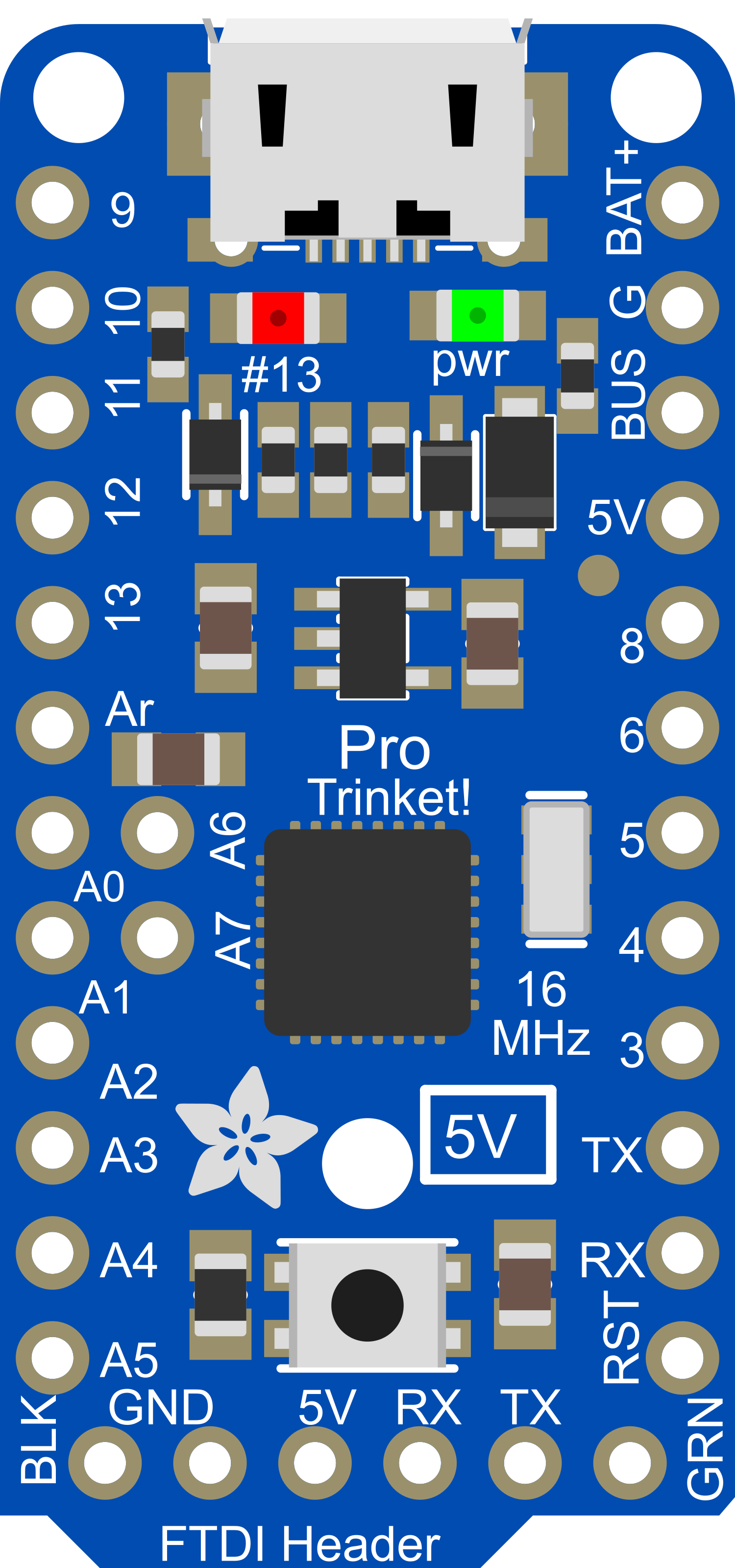
 Design with Adafruit Pro Trinket 5V 16MHz in Cirkit Designer
Design with Adafruit Pro Trinket 5V 16MHz in Cirkit DesignerIntroduction
The Adafruit Pro Trinket 5V 16MHz is a compact, Arduino-compatible microcontroller board designed for small projects where space is at a premium. It is based on the ATmega328P microcontroller and operates at a clock speed of 16MHz. The board is compatible with 5V logic levels and can be powered through a USB connection or an external power supply. With 18 digital input/output pins, 2 analog inputs, and support for SPI, I2C, and UART communication protocols, the Pro Trinket is versatile for a wide range of applications, from wearables to sensor networks.
Explore Projects Built with Adafruit Pro Trinket 5V 16MHz

 Open Project in Cirkit Designer
Open Project in Cirkit Designer
 Open Project in Cirkit Designer
Open Project in Cirkit Designer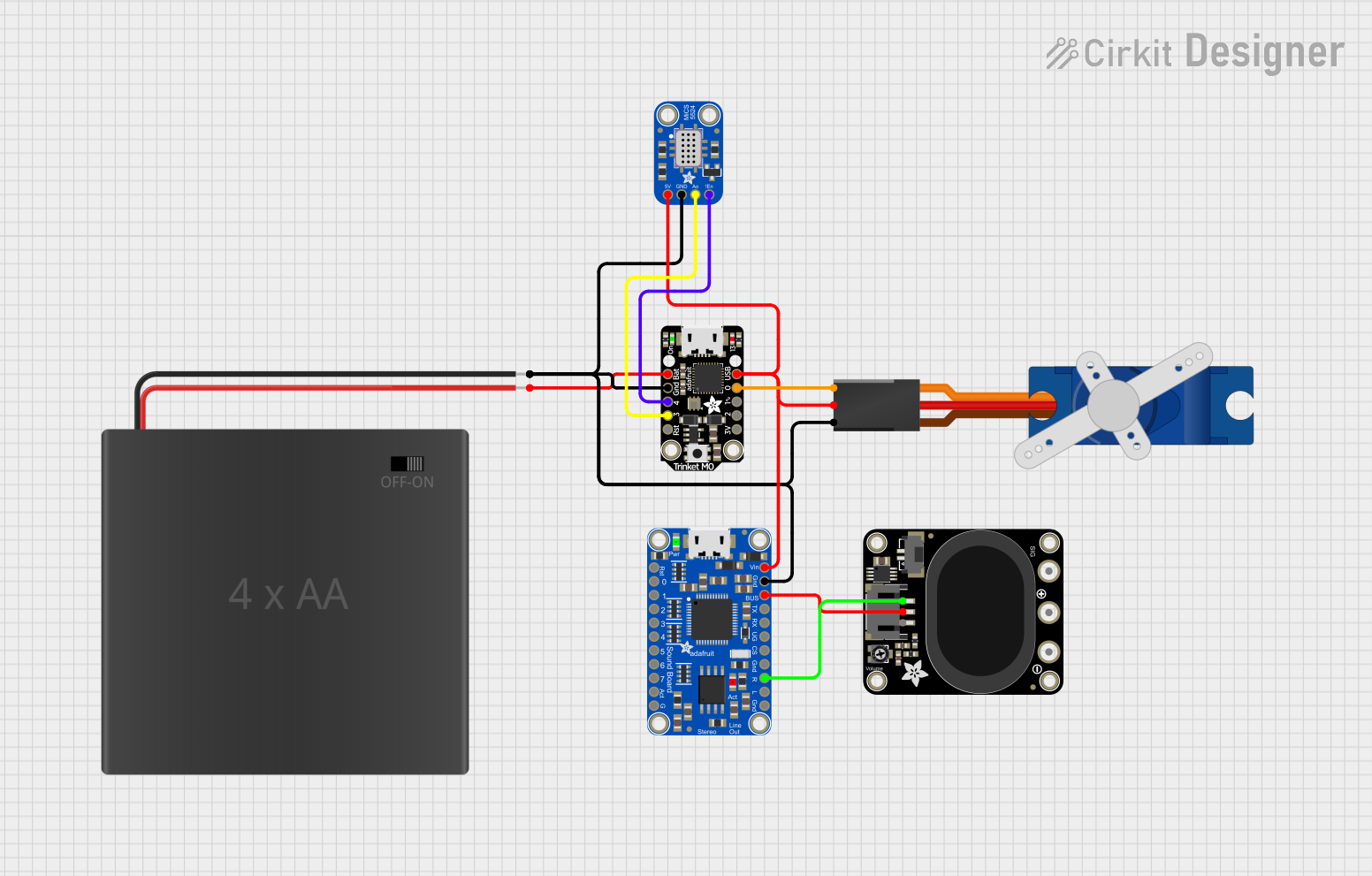
 Open Project in Cirkit Designer
Open Project in Cirkit Designer
 Open Project in Cirkit Designer
Open Project in Cirkit DesignerExplore Projects Built with Adafruit Pro Trinket 5V 16MHz

 Open Project in Cirkit Designer
Open Project in Cirkit Designer
 Open Project in Cirkit Designer
Open Project in Cirkit Designer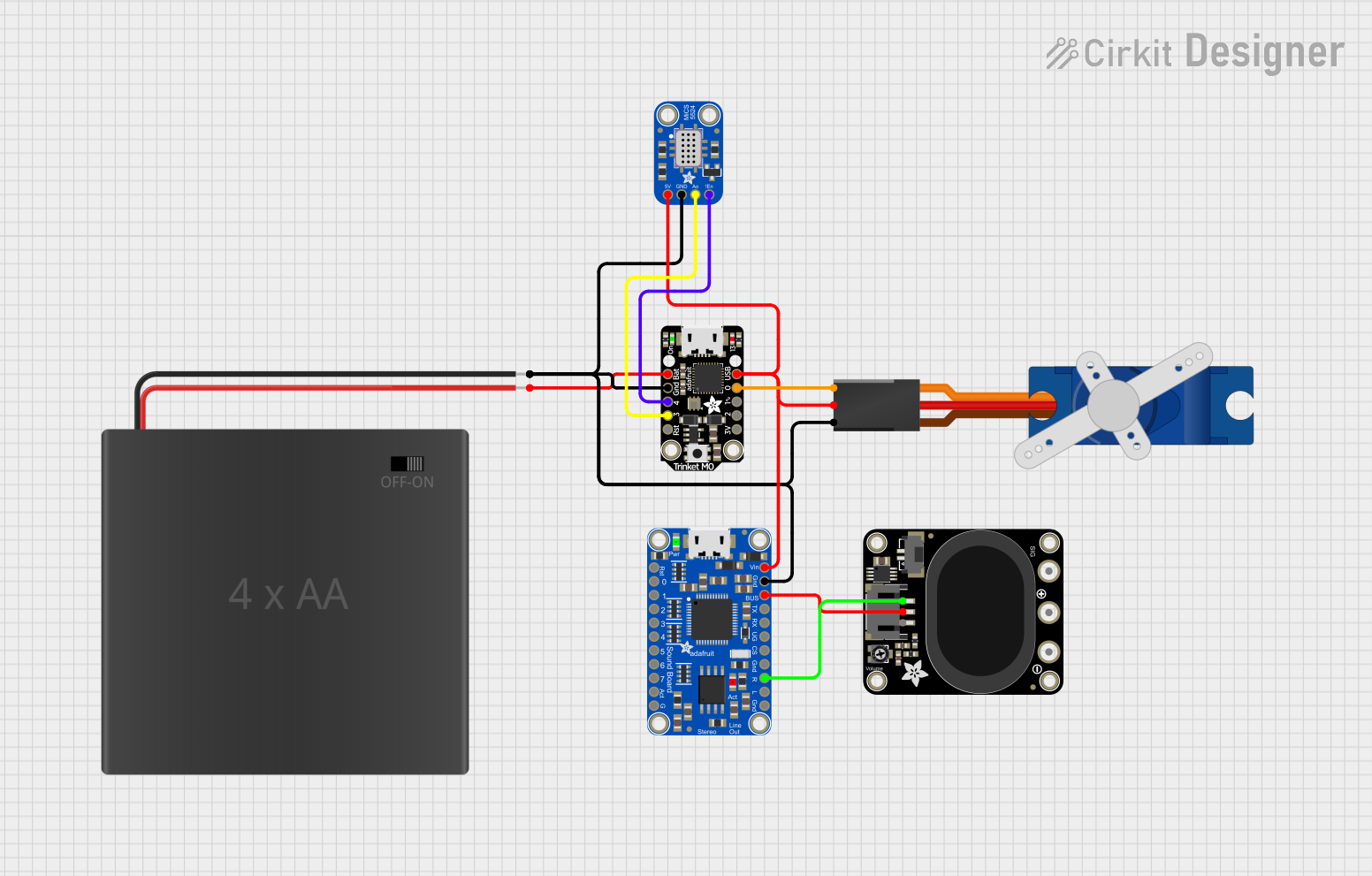
 Open Project in Cirkit Designer
Open Project in Cirkit Designer
 Open Project in Cirkit Designer
Open Project in Cirkit DesignerCommon Applications and Use Cases
- Wearable electronics
- Prototyping IoT devices
- Small robotics projects
- USB peripheral development
- Educational purposes and DIY projects
Technical Specifications
Key Technical Details
- Microcontroller: ATmega328P
- Operating Voltage: 5V
- Clock Speed: 16MHz
- Digital I/O Pins: 18 (of which 6 provide PWM output)
- Analog Input Pins: 2
- Flash Memory: 32 KB (ATmega328P) of which 2 KB used by bootloader
- SRAM: 2 KB (ATmega328P)
- EEPROM: 1 KB (ATmega328P)
- Communication: SPI, I2C, UART
- USB Connection: Micro-USB for programming and power
- External Power Supply: 5V to 16V DC
Pin Configuration and Descriptions
| Pin Number | Function | Description |
|---|---|---|
| 1 | GND | Ground |
| 2 | VBAT | Battery +, 3.5-16V DC for battery-powered operation |
| 3 | BUS | USB +5V to any point in the circuit |
| 4-9 | Digital I/O | Digital pins D0-D5 |
| 10-15 | Digital I/O | Digital pins D6-D11 |
| 16-17 | Analog Input | Analog pins A0-A1 |
| 18 | RESET | Reset pin |
| 19 | 3V | 3.3V output (150mA max) |
| 20 | 5V | Regulated 5V output (150mA max) |
Usage Instructions
How to Use the Component in a Circuit
Powering the Pro Trinket:
- Connect the Pro Trinket to a computer via a Micro-USB cable to power it and program it.
- Alternatively, apply an external power supply (5V to 16V DC) to the VBAT pin for battery-powered operation.
Programming the Pro Trinket:
- Install the Adafruit Pro Trinket board definitions in the Arduino IDE.
- Select the correct board and port from the Tools menu.
- Write your sketch and upload it to the Pro Trinket using the Arduino IDE.
Connecting Peripherals:
- Use the digital and analog pins to connect sensors, actuators, and other components.
- Ensure that the connected peripherals are compatible with the 5V logic levels.
Important Considerations and Best Practices
- Always disconnect the Pro Trinket from power sources before making or altering connections.
- Observe proper polarity when connecting power to avoid damaging the board.
- Do not exceed the maximum current rating of 150mA for the 3.3V and 5V outputs.
- Use a current-limiting resistor when connecting LEDs to digital I/O pins.
- Avoid exposing the board to static discharge, which can damage the microcontroller.
Troubleshooting and FAQs
Common Issues
Pro Trinket not recognized by the computer:
- Ensure the Micro-USB cable is properly connected and is a data cable, not just a charging cable.
- Check that the correct drivers are installed on your computer.
Sketch not uploading:
- Verify that the correct board and port are selected in the Arduino IDE.
- Press the reset button on the Pro Trinket right before uploading the sketch.
Peripherals not working as expected:
- Double-check the wiring and connections.
- Ensure that the code is correctly written and uploaded to the Pro Trinket.
FAQs
Q: Can I power the Pro Trinket with a battery? A: Yes, you can power it with an external battery connected to the VBAT pin.
Q: Is the Pro Trinket 5V compatible with 3.3V logic sensors? A: The Pro Trinket operates at 5V logic levels, so a logic level converter is recommended when interfacing with 3.3V sensors.
Q: How do I reset the Pro Trinket? A: Press the onboard reset button to reset the Pro Trinket.
Q: Can I use the Arduino IDE to program the Pro Trinket? A: Yes, the Arduino IDE can be used to program the Pro Trinket after installing the appropriate board definitions.
Example Code for Arduino UNO
// Blink an LED connected to pin 13 of the Pro Trinket
void setup() {
pinMode(13, OUTPUT); // Initialize pin 13 as an output
}
void loop() {
digitalWrite(13, HIGH); // Turn the LED on
delay(1000); // Wait for a second
digitalWrite(13, LOW); // Turn the LED off
delay(1000); // Wait for a second
}
Remember to comment your code adequately for clarity and maintainability. The above example is a simple blink sketch that demonstrates how to control a digital output on the Pro Trinket.