
How to Use proximity sensor: Examples, Pinouts, and Specs

 Design with proximity sensor in Cirkit Designer
Design with proximity sensor in Cirkit DesignerIntroduction
A proximity sensor is an electronic component that detects the presence or absence of an object within a specified range without any physical contact. These sensors are widely used in various applications such as mobile phones, robotics, industrial controls, and vehicles for object detection, distance measurement, and touch-free switching.
Common applications include:
- Counting items on a conveyor belt in manufacturing.
- Detecting the presence of a user's hand in touchless faucets and soap dispensers.
- Activating screens or functions in smartphones when brought close to the ear or face.
- Assisting in parking and collision avoidance systems in vehicles.
Explore Projects Built with proximity sensor
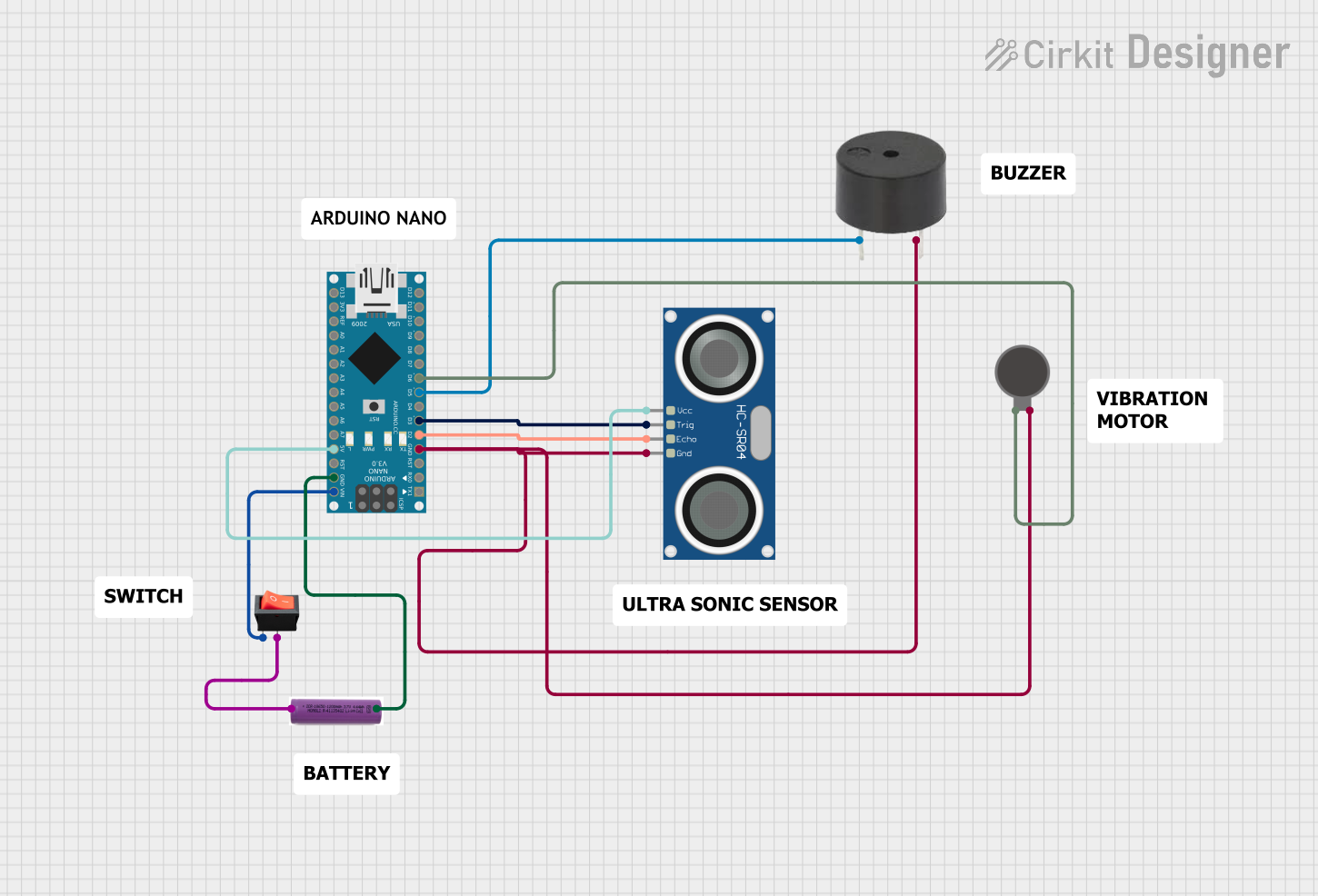
 Open Project in Cirkit Designer
Open Project in Cirkit Designer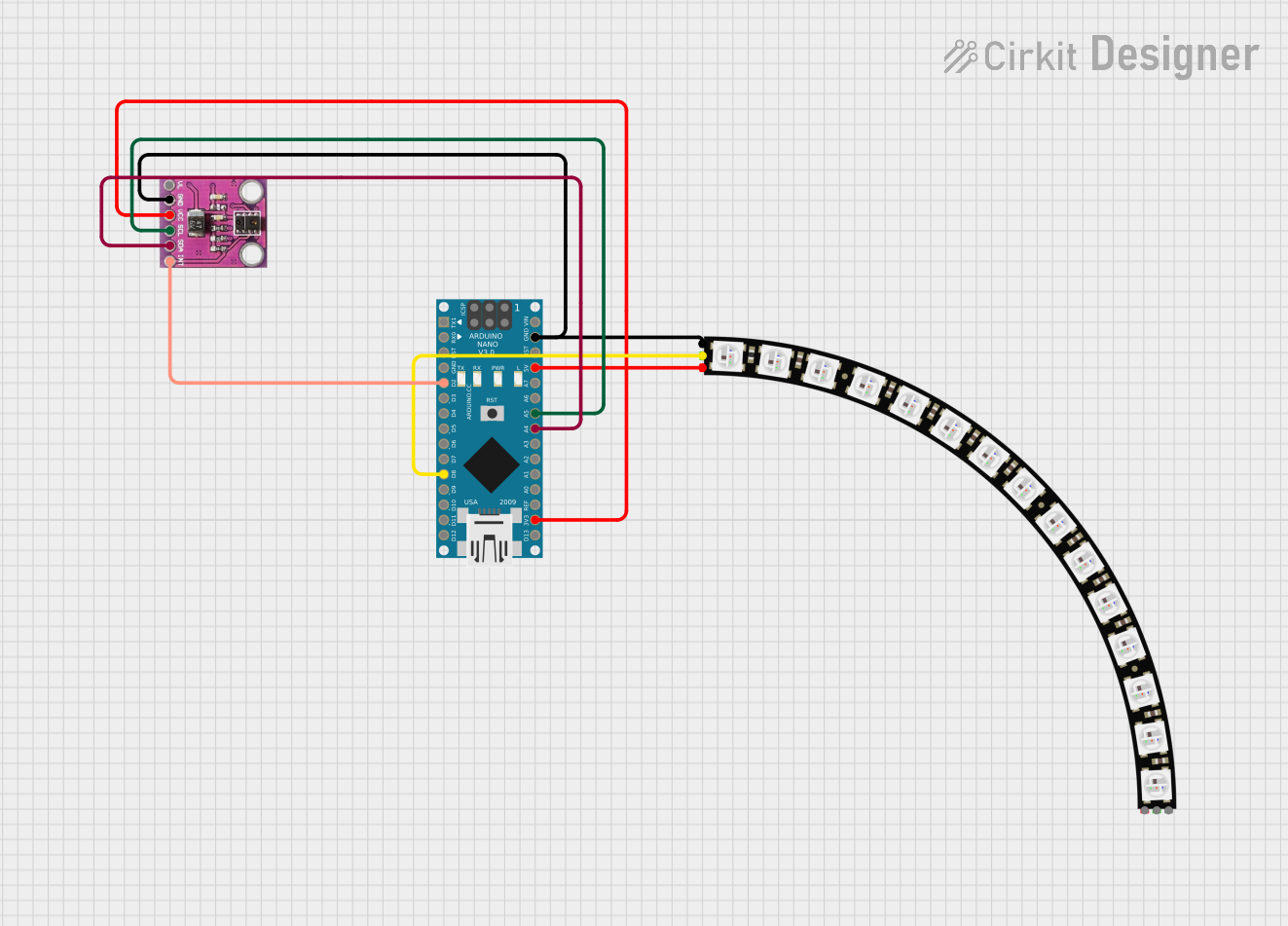
 Open Project in Cirkit Designer
Open Project in Cirkit Designer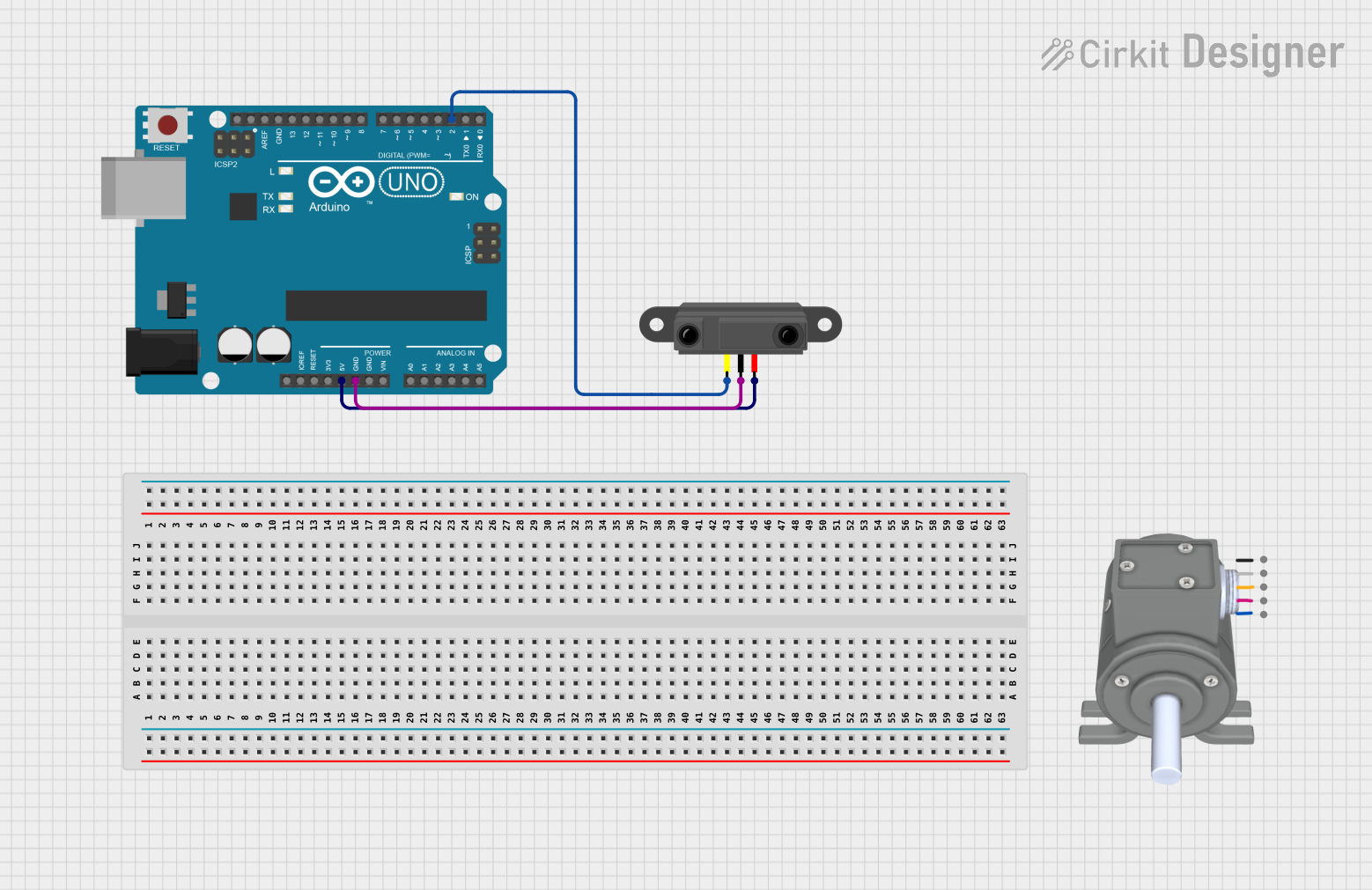
 Open Project in Cirkit Designer
Open Project in Cirkit Designer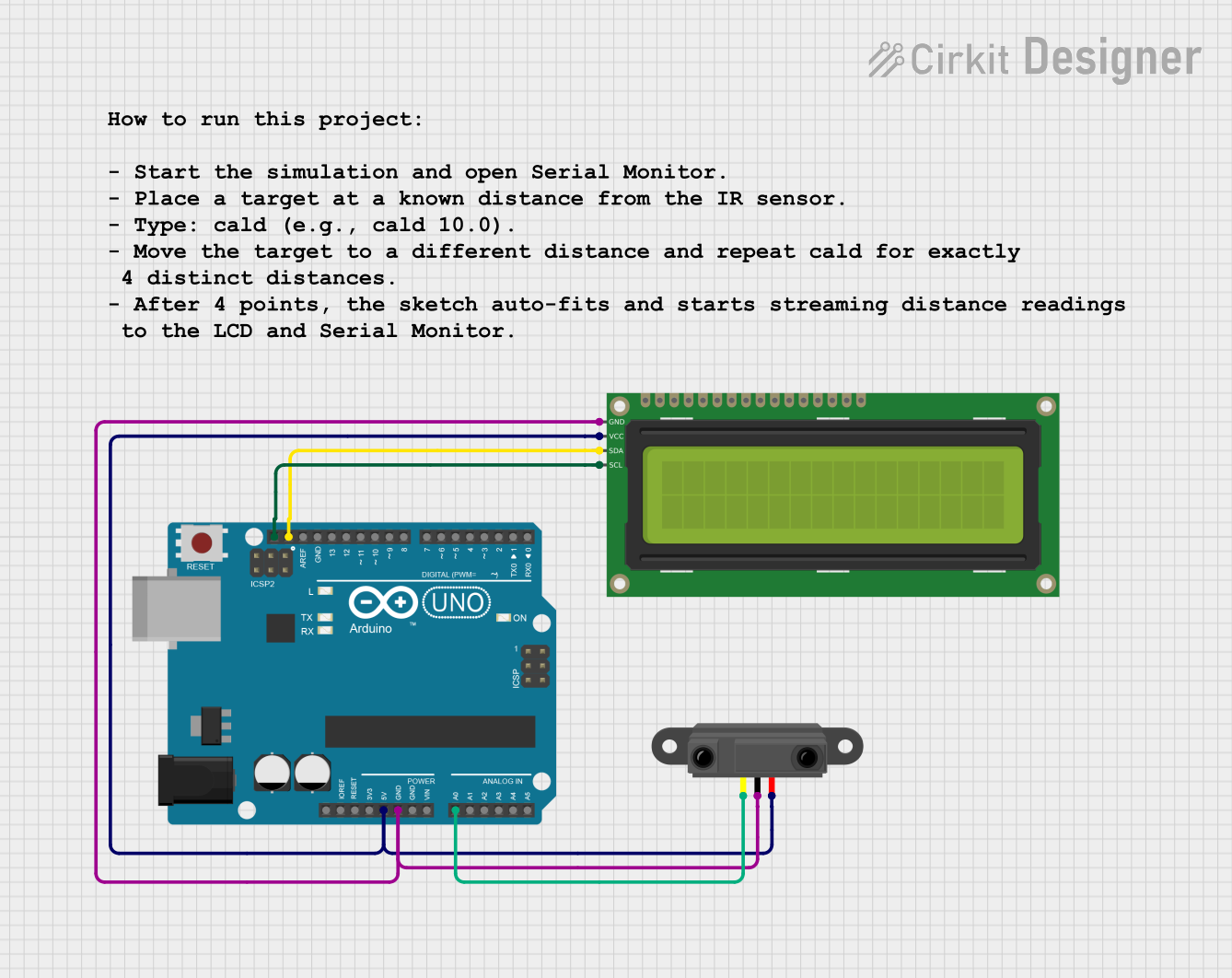
 Open Project in Cirkit Designer
Open Project in Cirkit DesignerExplore Projects Built with proximity sensor
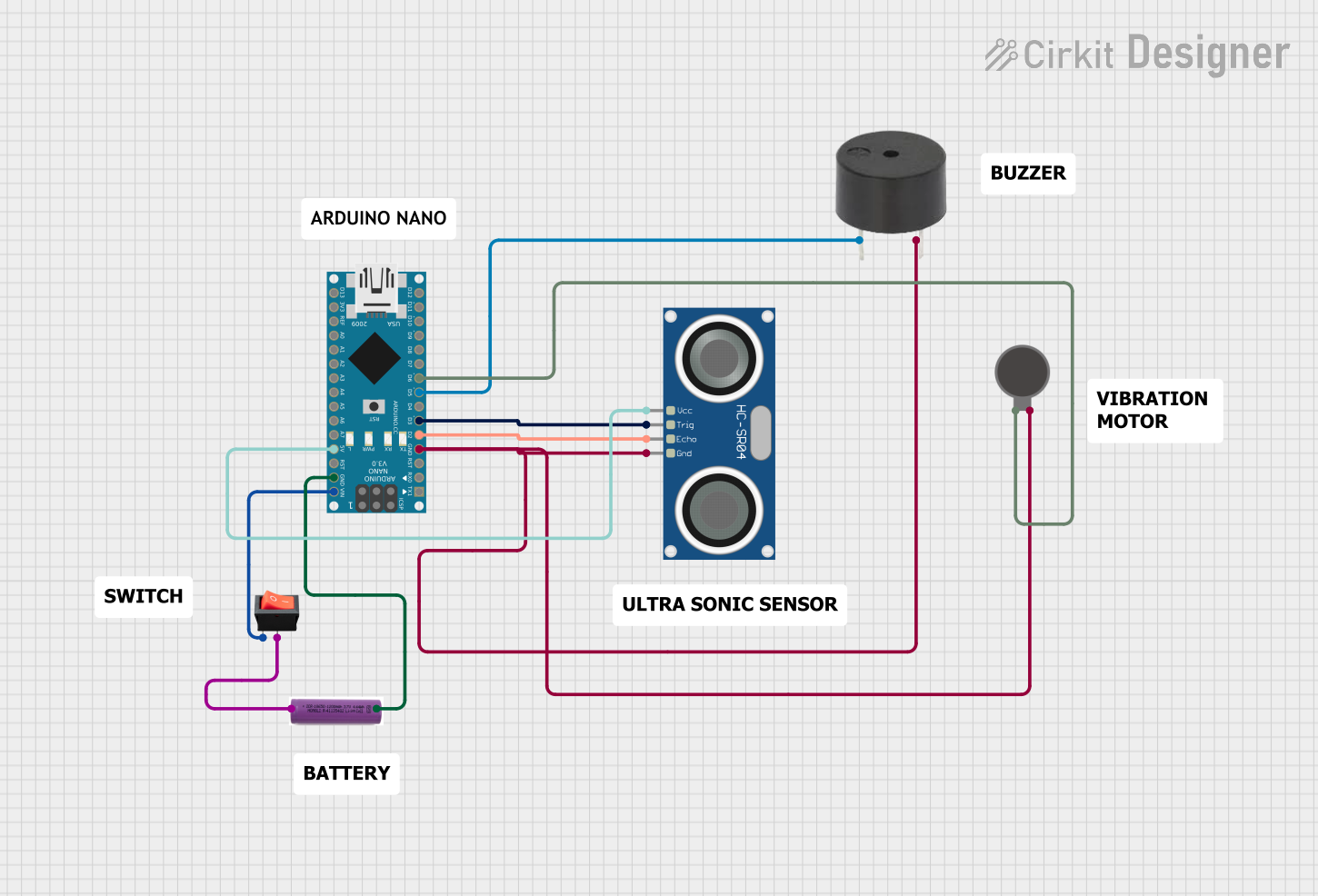
 Open Project in Cirkit Designer
Open Project in Cirkit Designer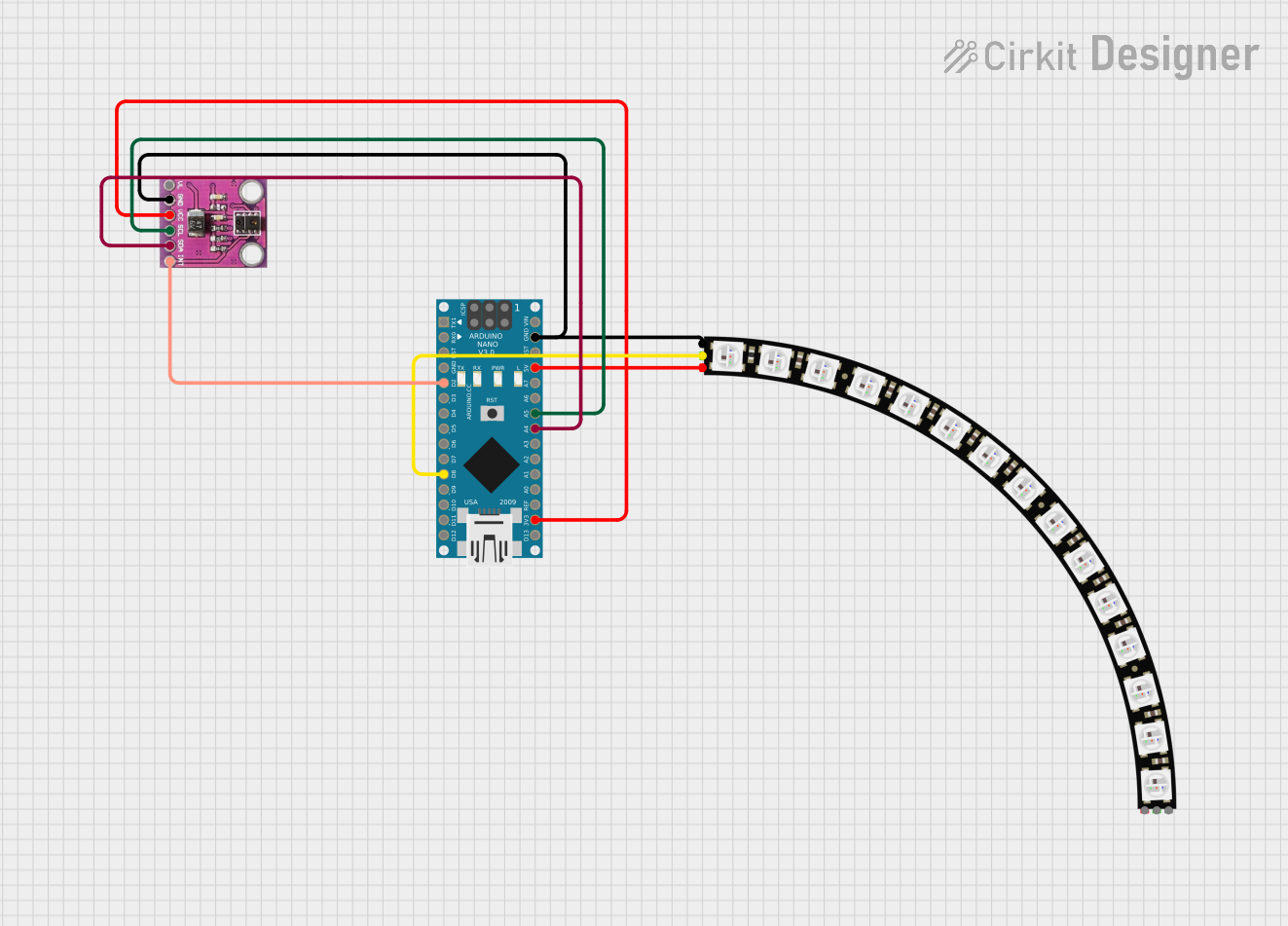
 Open Project in Cirkit Designer
Open Project in Cirkit Designer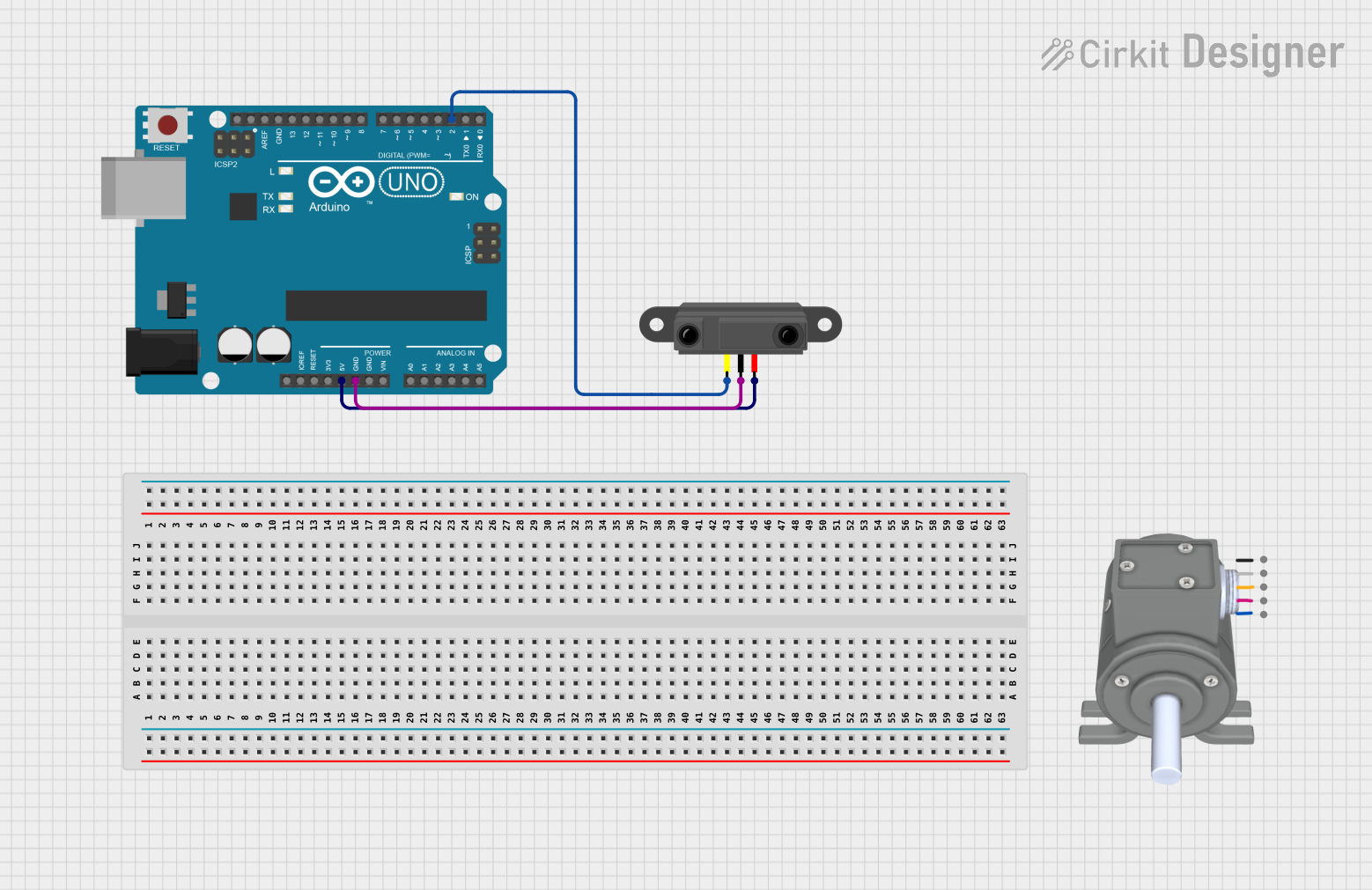
 Open Project in Cirkit Designer
Open Project in Cirkit Designer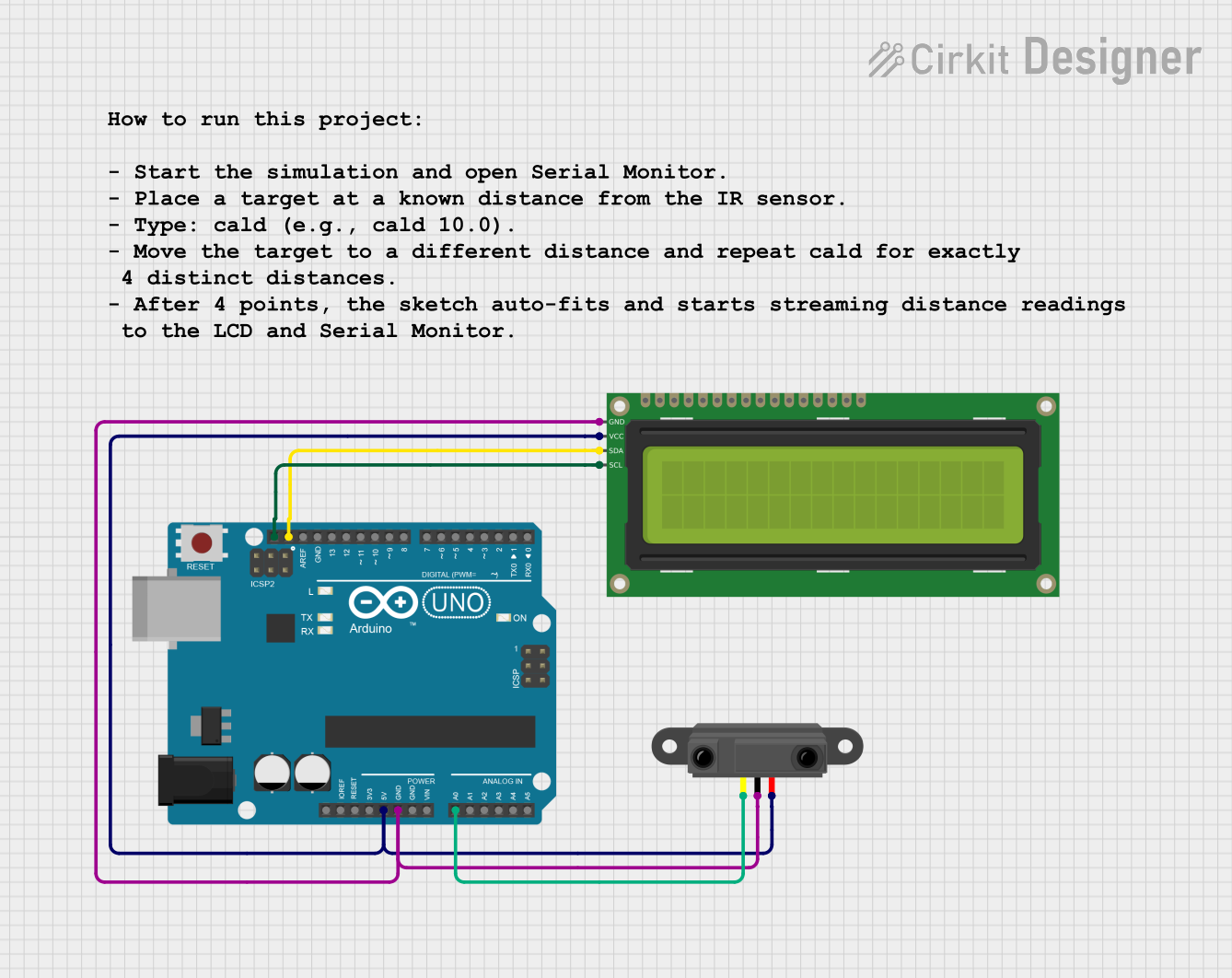
 Open Project in Cirkit Designer
Open Project in Cirkit DesignerTechnical Specifications
Key Technical Details
- Operating Voltage: Typically 3.3V to 5V
- Sensing Distance: Varies by model (e.g., 2mm to 10cm)
- Output Type: Digital (High/Low) or Analog (Voltage level proportional to distance)
- Current Consumption: Depends on the model and operating conditions
Pin Configuration and Descriptions
| Pin Number | Name | Description |
|---|---|---|
| 1 | VCC | Power supply (3.3V to 5V) |
| 2 | GND | Ground connection |
| 3 | OUT | Output signal (Digital or Analog) |
| 4 | (Optional) | Additional pin for specific functions (e.g., Enable, Control) |
Usage Instructions
How to Use the Component in a Circuit
- Power Supply: Connect the VCC pin to a power source within the sensor's operating voltage range and the GND pin to the ground of the power source.
- Output Connection: Connect the OUT pin to a digital or analog input on a microcontroller, depending on the output type of the proximity sensor.
- Mounting: Position the sensor facing the area where object detection is required, ensuring there are no obstructions in the sensor's field of view.
Important Considerations and Best Practices
- Voltage Levels: Ensure that the voltage levels of the sensor's output are compatible with the microcontroller's input voltage levels.
- Interference: Avoid placing the sensor near devices that emit strong electromagnetic fields, as this may interfere with its operation.
- Calibration: Some sensors may require calibration to accurately detect objects at different distances.
- Environmental Factors: Consider the sensor's performance in different environmental conditions such as temperature, humidity, and the presence of dust or moisture.
Example Code for Arduino UNO
// Example code for interfacing a digital proximity sensor with an Arduino UNO
const int sensorPin = 2; // Digital pin connected to the sensor's output
const int ledPin = 13; // Onboard LED pin
void setup() {
pinMode(sensorPin, INPUT); // Set the sensor pin as an input
pinMode(ledPin, OUTPUT); // Set the LED pin as an output
}
void loop() {
int sensorValue = digitalRead(sensorPin); // Read the sensor output
if (sensorValue == HIGH) {
// If the sensor detects an object, turn on the LED
digitalWrite(ledPin, HIGH);
} else {
// If the sensor does not detect an object, turn off the LED
digitalWrite(ledPin, LOW);
}
}
Troubleshooting and FAQs
Common Issues
- Sensor Not Detecting Objects: Ensure the sensor is properly powered and the object is within the sensing range.
- False Triggering: Adjust the sensor's position or sensitivity to avoid false detections caused by background noise or interference.
- Inconsistent Readings: Check for loose connections and ensure the sensor is not affected by environmental factors.
Solutions and Tips for Troubleshooting
- Power Supply Issues: Verify that the power supply is stable and within the sensor's specified voltage range.
- Connection Check: Recheck all connections, including VCC, GND, and OUT pins, for any loose or incorrect connections.
- Sensor Calibration: If applicable, recalibrate the sensor according to the manufacturer's instructions.
FAQs
Q: Can a proximity sensor detect through materials? A: It depends on the type of sensor and the material. Some sensors can detect through non-metallic materials, but the sensing range may be reduced.
Q: How do I increase the sensing range of my proximity sensor? A: The sensing range is typically fixed based on the sensor's design. However, some models may allow adjustment through onboard potentiometers or software settings.
Q: Are proximity sensors waterproof? A: Not all proximity sensors are waterproof. Check the specifications or consult the manufacturer for sensors rated for use in wet or outdoor environments.