
How to Use Raspberry Pi 5: Examples, Pinouts, and Specs
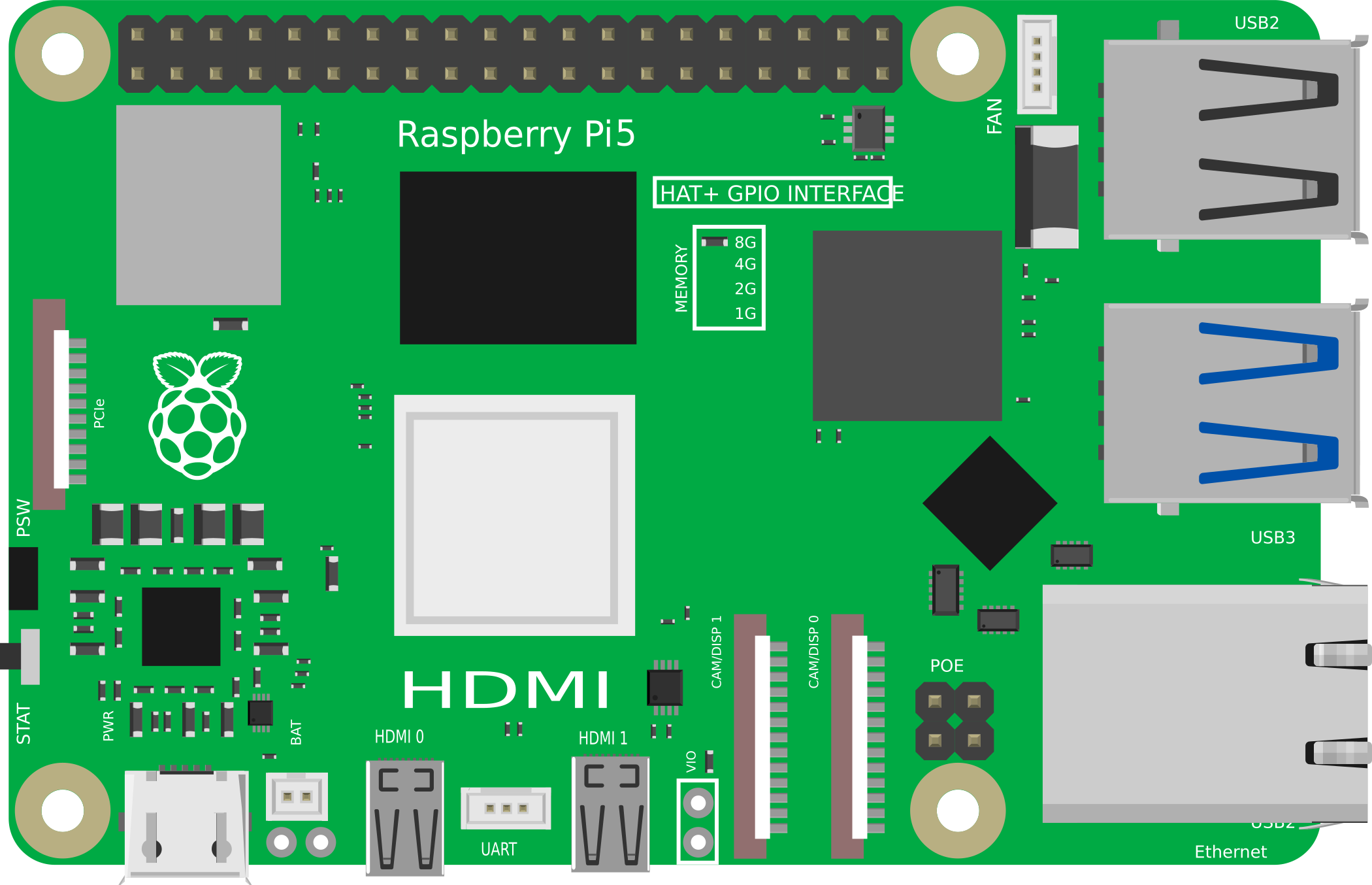
 Design with Raspberry Pi 5 in Cirkit Designer
Design with Raspberry Pi 5 in Cirkit DesignerIntroduction
The Raspberry Pi 5 is a compact, affordable single-board computer designed for a wide range of applications, including education, prototyping, and hobbyist projects. It features improved processing power, enhanced graphics capabilities, and multiple connectivity options, making it suitable for tasks ranging from programming to media streaming. With its robust hardware and versatile software support, the Raspberry Pi 5 is an excellent choice for both beginners and experienced developers.
Explore Projects Built with Raspberry Pi 5
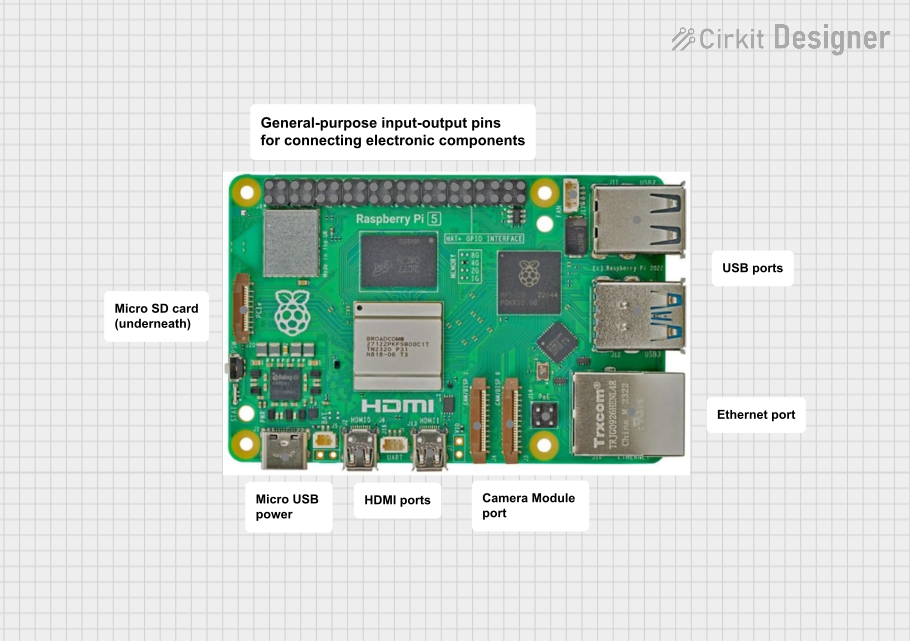
 Open Project in Cirkit Designer
Open Project in Cirkit Designer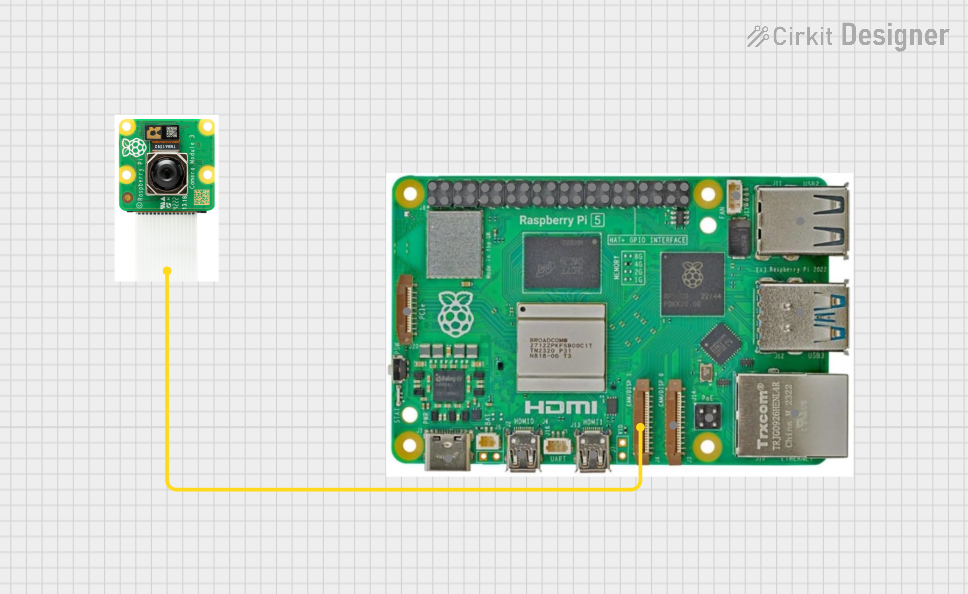
 Open Project in Cirkit Designer
Open Project in Cirkit Designer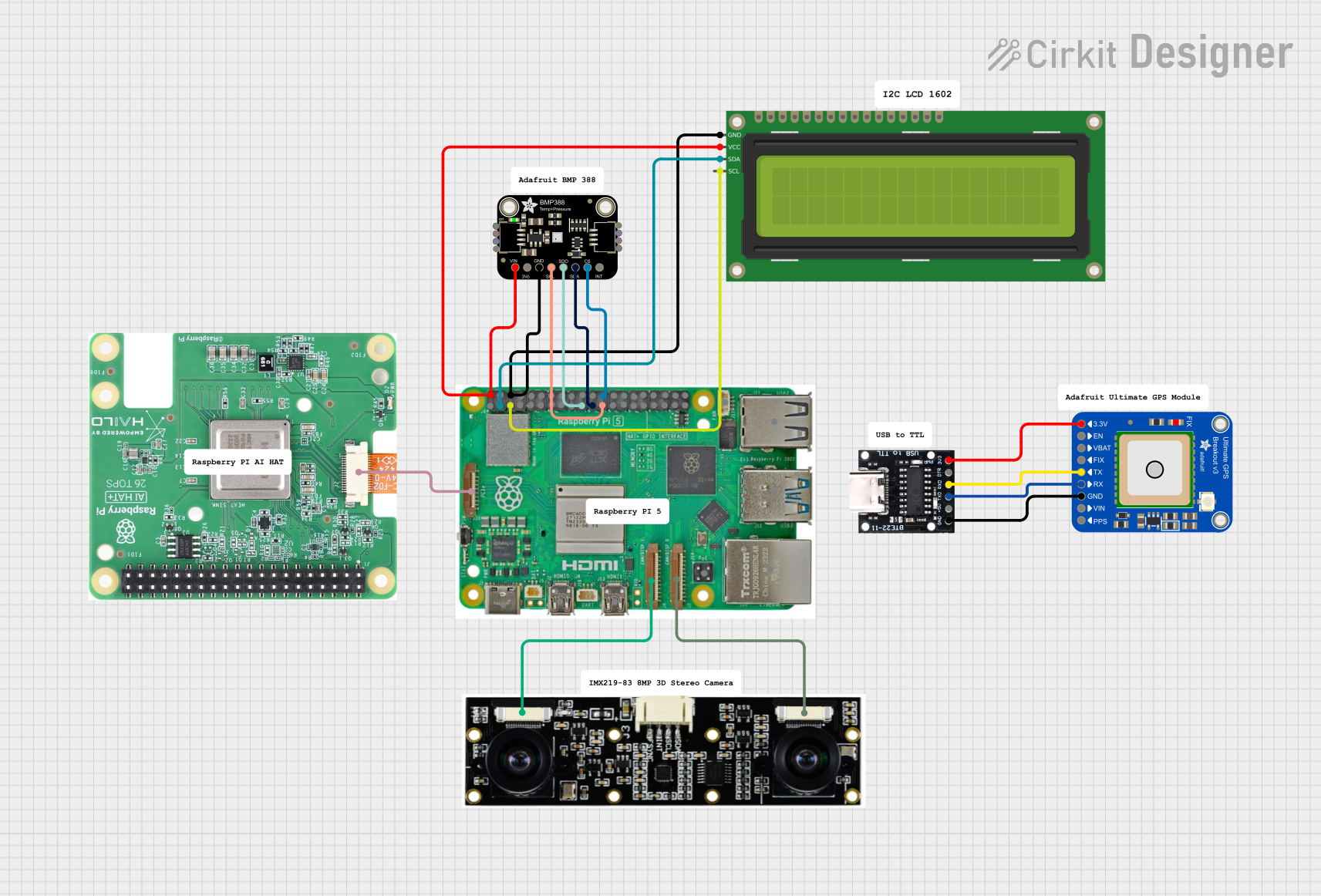
 Open Project in Cirkit Designer
Open Project in Cirkit Designer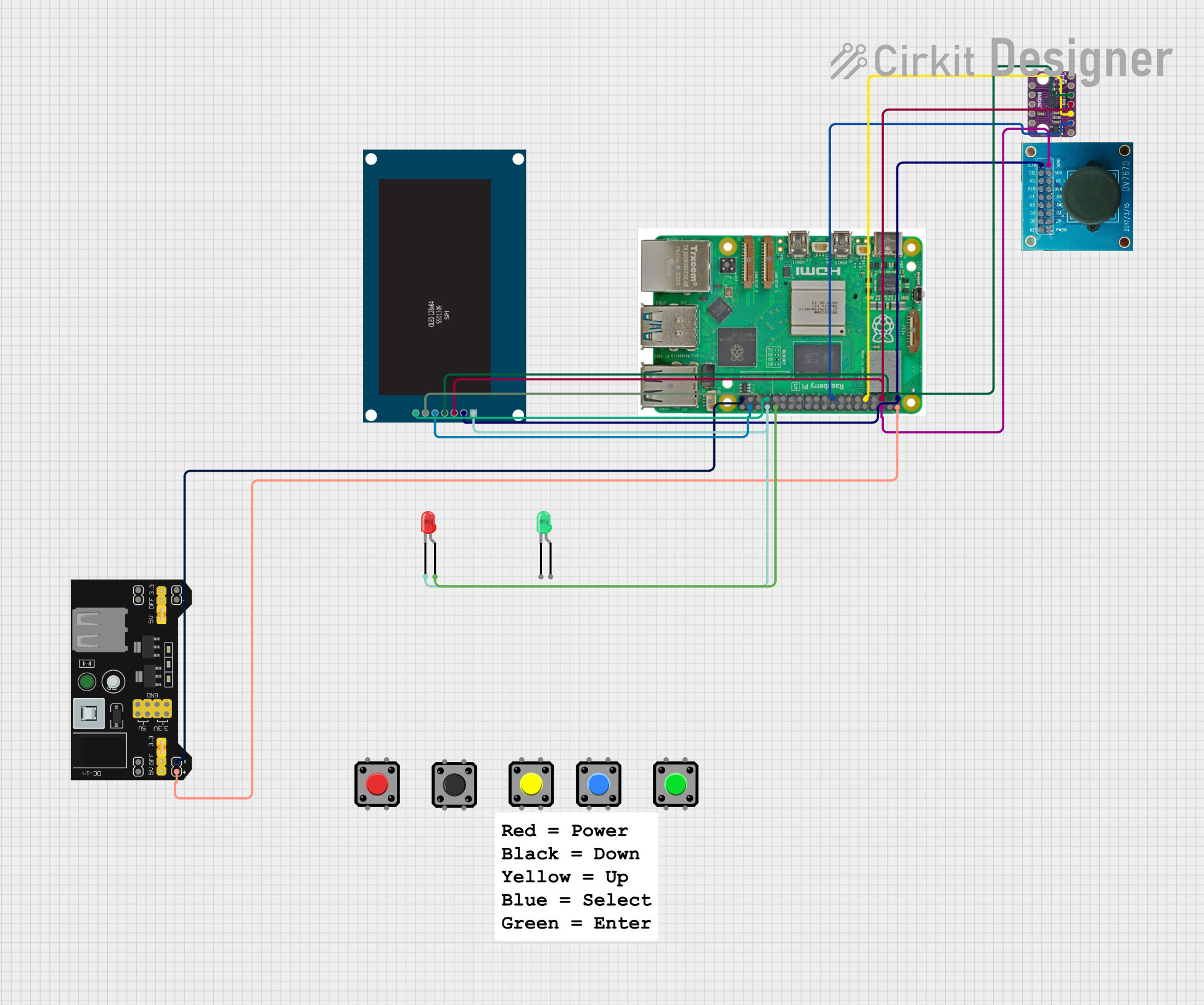
 Open Project in Cirkit Designer
Open Project in Cirkit DesignerExplore Projects Built with Raspberry Pi 5
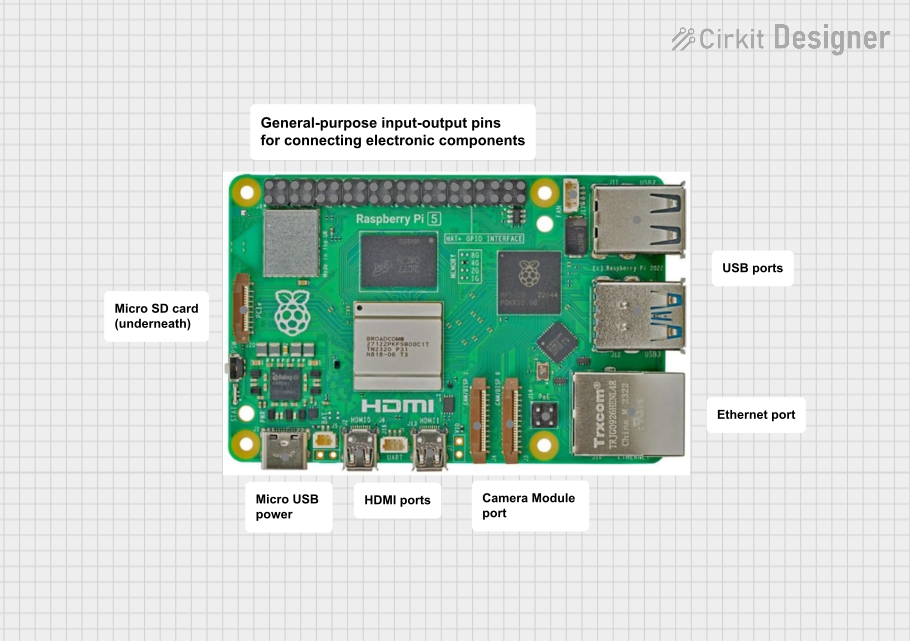
 Open Project in Cirkit Designer
Open Project in Cirkit Designer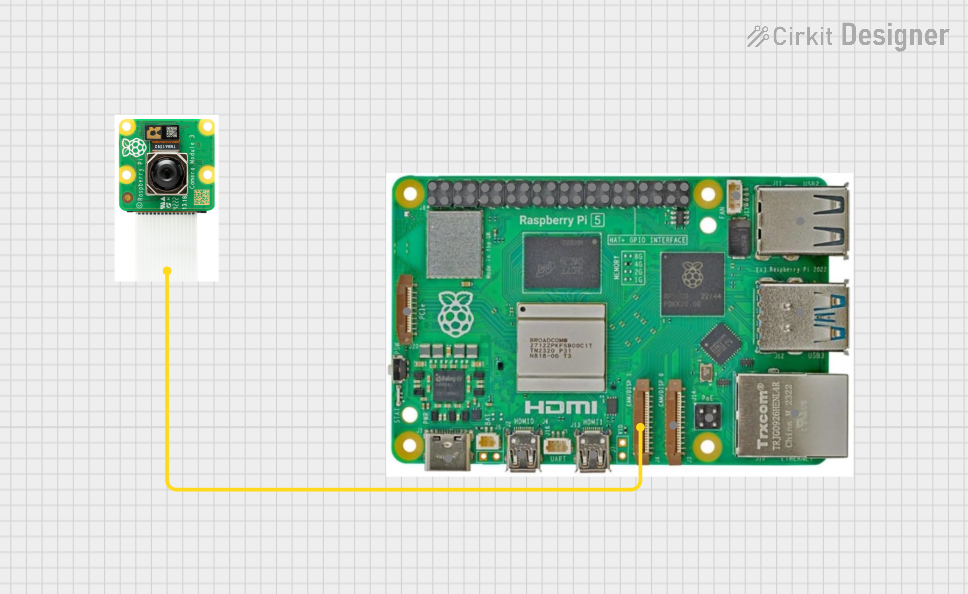
 Open Project in Cirkit Designer
Open Project in Cirkit Designer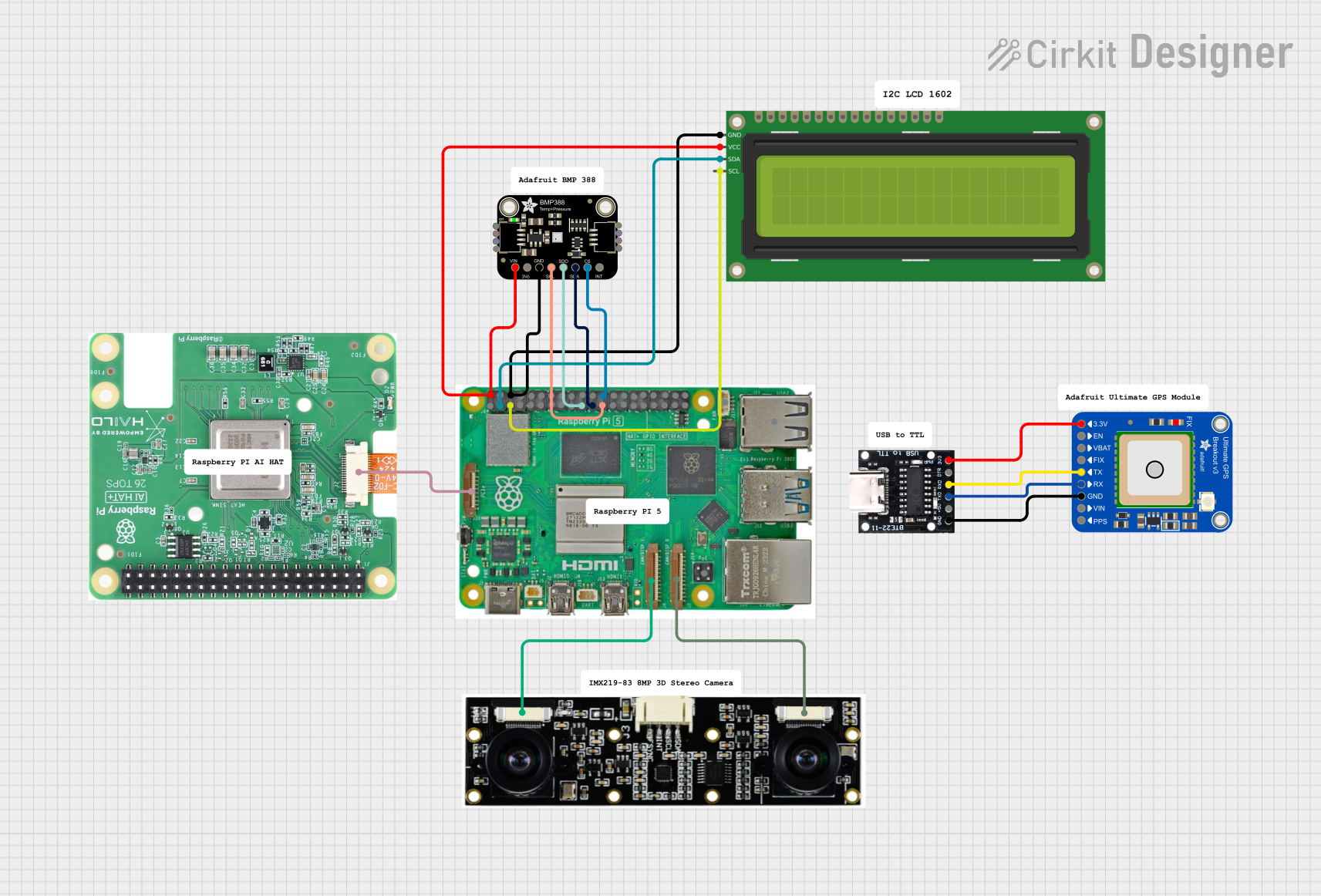
 Open Project in Cirkit Designer
Open Project in Cirkit Designer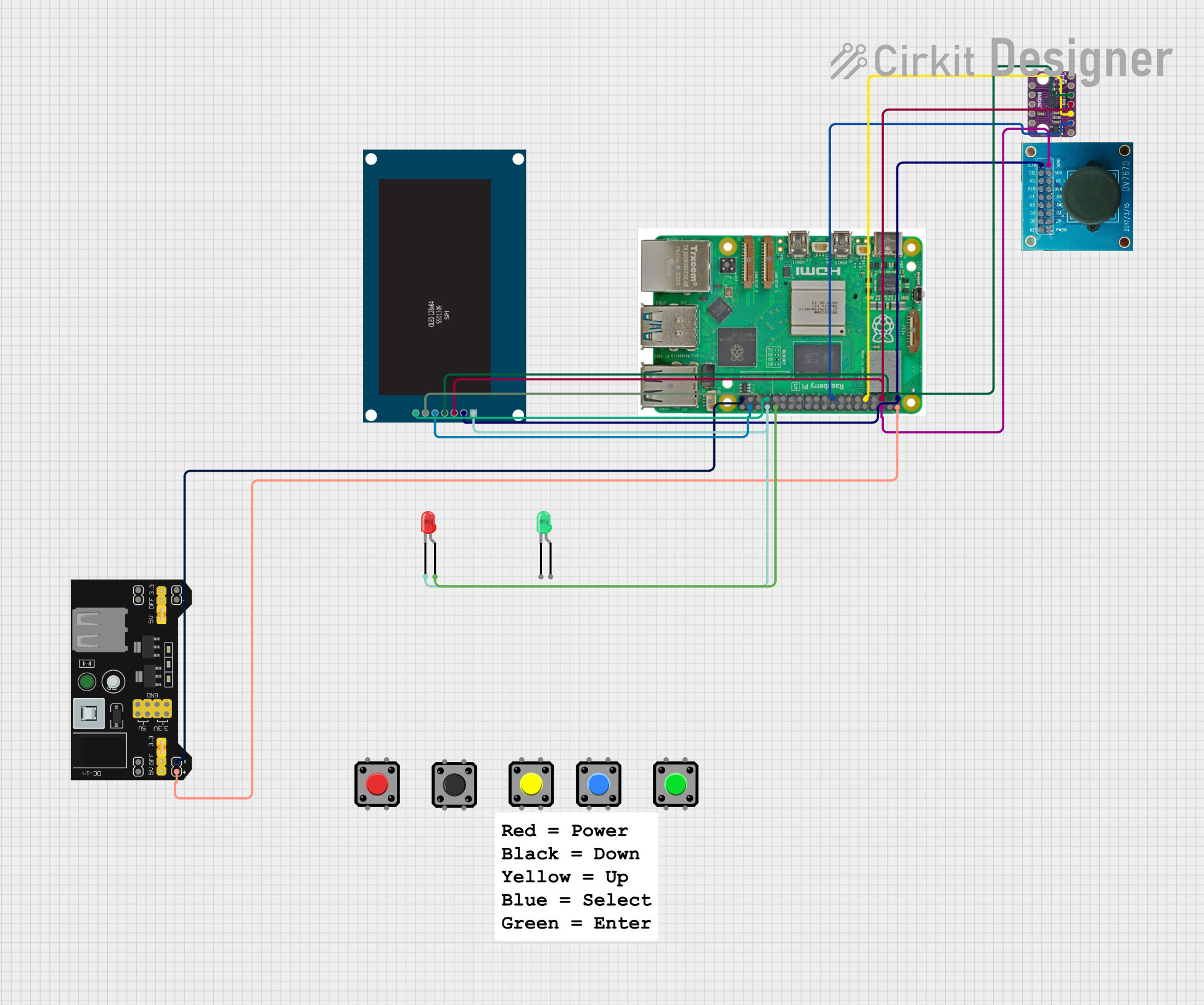
 Open Project in Cirkit Designer
Open Project in Cirkit DesignerCommon Applications and Use Cases
- Education: Teaching programming, electronics, and computer science concepts.
- Prototyping: Developing and testing IoT devices, robotics, and other embedded systems.
- Media Streaming: Running media centers or streaming servers.
- Home Automation: Controlling smart home devices and systems.
- Gaming: Emulating retro games or running lightweight gaming platforms.
- AI and Machine Learning: Running small-scale AI/ML models for edge computing.
Technical Specifications
Key Technical Details
- Processor: Quad-core ARM Cortex-A76, 2.4 GHz
- GPU: VideoCore VII, supporting 4K video at 60 fps
- RAM: Available in 4GB, 8GB, and 16GB LPDDR4X configurations
- Storage: MicroSD card slot and PCIe Gen 3 interface for SSDs
- Connectivity:
- Dual-band Wi-Fi 6 (802.11ax)
- Bluetooth 5.2
- Gigabit Ethernet
- Ports:
- 2 × USB 3.0, 2 × USB 2.0
- 2 × micro-HDMI (4K@60Hz support)
- USB-C for power (5V/5A)
- GPIO: 40-pin header for interfacing with external devices
- Power Consumption: Typical usage ~7W, maximum ~20W
- Dimensions: 85.6mm × 56.5mm × 18mm
Pin Configuration and Descriptions
The Raspberry Pi 5 features a 40-pin GPIO header for interfacing with external components. Below is the pinout:
| Pin Number | Pin Name | Function/Description |
|---|---|---|
| 1 | 3.3V Power | 3.3V power supply |
| 2 | 5V Power | 5V power supply |
| 3 | GPIO2 (SDA1) | I2C Data |
| 4 | 5V Power | 5V power supply |
| 5 | GPIO3 (SCL1) | I2C Clock |
| 6 | Ground | Ground |
| 7 | GPIO4 | General-purpose I/O |
| 8 | GPIO14 (TXD) | UART Transmit |
| 9 | Ground | Ground |
| 10 | GPIO15 (RXD) | UART Receive |
| ... | ... | ... (Refer to official documentation) |
For the full GPIO pinout, refer to the Raspberry Pi Foundation's official documentation.
Usage Instructions
How to Use the Raspberry Pi 5 in a Circuit
Powering the Raspberry Pi 5:
- Use a USB-C power adapter capable of delivering 5V/5A.
- Ensure the power supply is stable to avoid performance issues.
Connecting Peripherals:
- Attach a monitor via the micro-HDMI ports.
- Connect a keyboard and mouse via USB ports.
- Insert a microSD card with the Raspberry Pi OS or other compatible operating systems.
Using the GPIO Pins:
- Use jumper wires to connect external components (e.g., LEDs, sensors) to the GPIO pins.
- Be cautious of voltage levels to avoid damaging the board.
Networking:
- Connect to the internet via Wi-Fi 6 or Ethernet for software updates and remote access.
Important Considerations and Best Practices
- Cooling: The Raspberry Pi 5 can generate significant heat under load. Use a heatsink or active cooling (fan) for optimal performance.
- Static Protection: Handle the board with care to avoid static discharge, which can damage components.
- Software Updates: Regularly update the operating system and firmware to ensure security and compatibility.
- GPIO Safety: Avoid shorting GPIO pins or exceeding their voltage/current limits (3.3V logic level).
Example: Blinking an LED with Raspberry Pi 5 and Python
Below is an example of how to blink an LED connected to GPIO pin 17 using Python:
Import the GPIO library and time module
import RPi.GPIO as GPIO import time
Set up GPIO mode (BCM = Broadcom pin numbering)
GPIO.setmode(GPIO.BCM)
Define the GPIO pin for the LED
LED_PIN = 17
Set up the LED pin as an output
GPIO.setup(LED_PIN, GPIO.OUT)
Blink the LED in a loop
try: while True: GPIO.output(LED_PIN, GPIO.HIGH) # Turn LED on time.sleep(1) # Wait for 1 second GPIO.output(LED_PIN, GPIO.LOW) # Turn LED off time.sleep(1) # Wait for 1 second except KeyboardInterrupt: # Clean up GPIO settings on exit GPIO.cleanup()
**Note**: Connect the LED's anode (long leg) to GPIO 17 and the cathode (short leg) to a resistor (e.g., 330Ω), then to ground.
---
Troubleshooting and FAQs
Common Issues and Solutions
The Raspberry Pi 5 does not boot:
- Ensure the microSD card is properly inserted and contains a valid OS image.
- Check the power supply for sufficient voltage and current.
Overheating:
- Use a heatsink or fan to cool the board.
- Avoid placing the Raspberry Pi in an enclosed space without ventilation.
No display output:
- Verify the micro-HDMI cable is securely connected.
- Ensure the monitor is set to the correct input source.
- Check for compatibility with the display resolution.
GPIO pins not working:
- Double-check the pin connections and ensure the correct GPIO numbering is used in the code.
- Verify that no pins are shorted or damaged.
FAQs
Q: Can I power the Raspberry Pi 5 via GPIO pins?
A: Yes, you can supply 5V directly to the 5V and GND pins, but this bypasses the onboard power management and is not recommended.Q: What operating systems are compatible with the Raspberry Pi 5?
A: The Raspberry Pi 5 supports Raspberry Pi OS, Ubuntu, and other Linux-based distributions.Q: Can I use the Raspberry Pi 5 for AI/ML projects?
A: Yes, the improved processing power and GPU make it suitable for running small-scale AI/ML models.Q: How do I update the firmware?
A: Use the commandsudo rpi-updatein the terminal to update the firmware.
This documentation provides a comprehensive guide to using the Raspberry Pi 5 effectively. For further details, refer to the official Raspberry Pi Foundation resources.