
How to Use 4 Channel Mosfet: Examples, Pinouts, and Specs

 Design with 4 Channel Mosfet in Cirkit Designer
Design with 4 Channel Mosfet in Cirkit DesignerIntroduction
The 4 Channel MOSFET module by Hilitand, part ID X002W2O687, is a versatile electronic component that allows for the independent control and switching of four separate channels. This module is commonly used in applications that require the control of high-power devices such as motors, LEDs, and other electronic loads. It is particularly useful in projects where multiple outputs need to be controlled by a microcontroller, such as an Arduino UNO.
Explore Projects Built with 4 Channel Mosfet
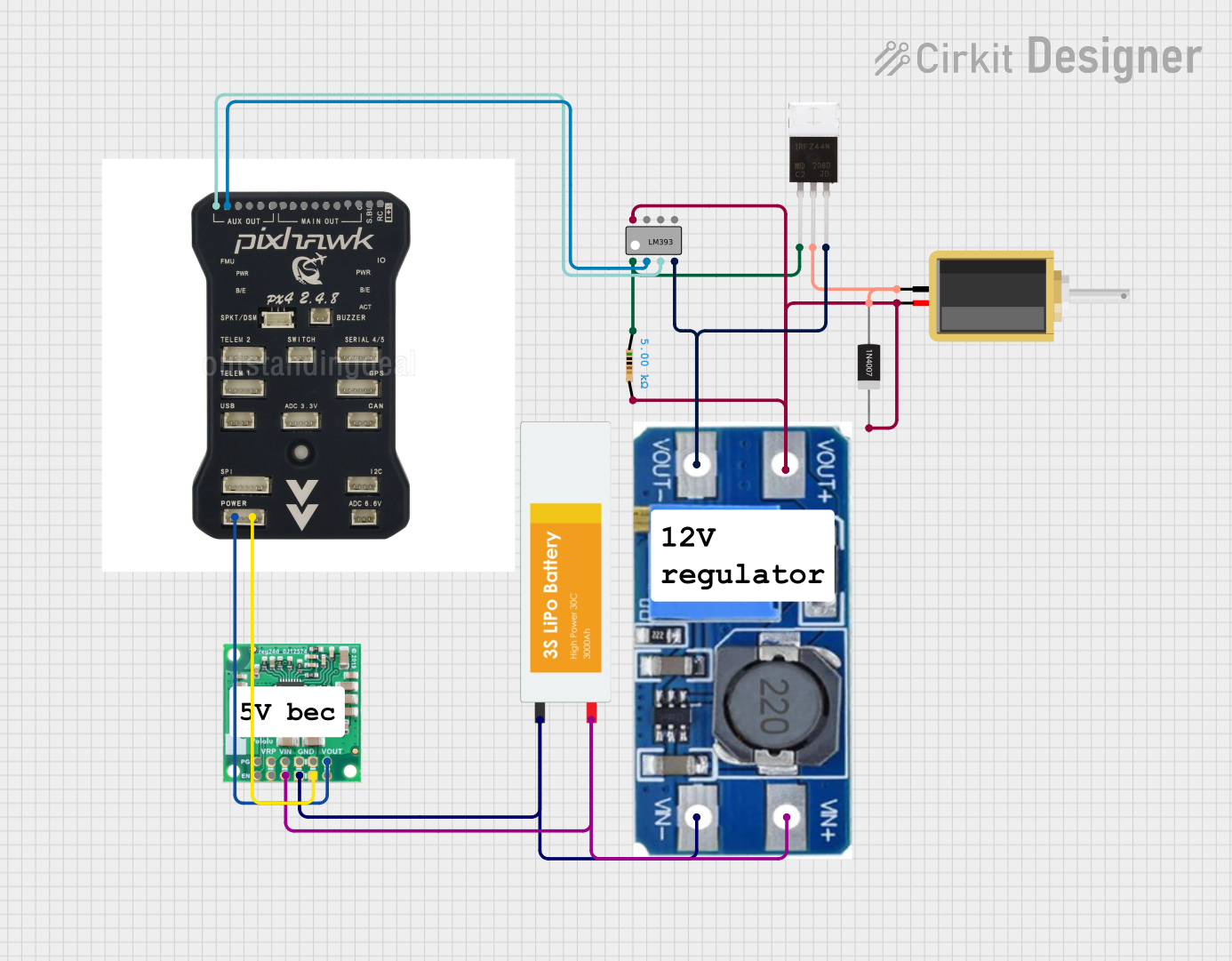
 Open Project in Cirkit Designer
Open Project in Cirkit Designer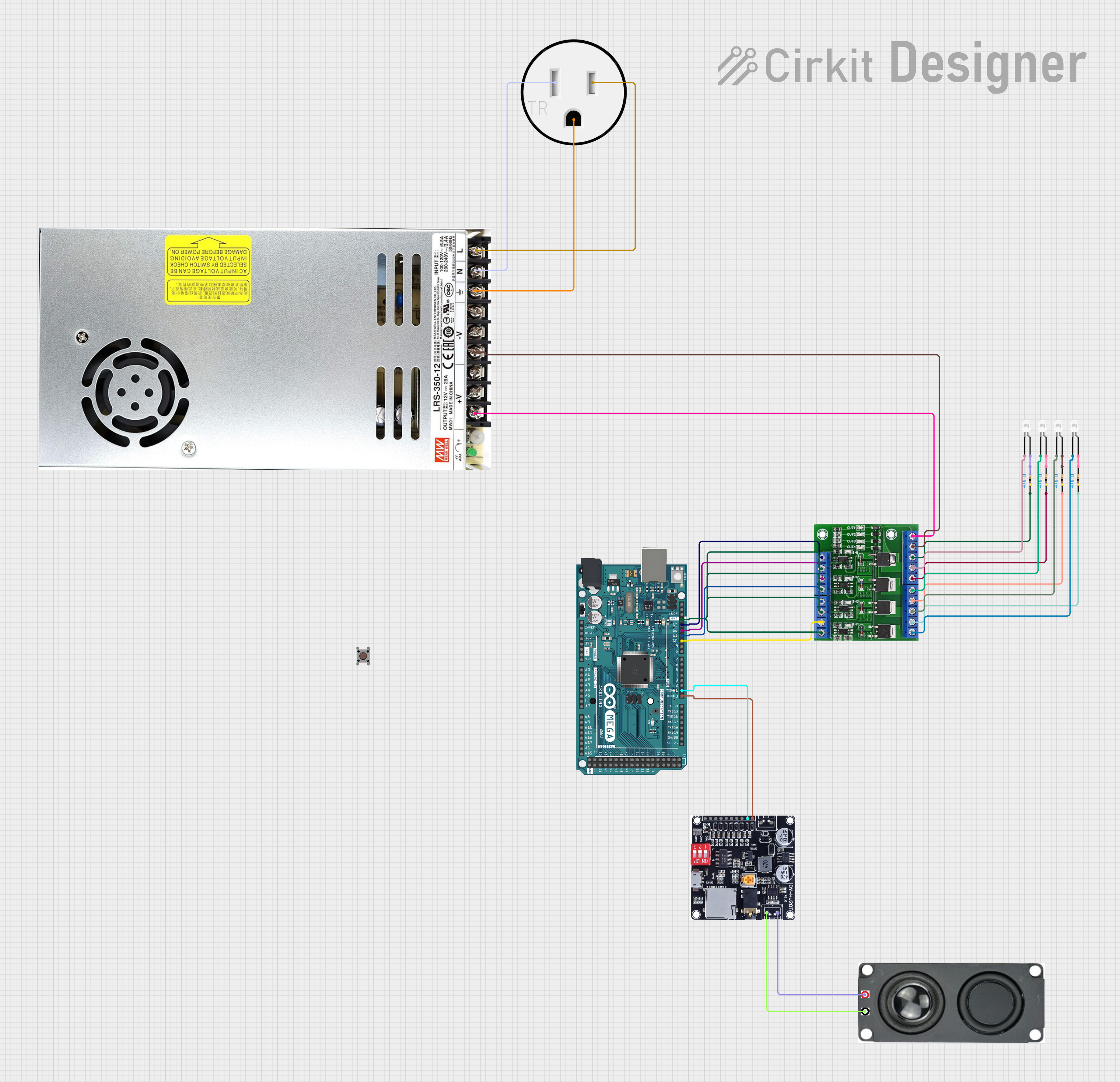
 Open Project in Cirkit Designer
Open Project in Cirkit Designer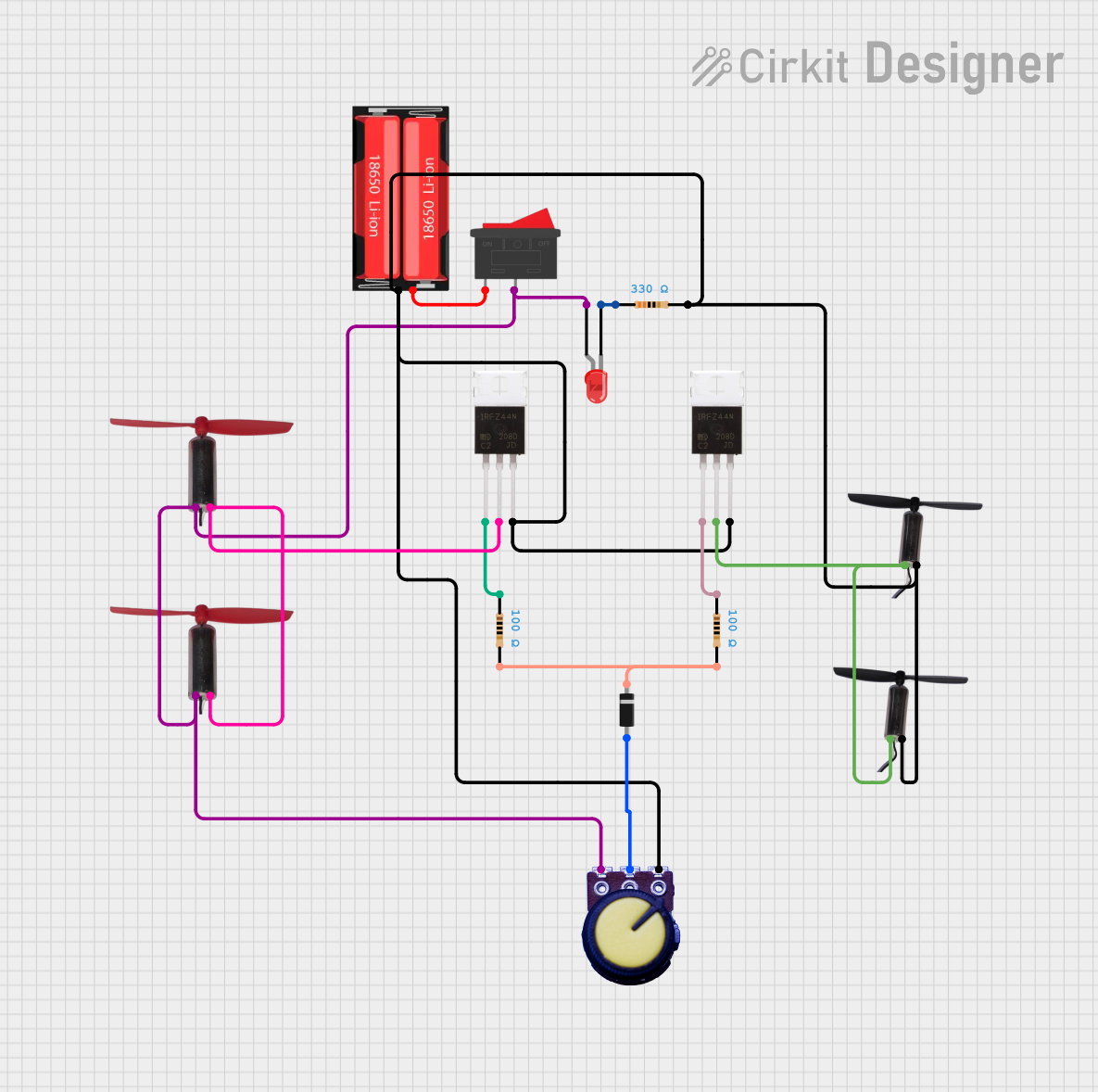
 Open Project in Cirkit Designer
Open Project in Cirkit Designer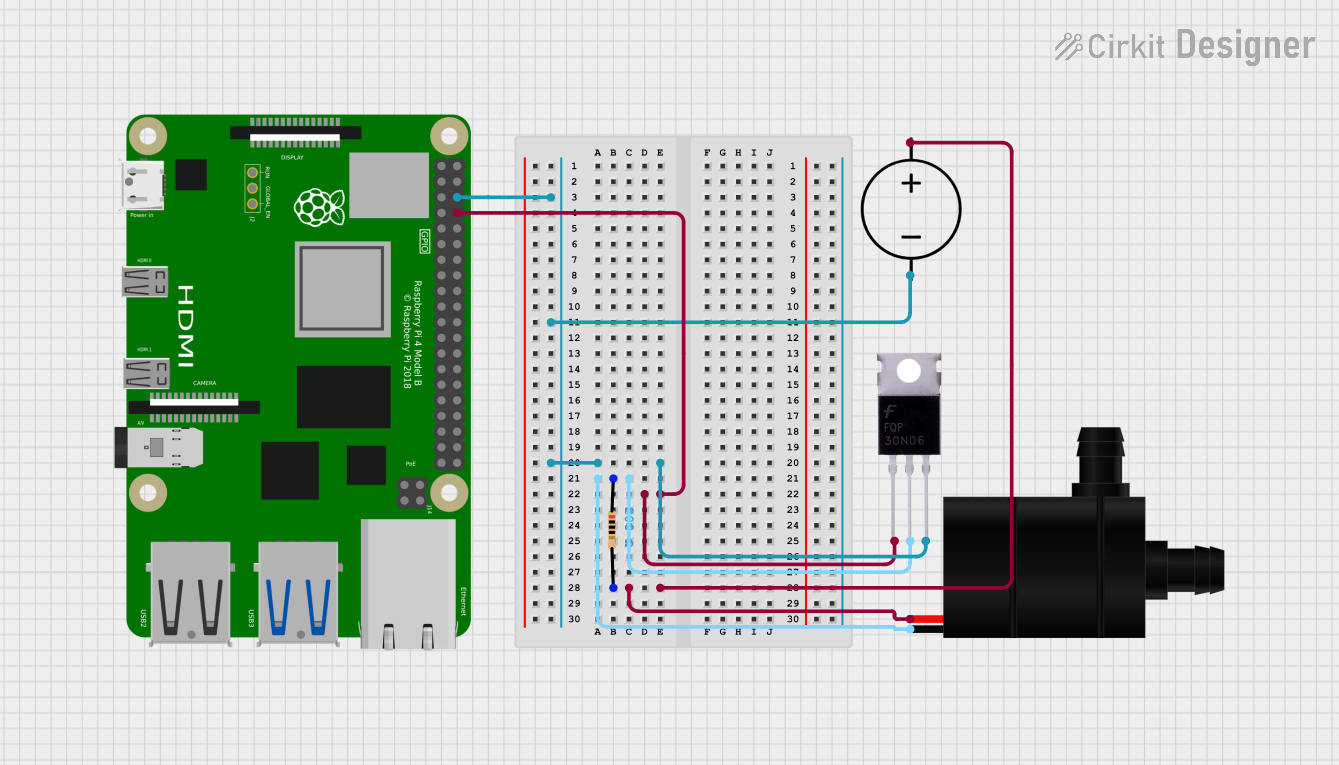
 Open Project in Cirkit Designer
Open Project in Cirkit DesignerExplore Projects Built with 4 Channel Mosfet
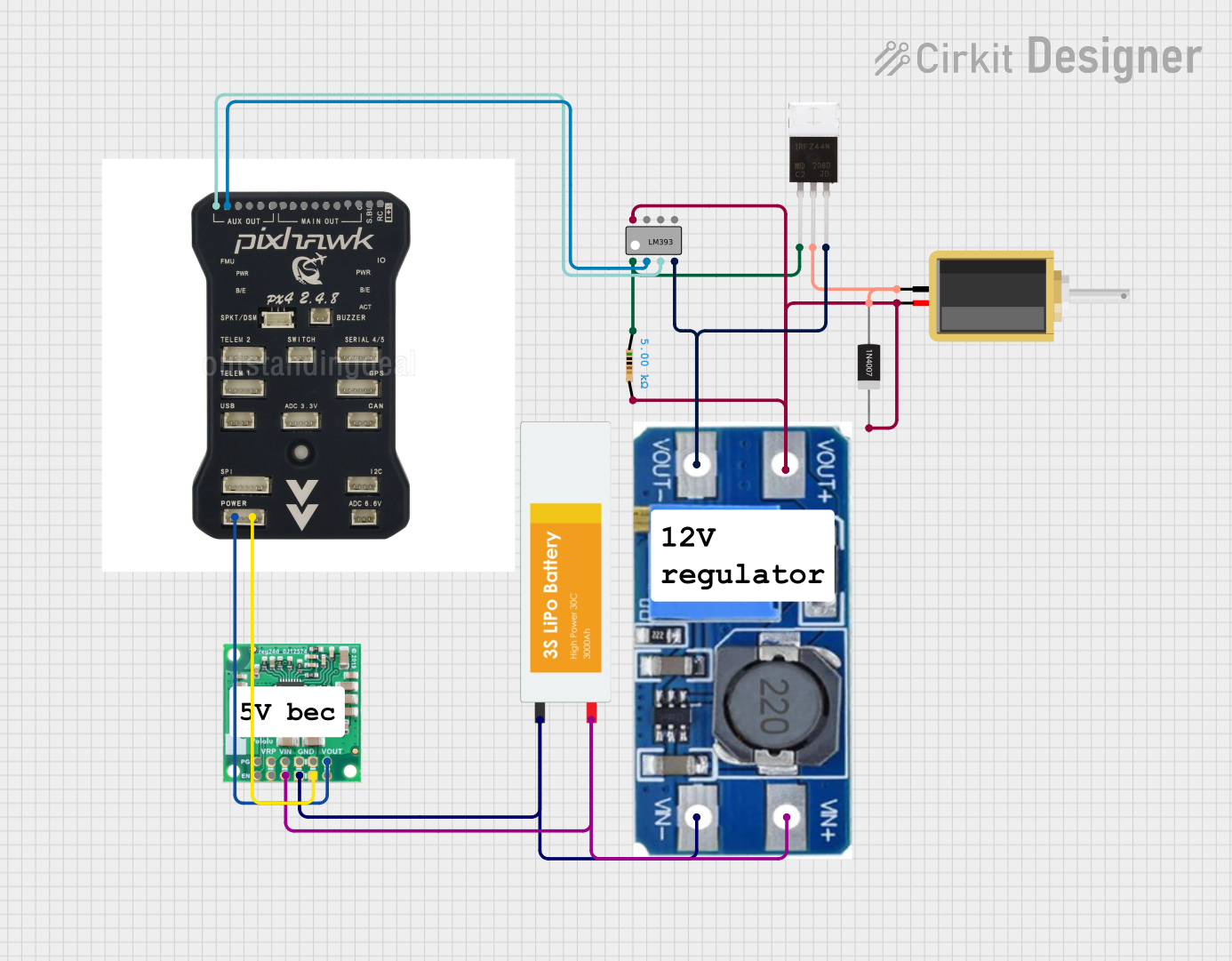
 Open Project in Cirkit Designer
Open Project in Cirkit Designer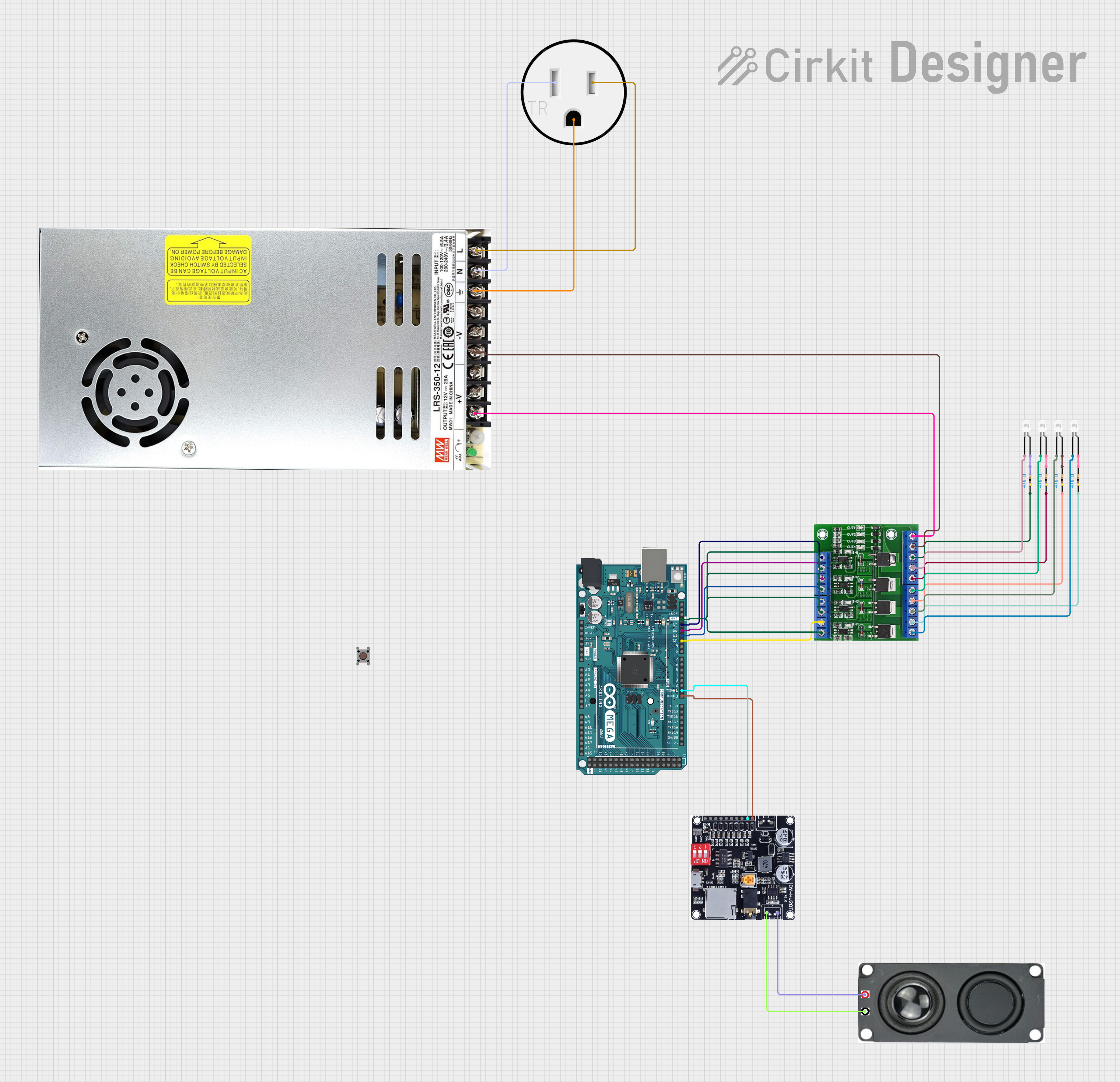
 Open Project in Cirkit Designer
Open Project in Cirkit Designer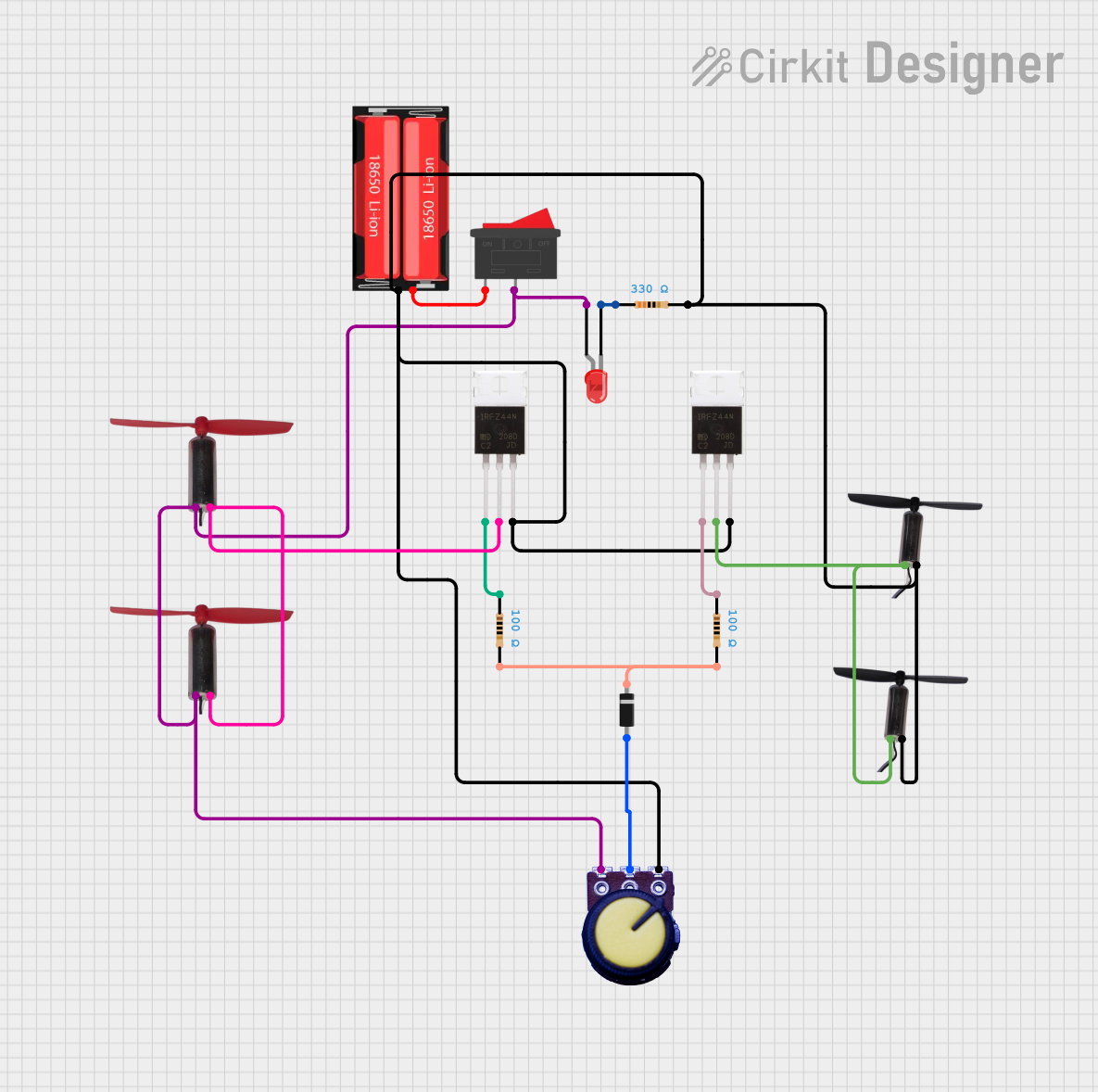
 Open Project in Cirkit Designer
Open Project in Cirkit Designer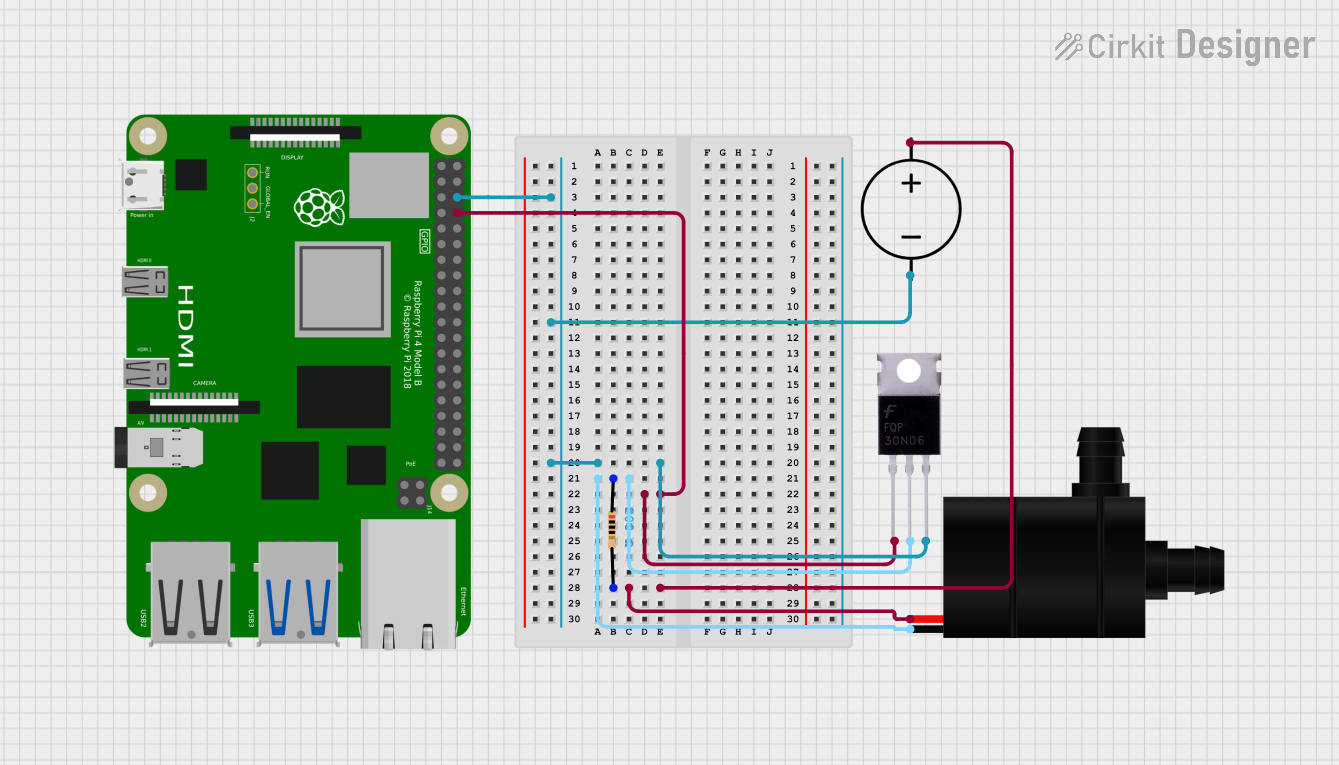
 Open Project in Cirkit Designer
Open Project in Cirkit DesignerCommon Applications and Use Cases
- Driving multiple high-power LEDs
- Controlling the speed of DC motors
- Switching power to various electronic circuits
- Home automation systems for controlling appliances
- Robotics for controlling actuators and sensors
Technical Specifications
Key Technical Details
- Operating Voltage (Vcc): 3.3V to 5V
- Output Load Voltage (Vdss): 0V to 24V
- Output Load Current (Id): Up to 5A per channel
- Logic Level Voltage: 3.3V to 5V
- Total Power Dissipation (Pd): Dependent on heat sinking
Pin Configuration and Descriptions
| Pin Number | Pin Name | Description |
|---|---|---|
| 1 | Vcc | Power supply for the module (3.3V to 5V) |
| 2 | GND | Ground connection |
| 3 | IN1 | Input signal for Channel 1 |
| 4 | IN2 | Input signal for Channel 2 |
| 5 | IN3 | Input signal for Channel 3 |
| 6 | IN4 | Input signal for Channel 4 |
| 7 | OUT1 | Output to load for Channel 1 |
| 8 | OUT2 | Output to load for Channel 2 |
| 9 | OUT3 | Output to load for Channel 3 |
| 10 | OUT4 | Output to load for Channel 4 |
Usage Instructions
How to Use the Component in a Circuit
- Powering the Module: Connect the Vcc pin to a 3.3V or 5V power supply, and the GND pin to the ground of your power source.
- Connecting the Inputs: The IN1 to IN4 pins are connected to the digital outputs of a microcontroller, such as an Arduino UNO.
- Connecting the Loads: Connect the load you wish to control to the OUT1 to OUT4 pins, ensuring the load does not exceed the specified voltage and current ratings.
Important Considerations and Best Practices
- Heat Dissipation: Ensure adequate heat sinking for the MOSFETs when operating near the maximum power dissipation.
- Input Signal: The input signal voltage should match the logic level voltage of your microcontroller to ensure proper operation.
- Protective Measures: Consider using flyback diodes when controlling inductive loads to prevent voltage spikes.
Example Code for Arduino UNO
// Define the MOSFET control pins
const int mosfetPins[4] = {3, 5, 6, 9}; // Connect these pins to IN1, IN2, IN3, and IN4
void setup() {
// Initialize all the MOSFET pins as output
for (int i = 0; i < 4; i++) {
pinMode(mosfetPins[i], OUTPUT);
}
}
void loop() {
// Turn on each MOSFET channel in sequence
for (int i = 0; i < 4; i++) {
digitalWrite(mosfetPins[i], HIGH); // Turn on the MOSFET
delay(1000); // Wait for 1 second
digitalWrite(mosfetPins[i], LOW); // Turn off the MOSFET
delay(1000); // Wait for 1 second
}
}
Troubleshooting and FAQs
Common Issues Users Might Face
- MOSFET Not Switching: Ensure that the input signal is within the correct voltage range and that the power supply is connected properly.
- Overheating: If the MOSFET is overheating, check if the current through the device is within the safe operating limits and improve heat dissipation.
- Load Not Operating: Verify that the load is connected correctly and does not exceed the maximum voltage and current ratings.
Solutions and Tips for Troubleshooting
- Check Connections: Double-check all connections, including power supply, ground, input signals, and load connections.
- Use a Multimeter: Measure the voltage at the input pins and the output pins to ensure the correct operation of the module.
- Test Each Channel Separately: Isolate and test each channel individually to identify if a particular channel is not functioning.
FAQs
Q: Can I control the MOSFETs with a 3.3V logic level? A: Yes, the module can be controlled with a 3.3V logic level, making it compatible with boards like the Raspberry Pi.
Q: What is the maximum current each channel can handle? A: Each channel can handle up to 5A of current, but ensure proper heat dissipation to prevent damage.
Q: Can I use PWM to control the brightness of an LED or the speed of a motor? A: Yes, you can use PWM signals from your microcontroller to control the brightness of LEDs or the speed of motors connected to the MOSFET module.