
How to Use DHT11: Examples, Pinouts, and Specs

 Design with DHT11 in Cirkit Designer
Design with DHT11 in Cirkit DesignerIntroduction
The DHT11 is a digital temperature and humidity sensor that provides accurate readings of temperature in Celsius and humidity in percentage. It is a low-cost, easy-to-use sensor that outputs calibrated digital signals, making it ideal for a wide range of applications. The DHT11 is commonly used in weather stations, HVAC systems, greenhouses, and other projects requiring environmental monitoring. Its compact size and low power consumption make it suitable for embedded systems and IoT applications.
Explore Projects Built with DHT11
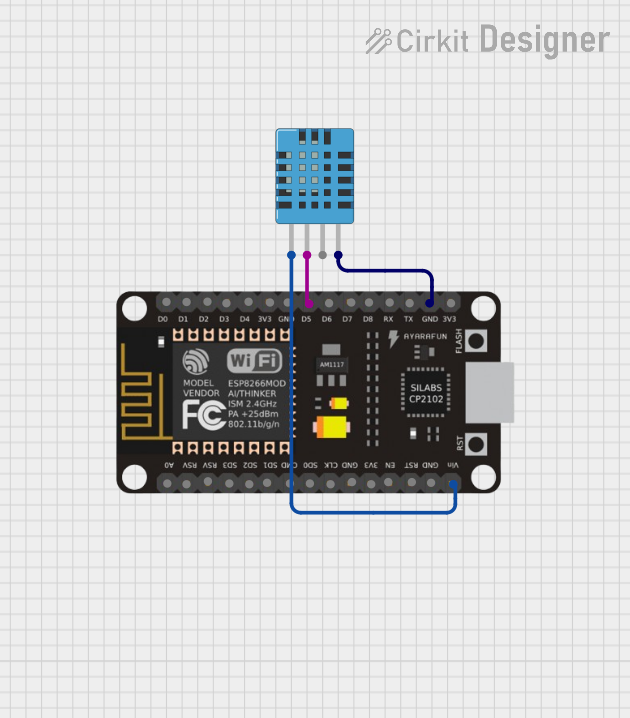
 Open Project in Cirkit Designer
Open Project in Cirkit Designer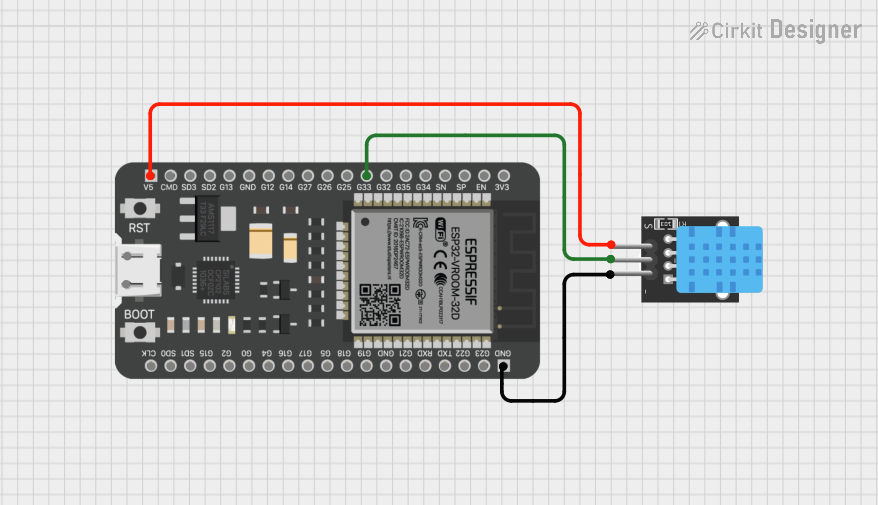
 Open Project in Cirkit Designer
Open Project in Cirkit Designer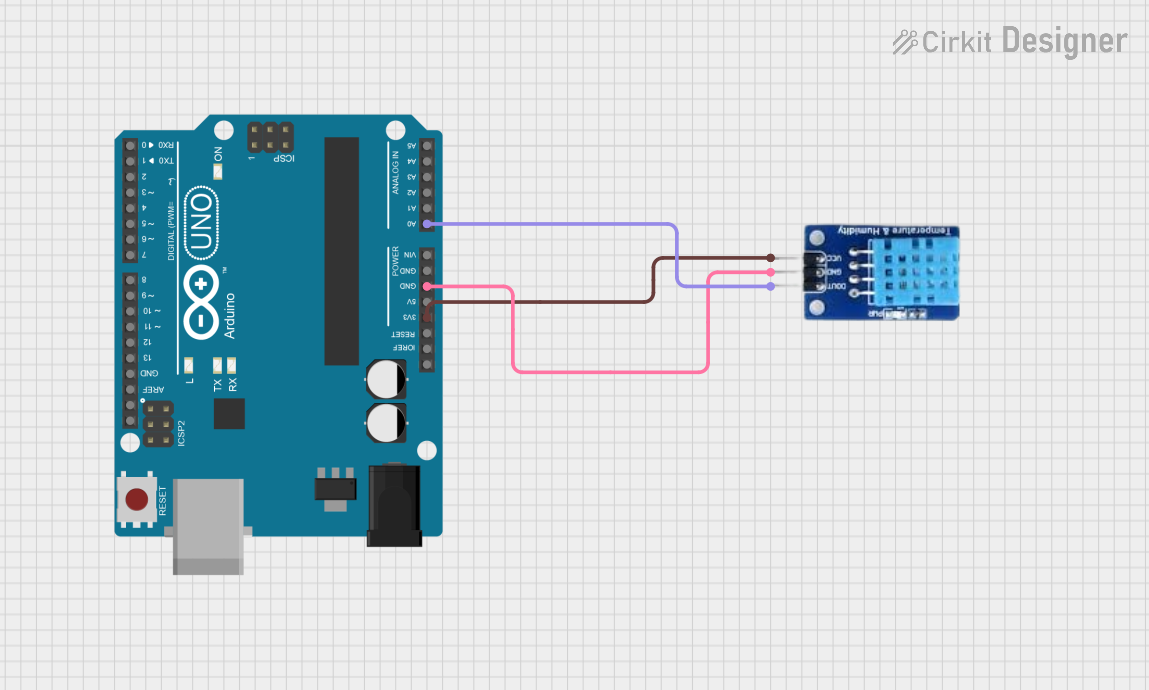
 Open Project in Cirkit Designer
Open Project in Cirkit Designer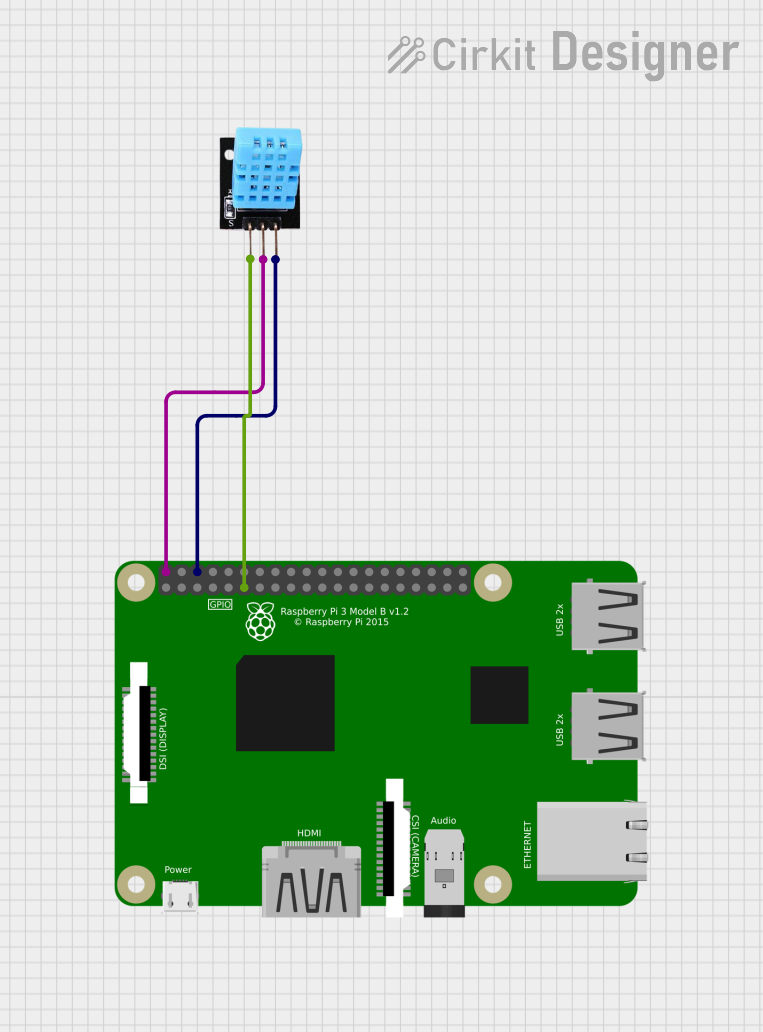
 Open Project in Cirkit Designer
Open Project in Cirkit DesignerExplore Projects Built with DHT11
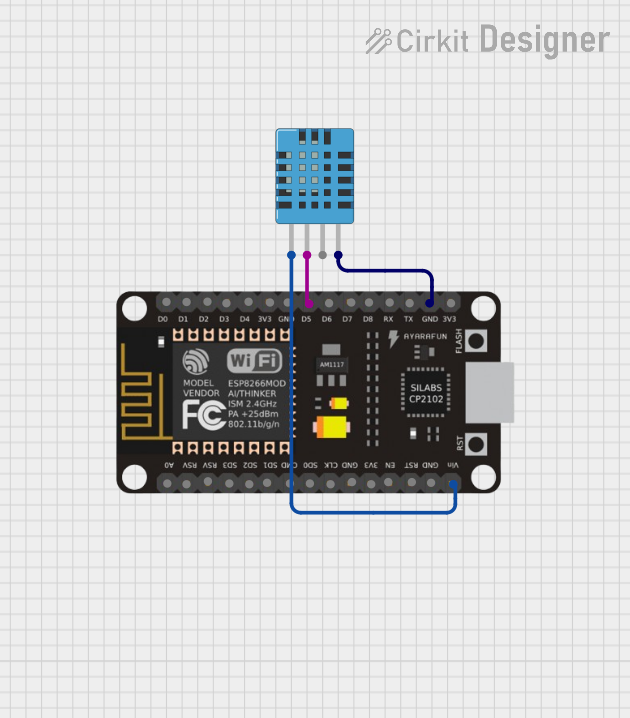
 Open Project in Cirkit Designer
Open Project in Cirkit Designer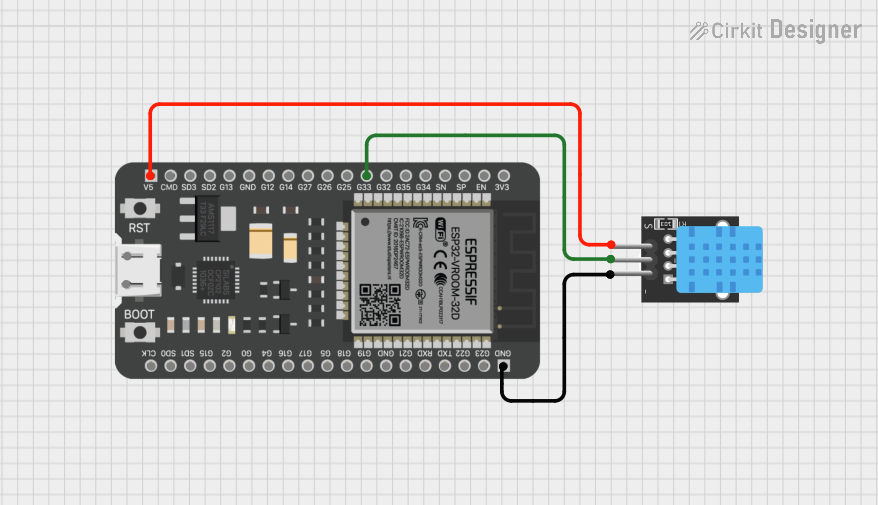
 Open Project in Cirkit Designer
Open Project in Cirkit Designer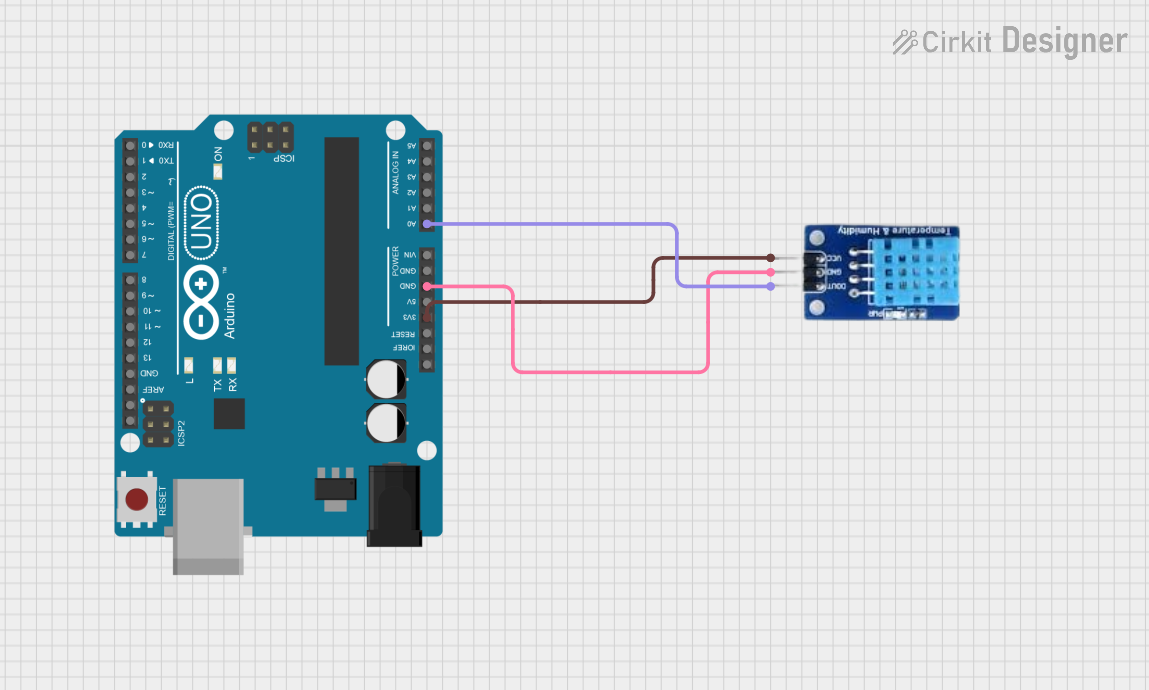
 Open Project in Cirkit Designer
Open Project in Cirkit Designer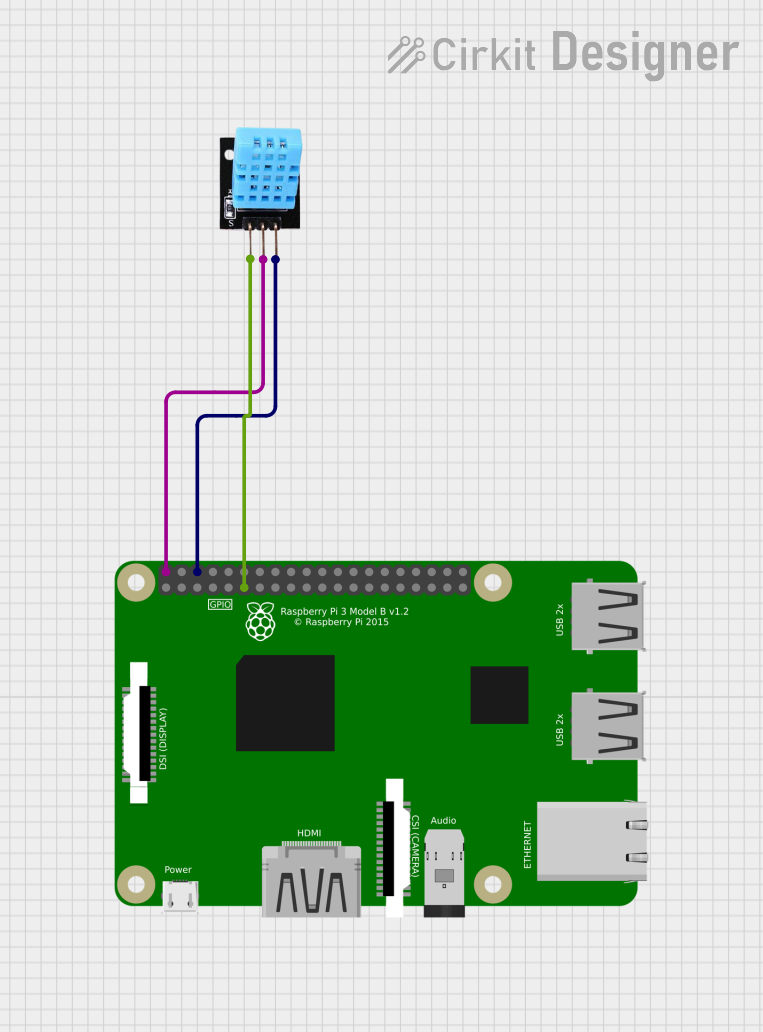
 Open Project in Cirkit Designer
Open Project in Cirkit DesignerTechnical Specifications
- Temperature Range: 0°C to 50°C (±2°C accuracy)
- Humidity Range: 20% to 90% RH (±5% accuracy)
- Operating Voltage: 3.3V to 5.5V
- Max Current Consumption: 2.5mA
- Output: Digital signal via a single data pin
- Sampling Rate: 1 reading per second (1 Hz)
- Dimensions: 15.5mm x 12mm x 5.5mm
Pin Configuration and Descriptions
The DHT11 sensor has four pins, but typically only three are used in most applications. Below is the pinout:
| Pin Number | Name | Description |
|---|---|---|
| 1 | VCC | Power supply pin (3.3V to 5.5V) |
| 2 | DATA | Digital data output pin (requires a pull-up resistor, typically 10kΩ) |
| 3 | NC (Not Connected) | No internal connection (leave unconnected) |
| 4 | GND | Ground pin |
Usage Instructions
How to Use the DHT11 in a Circuit
- Power the Sensor: Connect the VCC pin to a 3.3V or 5V power source and the GND pin to ground.
- Data Communication: Connect the DATA pin to a digital input pin on your microcontroller. Use a 10kΩ pull-up resistor between the DATA pin and VCC to ensure proper signal integrity.
- Timing Requirements: The DHT11 uses a proprietary 1-wire protocol for communication. Ensure your microcontroller can handle the timing requirements for sending and receiving data.
Example Circuit
- VCC: Connect to 5V on the Arduino UNO.
- DATA: Connect to digital pin 2 on the Arduino UNO with a 10kΩ pull-up resistor.
- GND: Connect to GND on the Arduino UNO.
Arduino UNO Example Code
Below is an example code to read temperature and humidity data from the DHT11 using the Arduino UNO. This code uses the popular DHT library.
#include <DHT.h>
// Define the pin where the DHT11 is connected
#define DHTPIN 2 // Pin 2 is connected to the DATA pin of DHT11
// Define the type of DHT sensor
#define DHTTYPE DHT11 // DHT11 sensor
// Initialize the DHT sensor
DHT dht(DHTPIN, DHTTYPE);
void setup() {
Serial.begin(9600); // Start the serial communication
Serial.println("DHT11 Sensor Initialization");
dht.begin(); // Initialize the DHT sensor
}
void loop() {
delay(2000); // Wait 2 seconds between readings
// Read humidity and temperature
float humidity = dht.readHumidity();
float temperature = dht.readTemperature();
// Check if the readings are valid
if (isnan(humidity) || isnan(temperature)) {
Serial.println("Failed to read from DHT sensor!");
return;
}
// Print the results to the Serial Monitor
Serial.print("Humidity: ");
Serial.print(humidity);
Serial.print(" %\t");
Serial.print("Temperature: ");
Serial.print(temperature);
Serial.println(" °C");
}
Important Considerations and Best Practices
- Pull-Up Resistor: Always use a pull-up resistor (10kΩ) on the DATA pin to ensure reliable communication.
- Sampling Rate: The DHT11 has a sampling rate of 1 Hz. Avoid reading data more frequently than once per second.
- Cable Length: Keep the cable length between the sensor and microcontroller as short as possible to avoid signal degradation.
- Environmental Factors: Avoid placing the sensor in direct sunlight or near heat sources, as this can affect accuracy.
Troubleshooting and FAQs
Common Issues
No Data or Incorrect Readings:
- Ensure the pull-up resistor is connected between the DATA pin and VCC.
- Verify the wiring and ensure the correct pin connections.
- Check that the sensor is not being read more frequently than once per second.
"Failed to read from DHT sensor!" Error:
- This error occurs when the sensor does not respond. Check the power supply and connections.
- Ensure the correct pin number is defined in the code.
Inconsistent Readings:
- Ensure the sensor is placed in a stable environment without sudden temperature or humidity changes.
- Verify that the pull-up resistor value is appropriate (10kΩ is recommended).
FAQs
Q: Can the DHT11 measure negative temperatures?
A: No, the DHT11 can only measure temperatures in the range of 0°C to 50°C.
Q: Can I use the DHT11 with a 3.3V microcontroller?
A: Yes, the DHT11 operates within a voltage range of 3.3V to 5.5V, making it compatible with 3.3V systems.
Q: What is the difference between the DHT11 and DHT22?
A: The DHT22 offers a wider temperature and humidity range with higher accuracy compared to the DHT11, but it is more expensive.
Q: How do I extend the cable length for the DHT11?
A: Use shielded cables and keep the length as short as possible. Adding a capacitor (e.g., 100nF) near the sensor can help stabilize the signal.
By following this documentation, you can effectively integrate the DHT11 sensor into your projects for reliable temperature and humidity monitoring.