
How to Use TFT-Display 1.9" 170x320 : Examples, Pinouts, and Specs
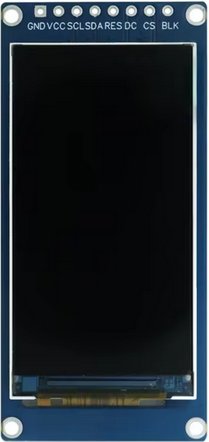
 Design with TFT-Display 1.9" 170x320 in Cirkit Designer
Design with TFT-Display 1.9" 170x320 in Cirkit DesignerIntroduction
The TFT-Display 1.9" 170x320 is a compact thin-film transistor (TFT) display module with a resolution of 170x320 pixels. It is designed for use in a variety of electronic applications, including handheld devices, IoT projects, and embedded systems. This display offers vibrant colors, high contrast, and a wide viewing angle, making it ideal for graphical interfaces and text-based outputs.
Explore Projects Built with TFT-Display 1.9" 170x320

 Open Project in Cirkit Designer
Open Project in Cirkit Designer
 Open Project in Cirkit Designer
Open Project in Cirkit Designer
 Open Project in Cirkit Designer
Open Project in Cirkit Designer
 Open Project in Cirkit Designer
Open Project in Cirkit DesignerExplore Projects Built with TFT-Display 1.9" 170x320

 Open Project in Cirkit Designer
Open Project in Cirkit Designer
 Open Project in Cirkit Designer
Open Project in Cirkit Designer
 Open Project in Cirkit Designer
Open Project in Cirkit Designer
 Open Project in Cirkit Designer
Open Project in Cirkit DesignerCommon Applications and Use Cases
- Portable devices such as smartwatches and fitness trackers
- IoT dashboards and control panels
- Embedded systems requiring graphical user interfaces
- Educational and hobbyist projects with microcontrollers like Arduino or Raspberry Pi
- Displaying sensor data, animations, or custom graphics
Technical Specifications
The following table outlines the key technical details of the TFT-Display 1.9" 170x320:
| Parameter | Value |
|---|---|
| Display Type | TFT (Thin-Film Transistor) |
| Screen Size | 1.9 inches |
| Resolution | 170x320 pixels |
| Interface | SPI (Serial Peripheral Interface) |
| Operating Voltage | 3.3V |
| Backlight Voltage | 3.0V to 3.3V |
| Current Consumption | ~20mA (typical) |
| Pixel Color Depth | 16-bit (65,536 colors) |
| Viewing Angle | Wide |
| Operating Temperature | -20°C to 70°C |
Pin Configuration and Descriptions
The TFT-Display 1.9" 170x320 typically has an 8-pin interface. Below is the pinout and description:
| Pin | Name | Description |
|---|---|---|
| 1 | GND | Ground connection |
| 2 | VCC | Power supply (3.3V) |
| 3 | SCL | Serial Clock Line for SPI communication |
| 4 | SDA | Serial Data Line for SPI communication |
| 5 | RES | Reset pin (active low) |
| 6 | DC | Data/Command control pin (High for data, Low for command) |
| 7 | CS | Chip Select (active low) |
| 8 | BL | Backlight control (connect to 3.3V for constant backlight or PWM for dimming) |
Usage Instructions
How to Use the Component in a Circuit
- Power Supply: Connect the
VCCpin to a 3.3V power source and theGNDpin to ground. - SPI Communication: Connect the
SCLandSDApins to the SPI clock and data lines of your microcontroller, respectively. - Control Pins:
- Connect the
RESpin to a GPIO pin on your microcontroller for resetting the display. - Use the
DCpin to differentiate between data and command signals. - Connect the
CSpin to a GPIO pin to enable or disable the display.
- Connect the
- Backlight: Connect the
BLpin to 3.3V for constant backlight or to a PWM-capable GPIO pin for brightness control.
Important Considerations and Best Practices
- Voltage Levels: Ensure all signal lines operate at 3.3V logic levels. Use level shifters if your microcontroller operates at 5V.
- Initialization: The display requires proper initialization commands to function. Refer to the display driver datasheet for details.
- SPI Speed: Use an appropriate SPI clock speed (typically up to 10 MHz) to ensure reliable communication.
- Backlight Control: Use a PWM signal to adjust the brightness of the backlight and reduce power consumption.
Example Code for Arduino UNO
Below is an example of how to interface the TFT-Display 1.9" 170x320 with an Arduino UNO using the Adafruit GFX and ST7789 libraries (assuming the display uses the ST7789 driver):
#include <Adafruit_GFX.h> // Core graphics library
#include <Adafruit_ST7789.h> // ST7789 driver library
#include <SPI.h>
// Define pin connections
#define TFT_CS 10 // Chip Select pin
#define TFT_RST 9 // Reset pin
#define TFT_DC 8 // Data/Command pin
// Initialize the display object
Adafruit_ST7789 tft = Adafruit_ST7789(TFT_CS, TFT_DC, TFT_RST);
void setup() {
// Initialize serial communication for debugging
Serial.begin(9600);
Serial.println("TFT Display Test");
// Initialize the display
tft.init(170, 320); // Initialize with resolution 170x320
tft.setRotation(1); // Set display orientation
// Fill the screen with a color
tft.fillScreen(ST77XX_BLACK);
// Display some text
tft.setTextColor(ST77XX_WHITE);
tft.setTextSize(2);
tft.setCursor(10, 10);
tft.println("Hello, TFT!");
}
void loop() {
// Add your code here to update the display
}
Notes:
- Install the Adafruit GFX and Adafruit ST7789 libraries via the Arduino Library Manager before running the code.
- Adjust the pin definitions and initialization parameters as needed for your specific setup.
Troubleshooting and FAQs
Common Issues and Solutions
Display Not Turning On:
- Verify the power supply connections and ensure the
VCCpin is receiving 3.3V. - Check the
GNDconnection.
- Verify the power supply connections and ensure the
No Output on the Screen:
- Ensure the SPI connections (
SCL,SDA,CS,DC) are correctly wired. - Verify that the display driver (e.g., ST7789) matches the library being used.
- Ensure the SPI connections (
Flickering or Unstable Display:
- Reduce the SPI clock speed to improve communication stability.
- Check for loose or poor-quality connections.
Backlight Not Working:
- Ensure the
BLpin is connected to 3.3V or a PWM signal. - Verify the backlight voltage is within the specified range (3.0V to 3.3V).
- Ensure the
FAQs
Q: Can I use this display with a 5V microcontroller?
A: Yes, but you must use level shifters to convert the 5V logic signals to 3.3V.
Q: What is the maximum SPI clock speed supported?
A: The display typically supports SPI clock speeds up to 10 MHz. Check the driver datasheet for exact specifications.
Q: How do I adjust the brightness of the backlight?
A: Use a PWM signal on the BL pin to control the brightness. A higher duty cycle increases brightness.
Q: Can I use this display in outdoor environments?
A: The display is not sunlight-readable and is best suited for indoor use. Ensure the operating temperature is within the specified range (-20°C to 70°C).