
How to Use Adafruit OLED Monochrome 128x64 1.3 inch: Examples, Pinouts, and Specs

 Design with Adafruit OLED Monochrome 128x64 1.3 inch in Cirkit Designer
Design with Adafruit OLED Monochrome 128x64 1.3 inch in Cirkit DesignerIntroduction
The Adafruit OLED Monochrome 128x64 1.3 inch display module is a compact and versatile screen suitable for adding a visual interface to your electronics projects. With its high contrast and sharp display, it is perfect for displaying text, graphics, and animations. Common applications include wearable devices, small handheld instruments, and user interfaces for various DIY projects.
Explore Projects Built with Adafruit OLED Monochrome 128x64 1.3 inch

 Open Project in Cirkit Designer
Open Project in Cirkit Designer
 Open Project in Cirkit Designer
Open Project in Cirkit Designer
 Open Project in Cirkit Designer
Open Project in Cirkit Designer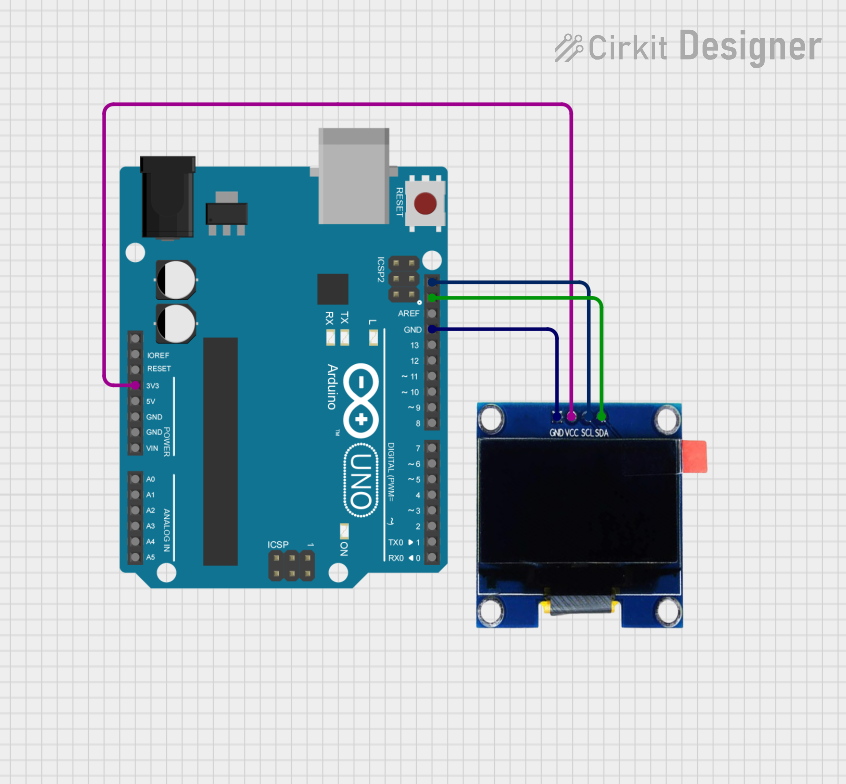
 Open Project in Cirkit Designer
Open Project in Cirkit DesignerExplore Projects Built with Adafruit OLED Monochrome 128x64 1.3 inch

 Open Project in Cirkit Designer
Open Project in Cirkit Designer
 Open Project in Cirkit Designer
Open Project in Cirkit Designer
 Open Project in Cirkit Designer
Open Project in Cirkit Designer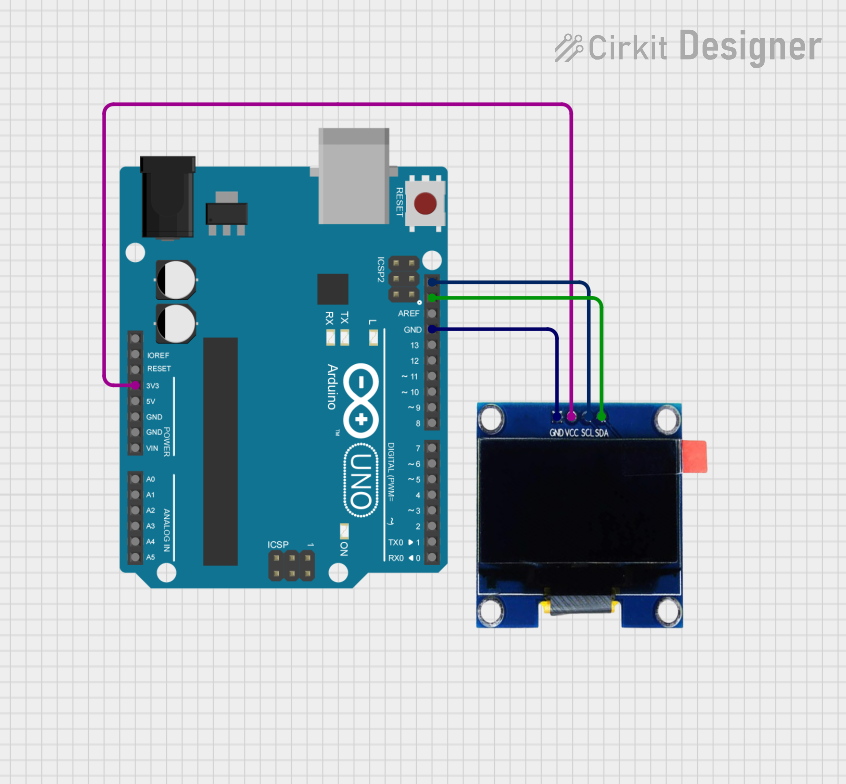
 Open Project in Cirkit Designer
Open Project in Cirkit DesignerTechnical Specifications
Key Technical Details
- Resolution: 128x64 pixels
- Screen Size: 1.3 inches (diagonal)
- Color: Monochrome (White)
- Interface: I2C/SPI (depending on model)
- Operating Voltage: 3.3V to 5V
- Driver IC: SSD1306
Pin Configuration and Descriptions
| Pin Number | Name | Description |
|---|---|---|
| 1 | GND | Ground connection |
| 2 | VCC | Power supply (3.3V to 5V) |
| 3 | SCL | Serial Clock Line for I2C |
| 4 | SDA | Serial Data Line for I2C |
| 5 | RES | Reset pin (active low) |
| 6 | DC | Data/Command control pin (SPI) |
| 7 | CS | Chip Select for SPI |
| 8 | D1 | SPI MOSI line |
| 9 | D0 | SPI Clock line |
Usage Instructions
Integration with a Circuit
- Power Connections: Connect the VCC pin to a 3.3V or 5V power supply and the GND pin to the ground.
- Data Connections (I2C): Connect the SCL and SDA pins to the corresponding SCL and SDA pins on your microcontroller (e.g., Arduino UNO).
- Data Connections (SPI): Connect D0 to the SPI clock, D1 to the SPI MOSI, CS to the chip select, DC to the data/command control, and RES to the reset pin on your microcontroller.
Important Considerations and Best Practices
- Use pull-up resistors on the I2C lines if they are not included on the microcontroller board.
- Ensure that the power supply is stable and within the specified voltage range to prevent damage.
- When using SPI, make sure to configure the correct data mode and clock speed for the SSD1306 driver.
Example Code for Arduino UNO (I2C)
#include <Wire.h>
#include <Adafruit_GFX.h>
#include <Adafruit_SSD1306.h>
#define SCREEN_WIDTH 128 // OLED display width, in pixels
#define SCREEN_HEIGHT 64 // OLED display height, in pixels
// Declaration for an SSD1306 display connected to I2C
#define OLED_RESET -1 // Reset pin # (or -1 if sharing Arduino reset pin)
Adafruit_SSD1306 display(SCREEN_WIDTH, SCREEN_HEIGHT, &Wire, OLED_RESET);
void setup() {
// Initialize with the I2C addr 0x3C (for the 128x64)
if(!display.begin(SSD1306_SWITCHCAPVCC, 0x3C)) {
Serial.println(F("SSD1306 allocation failed"));
for(;;); // Don't proceed, loop forever
}
// Clear the buffer
display.clearDisplay();
// Draw a single pixel in white
display.drawPixel(10, 10, SSD1306_WHITE);
// Display the drawing
display.display();
}
void loop() {
// Nothing here for this simple example
}
Troubleshooting and FAQs
Common Issues
- Display Not Turning On: Check the power connections and ensure the voltage is within the specified range.
- Garbled or No Display: Ensure that the I2C or SPI connections are correct and secure. Also, check that the correct address or SPI settings are used in the code.
- Dim Display: Adjust the contrast settings in the code or check for a low power supply voltage.
Solutions and Tips for Troubleshooting
- Double-check wiring against the pin configuration table.
- Use example sketches provided by the Adafruit SSD1306 library to test basic functionality.
- Use serial debugging to check for initialization errors or communication issues.
FAQs
Q: Can I use this display with a 5V microcontroller like an Arduino UNO? A: Yes, the display can be powered with 5V and is compatible with 5V logic levels.
Q: How do I install the Adafruit SSD1306 library? A: You can install the library through the Arduino Library Manager by searching for "Adafruit SSD1306" and installing it.
Q: What is the maximum refresh rate of the display? A: The refresh rate depends on several factors, including the communication speed and the complexity of the content being displayed. For simple text and graphics, the display can be refreshed several times per second.
Q: Can I display images on this OLED? A: Yes, you can display bitmap images using the Adafruit GFX library functions. Images need to be converted to a bitmap array in the correct format.