
How to Use I2C IIC Serial OLED LCD Screen: Examples, Pinouts, and Specs
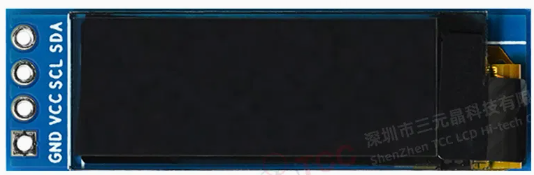
 Design with I2C IIC Serial OLED LCD Screen in Cirkit Designer
Design with I2C IIC Serial OLED LCD Screen in Cirkit DesignerIntroduction
The I2C IIC Serial OLED LCD Screen is a compact display module designed for use in embedded systems. Manufactured in China, this module leverages OLED (Organic Light Emitting Diode) technology to deliver high contrast, low power consumption, and excellent visibility. It communicates via the I2C (Inter-Integrated Circuit) protocol, making it easy to interface with microcontrollers such as Arduino, Raspberry Pi, and other development boards.
Explore Projects Built with I2C IIC Serial OLED LCD Screen

 Open Project in Cirkit Designer
Open Project in Cirkit Designer
 Open Project in Cirkit Designer
Open Project in Cirkit Designer
 Open Project in Cirkit Designer
Open Project in Cirkit Designer
 Open Project in Cirkit Designer
Open Project in Cirkit DesignerExplore Projects Built with I2C IIC Serial OLED LCD Screen

 Open Project in Cirkit Designer
Open Project in Cirkit Designer
 Open Project in Cirkit Designer
Open Project in Cirkit Designer
 Open Project in Cirkit Designer
Open Project in Cirkit Designer
 Open Project in Cirkit Designer
Open Project in Cirkit DesignerCommon Applications and Use Cases
- Displaying text, graphics, or sensor data in embedded systems
- Creating user interfaces for IoT devices
- Monitoring system status in industrial applications
- Prototyping and educational projects
Technical Specifications
Below are the key technical details of the I2C IIC Serial OLED LCD Screen:
| Parameter | Value |
|---|---|
| Display Type | OLED |
| Resolution | 128x64 pixels |
| Communication Protocol | I2C (Inter-Integrated Circuit) |
| Operating Voltage | 3.3V - 5V |
| Current Consumption | ~20mA (varies with usage) |
| Screen Size | 0.96 inches (diagonal) |
| Viewing Angle | >160° |
| Operating Temperature | -40°C to +85°C |
| Driver IC | SSD1306 |
Pin Configuration and Descriptions
The module typically has a 4-pin interface for I2C communication. The pinout is as follows:
| Pin | Name | Description |
|---|---|---|
| 1 | GND | Ground connection |
| 2 | VCC | Power supply (3.3V or 5V) |
| 3 | SCL | I2C clock line (connect to microcontroller SCL pin) |
| 4 | SDA | I2C data line (connect to microcontroller SDA pin) |
Usage Instructions
How to Use the Component in a Circuit
Connect the Pins:
- Connect the
GNDpin to the ground of your microcontroller. - Connect the
VCCpin to the 3.3V or 5V power supply of your microcontroller. - Connect the
SCLpin to the I2C clock line (SCL) of your microcontroller. - Connect the
SDApin to the I2C data line (SDA) of your microcontroller.
- Connect the
Install Required Libraries:
- For Arduino, install the
Adafruit_GFXandAdafruit_SSD1306libraries from the Arduino Library Manager.
- For Arduino, install the
Write and Upload Code:
- Use the example code below to display text or graphics on the screen.
Example Code for Arduino UNO
#include <Wire.h> // Include the Wire library for I2C
#include <Adafruit_GFX.h> // Include the Adafruit GFX library
#include <Adafruit_SSD1306.h> // Include the Adafruit SSD1306 library
#define SCREEN_WIDTH 128 // OLED display width, in pixels
#define SCREEN_HEIGHT 64 // OLED display height, in pixels
// Declaration for SSD1306 display connected using I2C
#define OLED_RESET -1 // Reset pin (not used with I2C)
Adafruit_SSD1306 display(SCREEN_WIDTH, SCREEN_HEIGHT, &Wire, OLED_RESET);
void setup() {
// Initialize the display
if (!display.begin(SSD1306_I2C_ADDRESS, 0x3C)) {
// Address 0x3C is the default for most SSD1306 modules
Serial.println(F("SSD1306 allocation failed"));
for (;;); // Don't proceed, loop forever
}
display.clearDisplay(); // Clear the buffer
display.setTextSize(1); // Set text size to 1 (smallest)
display.setTextColor(SSD1306_WHITE); // Set text color to white
display.setCursor(0, 0); // Set cursor to top-left corner
display.println(F("Hello, OLED!")); // Print text to the display
display.display(); // Display the text
}
void loop() {
// Nothing to do here
}
Important Considerations and Best Practices
- Ensure the I2C address of the OLED module matches the address in your code. The default is usually
0x3Cbut may vary depending on the module. - Use pull-up resistors (typically 4.7kΩ) on the
SCLandSDAlines if your microcontroller does not have internal pull-ups. - Avoid exceeding the operating voltage range (3.3V - 5V) to prevent damage to the module.
- Handle the module carefully to avoid damaging the OLED screen.
Troubleshooting and FAQs
Common Issues and Solutions
The screen does not turn on:
- Verify the power connections (
GNDandVCC) and ensure the correct voltage is supplied. - Check the I2C address in your code. Use an I2C scanner sketch to detect the module's address.
- Verify the power connections (
The display shows garbled or no text:
- Ensure the
Adafruit_GFXandAdafruit_SSD1306libraries are correctly installed. - Verify the
SCLandSDAconnections. Ensure they are connected to the correct pins on your microcontroller.
- Ensure the
The screen flickers or behaves erratically:
- Add pull-up resistors to the
SCLandSDAlines if not already present. - Check for loose or poor connections in the circuit.
- Add pull-up resistors to the
FAQs
Q: Can I use this module with a 3.3V microcontroller?
A: Yes, the module supports both 3.3V and 5V logic levels.
Q: What is the maximum cable length for I2C communication?
A: The maximum length depends on the pull-up resistor values and the I2C clock speed. For standard setups, keep the cable length under 1 meter.
Q: Can I display images on this screen?
A: Yes, you can display monochrome bitmaps using the Adafruit_SSD1306 library.
Q: How do I change the I2C address of the module?
A: Some modules allow changing the address by soldering jumpers on the back. Refer to the module's datasheet for details.
By following this documentation, you can effectively integrate the I2C IIC Serial OLED LCD Screen into your projects and troubleshoot common issues.