
How to Use Arduino 2560: Examples, Pinouts, and Specs

 Design with Arduino 2560 in Cirkit Designer
Design with Arduino 2560 in Cirkit DesignerIntroduction
The Arduino 2560 is a microcontroller board based on the ATmega2560. It is designed for building interactive projects and prototypes, offering a robust platform for both beginners and advanced users. The board features 54 digital input/output pins (15 of which can be used as PWM outputs), 16 analog inputs, 4 UARTs (hardware serial ports), a 16 MHz crystal oscillator, a USB connection for programming and power, a power jack, an ICSP header, and a reset button.
Explore Projects Built with Arduino 2560
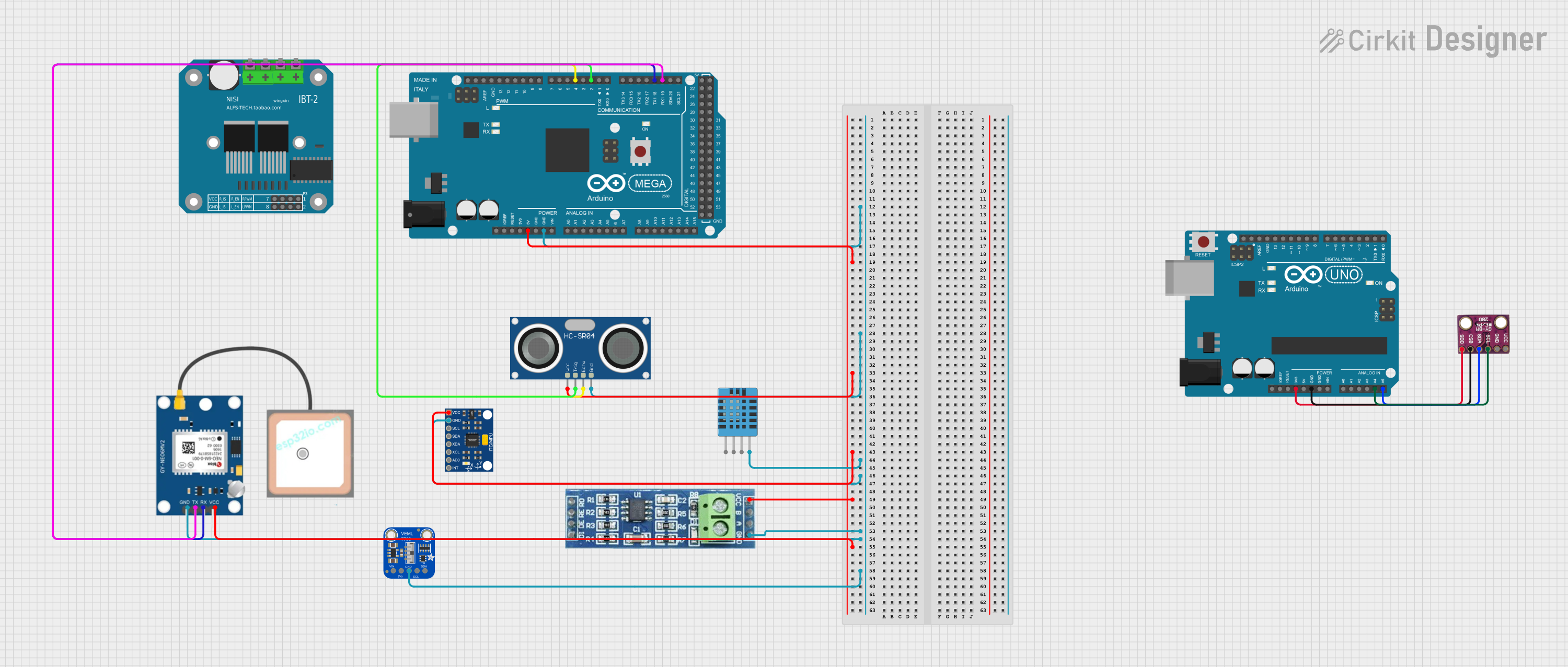
 Open Project in Cirkit Designer
Open Project in Cirkit Designer
 Open Project in Cirkit Designer
Open Project in Cirkit Designer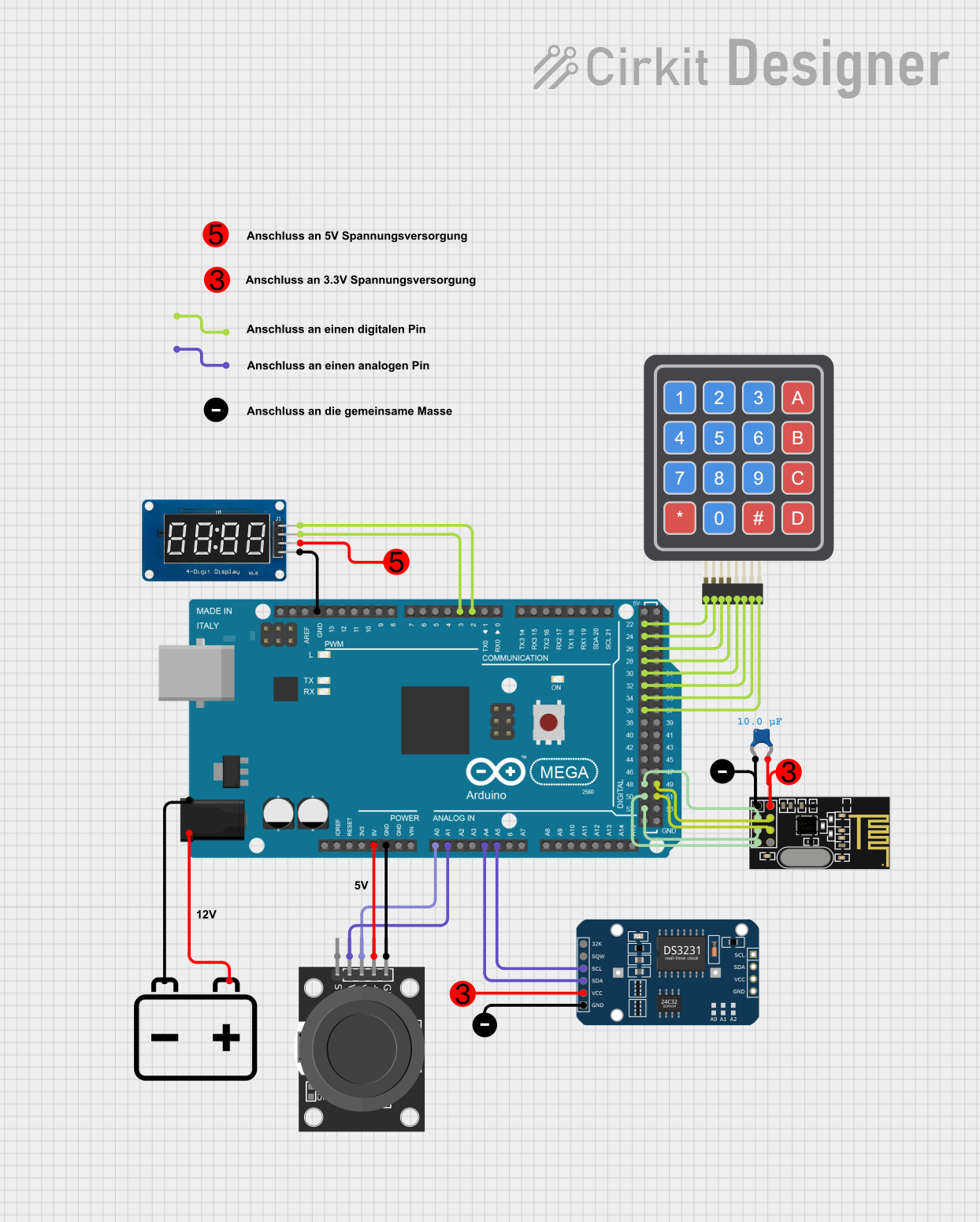
 Open Project in Cirkit Designer
Open Project in Cirkit Designer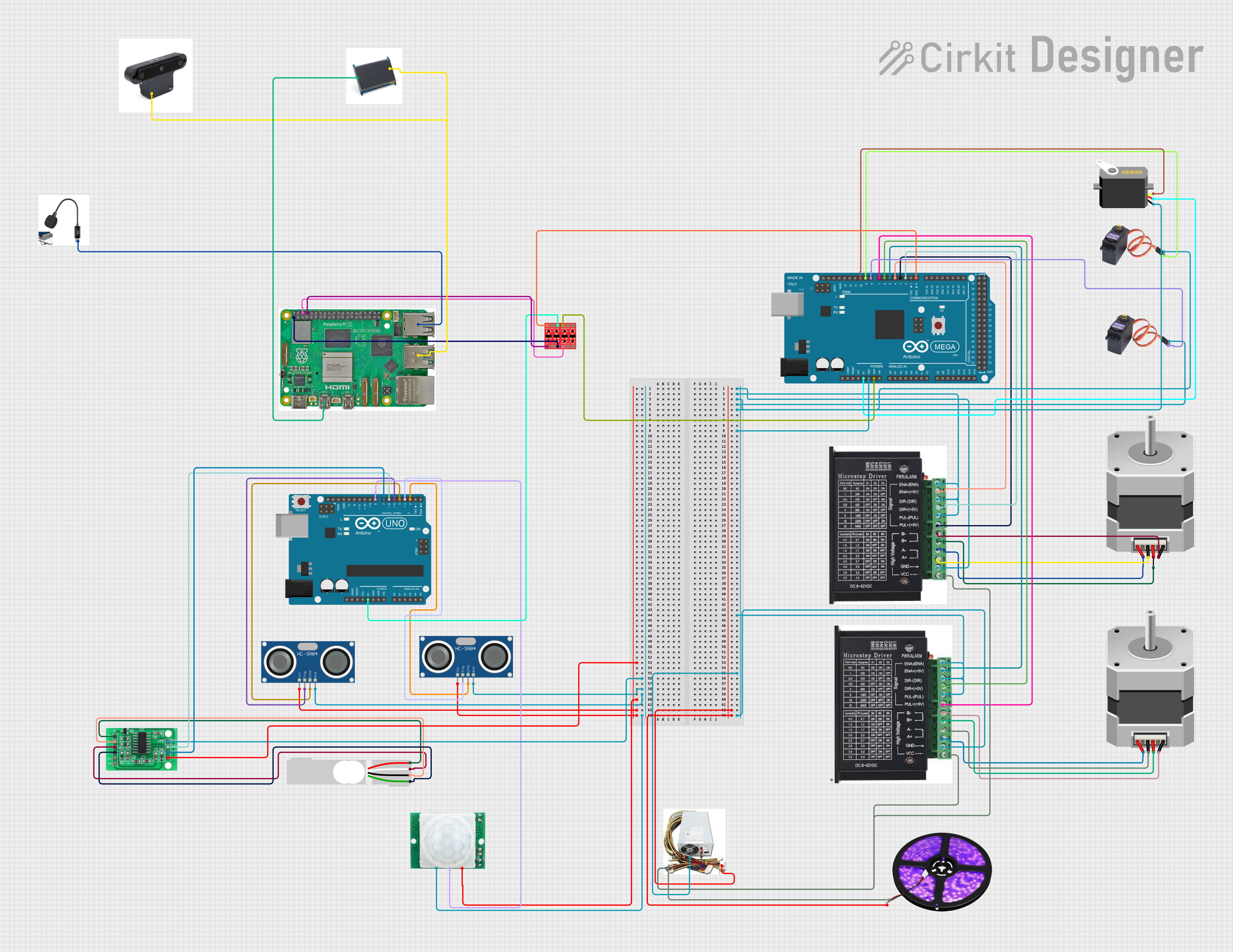
 Open Project in Cirkit Designer
Open Project in Cirkit DesignerExplore Projects Built with Arduino 2560
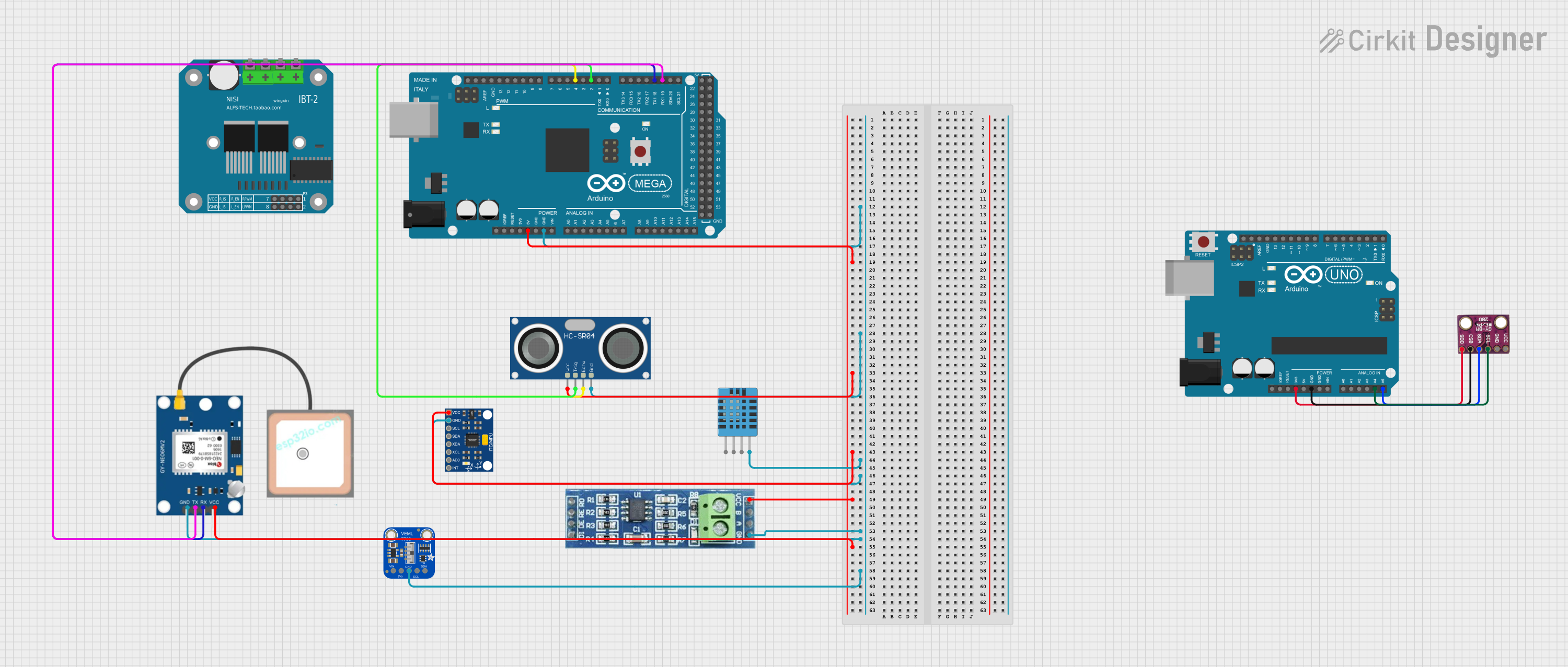
 Open Project in Cirkit Designer
Open Project in Cirkit Designer
 Open Project in Cirkit Designer
Open Project in Cirkit Designer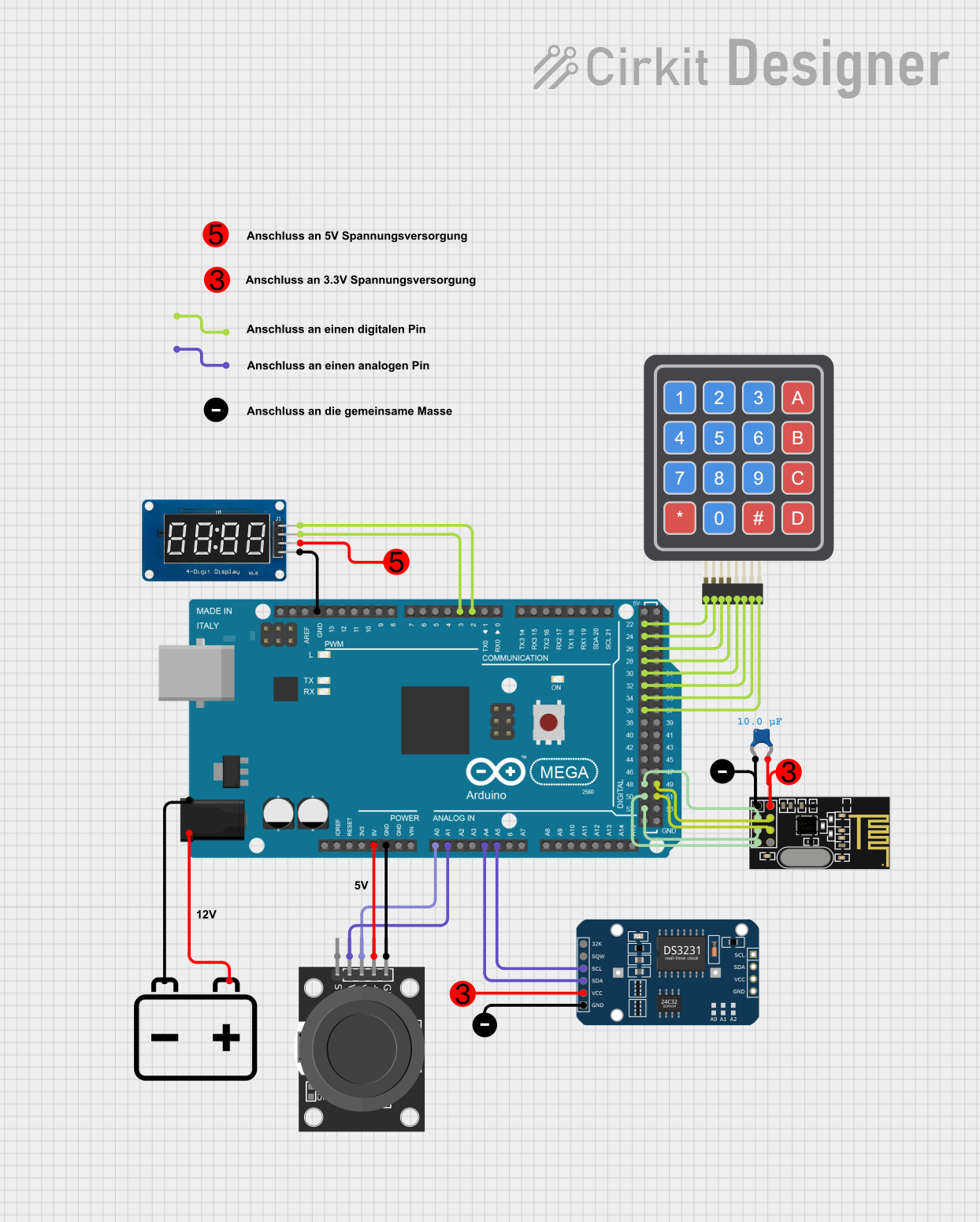
 Open Project in Cirkit Designer
Open Project in Cirkit Designer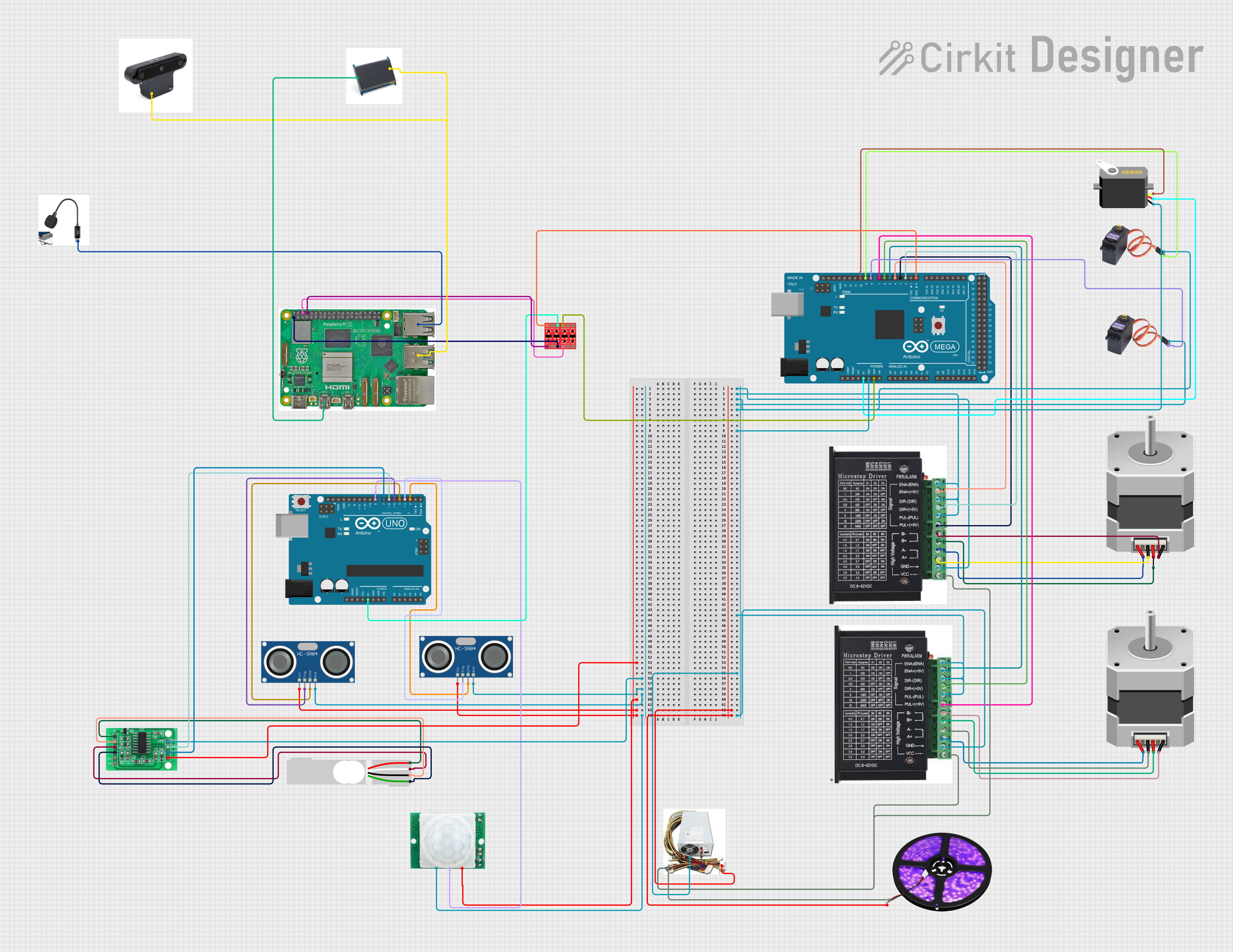
 Open Project in Cirkit Designer
Open Project in Cirkit DesignerCommon Applications and Use Cases
- Robotics and automation projects
- IoT (Internet of Things) devices
- Data acquisition and logging
- Prototyping for embedded systems
- Interactive art installations
- Educational tools for learning electronics and programming
Technical Specifications
Key Technical Details
| Specification | Value |
|---|---|
| Microcontroller | ATmega2560 |
| Operating Voltage | 5V |
| Input Voltage (recommended) | 7-12V |
| Input Voltage (limit) | 6-20V |
| Digital I/O Pins | 54 (15 PWM outputs) |
| Analog Input Pins | 16 |
| DC Current per I/O Pin | 20 mA |
| DC Current for 3.3V Pin | 50 mA |
| Flash Memory | 256 KB (8 KB used by bootloader) |
| SRAM | 8 KB |
| EEPROM | 4 KB |
| Clock Speed | 16 MHz |
| USB Connector | Type-B |
| Dimensions | 101.52 mm x 53.3 mm |
| Weight | 37 g |
Pin Configuration and Descriptions
Digital Pins
| Pin Number | Functionality |
|---|---|
| 0-1 | UART0 (Serial communication) |
| 2-13 | General-purpose digital I/O, PWM (2-13) |
| 14-21 | UART1, UART2, UART3 (Serial ports) |
| 22-53 | General-purpose digital I/O |
Analog Pins
| Pin Number | Functionality |
|---|---|
| A0-A15 | Analog inputs (10-bit resolution) |
Power Pins
| Pin Name | Functionality |
|---|---|
| VIN | Input voltage to the board (7-12V) |
| 5V | Regulated 5V output |
| 3.3V | Regulated 3.3V output (50 mA max) |
| GND | Ground |
| IOREF | Voltage reference for I/O pins |
Usage Instructions
How to Use the Arduino 2560 in a Circuit
Powering the Board:
- Connect the Arduino 2560 to your computer using a USB Type-B cable for programming and power.
- Alternatively, use an external power supply (7-12V) via the VIN pin or the DC power jack.
Programming the Board:
- Install the Arduino IDE from the official website.
- Select "Arduino Mega 2560" as the board type in the Tools menu.
- Choose the correct COM port for the board.
- Write your code in the IDE and upload it to the board using the "Upload" button.
Connecting Components:
- Use the digital pins for input/output operations, such as controlling LEDs or reading button states.
- Use the analog pins to read sensor data (e.g., temperature, light intensity).
- Connect external modules (e.g., motors, displays) to the appropriate pins, ensuring they are within the board's voltage and current limits.
Important Considerations and Best Practices
- Avoid drawing more than 20 mA from any single I/O pin to prevent damage to the microcontroller.
- Use external power when driving high-current devices like motors or relays.
- Always connect the GND pin of the Arduino to the ground of external circuits.
- Use pull-up or pull-down resistors for stable digital input readings.
- When using the board in noisy environments, consider adding decoupling capacitors to stabilize the power supply.
Example Code: Blinking an LED
The following example demonstrates how to blink an LED connected to digital pin 13.
// This program blinks an LED connected to pin 13 on the Arduino 2560.
// The LED will turn on for 1 second, then off for 1 second, repeatedly.
void setup() {
pinMode(13, OUTPUT); // Set pin 13 as an output pin
}
void loop() {
digitalWrite(13, HIGH); // Turn the LED on
delay(1000); // Wait for 1 second
digitalWrite(13, LOW); // Turn the LED off
delay(1000); // Wait for 1 second
}
Troubleshooting and FAQs
Common Issues and Solutions
The board is not recognized by the computer:
- Ensure the USB cable is properly connected and functional.
- Install the necessary drivers for the Arduino 2560.
- Check if the correct COM port is selected in the Arduino IDE.
Code does not upload to the board:
- Verify that "Arduino Mega 2560" is selected as the board type in the Tools menu.
- Ensure no other program is using the COM port.
- Press the reset button on the board and try uploading again.
Components connected to the board are not working:
- Double-check the wiring and connections.
- Ensure the components are compatible with the Arduino's voltage and current ratings.
- Use a multimeter to verify power supply and signal levels.
The board overheats:
- Check for short circuits in the connected components.
- Avoid drawing excessive current from the I/O pins or power pins.
- Use an external power supply if necessary.
FAQs
Q: Can I use the Arduino 2560 for wireless communication?
A: Yes, you can connect wireless modules like Bluetooth (HC-05), Wi-Fi (ESP8266), or RF transceivers to the Arduino 2560.
Q: How do I reset the board?
A: Press the reset button on the board, or connect an external reset circuit to the RESET pin.
Q: Can I power the board with a battery?
A: Yes, you can use a 9V battery connected to the DC power jack or VIN pin. Ensure the voltage is within the recommended range (7-12V).