
How to Use Raspberry Pi Pico W 2040 - front side: Examples, Pinouts, and Specs

 Design with Raspberry Pi Pico W 2040 - front side in Cirkit Designer
Design with Raspberry Pi Pico W 2040 - front side in Cirkit DesignerIntroduction
The Raspberry Pi Pico W 2040 is a microcontroller board featuring the RP2040 chip, equipped with Wi-Fi connectivity. It is designed for embedded applications and IoT projects, offering a range of GPIO pins, USB connectivity, and programmable I/O. This versatile board is ideal for hobbyists, educators, and professionals looking to develop innovative projects with ease.
Explore Projects Built with Raspberry Pi Pico W 2040 - front side
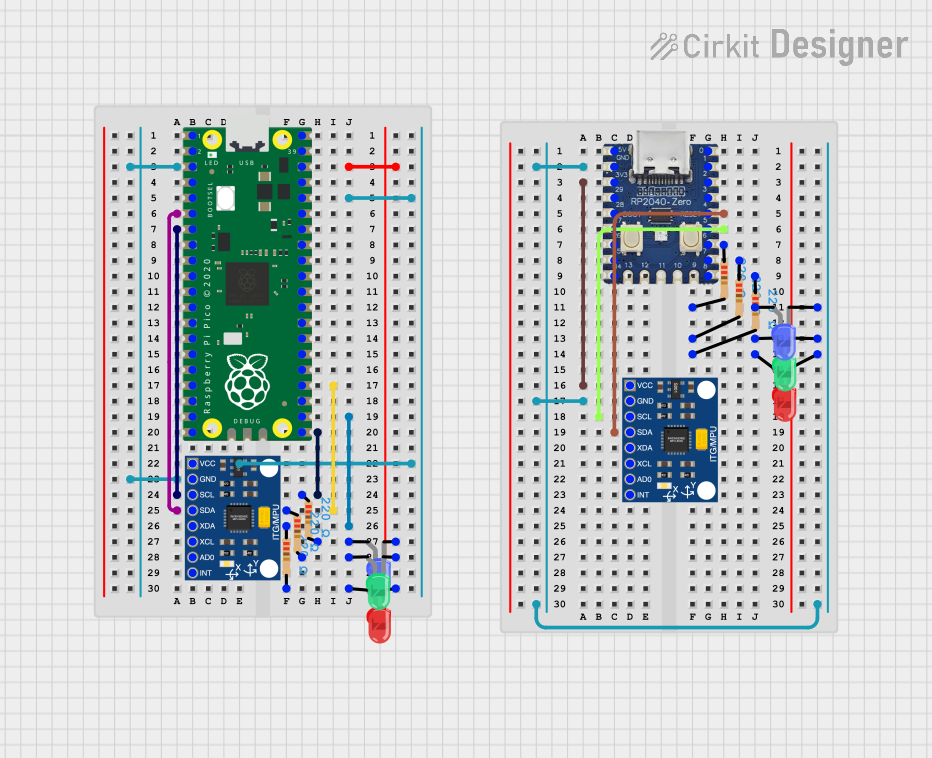
 Open Project in Cirkit Designer
Open Project in Cirkit Designer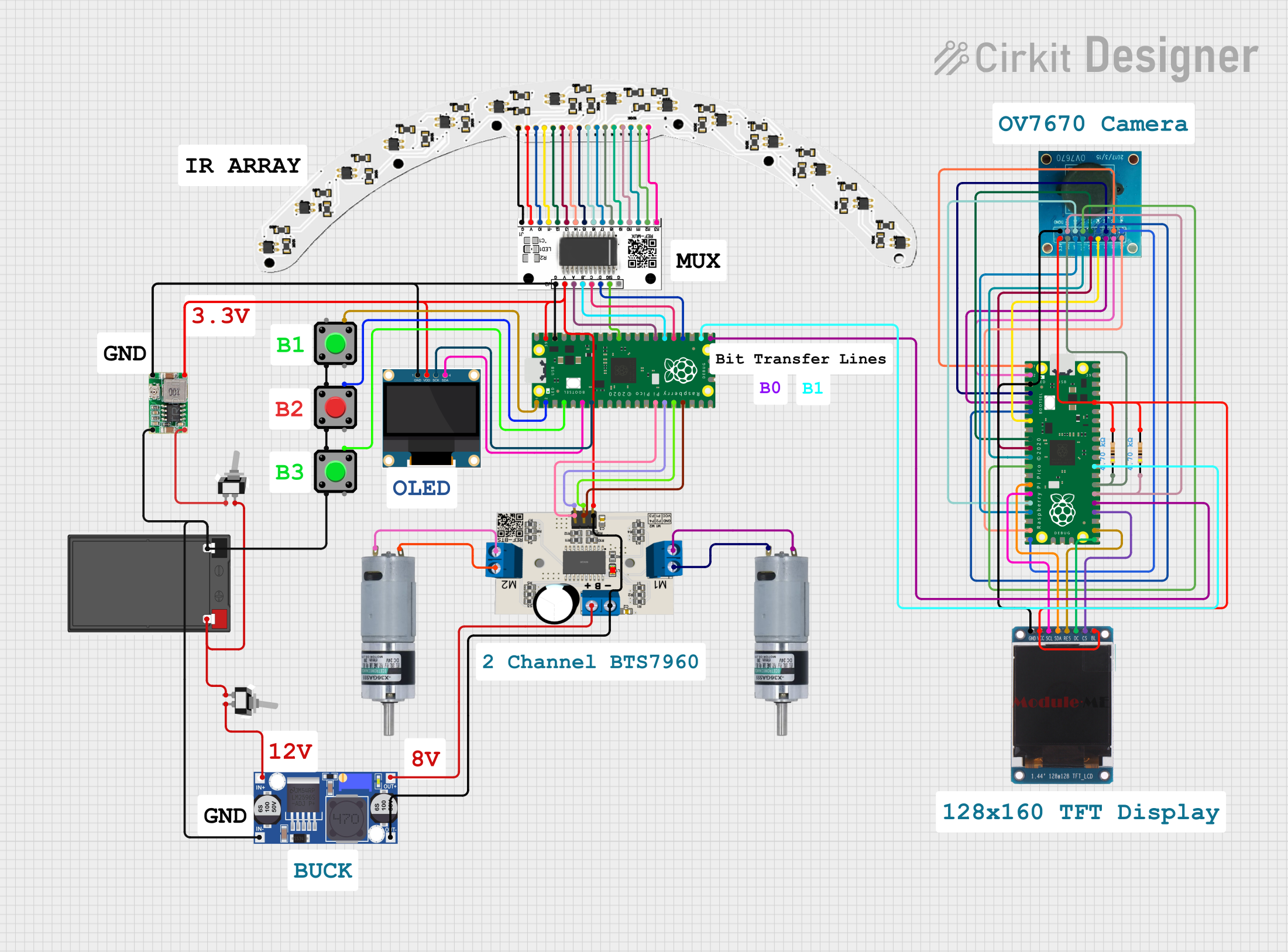
 Open Project in Cirkit Designer
Open Project in Cirkit Designer
 Open Project in Cirkit Designer
Open Project in Cirkit Designer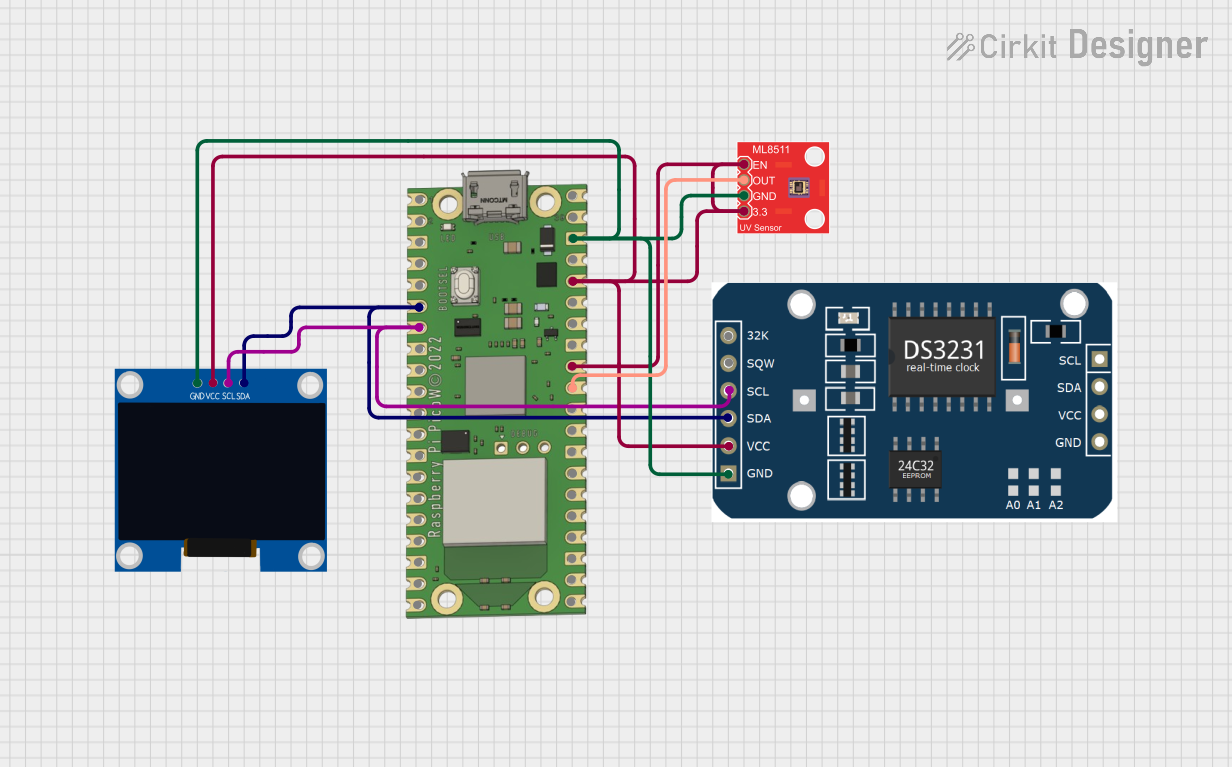
 Open Project in Cirkit Designer
Open Project in Cirkit DesignerExplore Projects Built with Raspberry Pi Pico W 2040 - front side
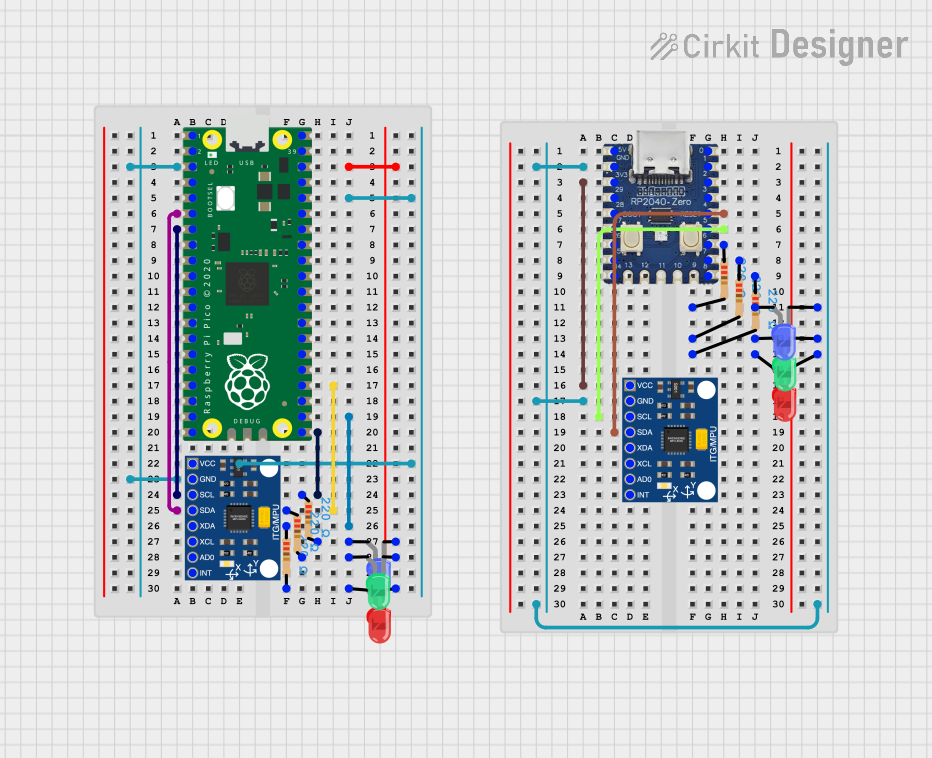
 Open Project in Cirkit Designer
Open Project in Cirkit Designer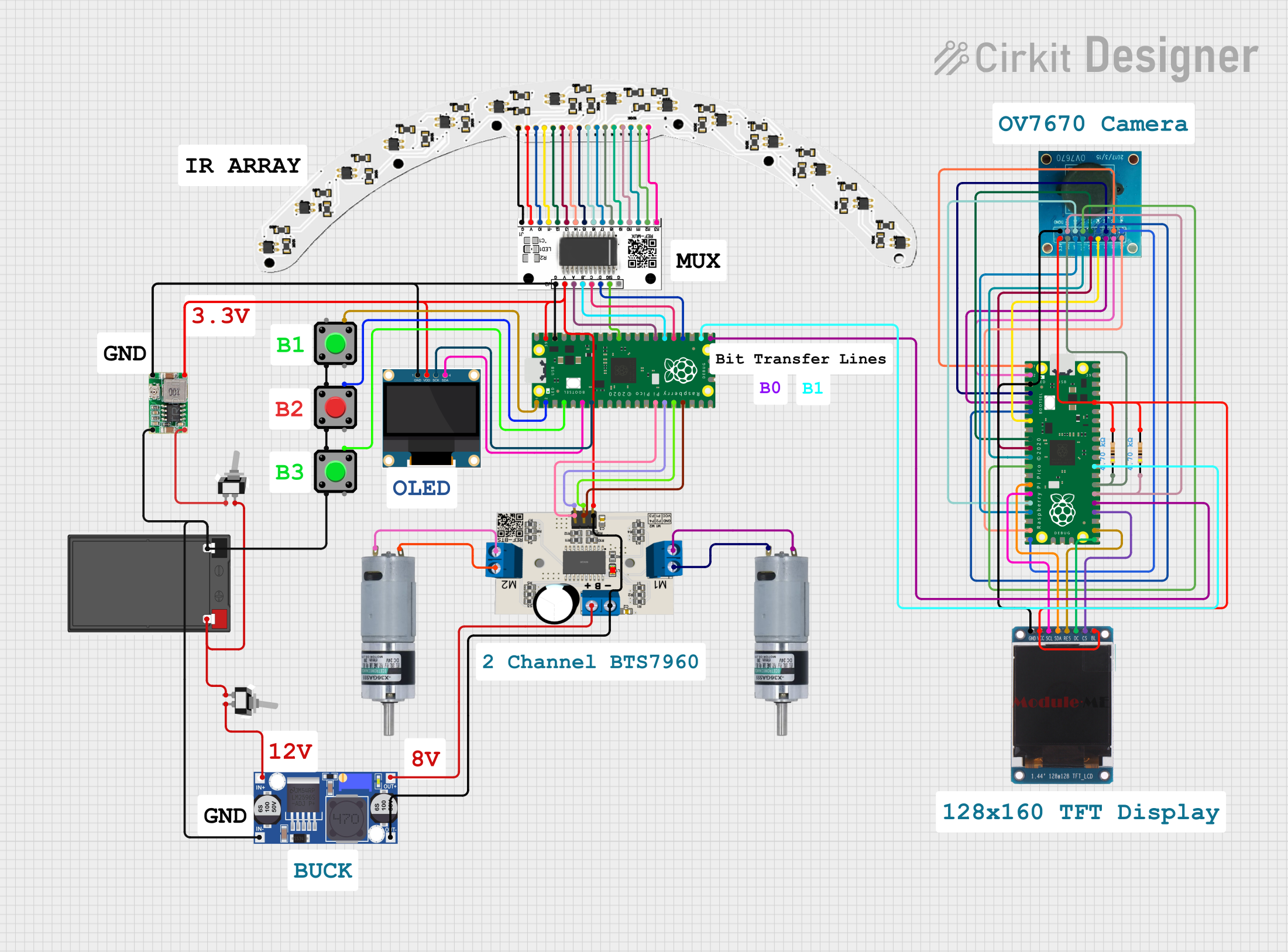
 Open Project in Cirkit Designer
Open Project in Cirkit Designer
 Open Project in Cirkit Designer
Open Project in Cirkit Designer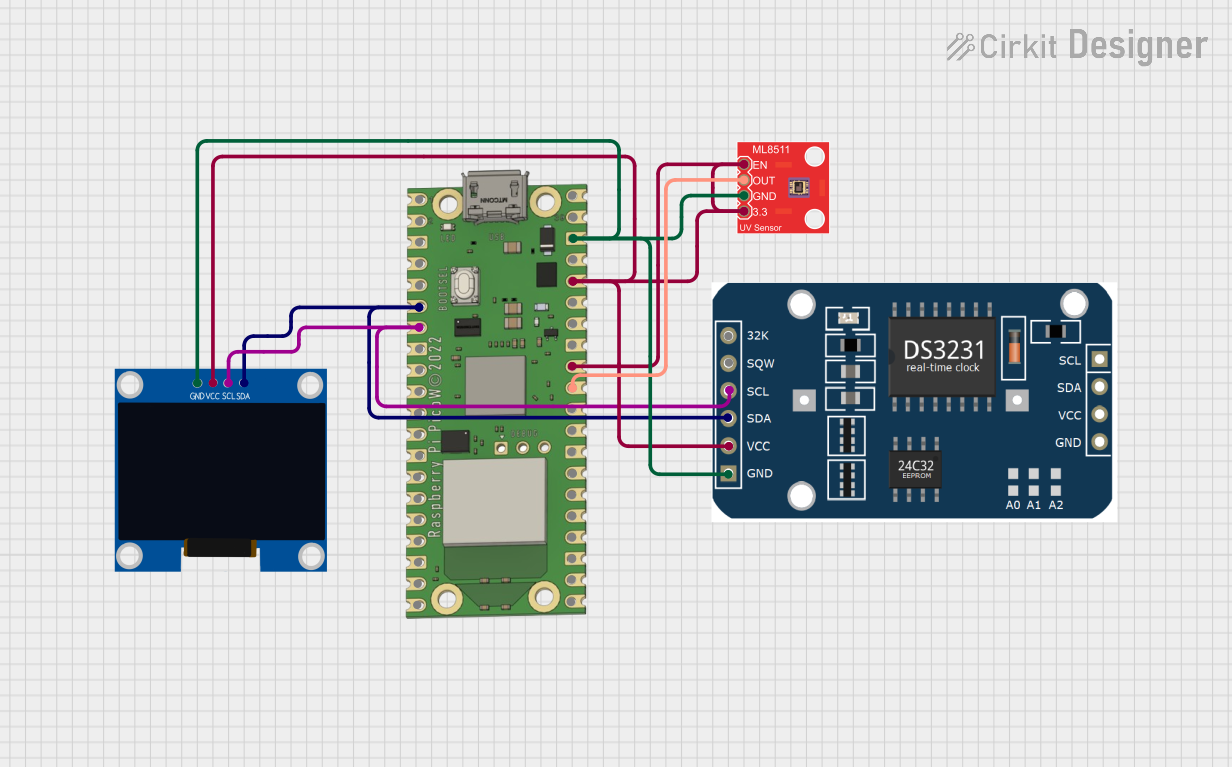
 Open Project in Cirkit Designer
Open Project in Cirkit DesignerCommon Applications and Use Cases
- IoT Projects: Connect sensors and actuators to the internet for remote monitoring and control.
- Embedded Systems: Develop custom embedded applications with real-time processing capabilities.
- Educational Projects: Teach and learn programming, electronics, and IoT concepts.
- Prototyping: Quickly prototype and test new ideas and concepts.
Technical Specifications
Key Technical Details
| Specification | Value |
|---|---|
| Microcontroller | RP2040 |
| CPU | Dual-core ARM Cortex-M0+ |
| Clock Speed | 133 MHz |
| Flash Memory | 2 MB |
| SRAM | 264 KB |
| GPIO Pins | 26 |
| Wi-Fi | 802.11n (2.4 GHz) |
| USB | USB 1.1 Host/Device |
| Operating Voltage | 3.3V |
| Input Voltage | 1.8V to 5.5V |
| Power Consumption | 1.8 mA (active mode), 0.2 mA (sleep mode) |
Pin Configuration and Descriptions
| Pin Number | Pin Name | Description |
|---|---|---|
| 1 | GP0 | General Purpose I/O |
| 2 | GP1 | General Purpose I/O |
| 3 | GND | Ground |
| 4 | GP2 | General Purpose I/O |
| 5 | GP3 | General Purpose I/O |
| 6 | GP4 | General Purpose I/O |
| 7 | GP5 | General Purpose I/O |
| 8 | GP6 | General Purpose I/O |
| 9 | GP7 | General Purpose I/O |
| 10 | GP8 | General Purpose I/O |
| 11 | GP9 | General Purpose I/O |
| 12 | GP10 | General Purpose I/O |
| 13 | GP11 | General Purpose I/O |
| 14 | GP12 | General Purpose I/O |
| 15 | GP13 | General Purpose I/O |
| 16 | GP14 | General Purpose I/O |
| 17 | GP15 | General Purpose I/O |
| 18 | GP16 | General Purpose I/O |
| 19 | GP17 | General Purpose I/O |
| 20 | GP18 | General Purpose I/O |
| 21 | GP19 | General Purpose I/O |
| 22 | GP20 | General Purpose I/O |
| 23 | GP21 | General Purpose I/O |
| 24 | GP22 | General Purpose I/O |
| 25 | GP23 | General Purpose I/O |
| 26 | GP24 | General Purpose I/O |
| 27 | GP25 | General Purpose I/O |
| 28 | GP26 | General Purpose I/O |
| 29 | GP27 | General Purpose I/O |
| 30 | GP28 | General Purpose I/O |
| 31 | GND | Ground |
| 32 | 3V3 | 3.3V Power Output |
Usage Instructions
How to Use the Component in a Circuit
Powering the Board:
- Connect the 3.3V pin to a 3.3V power source.
- Connect the GND pin to the ground of your power source.
Connecting to Wi-Fi:
- Use the built-in Wi-Fi module to connect to a wireless network.
- Configure the Wi-Fi settings in your code to establish a connection.
Programming the Board:
- Use the USB port to connect the board to your computer.
- Use the Raspberry Pi Pico SDK or MicroPython to write and upload code.
Using GPIO Pins:
- Connect sensors, actuators, and other peripherals to the GPIO pins.
- Configure the pins as input or output in your code.
Important Considerations and Best Practices
- Voltage Levels: Ensure that the voltage levels of connected devices are compatible with the 3.3V logic level of the Pico W.
- Pin Usage: Avoid using reserved pins for other purposes to prevent conflicts.
- Heat Management: Ensure proper ventilation to prevent overheating during prolonged use.
- Firmware Updates: Keep the firmware updated to benefit from the latest features and bug fixes.
Example Code
Here is an example of how to connect the Raspberry Pi Pico W 2040 to an Arduino UNO and control an LED using MicroPython:
Import necessary libraries
import machine import time
Define the GPIO pin for the LED
led_pin = machine.Pin(25, machine.Pin.OUT)
Blink the LED
while True: led_pin.value(1) # Turn the LED on time.sleep(1) # Wait for 1 second led_pin.value(0) # Turn the LED off time.sleep(1) # Wait for 1 second
Troubleshooting and FAQs
Common Issues Users Might Face
Wi-Fi Connection Issues:
- Solution: Ensure that the Wi-Fi credentials are correct and that the network is within range.
Power Supply Problems:
- Solution: Verify that the power supply provides a stable 3.3V output.
GPIO Pin Malfunction:
- Solution: Check for short circuits or incorrect pin configurations in your code.
USB Connectivity Issues:
- Solution: Ensure that the USB cable is properly connected and that the correct drivers are installed on your computer.
Solutions and Tips for Troubleshooting
- Check Connections: Ensure all connections are secure and correctly oriented.
- Use Debugging Tools: Utilize serial output for debugging and monitoring the board's status.
- Consult Documentation: Refer to the official Raspberry Pi Pico W documentation for detailed information and support.
By following this documentation, users can effectively utilize the Raspberry Pi Pico W 2040 for a wide range of applications, from simple projects to complex IoT systems.