
How to Use Adafruit 2.13in Monochrome E-Ink Bonnet: Examples, Pinouts, and Specs
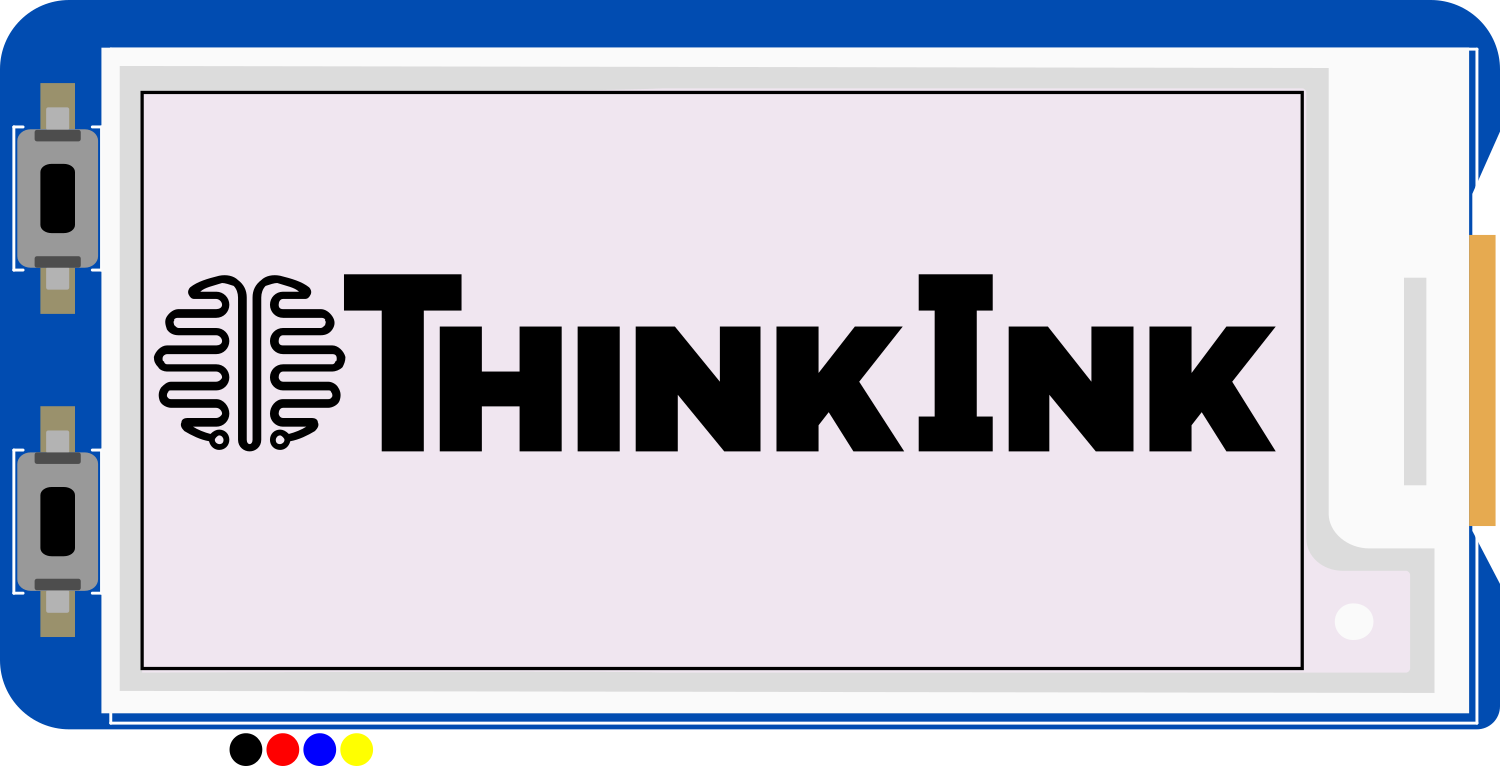
 Design with Adafruit 2.13in Monochrome E-Ink Bonnet in Cirkit Designer
Design with Adafruit 2.13in Monochrome E-Ink Bonnet in Cirkit DesignerIntroduction
The Adafruit 2.13in Monochrome E-Ink Bonnet is a high-contrast, low-power display module designed for use with the Raspberry Pi. This E-Ink or electronic paper display (EPD) is ideal for applications where a simple, clear display is needed without the power consumption of a traditional LCD. Common applications include e-readers, signage, shelf labels, and any project where the display content changes infrequently.
Explore Projects Built with Adafruit 2.13in Monochrome E-Ink Bonnet
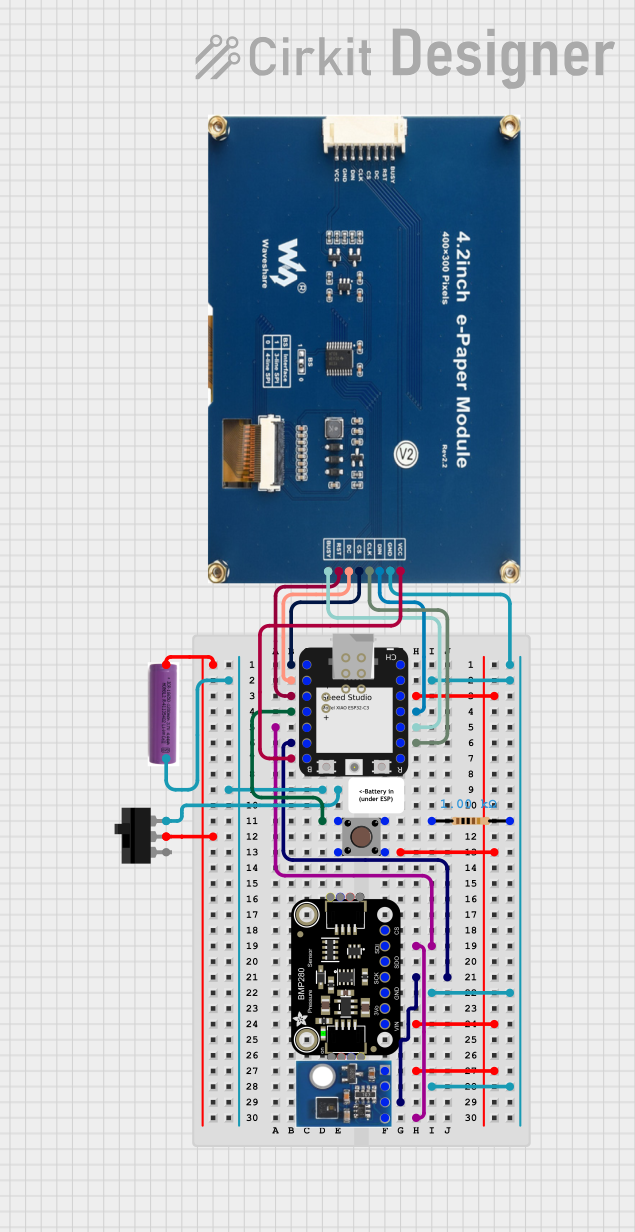
 Open Project in Cirkit Designer
Open Project in Cirkit Designer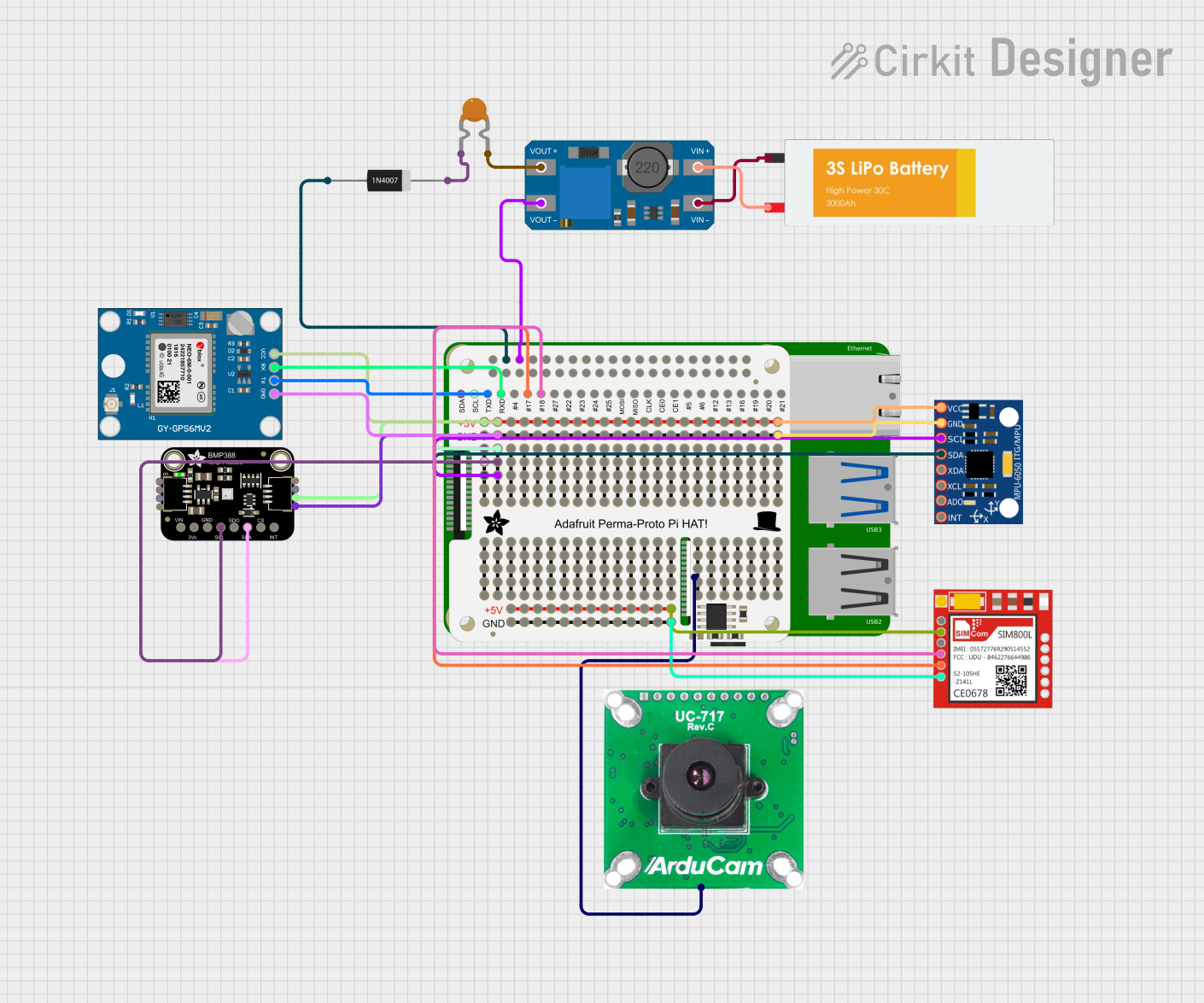
 Open Project in Cirkit Designer
Open Project in Cirkit Designer
 Open Project in Cirkit Designer
Open Project in Cirkit Designer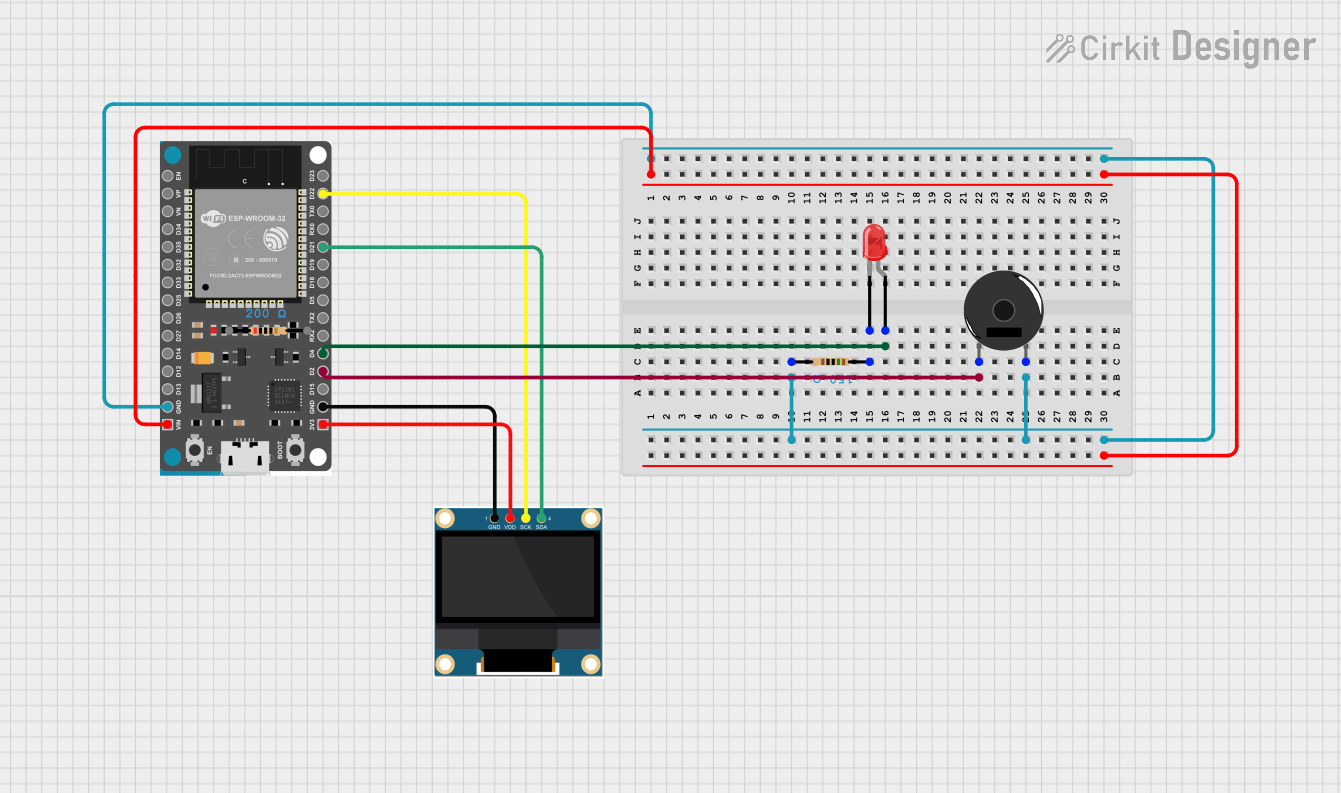
 Open Project in Cirkit Designer
Open Project in Cirkit DesignerExplore Projects Built with Adafruit 2.13in Monochrome E-Ink Bonnet
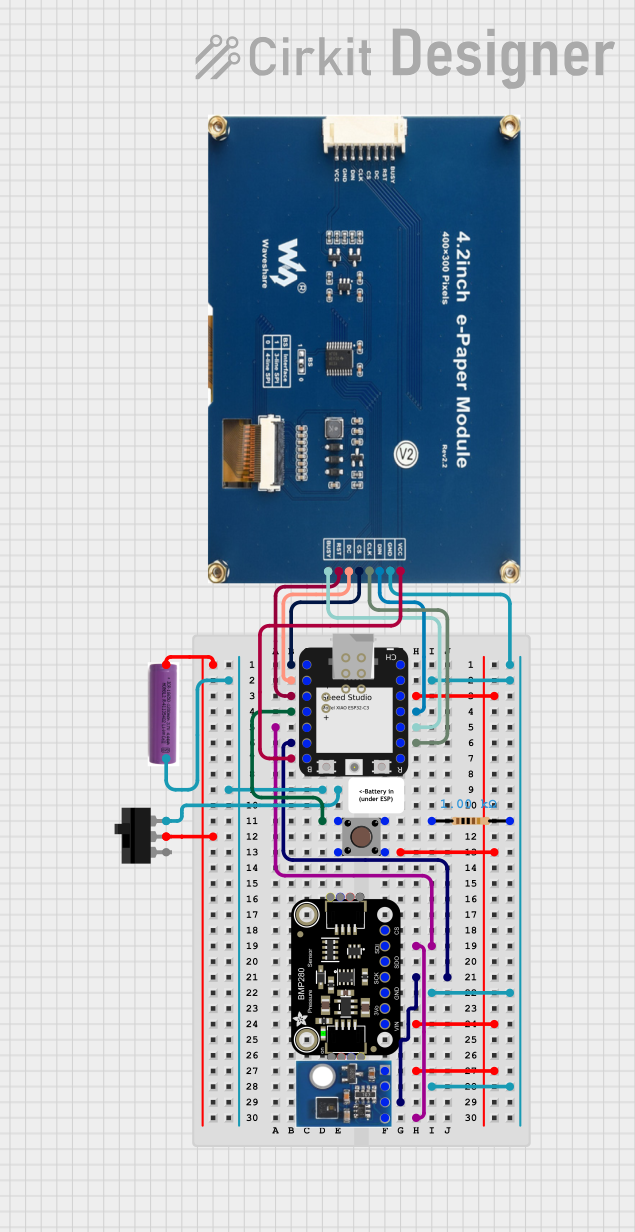
 Open Project in Cirkit Designer
Open Project in Cirkit Designer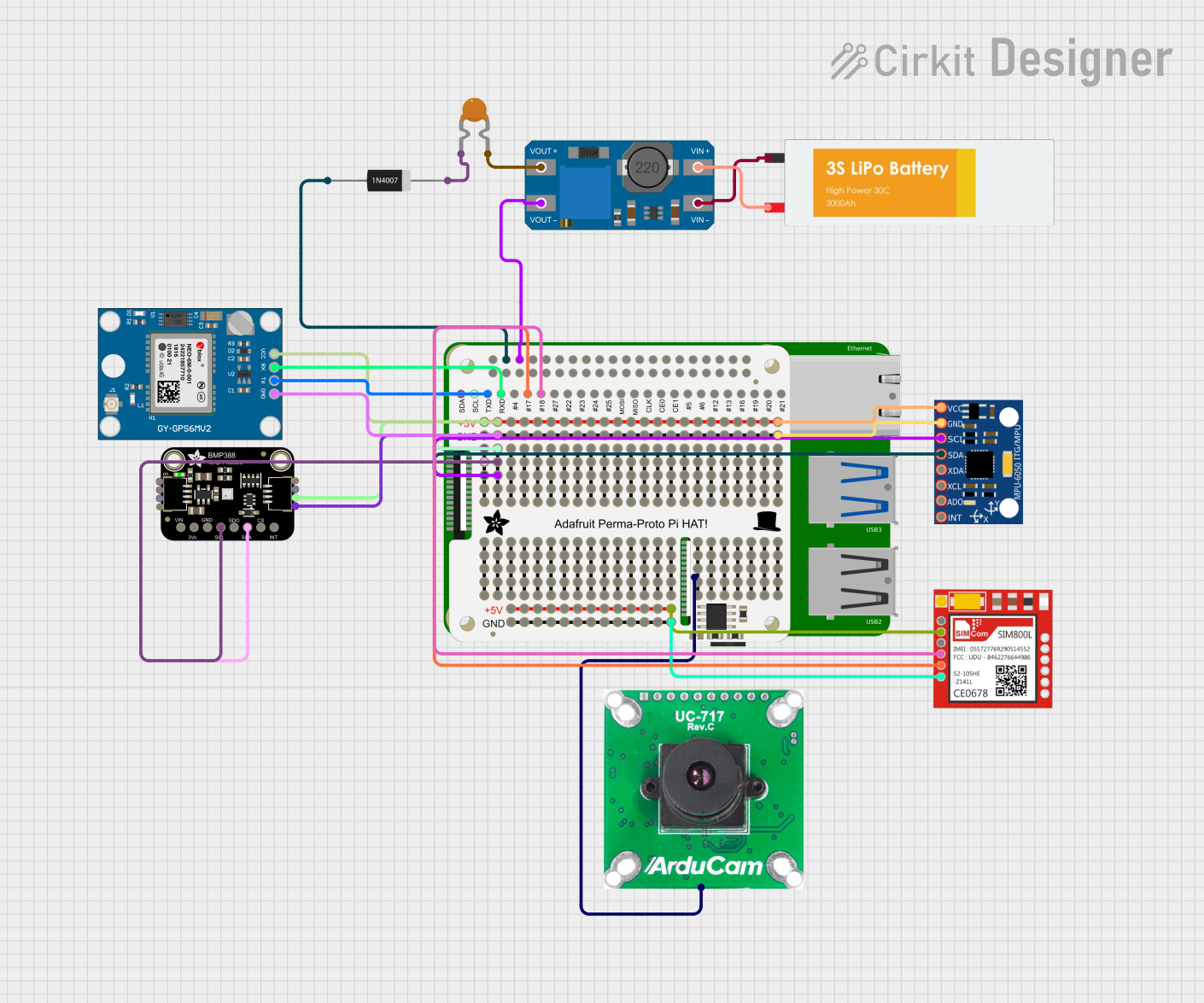
 Open Project in Cirkit Designer
Open Project in Cirkit Designer
 Open Project in Cirkit Designer
Open Project in Cirkit Designer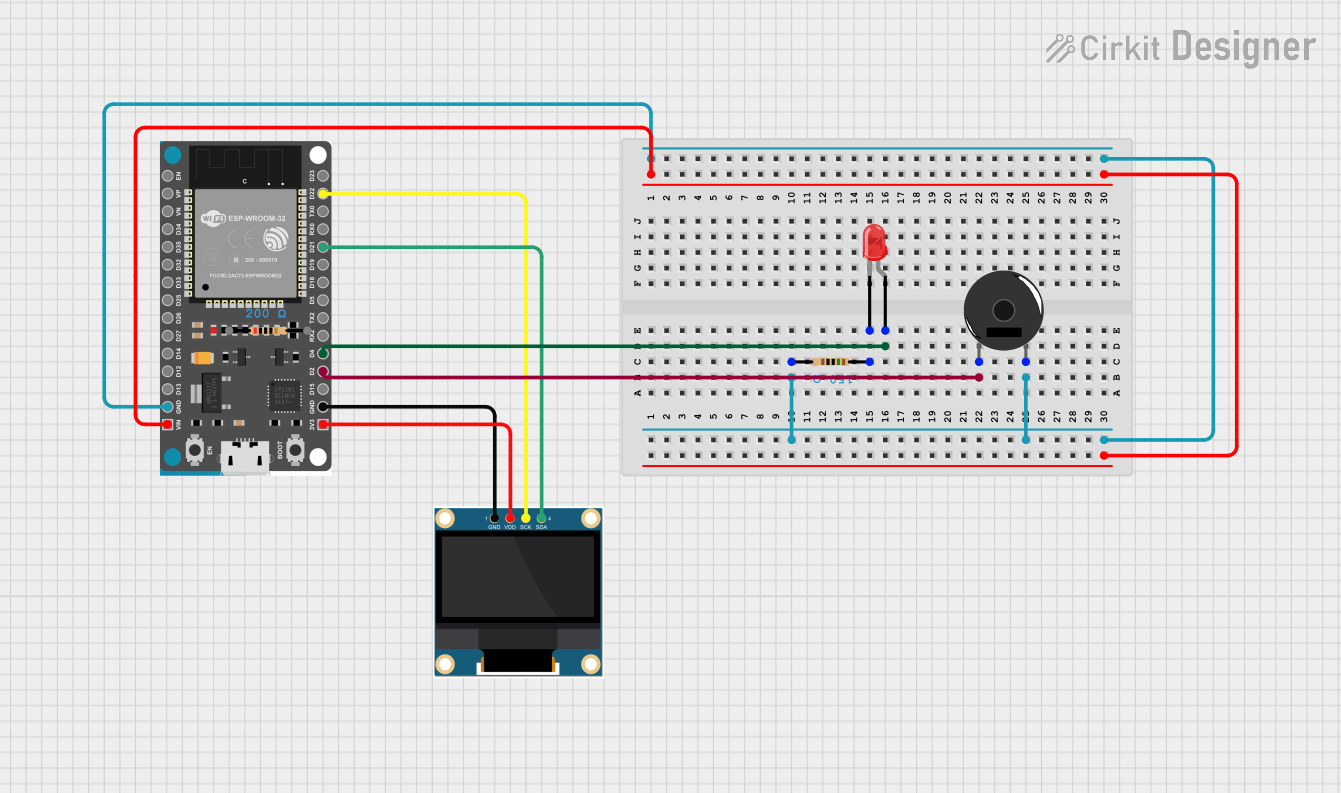
 Open Project in Cirkit Designer
Open Project in Cirkit DesignerTechnical Specifications
Key Technical Details
- Display Type: E-Ink monochrome display
- Resolution: 212 x 104 pixels
- Display Size: 2.13 inches diagonal
- Interface: SPI
- Operating Voltage: 3.3V
- Dimensions: 65mm x 30.5mm x 6.8mm
Pin Configuration and Descriptions
| Pin Number | Name | Description |
|---|---|---|
| 1 | GND | Ground |
| 2 | 3V3 | 3.3V Power |
| 3 | SCK | SPI Clock |
| 4 | MOSI | SPI Master Out Slave In |
| 5 | CS | SPI Chip Select |
| 6 | DC | Data/Command control pin |
| 7 | RST | Reset pin |
| 8 | BUSY | Busy state output pin |
Usage Instructions
Integration with Raspberry Pi
Hardware Setup:
- Align the Bonnet's GPIO connector with the Raspberry Pi's GPIO header and press down to connect.
- Ensure the Pi is powered off before connecting the Bonnet to prevent any electrical damage.
Software Configuration:
- Install the necessary libraries for the E-Ink display by running the following commands in the terminal:
sudo pip3 install adafruit-circuitpython-epd sudo apt-get install python3-pil - Enable SPI using
raspi-config:
Navigate tosudo raspi-configInterfacing Options>SPIand enable it.
- Install the necessary libraries for the E-Ink display by running the following commands in the terminal:
Displaying Content:
- Use the Adafruit CircuitPython EPD library to control the display.
- Create a Python script to initialize the display and draw text or images.
Example Python Script
import digitalio
import board
from PIL import Image, ImageDraw, ImageFont
import adafruit_epd.epd as epd
Initialize the display
spi = board.SPI() ecs = digitalio.DigitalInOut(board.CE0) dc = digitalio.DigitalInOut(board.D22) rst = digitalio.DigitalInOut(board.D27) busy = digitalio.DigitalInOut(board.D17)
display = epd.EPD(spi, ecs, dc, rst, busy) display.begin()
Clear the display buffer
display.clear_buffer()
Create a blank image for drawing
width = display.width height = display.height image = Image.new('1', (width, height), 255) draw = ImageDraw.Draw(image)
Draw some text
font = ImageFont.load_default() draw.text((10, 10), 'Hello, E-Ink!', font=font, fill=0)
Display the image
display.image(image) display.display()
Important Considerations and Best Practices
- Power Consumption: The E-Ink display consumes power only when updating the display content. To conserve power, update the display only when necessary.
- Partial Refresh: The display supports partial refresh, which can be used to update only a portion of the screen.
- Image Preparation: When preparing images for the display, ensure they are monochrome (1-bit) and match the display's resolution.
Troubleshooting and FAQs
Common Issues
Display Not Updating:
- Ensure the SPI interface is enabled on the Raspberry Pi.
- Check the wiring and pin connections.
- Verify that the correct GPIO pins are being used in the script.
Image Quality Issues:
- Confirm that images are in the correct format (monochrome) and resolution.
- Use dithering to improve the appearance of grayscale images.
Solutions and Tips for Troubleshooting
SPI Communication Errors:
- Run
ls /dev/spi*to check if SPI devices are available. - If not, reconfigure SPI settings using
raspi-config.
- Run
Display is Blank:
- Ensure the display is properly initialized in the script.
- Check that the power supply is adequate and stable.
FAQs
Q: Can the display show grayscale images? A: No, the display is monochrome and can only show black and white pixels.
Q: How do I update only part of the display? A: Use the partial update functions provided by the Adafruit CircuitPython EPD library.
Q: Is the E-Ink Bonnet compatible with all Raspberry Pi models? A: It is compatible with any Raspberry Pi model that has a 40-pin GPIO header.
Q: How long does the display content remain visible after power is removed? A: The E-Ink display will retain the last image shown indefinitely without power.
For further assistance, consult the Adafruit support forums or the CircuitPython EPD library documentation.