
How to Use Adafruit Red 15x7 CharliePlex FeatherWing: Examples, Pinouts, and Specs
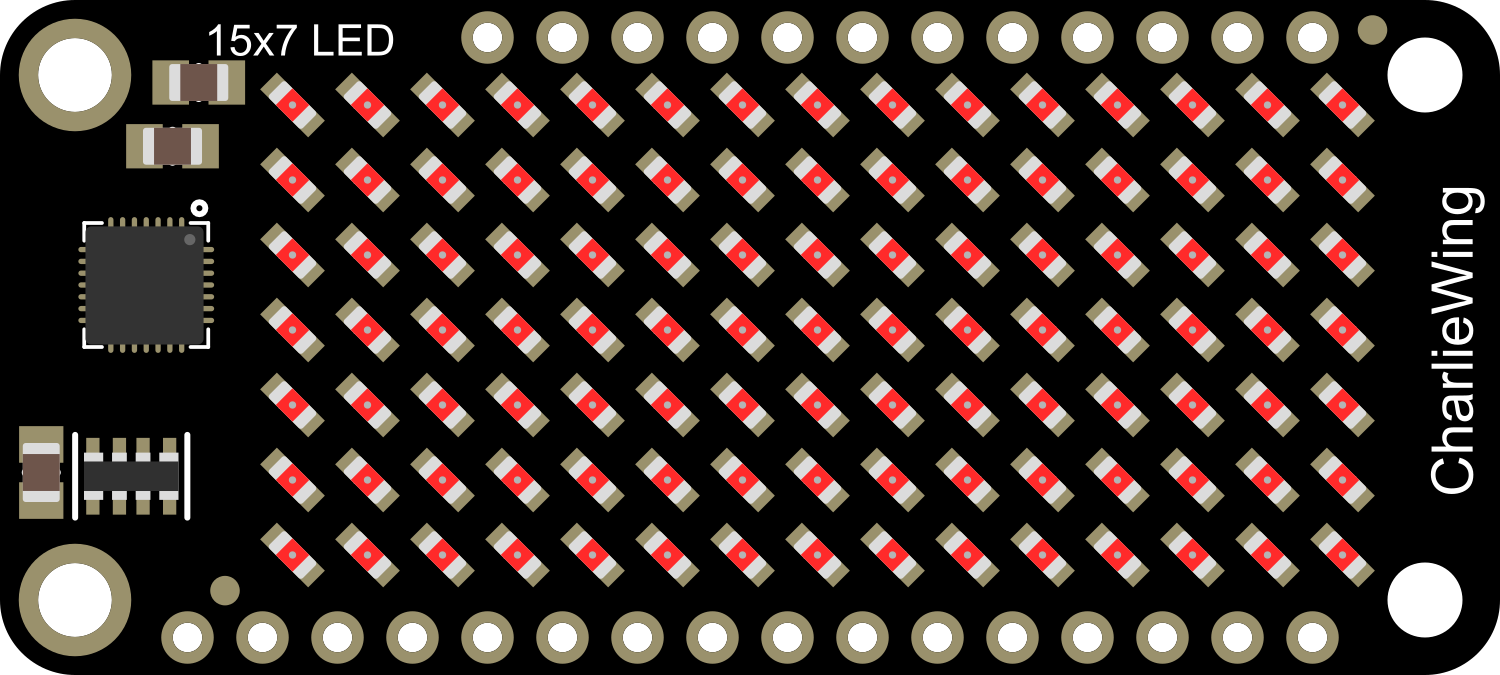
 Design with Adafruit Red 15x7 CharliePlex FeatherWing in Cirkit Designer
Design with Adafruit Red 15x7 CharliePlex FeatherWing in Cirkit DesignerIntroduction
The Adafruit Red 15x7 CharliePlex FeatherWing is an innovative LED matrix display that utilizes the Charlieplexing technique to control multiple LEDs using a minimal number of GPIO pins. This seven-segment display FeatherWing features 15 red LED segments, enabling users to display numeric digits, letters, and some special characters. It is designed to be compatible with the Feather ecosystem, making it a versatile addition to any project requiring a compact and bright display.
Explore Projects Built with Adafruit Red 15x7 CharliePlex FeatherWing

 Open Project in Cirkit Designer
Open Project in Cirkit Designer
 Open Project in Cirkit Designer
Open Project in Cirkit Designer
 Open Project in Cirkit Designer
Open Project in Cirkit Designer
 Open Project in Cirkit Designer
Open Project in Cirkit DesignerExplore Projects Built with Adafruit Red 15x7 CharliePlex FeatherWing

 Open Project in Cirkit Designer
Open Project in Cirkit Designer
 Open Project in Cirkit Designer
Open Project in Cirkit Designer
 Open Project in Cirkit Designer
Open Project in Cirkit Designer
 Open Project in Cirkit Designer
Open Project in Cirkit DesignerCommon Applications and Use Cases
- Digital clocks and timers
- Counter displays
- Message boards
- Interactive name tags
- Data monitoring displays
Technical Specifications
Key Technical Details
- Operating Voltage: 3.3V to 5V
- Maximum Current: 500mA (total for all LEDs on)
- Display Color: Red
- Number of Segments: 15
- Communication: I2C interface
Pin Configuration and Descriptions
| Pin Number | Description |
|---|---|
| 1 | GND (Ground) |
| 2 | VCC (Power Supply, 3.3V to 5V) |
| 3 | SDA (I2C Data) |
| 4 | SCL (I2C Clock) |
| 5 | RST (Reset, optional) |
Usage Instructions
How to Use the Component in a Circuit
- Power Connection: Connect the VCC pin to the 3.3V or 5V output on your Feather board and the GND pin to a ground pin on the Feather board.
- I2C Connection: Connect the SDA and SCL pins to the corresponding I2C data and clock lines on your Feather board.
- Optional Reset: The RST pin can be connected to a digital pin on your Feather board if you wish to control the reset function programmatically.
Important Considerations and Best Practices
- Ensure that the power supply voltage matches the operating voltage of the FeatherWing to prevent damage.
- Use pull-up resistors on the I2C lines if they are not already present on your Feather board.
- When displaying static images or characters, it is recommended to use a low duty cycle or implement a dimming feature to prolong the life of the LEDs.
- Avoid exceeding the maximum current rating by limiting the number of LEDs lit at any given time.
Example Code for Arduino UNO
#include <Wire.h>
#include <Adafruit_GFX.h>
#include <Adafruit_IS31FL3731.h>
// Initialize display driver for the 15x7 CharliePlex FeatherWing
Adafruit_IS31FL3731_Wing wing = Adafruit_IS31FL3731_Wing();
void setup() {
Wire.begin(); // Start I2C
wing.begin(); // Initialize the display
}
void loop() {
wing.clear(); // Clear the display buffer
// Display a pattern or character
wing.drawChar(0, 0, 'A', LED_ON, LED_OFF, 1);
// Write the buffer to the display
wing.display();
delay(1000); // Wait for a second
}
Code Comments
#includestatements include the necessary libraries for controlling the CharliePlex FeatherWing.Adafruit_IS31FL3731_Wing wingcreates an instance of the display driver.Wire.begin()initializes the I2C communication.wing.begin()initializes the display with the default I2C address.wing.clear()clears the display buffer to prepare for new data.wing.drawChar()is used to draw a character on the display at the specified position.wing.display()sends the buffer data to the display to update the visual output.delay(1000)pauses the program for a specified duration (in milliseconds).
Troubleshooting and FAQs
Common Issues
- Display Not Lighting Up: Ensure that the power connections are correct and secure. Check that the I2C lines are connected properly and that the correct I2C address is being used in the code.
- Dim or Flickering LEDs: This may be due to insufficient power supply or too many LEDs being lit simultaneously. Check the power supply and reduce the number of active LEDs if necessary.
- Garbled or Incorrect Characters: Make sure that the display buffer is being cleared before drawing new characters and that the correct font size and orientation are being used.
Solutions and Tips for Troubleshooting
- Double-check wiring connections and solder joints for any loose connections or shorts.
- Use a multimeter to verify the voltage levels at the VCC and GND pins of the FeatherWing.
- Ensure that the I2C pull-up resistors are in place and functioning correctly.
- If using multiple I2C devices, verify that there are no address conflicts.
- Consult the Adafruit forums or support channels for assistance if the issue persists.
FAQs
Q: Can I chain multiple CharliePlex FeatherWings together? A: Yes, you can chain multiple displays together, but you will need to ensure that each has a unique I2C address and that your power supply can handle the increased current draw.
Q: How do I change the brightness of the display? A: The brightness can be controlled programmatically using the display driver's functions for setting the PWM values of the LEDs.
Q: Is it possible to display custom characters or images? A: Yes, the display is capable of showing custom characters or images by setting individual LED segments. You can use the Adafruit GFX library to create and display custom graphics.