
How to Use Infrared Proximity Sensor: Examples, Pinouts, and Specs

 Design with Infrared Proximity Sensor in Cirkit Designer
Design with Infrared Proximity Sensor in Cirkit DesignerIntroduction
An Infrared (IR) Proximity Sensor is an electronic device that utilizes infrared radiation to detect the presence or absence of objects within its proximity. It emits an infrared signal and then measures the reflection to determine the distance to an object. This sensor is commonly used in various applications, including robotics for obstacle avoidance, security systems, and automatic faucets or soap dispensers.
Explore Projects Built with Infrared Proximity Sensor
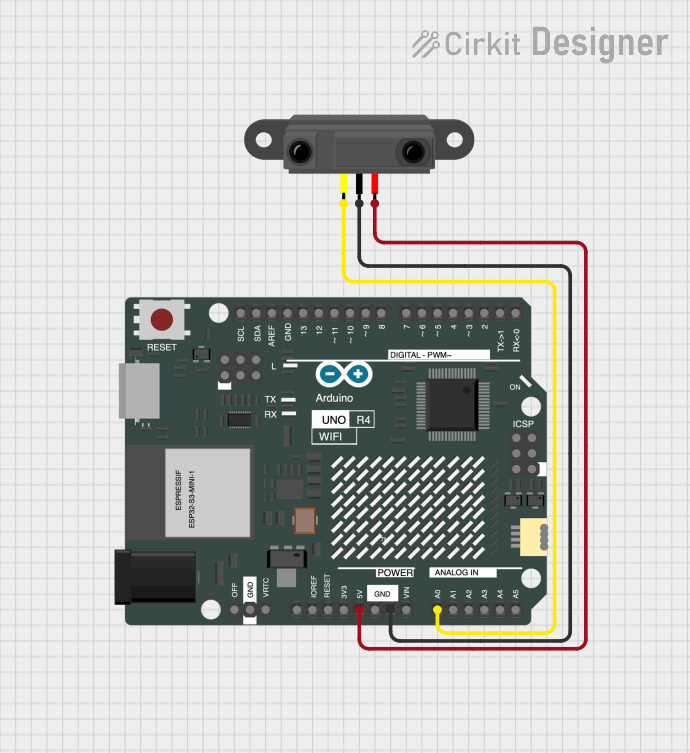
 Open Project in Cirkit Designer
Open Project in Cirkit Designer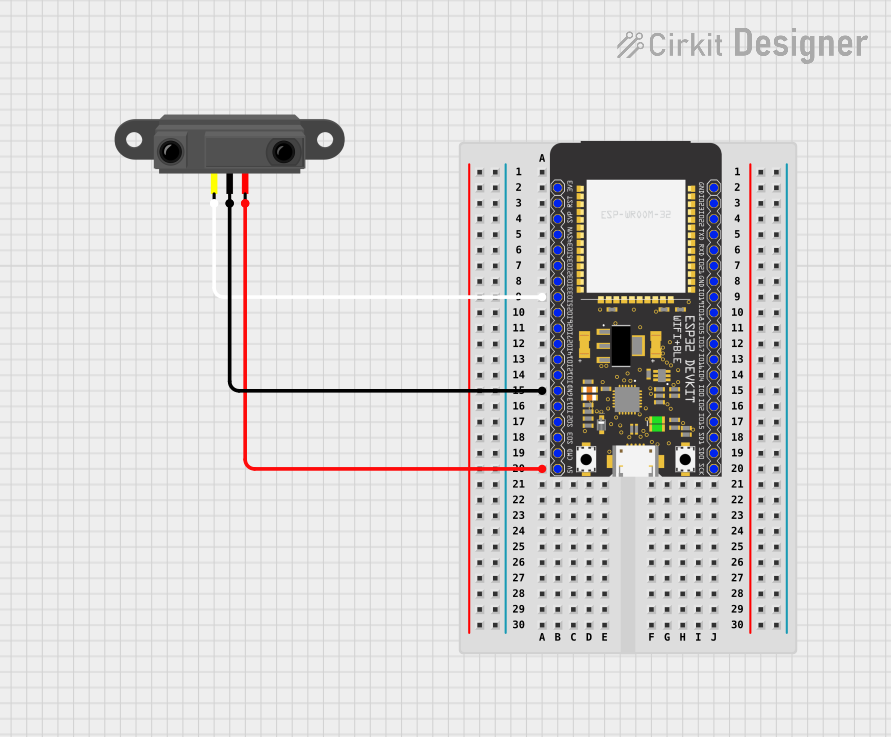
 Open Project in Cirkit Designer
Open Project in Cirkit Designer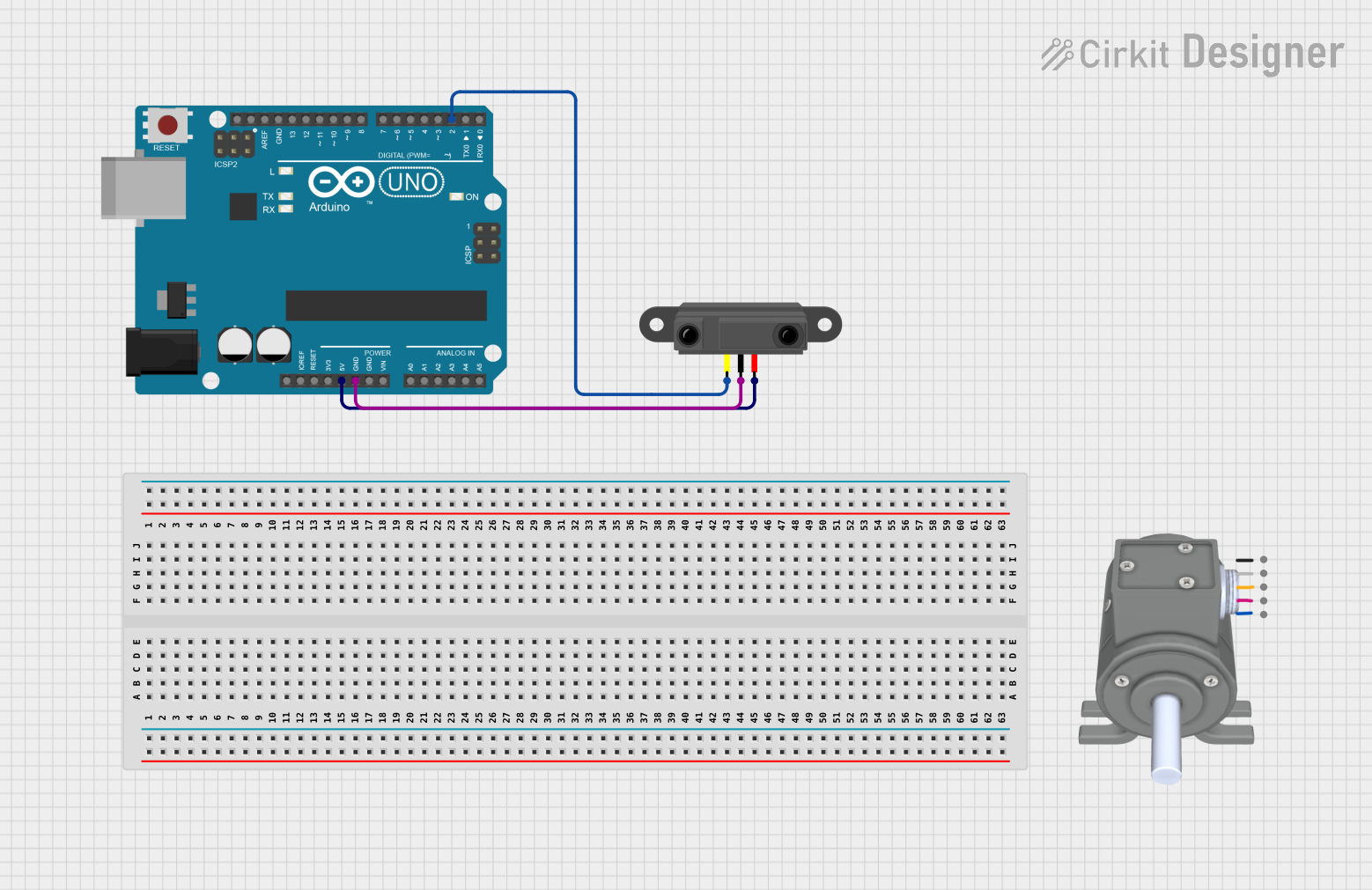
 Open Project in Cirkit Designer
Open Project in Cirkit Designer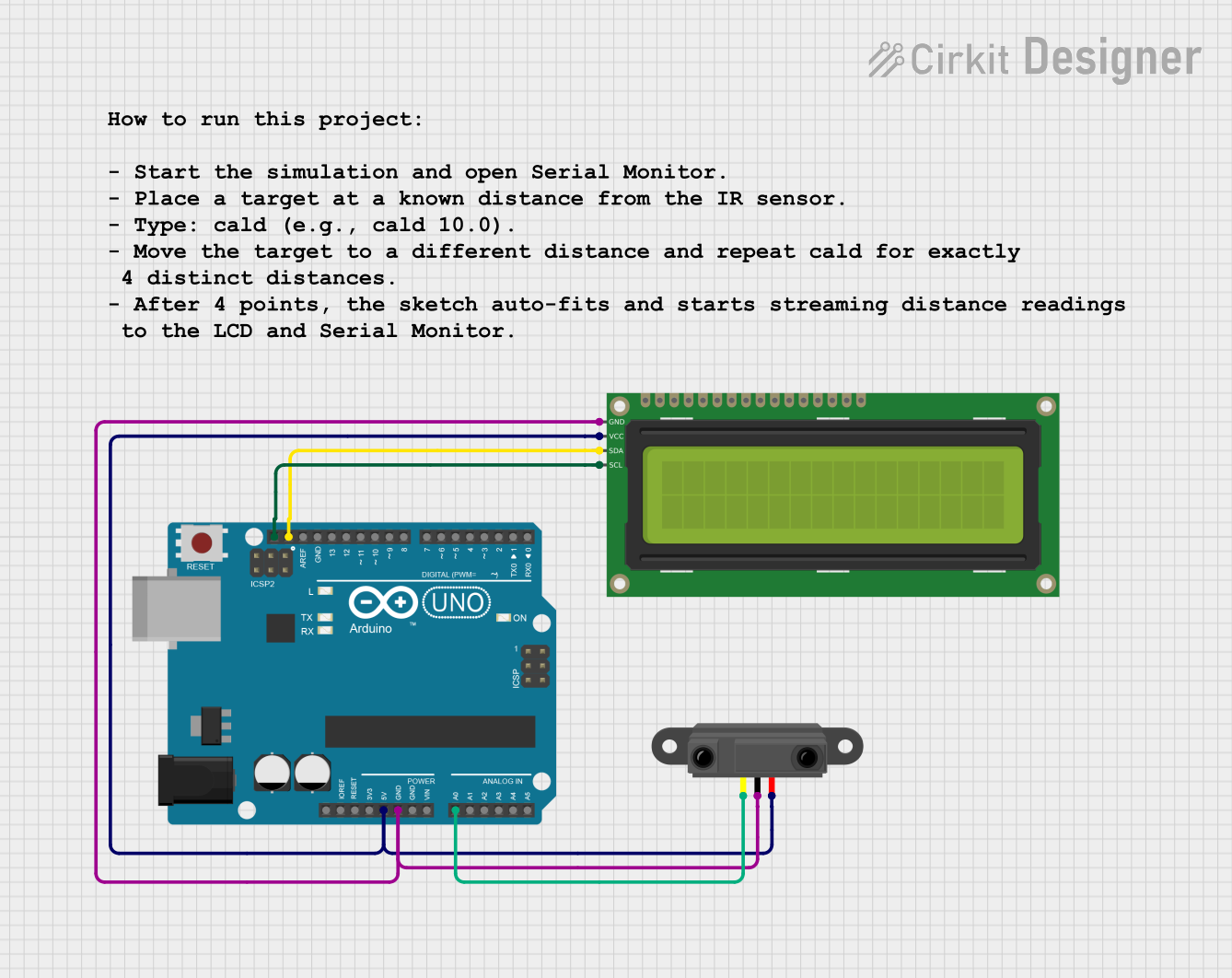
 Open Project in Cirkit Designer
Open Project in Cirkit DesignerExplore Projects Built with Infrared Proximity Sensor
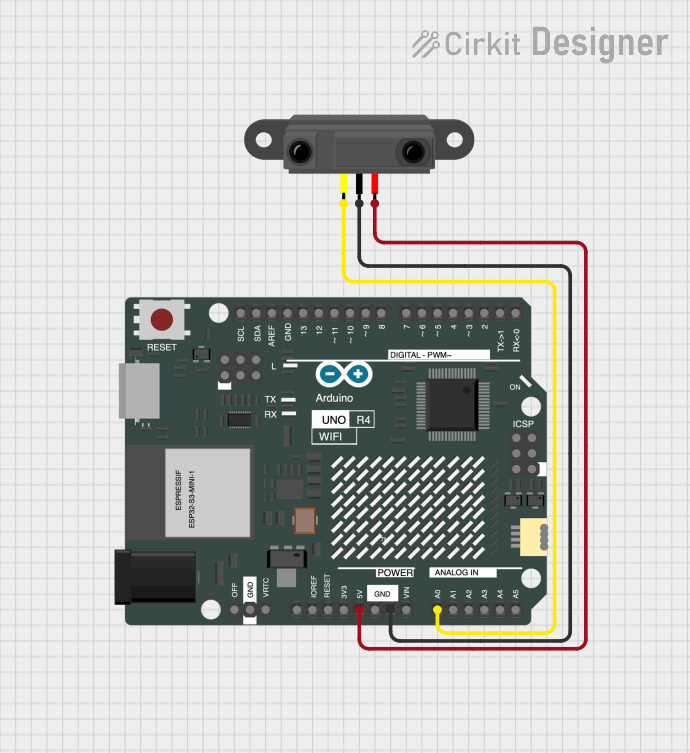
 Open Project in Cirkit Designer
Open Project in Cirkit Designer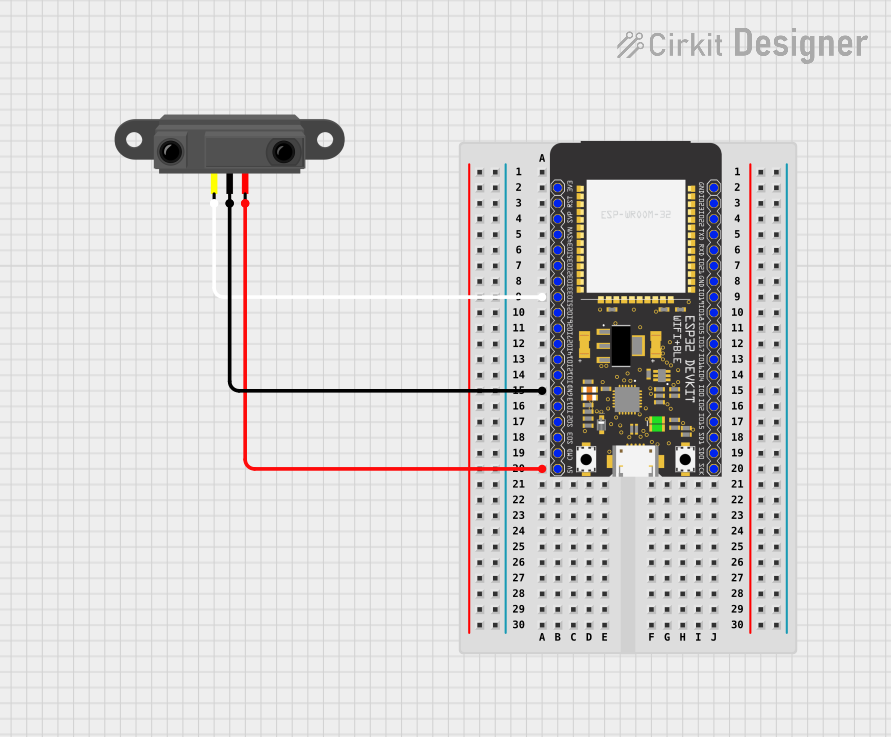
 Open Project in Cirkit Designer
Open Project in Cirkit Designer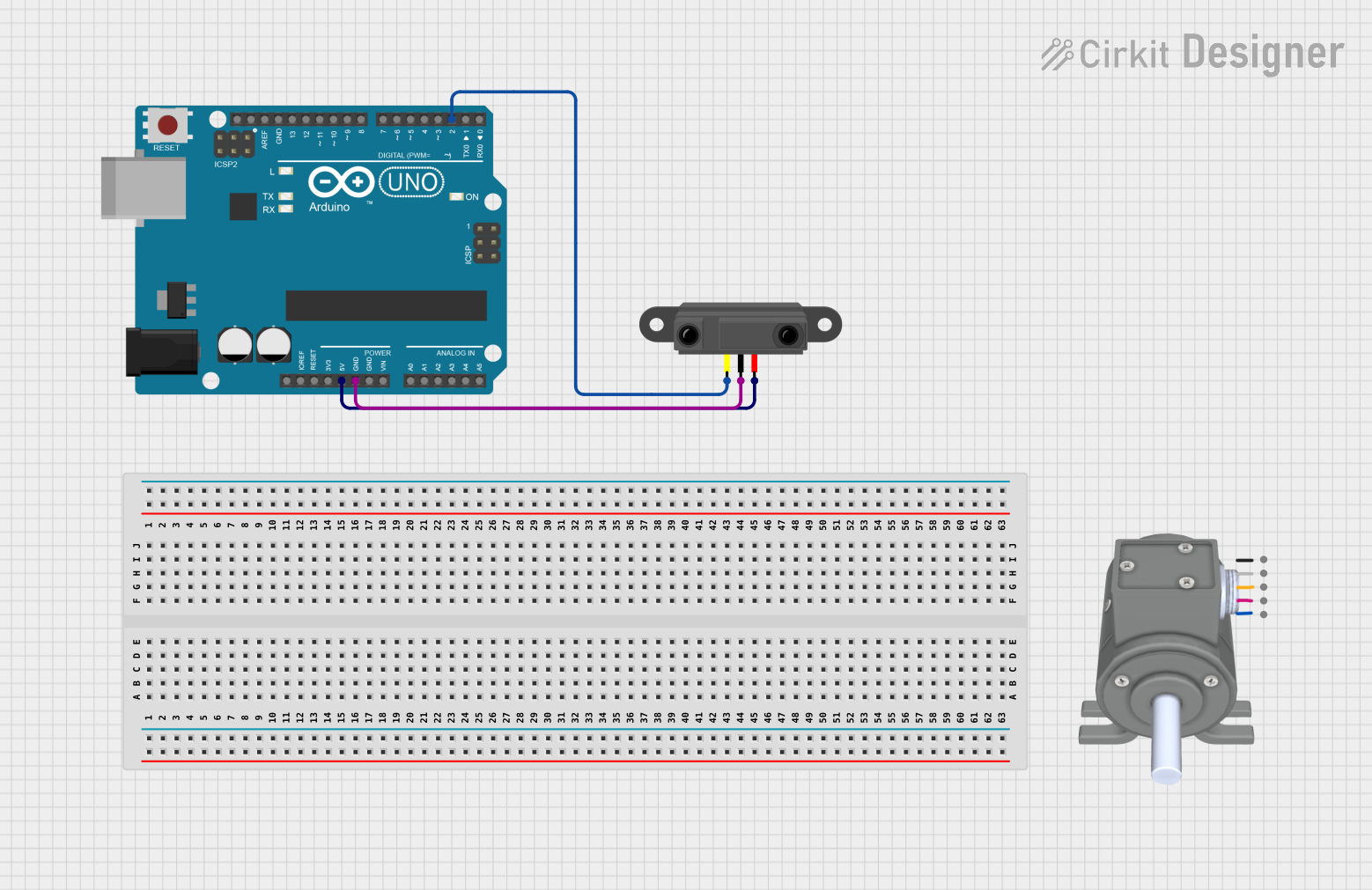
 Open Project in Cirkit Designer
Open Project in Cirkit Designer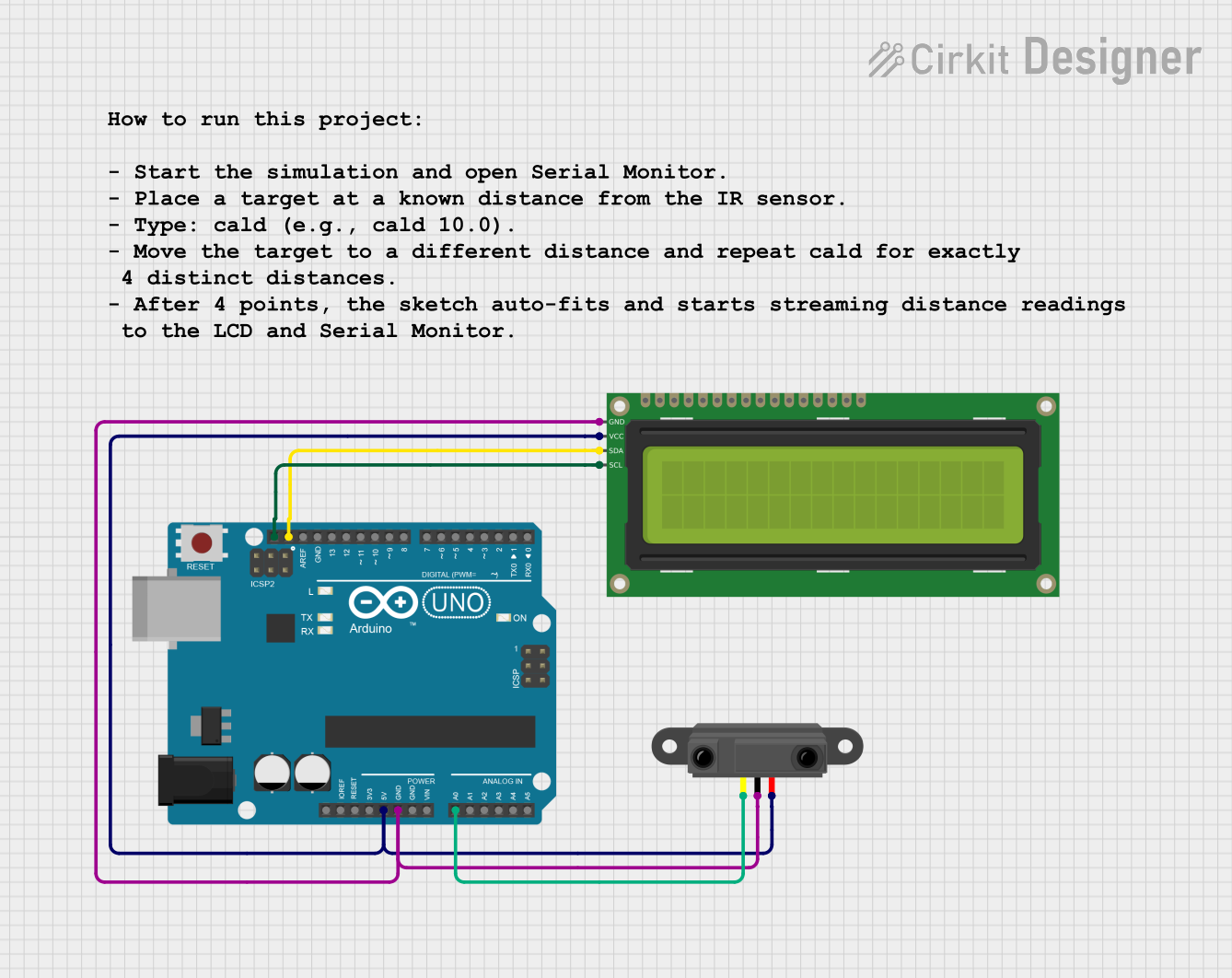
 Open Project in Cirkit Designer
Open Project in Cirkit DesignerTechnical Specifications
Key Technical Details
- Operating Voltage: Typically 3.3V to 5V
- Current Consumption: 20mA to 40mA (varies by model)
- Sensing Range: 2cm to 30cm (varies by model)
- Output Type: Digital (High/Low) or Analog (Voltage level corresponds to distance)
- Response Time: < 20ms
Pin Configuration and Descriptions
| Pin Number | Name | Description |
|---|---|---|
| 1 | VCC | Power supply (3.3V to 5V) |
| 2 | GND | Ground connection |
| 3 | OUT | Output signal (Digital or Analog) |
| 4 | EN | Enable pin (optional, not present on all models) |
Usage Instructions
Connecting to a Circuit
- Connect the VCC pin to the power supply (3.3V or 5V, depending on your sensor's specifications).
- Connect the GND pin to the ground of the power supply.
- Connect the OUT pin to a digital or analog input on your microcontroller, such as an Arduino UNO.
Important Considerations and Best Practices
- Ensure that the sensor is mounted securely and is facing the direction where object detection is desired.
- Avoid exposing the sensor to direct sunlight or strong infrared sources, as this can interfere with its operation.
- Keep the sensor clean and free from dust and dirt to ensure accurate readings.
- When using with an Arduino, remember to configure the corresponding pin as an input.
Example Code for Arduino UNO
// Define the sensor output pin
const int sensorPin = 2; // Digital pin connected to the sensor's output
void setup() {
pinMode(sensorPin, INPUT); // Set the sensor pin as an input
Serial.begin(9600); // Start serial communication at 9600 baud
}
void loop() {
int sensorValue = digitalRead(sensorPin); // Read the sensor output
if (sensorValue == HIGH) {
// Object detected
Serial.println("Object Detected!");
} else {
// No object detected
Serial.println("No Object Detected");
}
delay(100); // Wait for 100 milliseconds before reading again
}
Troubleshooting and FAQs
Common Issues
- Sensor not responding: Ensure that the sensor is properly powered and the pins are correctly connected.
- Inaccurate readings: Check for any obstructions or dirt on the sensor. Adjust the sensor's position if necessary.
- Intermittent readings: Verify that the sensor is not being affected by external infrared sources.
Solutions and Tips for Troubleshooting
- If the sensor is not functioning, double-check the wiring and the power supply voltage.
- For analog output sensors, use an analog input on your microcontroller and calibrate the sensor using known distances.
- If the sensor is giving inconsistent readings, try adding a capacitor between VCC and GND near the sensor to stabilize the power supply.
FAQs
Q: Can the sensor detect any material? A: The sensor is generally effective with most materials, but its sensitivity can vary depending on the object's surface and color.
Q: What is the maximum range of the sensor? A: The maximum range depends on the specific model of the sensor, but it is typically around 30cm.
Q: Can the sensor work in outdoor environments? A: Direct sunlight can interfere with the sensor's operation. It is best used in controlled indoor environments.
Q: How can I increase the sensor's range? A: The range is a fixed characteristic of the sensor. However, ensuring proper alignment and avoiding interference can help achieve the best performance within its specified range.