
How to Use PLUG: Examples, Pinouts, and Specs
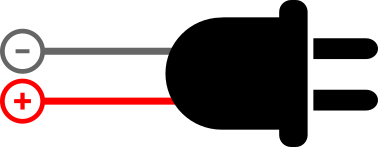
 Design with PLUG in Cirkit Designer
Design with PLUG in Cirkit DesignerIntroduction
A plug is a device that connects an electrical appliance to a power source, allowing electricity to flow into the appliance. It is an essential component in electrical systems, enabling the safe and efficient transfer of power. Plugs are commonly used in household appliances, industrial equipment, and portable devices. They come in various types and configurations to suit different power standards and applications.
Explore Projects Built with PLUG

 Open Project in Cirkit Designer
Open Project in Cirkit Designer
 Open Project in Cirkit Designer
Open Project in Cirkit Designer
 Open Project in Cirkit Designer
Open Project in Cirkit Designer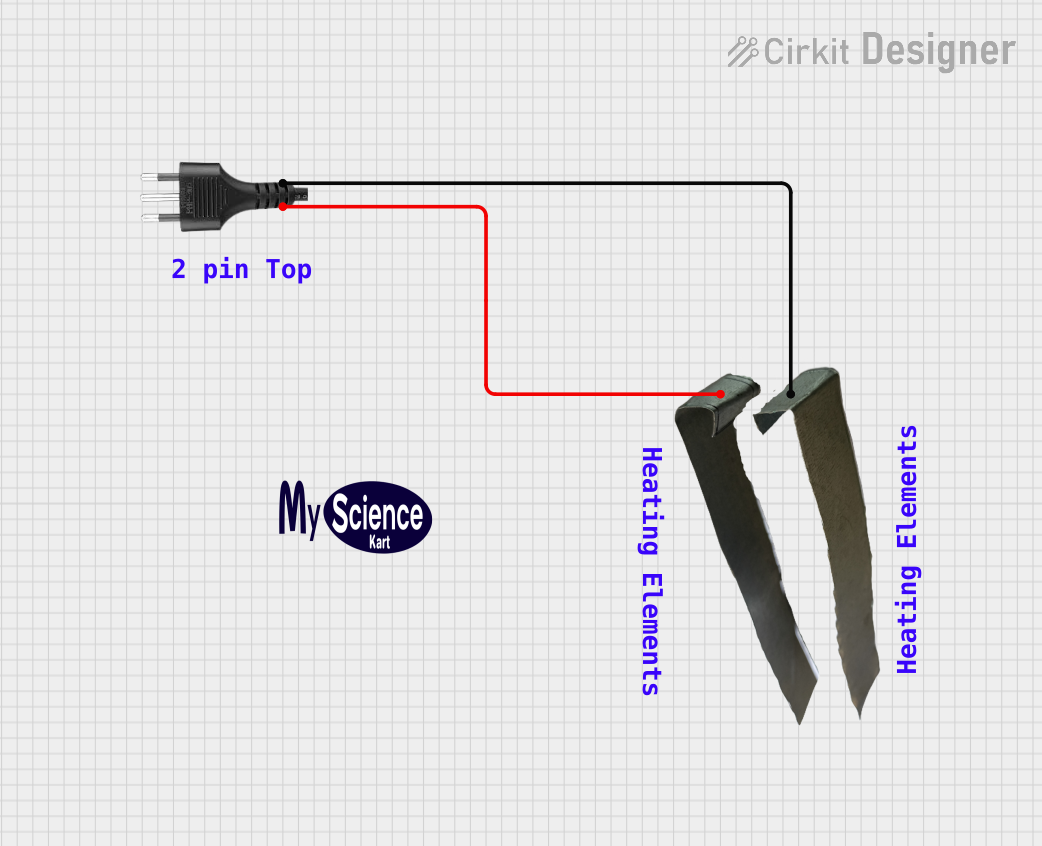
 Open Project in Cirkit Designer
Open Project in Cirkit DesignerExplore Projects Built with PLUG

 Open Project in Cirkit Designer
Open Project in Cirkit Designer
 Open Project in Cirkit Designer
Open Project in Cirkit Designer
 Open Project in Cirkit Designer
Open Project in Cirkit Designer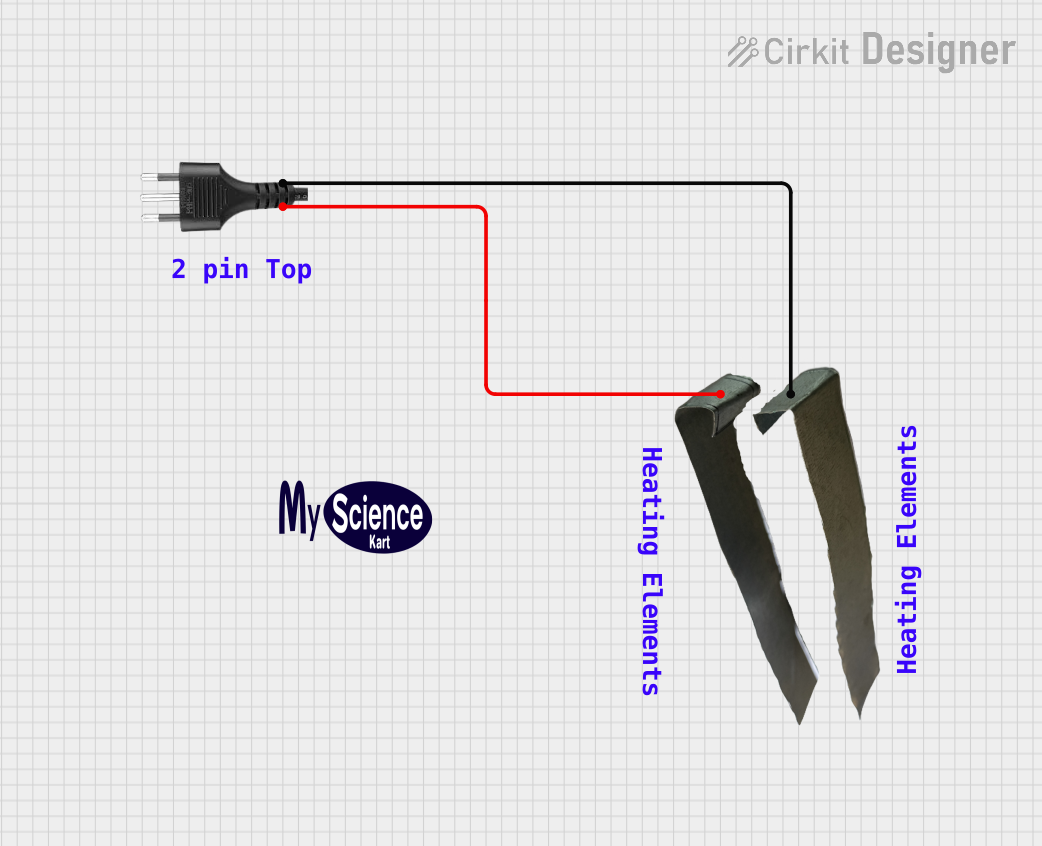
 Open Project in Cirkit Designer
Open Project in Cirkit DesignerCommon Applications and Use Cases
- Powering household appliances such as refrigerators, televisions, and lamps.
- Connecting industrial machinery to power outlets.
- Charging portable devices like laptops and smartphones.
- Providing power to tools and equipment in workshops.
Technical Specifications
The technical specifications of a plug can vary depending on its type and intended use. Below are general specifications for a standard household plug:
General Specifications
| Parameter | Value/Description |
|---|---|
| Voltage Rating | 110V - 240V AC (varies by region) |
| Current Rating | 6A - 16A (depending on plug type) |
| Power Rating | Up to 3680W (at 230V, 16A) |
| Material | Thermoplastic or thermoset for insulation |
| Number of Pins | 2 or 3 (Live, Neutral, and optionally Earth) |
| Pin Material | Brass or nickel-plated brass |
| Safety Features | Insulated pins, fuse (in some types) |
Pin Configuration and Descriptions
Below is a table describing the pin configuration for a standard 3-pin plug:
| Pin Name | Description | Notes |
|---|---|---|
| Live (L) | Carries the current from the power source. | Typically connected to a fuse. |
| Neutral (N) | Completes the circuit back to the power source. | Returns current to the source. |
| Earth (E) | Provides a safety path for fault currents. | Optional in 2-pin plugs. |
Usage Instructions
How to Use the Plug in a Circuit
- Identify the Plug Type: Ensure the plug matches the power outlet standard in your region (e.g., Type A, Type C, Type G).
- Connect the Wires:
- Open the plug casing using a screwdriver.
- Connect the live wire (brown or red) to the "L" terminal.
- Connect the neutral wire (blue or black) to the "N" terminal.
- If applicable, connect the earth wire (green/yellow) to the "E" terminal.
- Tighten the screws securely to hold the wires in place.
- Close the Plug Casing: Ensure all screws are tightened, and the casing is securely closed.
- Test the Connection: Plug the device into a power outlet and verify that it operates correctly.
Important Considerations and Best Practices
- Always ensure the plug is rated for the voltage and current of the appliance.
- Use a plug with a built-in fuse for added safety.
- Avoid overloading the plug by connecting devices that exceed its power rating.
- Inspect the plug regularly for signs of wear or damage.
- When wiring the plug, ensure no exposed copper is visible to prevent short circuits.
Example: Connecting a Plug to an Arduino UNO Power Supply
If you are using a plug to power an Arduino UNO via an adapter, ensure the adapter's output matches the Arduino's input requirements (e.g., 9V DC, 1A). No direct code is required for this connection, as the plug is only used to supply power.
Troubleshooting and FAQs
Common Issues and Solutions
| Issue | Possible Cause | Solution |
|---|---|---|
| Plug gets hot during use | Overloading or loose connections | Check the power rating and tighten connections. |
| Appliance does not power on | Faulty wiring or blown fuse | Inspect wiring and replace the fuse if necessary. |
| Sparks when plugging in | Worn-out plug or outlet | Replace the plug or outlet. |
| Plug does not fit the outlet | Incorrect plug type for the region | Use an appropriate adapter or replace the plug. |
FAQs
Can I use a 2-pin plug for a device requiring a 3-pin plug?
- No, devices requiring a 3-pin plug typically need an earth connection for safety.
What should I do if the plug's fuse blows frequently?
- Check the appliance for faults or ensure it does not exceed the plug's power rating.
Is it safe to use a plug adapter for international travel?
- Yes, but ensure the adapter is rated for the voltage and current in the destination country.
How do I know if a plug is damaged?
- Look for visible signs such as cracks, exposed wires, or discoloration. Replace the plug if any damage is found.