
How to Use Speaker: Examples, Pinouts, and Specs

 Design with Speaker in Cirkit Designer
Design with Speaker in Cirkit DesignerIntroduction
A speaker is a device that converts electrical energy into sound, allowing audio signals to be heard. It is a fundamental component in audio systems, enabling the reproduction of music, voice, and other sounds. Speakers are available in various sizes and types, ranging from small piezoelectric buzzers to large subwoofers, each designed for specific applications.
Common applications and use cases include:
- Audio playback in consumer electronics (e.g., smartphones, laptops, and televisions)
- Public address systems and loudspeakers
- Alarm systems and notification devices
- DIY electronics projects and prototyping
- Musical instrument amplifiers
Explore Projects Built with Speaker
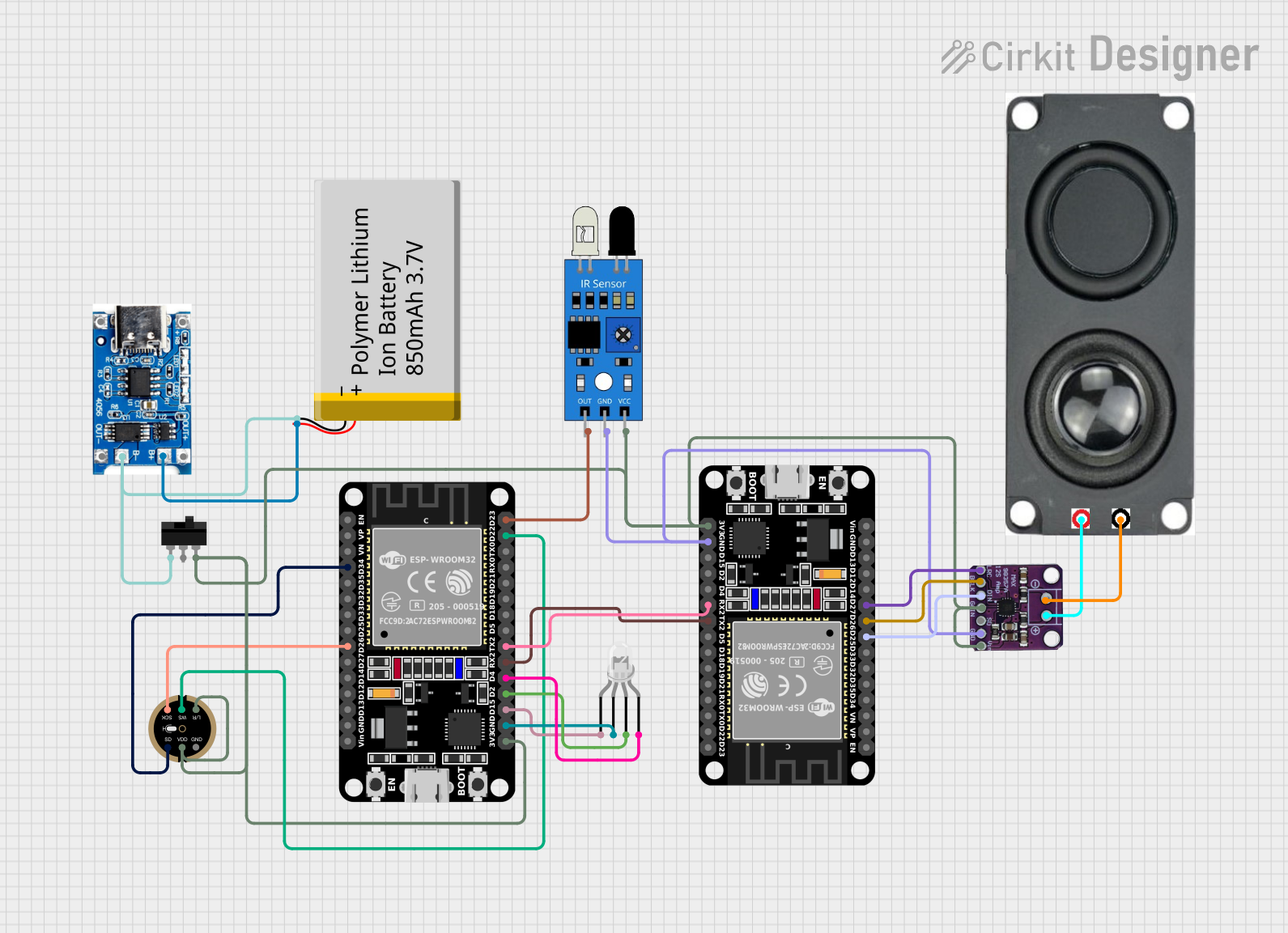
 Open Project in Cirkit Designer
Open Project in Cirkit Designer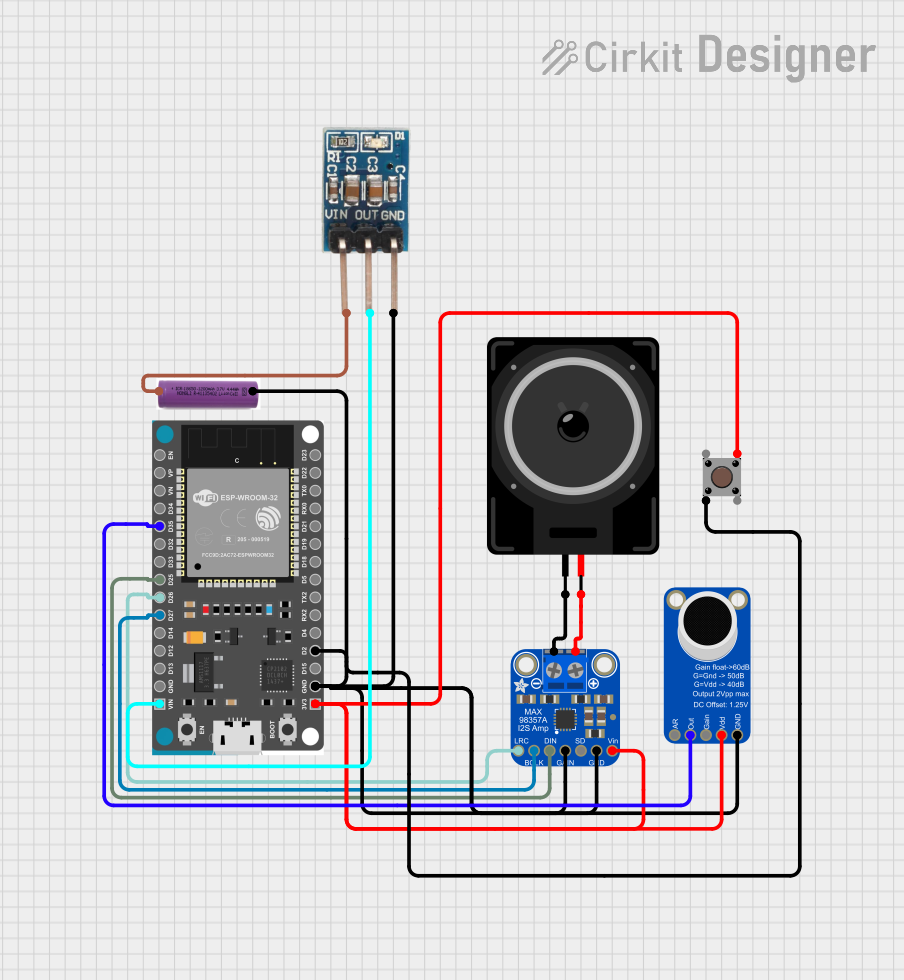
 Open Project in Cirkit Designer
Open Project in Cirkit Designer
 Open Project in Cirkit Designer
Open Project in Cirkit Designer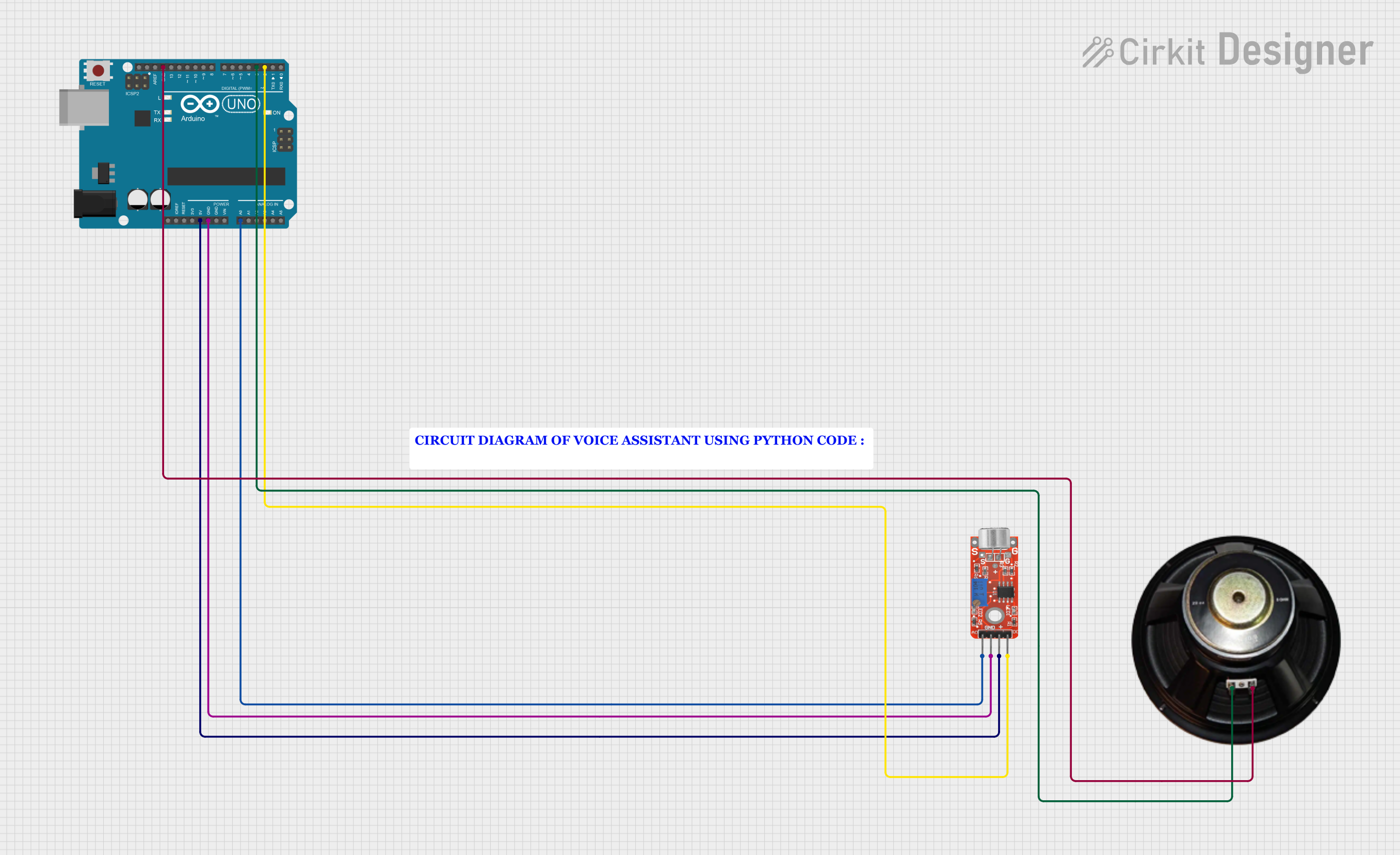
 Open Project in Cirkit Designer
Open Project in Cirkit DesignerExplore Projects Built with Speaker
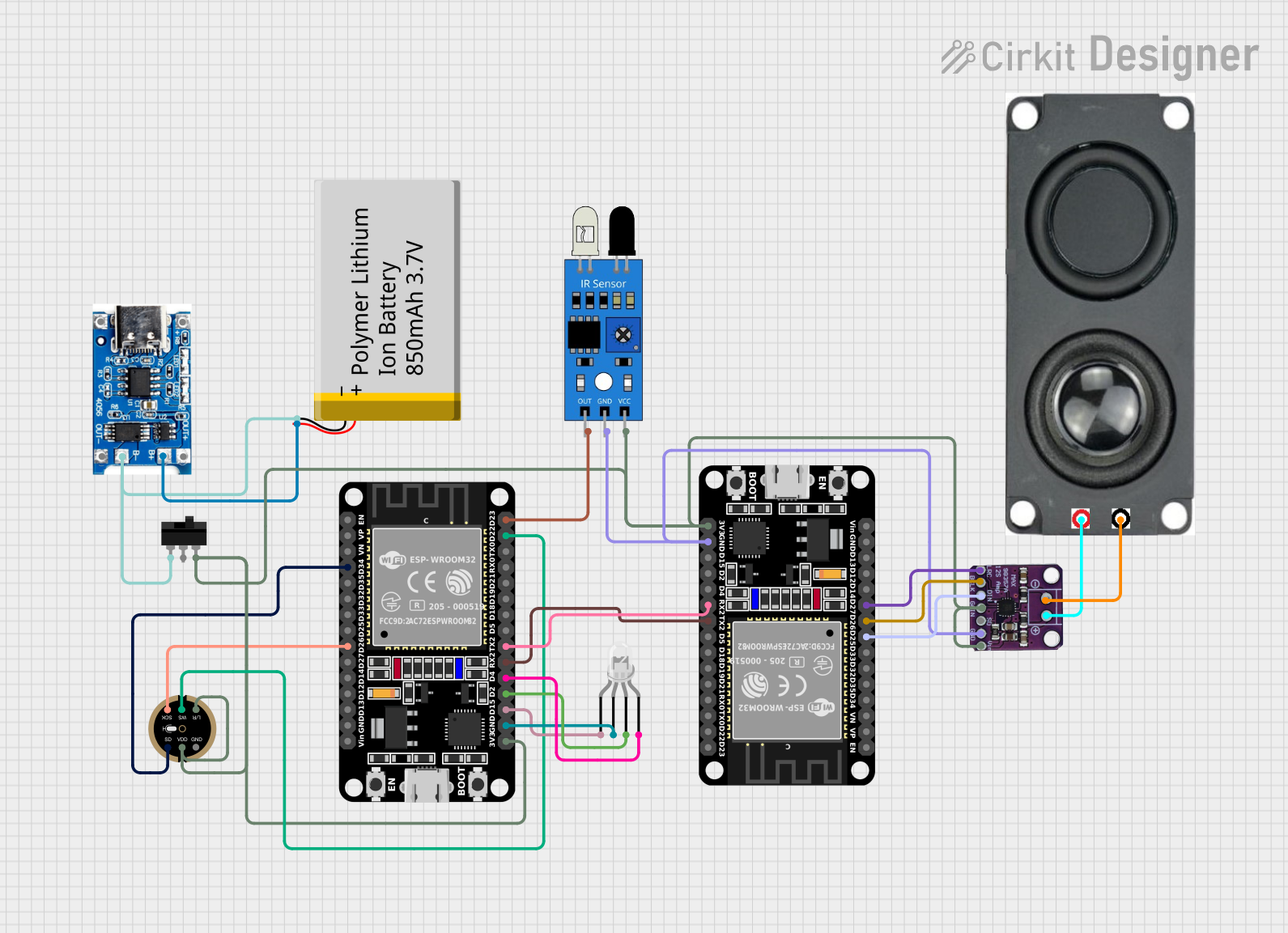
 Open Project in Cirkit Designer
Open Project in Cirkit Designer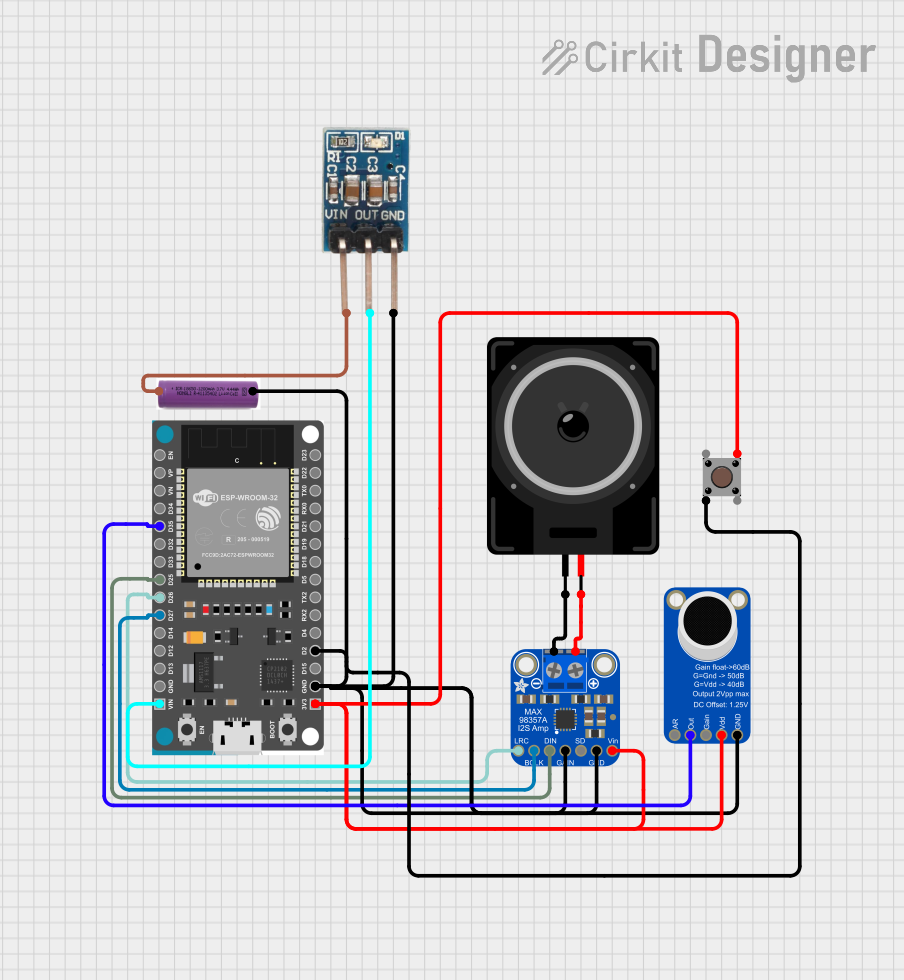
 Open Project in Cirkit Designer
Open Project in Cirkit Designer
 Open Project in Cirkit Designer
Open Project in Cirkit Designer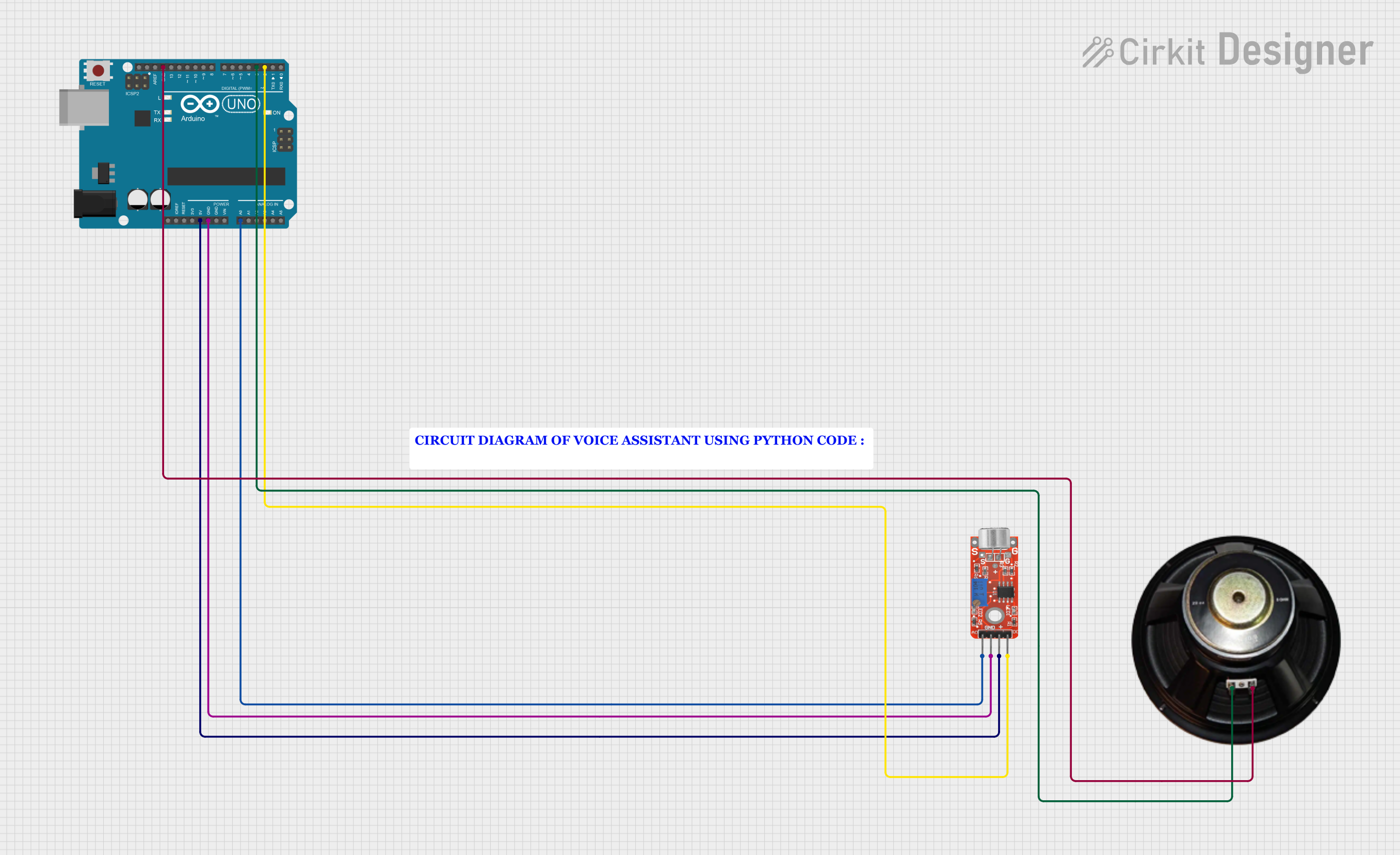
 Open Project in Cirkit Designer
Open Project in Cirkit DesignerTechnical Specifications
The technical specifications of a speaker can vary depending on its type and intended use. Below are general specifications for a typical small speaker used in electronics projects:
| Parameter | Value |
|---|---|
| Operating Voltage | 3V to 12V |
| Power Rating | 0.5W to 5W |
| Impedance | 4Ω, 8Ω, or 16Ω |
| Frequency Response | 20Hz to 20kHz (varies by model) |
| Sound Pressure Level | 85dB to 100dB (at 1W/1m) |
| Dimensions | Varies (e.g., 40mm, 50mm, etc.) |
Pin Configuration and Descriptions
Speakers typically have two terminals for electrical connections. These are:
| Pin/Terminal | Description |
|---|---|
| Positive (+) | Connects to the positive terminal of the audio signal or power source. |
| Negative (-) | Connects to the ground or negative terminal of the audio signal. |
Note: Some speakers may have polarity markings to indicate the positive and negative terminals.
Usage Instructions
How to Use the Speaker in a Circuit
- Determine the Speaker's Specifications: Check the speaker's impedance and power rating to ensure compatibility with your audio source or amplifier.
- Connect the Speaker:
- Identify the positive (+) and negative (-) terminals of the speaker.
- Connect the positive terminal to the audio signal output or amplifier's positive terminal.
- Connect the negative terminal to the ground or amplifier's negative terminal.
- Amplify the Signal (if needed): For low-power audio sources (e.g., microcontrollers), use an audio amplifier circuit to drive the speaker.
- Test the Speaker: Play an audio signal to verify proper operation.
Important Considerations and Best Practices
- Match Impedance: Ensure the speaker's impedance matches the output impedance of the amplifier or audio source to avoid damage or poor performance.
- Avoid Overloading: Do not exceed the speaker's power rating, as this can cause distortion or permanent damage.
- Use Proper Amplification: For microcontroller-based projects, use an external amplifier module (e.g., LM386) to drive the speaker effectively.
- Polarity Matters: For stereo or multi-speaker setups, ensure correct polarity to avoid phase cancellation.
Example: Connecting a Speaker to an Arduino UNO
Below is an example of how to connect a small speaker to an Arduino UNO to play a simple tone:
Circuit Setup
- Connect the positive terminal of the speaker to Arduino pin 9 through a 100Ω resistor.
- Connect the negative terminal of the speaker to the Arduino's GND pin.
Arduino Code
// Example code to play a tone on a speaker using Arduino UNO
// Connect the speaker's positive terminal to pin 9 via a 100Ω resistor
// Connect the speaker's negative terminal to GND
void setup() {
// No setup required for tone generation
}
void loop() {
tone(9, 440); // Play a 440Hz tone (A4 note) on pin 9
delay(1000); // Wait for 1 second
noTone(9); // Stop the tone
delay(1000); // Wait for 1 second
}
Troubleshooting and FAQs
Common Issues and Solutions
No Sound from the Speaker:
- Cause: Incorrect wiring or loose connections.
- Solution: Verify the connections and ensure the speaker is properly connected to the circuit.
Distorted Sound:
- Cause: Exceeding the speaker's power rating or using an incompatible amplifier.
- Solution: Reduce the input power or use an amplifier that matches the speaker's specifications.
Low Volume:
- Cause: Insufficient signal strength from the audio source.
- Solution: Use an external amplifier to boost the signal.
Speaker Overheating:
- Cause: Prolonged operation at high power levels.
- Solution: Operate the speaker within its rated power limits and provide adequate cooling if necessary.
FAQs
Q: Can I connect a speaker directly to a microcontroller like Arduino?
A: While it is possible to connect a small speaker directly to a microcontroller, the output may be too weak. It is recommended to use an external amplifier for better sound quality and volume.
Q: How do I know the polarity of my speaker?
A: Most speakers have markings near the terminals (e.g., "+" for positive and "-" for negative). If not, you can test the polarity using a multimeter or a simple battery test.
Q: Can I use a speaker as a microphone?
A: Technically, yes. A speaker can act as a microphone by converting sound waves into electrical signals, but the output will be weak and not suitable for most applications.
Q: What type of amplifier should I use with my speaker?
A: Choose an amplifier that matches the speaker's impedance and power rating. For small speakers, modules like the LM386 or PAM8403 are commonly used.