
How to Use Neopixel: Examples, Pinouts, and Specs

 Design with Neopixel in Cirkit Designer
Design with Neopixel in Cirkit DesignerIntroduction
Neopixels, manufactured by Adafruit with the part ID WS2812B, are individually addressable RGB LED strips. Each LED in the strip contains a built-in driver chip, allowing for precise control of color and brightness. These LEDs are capable of producing millions of colors and can be programmed to create stunning lighting effects and animations.
Neopixels are widely used in:
- Decorative lighting and art installations
- Wearable electronics
- Robotics and hobby projects
- Custom displays and signage
- Interactive projects with microcontrollers like Arduino
Explore Projects Built with Neopixel
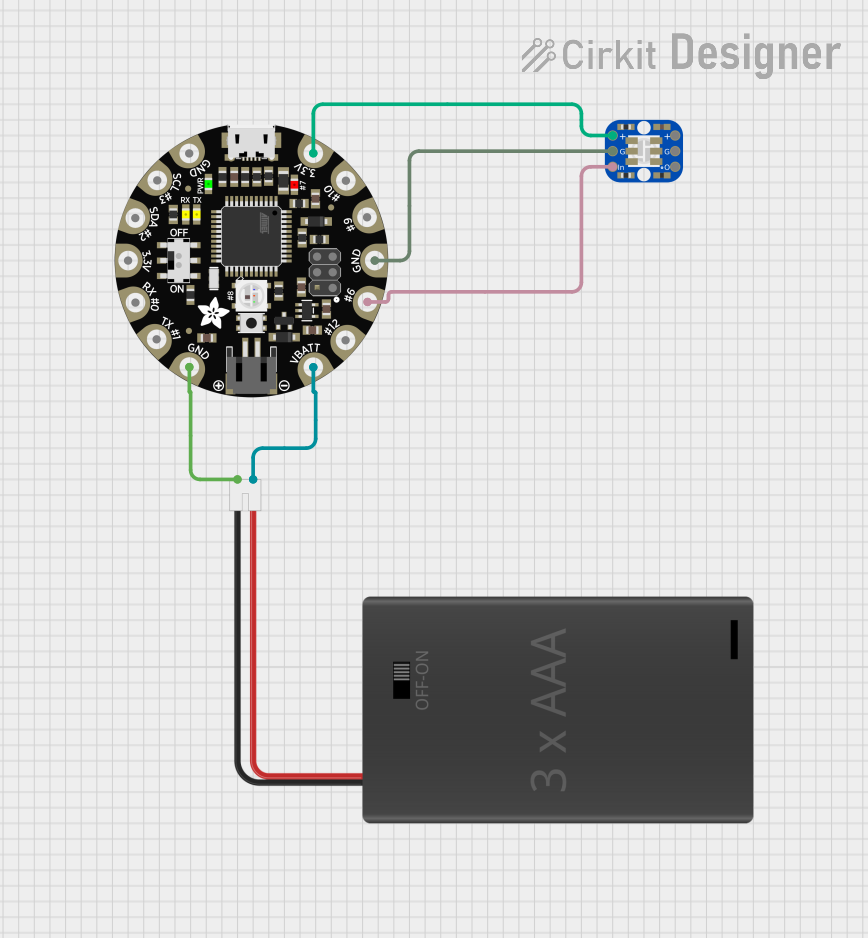
 Open Project in Cirkit Designer
Open Project in Cirkit Designer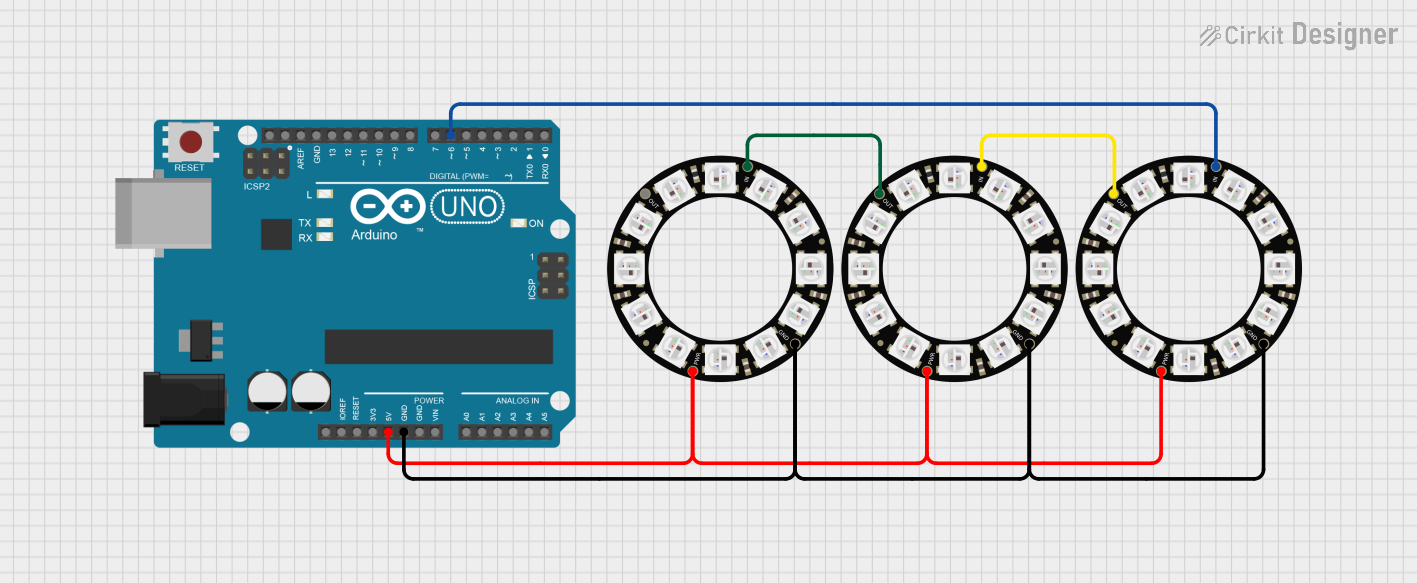
 Open Project in Cirkit Designer
Open Project in Cirkit Designer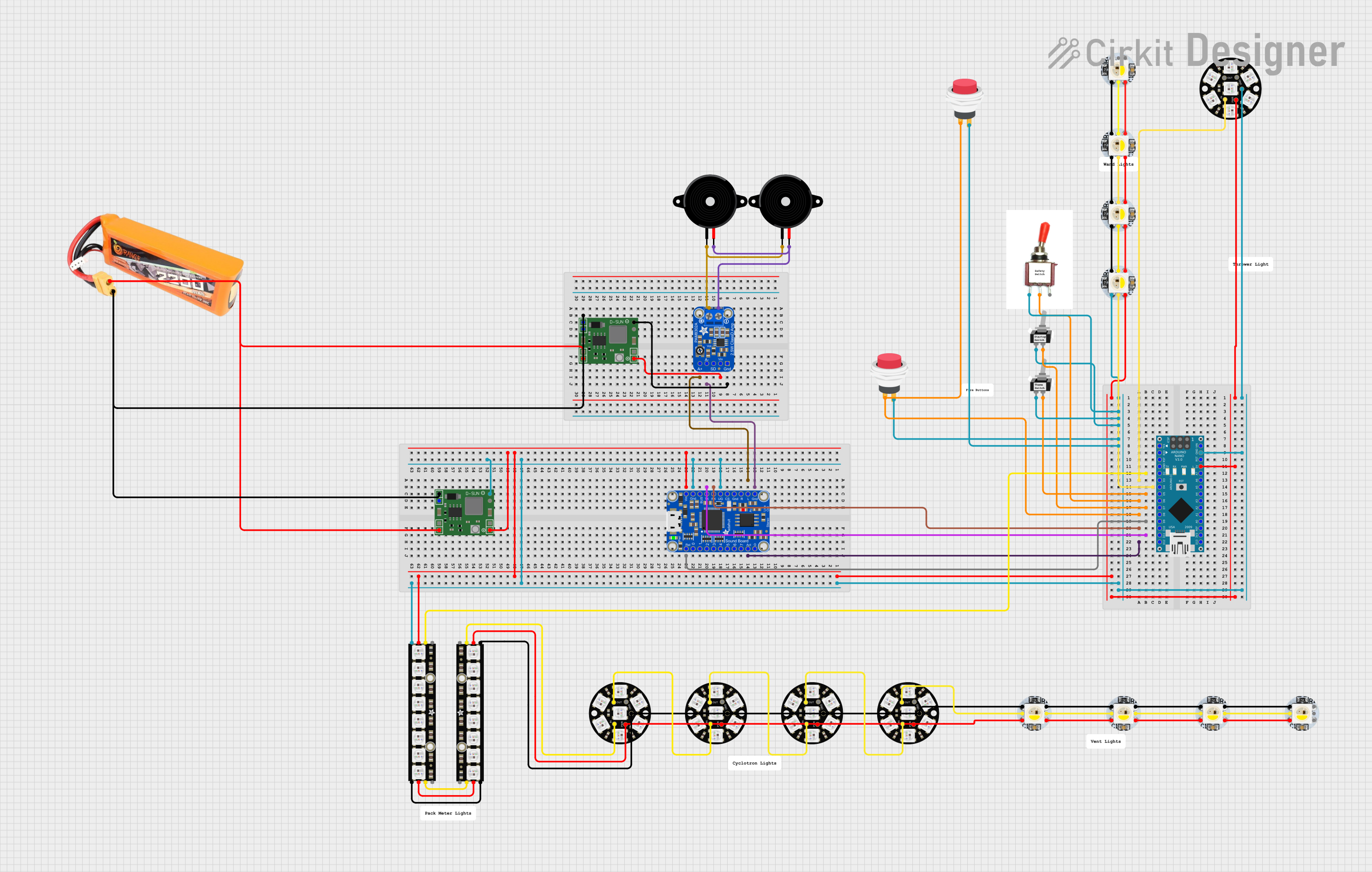
 Open Project in Cirkit Designer
Open Project in Cirkit Designer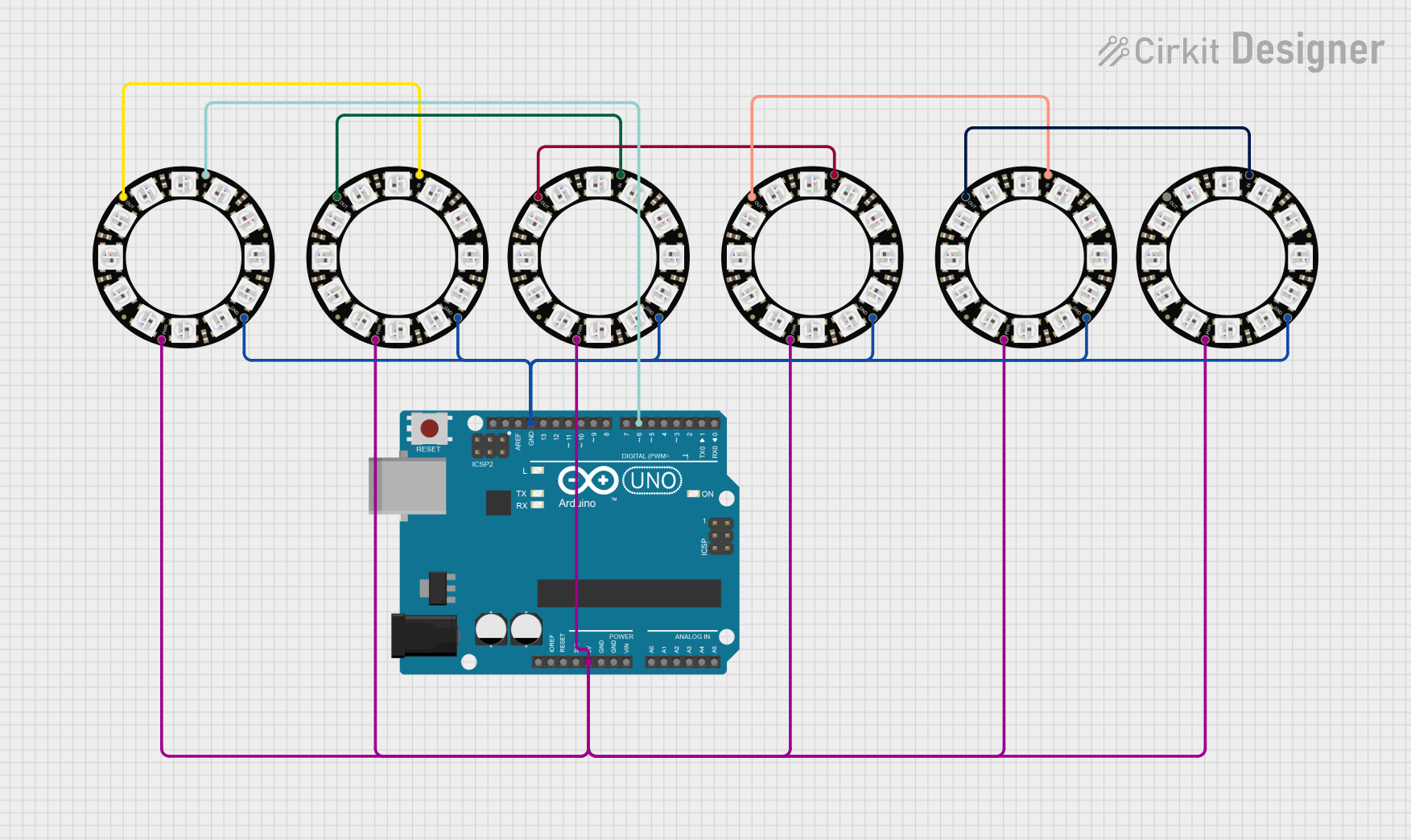
 Open Project in Cirkit Designer
Open Project in Cirkit DesignerExplore Projects Built with Neopixel
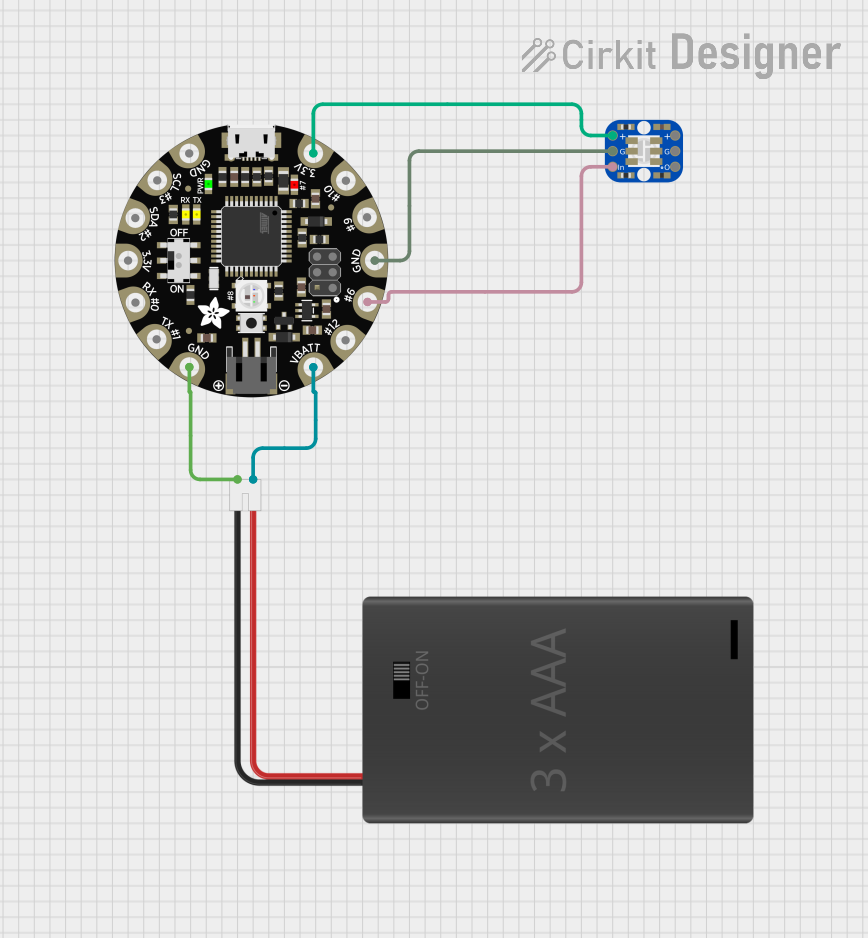
 Open Project in Cirkit Designer
Open Project in Cirkit Designer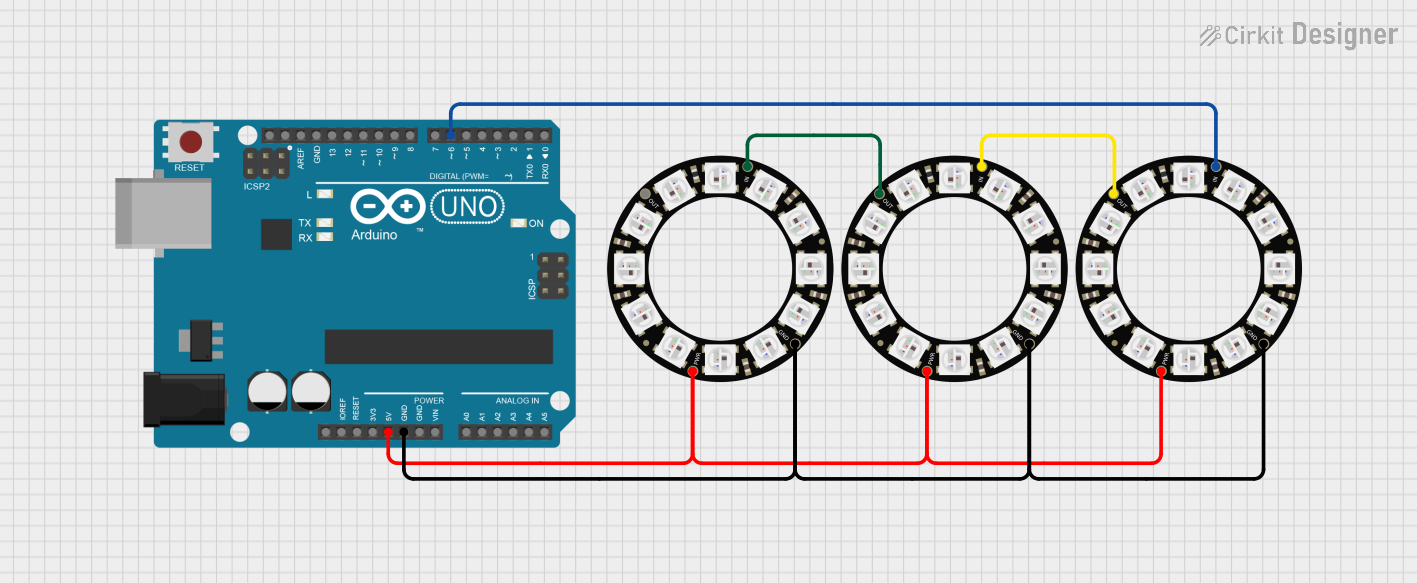
 Open Project in Cirkit Designer
Open Project in Cirkit Designer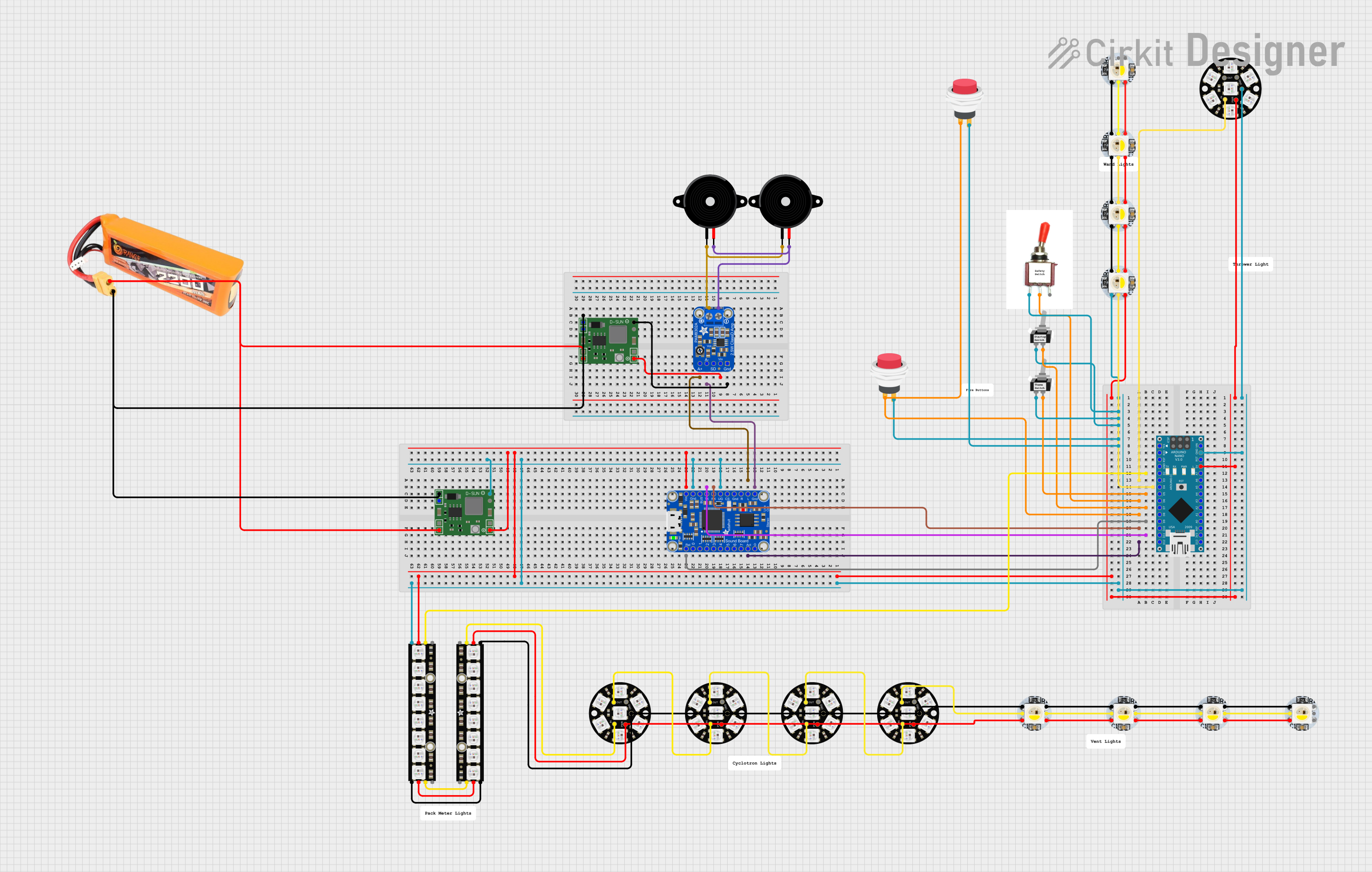
 Open Project in Cirkit Designer
Open Project in Cirkit Designer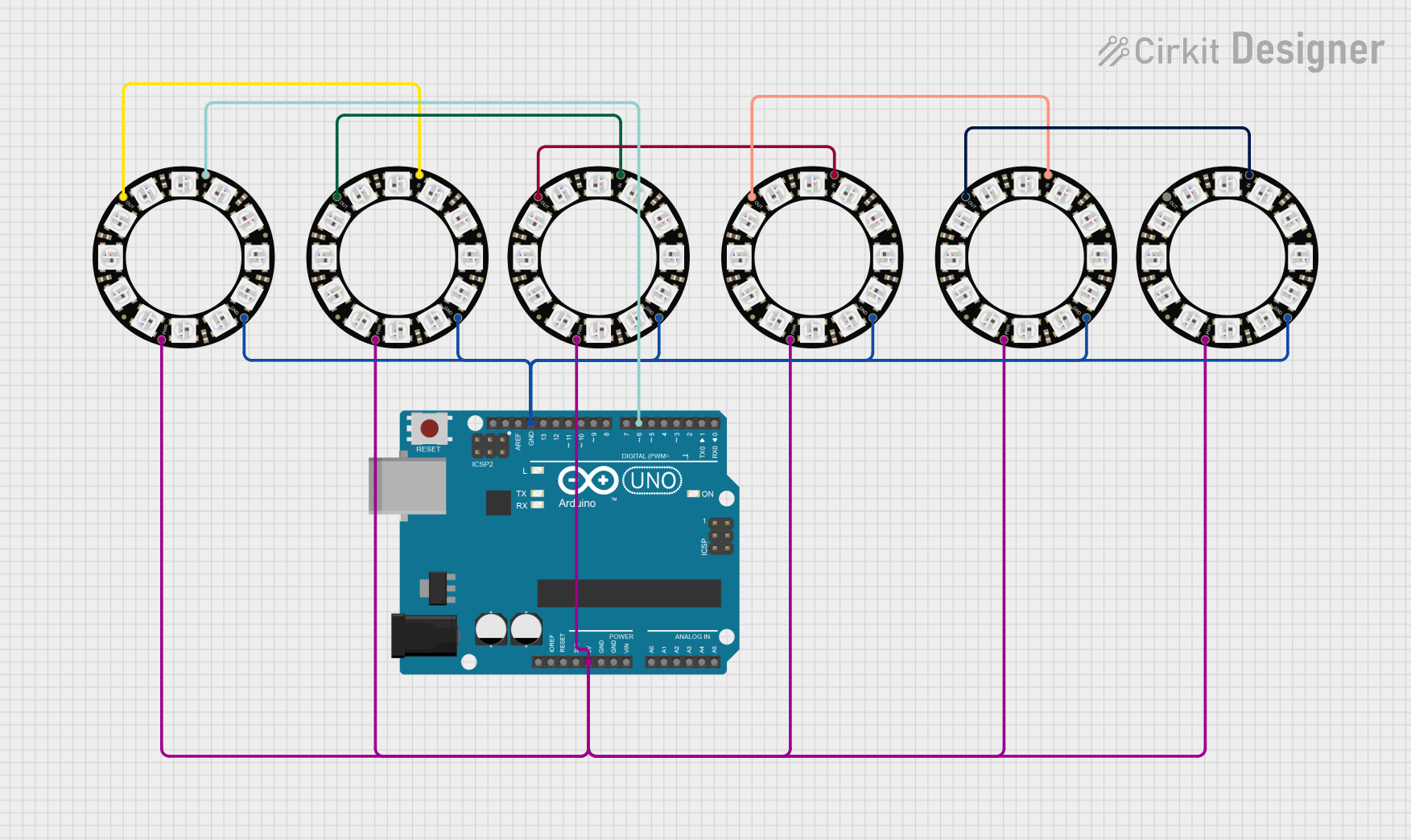
 Open Project in Cirkit Designer
Open Project in Cirkit DesignerTechnical Specifications
Below are the key technical details for the WS2812B Neopixel:
| Parameter | Value |
|---|---|
| Operating Voltage | 3.5V to 5.3V |
| Recommended Voltage | 5V |
| Current per LED (max) | ~60mA (at full brightness, white) |
| Communication Protocol | Single-wire (timing-based) |
| LED Colors | 24-bit RGB (8 bits per channel) |
| LED Driver | Built-in |
| Data Transfer Rate | Up to 800 kHz |
| Operating Temperature | -25°C to +80°C |
Pin Configuration
The WS2812B Neopixel typically has three pins:
| Pin Name | Description |
|---|---|
| VDD | Power supply (3.5V to 5.3V, typically 5V) |
| GND | Ground |
| DIN | Data input (connect to microcontroller) |
For strips, the data output (DOUT) of one LED connects to the data input (DIN) of the next LED in the chain.
Usage Instructions
Connecting Neopixels to a Circuit
- Power Supply: Use a 5V power supply capable of providing sufficient current. Each LED can draw up to 60mA at full brightness, so calculate the total current requirement based on the number of LEDs.
- Data Line: Connect the DIN pin of the first LED to a digital output pin on your microcontroller. Use a resistor (330–470 ohms) in series with the data line to protect the LEDs.
- Capacitor: Place a 1000 µF capacitor (6.3V or higher) across the VDD and GND pins to stabilize the power supply.
- Grounding: Ensure all grounds (microcontroller, power supply, and Neopixel strip) are connected.
Example Code for Arduino UNO
Below is an example of how to control a Neopixel strip using the Adafruit NeoPixel library:
#include <Adafruit_NeoPixel.h>
// Define the pin connected to the Neopixel data line
#define PIN 6
// Define the number of LEDs in the strip
#define NUM_LEDS 16
// Create a NeoPixel object
Adafruit_NeoPixel strip = Adafruit_NeoPixel(NUM_LEDS, PIN, NEO_GRB + NEO_KHZ800);
void setup() {
strip.begin(); // Initialize the Neopixel strip
strip.show(); // Turn off all LEDs initially
}
void loop() {
// Call a function to display a rainbow effect
rainbowCycle(20); // Adjust the delay for speed
}
// Function to create a rainbow effect
void rainbowCycle(uint8_t wait) {
uint16_t i, j;
for (j = 0; j < 256 * 5; j++) { // 5 cycles of all colors
for (i = 0; i < strip.numPixels(); i++) {
// Calculate color for each pixel
strip.setPixelColor(i, Wheel(((i * 256 / strip.numPixels()) + j) & 255));
}
strip.show(); // Update the strip with new colors
delay(wait); // Pause for the specified time
}
}
// Helper function to generate rainbow colors
uint32_t Wheel(byte WheelPos) {
WheelPos = 255 - WheelPos;
if (WheelPos < 85) {
return strip.Color(255 - WheelPos * 3, 0, WheelPos * 3);
} else if (WheelPos < 170) {
WheelPos -= 85;
return strip.Color(0, WheelPos * 3, 255 - WheelPos * 3);
} else {
WheelPos -= 170;
return strip.Color(WheelPos * 3, 255 - WheelPos * 3, 0);
}
}
Best Practices
- Always use a level shifter if your microcontroller operates at 3.3V logic, as the WS2812B requires 5V logic for reliable operation.
- Avoid powering the Neopixels directly from the microcontroller's 5V pin, as it may not provide enough current.
- Use proper heat dissipation methods if running the LEDs at high brightness for extended periods.
Troubleshooting and FAQs
Common Issues
LEDs not lighting up:
- Check the power supply voltage and current capacity.
- Verify that the DIN pin is connected to the correct microcontroller pin.
- Ensure the ground connections are secure.
Flickering or incorrect colors:
- Add a resistor (330–470 ohms) in series with the data line.
- Use a capacitor (1000 µF) across the power supply to reduce noise.
- Check for proper timing in the code, especially if using a non-Adafruit library.
Only the first LED works:
- Ensure the data output (DOUT) of the first LED is connected to the data input (DIN) of the next LED.
- Check for damaged LEDs in the chain.
FAQs
Q: Can I cut the Neopixel strip to a custom length?
A: Yes, Neopixel strips can be cut at the marked cut lines between LEDs. Ensure you reconnect the VDD, GND, and DIN/DOUT lines properly.
Q: How many Neopixels can I control with an Arduino?
A: The number depends on the available memory of your microcontroller. For an Arduino UNO, you can typically control up to ~500 LEDs.
Q: Can I power Neopixels with a battery?
A: Yes, but ensure the battery can provide sufficient voltage (5V) and current for the number of LEDs in your project.
By following this documentation, you can effectively integrate and troubleshoot Adafruit WS2812B Neopixels in your projects!