
How to Use Piezo Speaker: Examples, Pinouts, and Specs
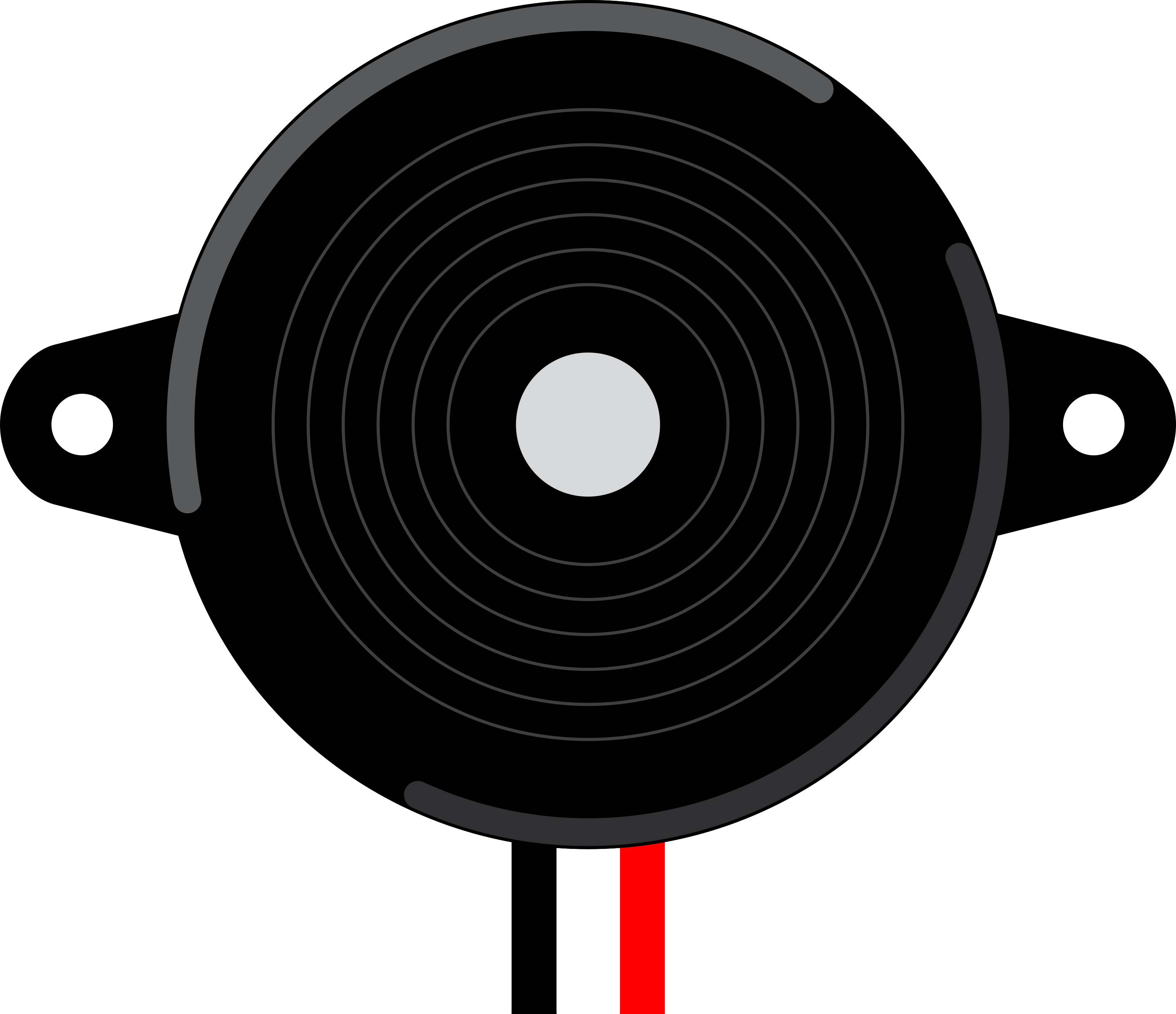
 Design with Piezo Speaker in Cirkit Designer
Design with Piezo Speaker in Cirkit DesignerIntroduction
A Piezo Speaker is an electronic device that produces sound by converting electrical signals into mechanical vibrations using a piezoelectric material. These speakers are widely used in various applications due to their small size, low power consumption, and ability to produce a wide range of frequencies. Common applications include:
- Alarms and buzzers
- Keypad feedback in electronic devices
- Sound effects in toys and gadgets
- Notification sounds in appliances
Explore Projects Built with Piezo Speaker
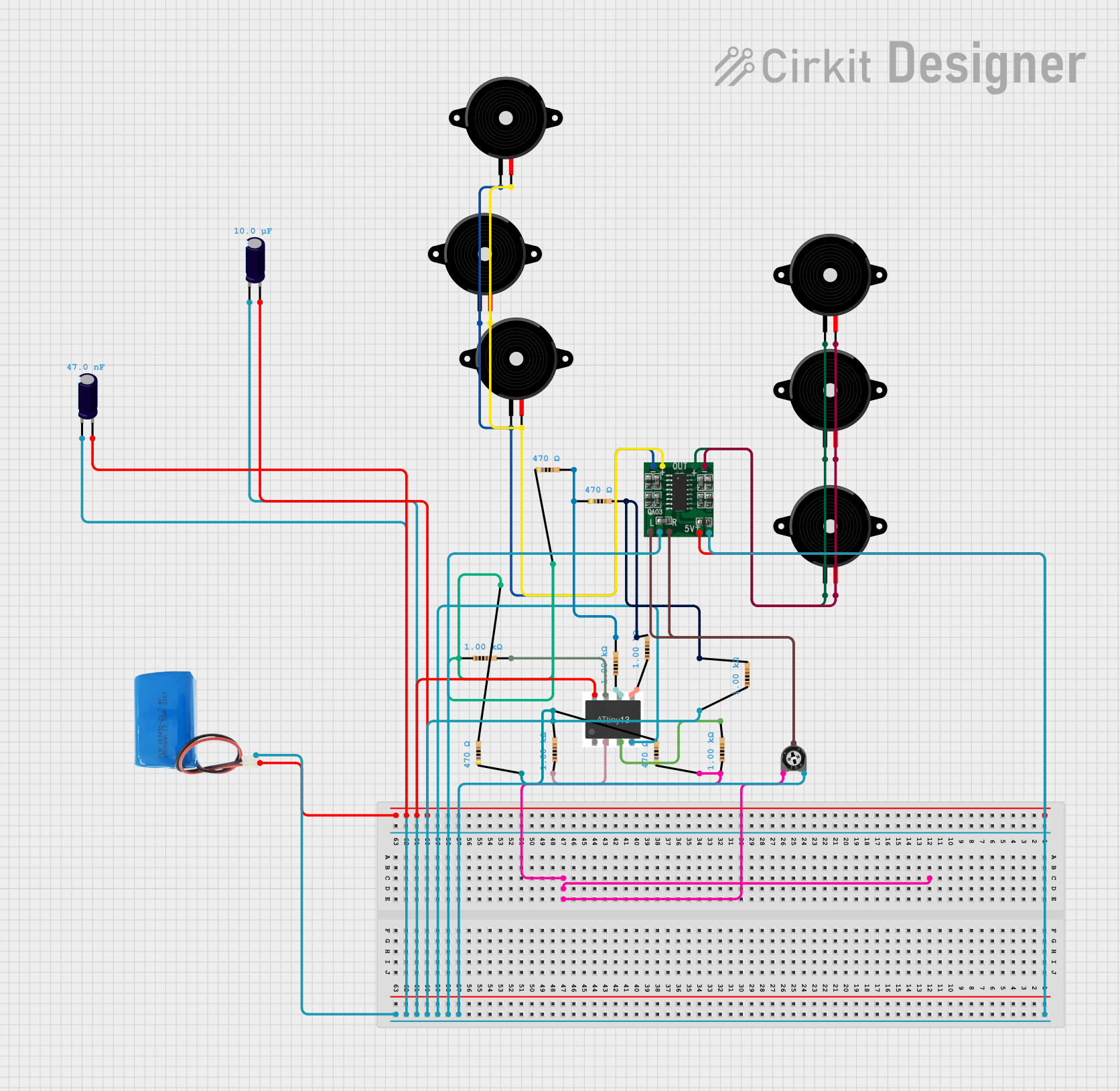
 Open Project in Cirkit Designer
Open Project in Cirkit Designer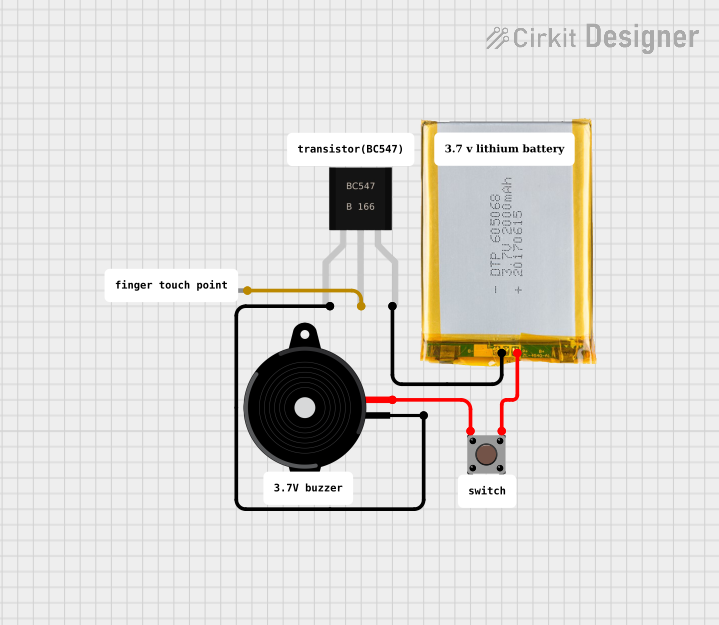
 Open Project in Cirkit Designer
Open Project in Cirkit Designer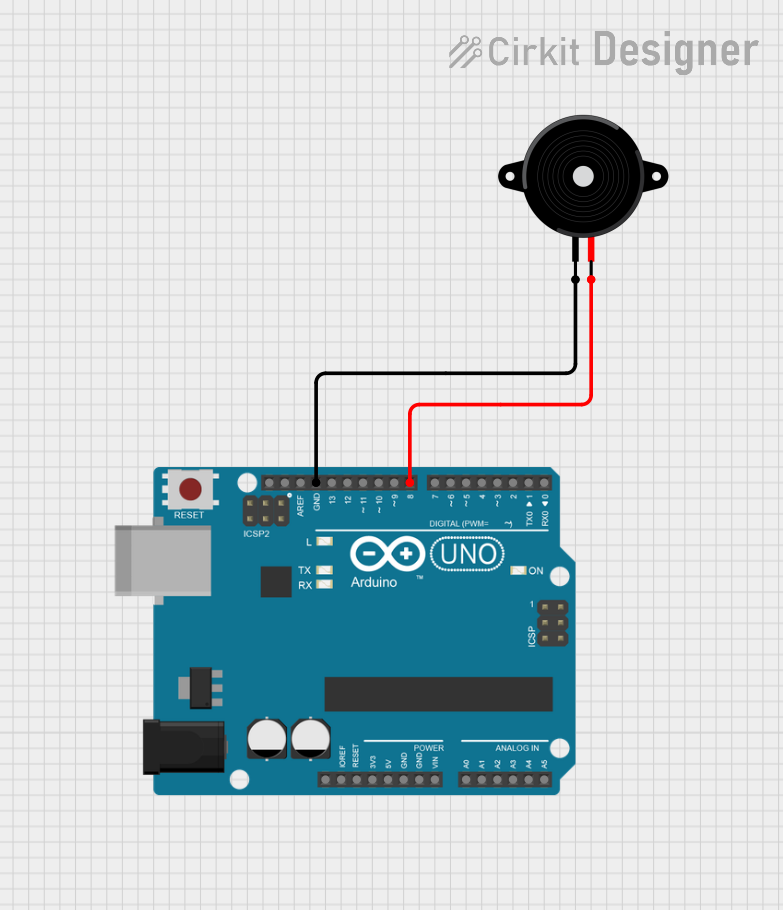
 Open Project in Cirkit Designer
Open Project in Cirkit Designer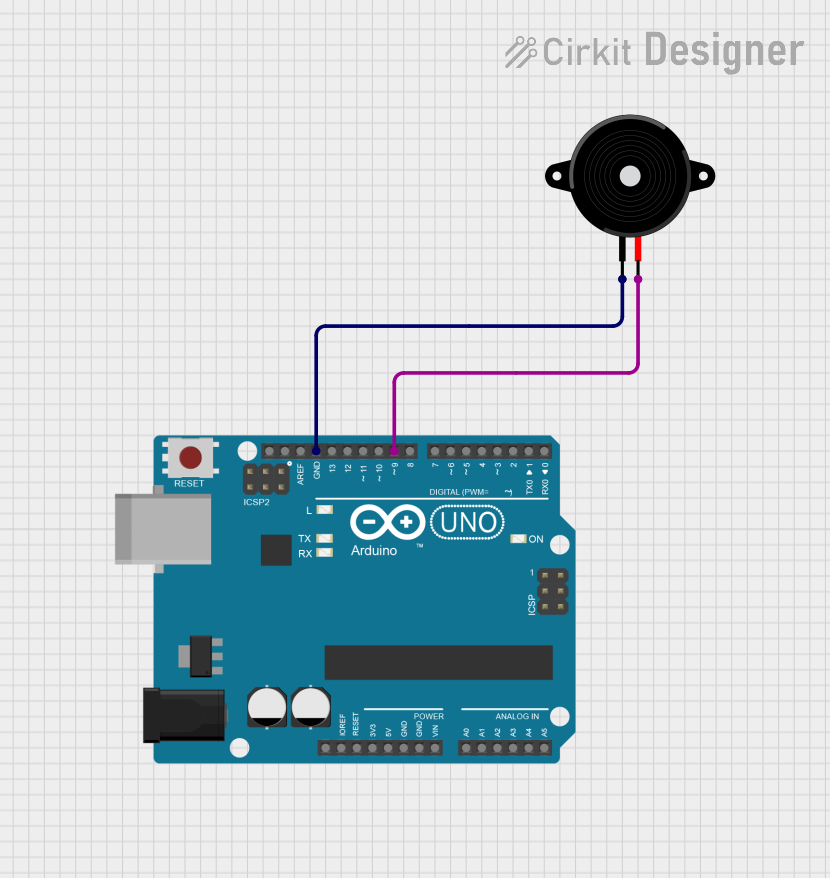
 Open Project in Cirkit Designer
Open Project in Cirkit DesignerExplore Projects Built with Piezo Speaker
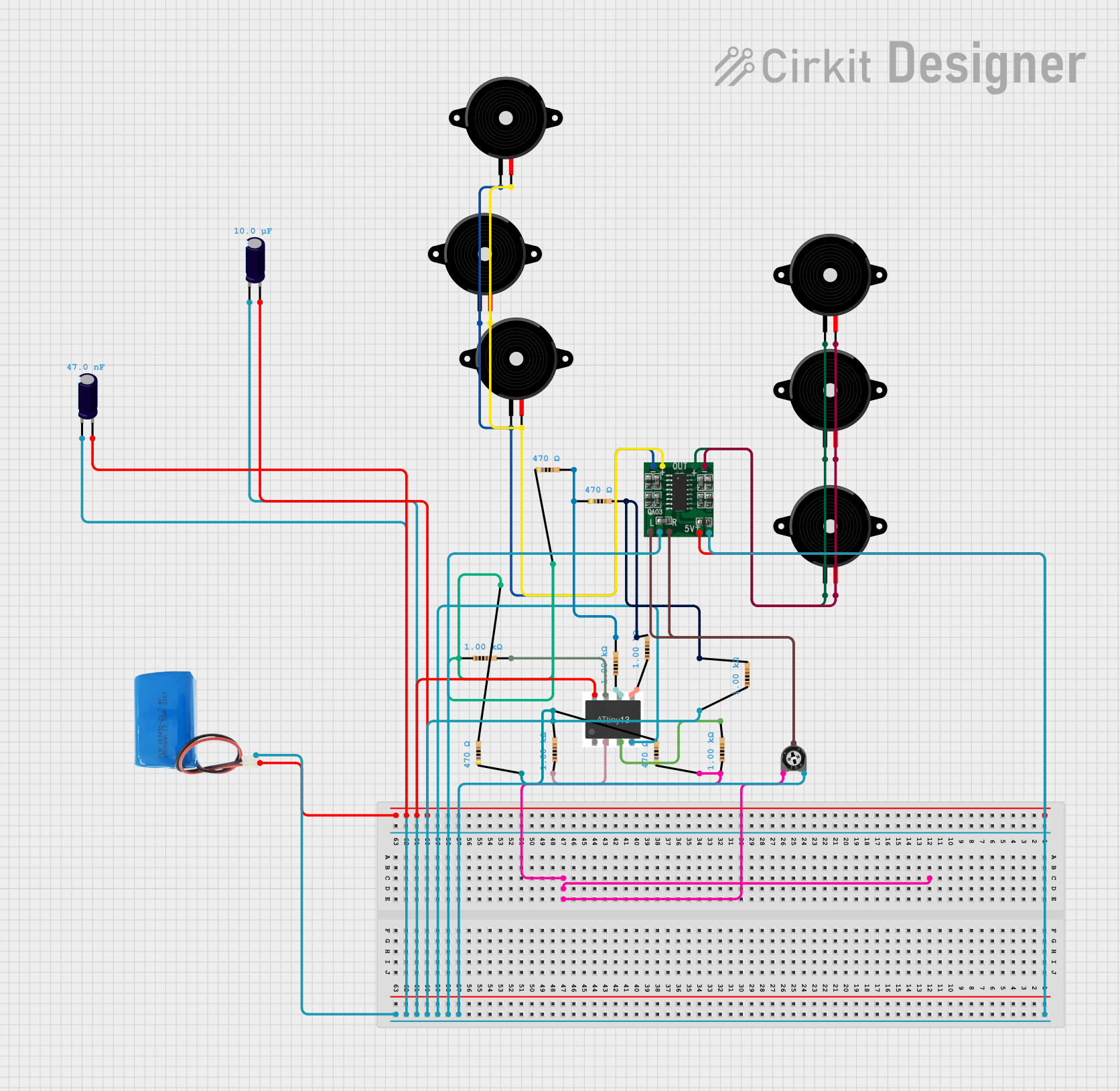
 Open Project in Cirkit Designer
Open Project in Cirkit Designer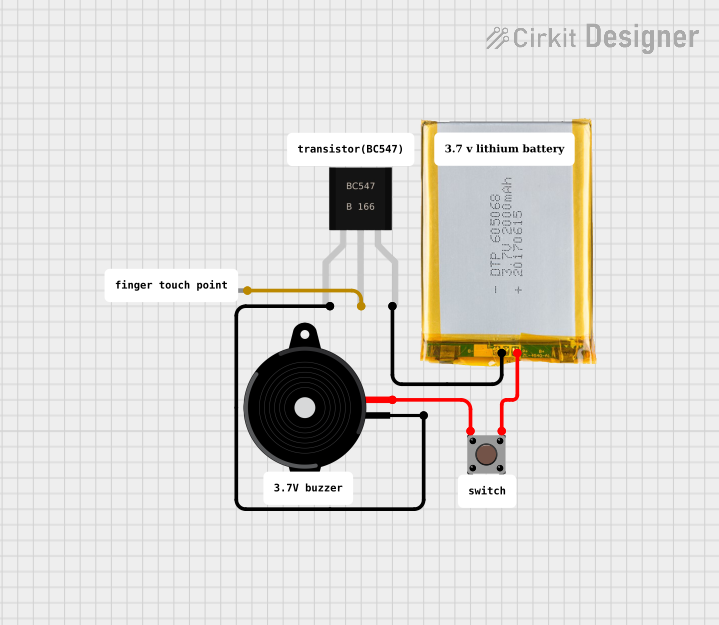
 Open Project in Cirkit Designer
Open Project in Cirkit Designer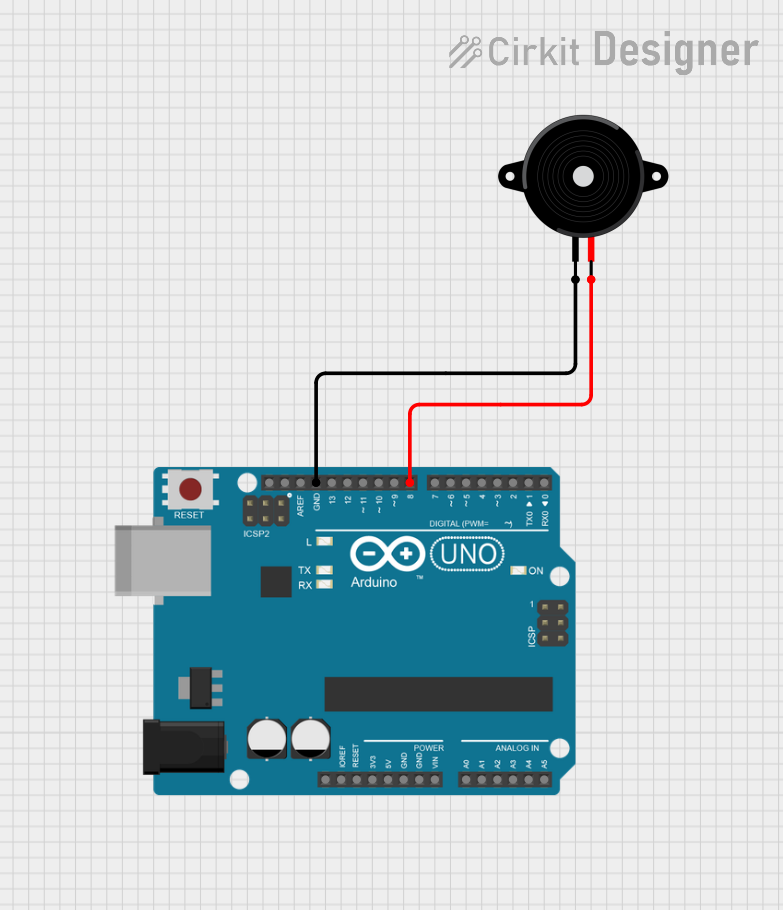
 Open Project in Cirkit Designer
Open Project in Cirkit Designer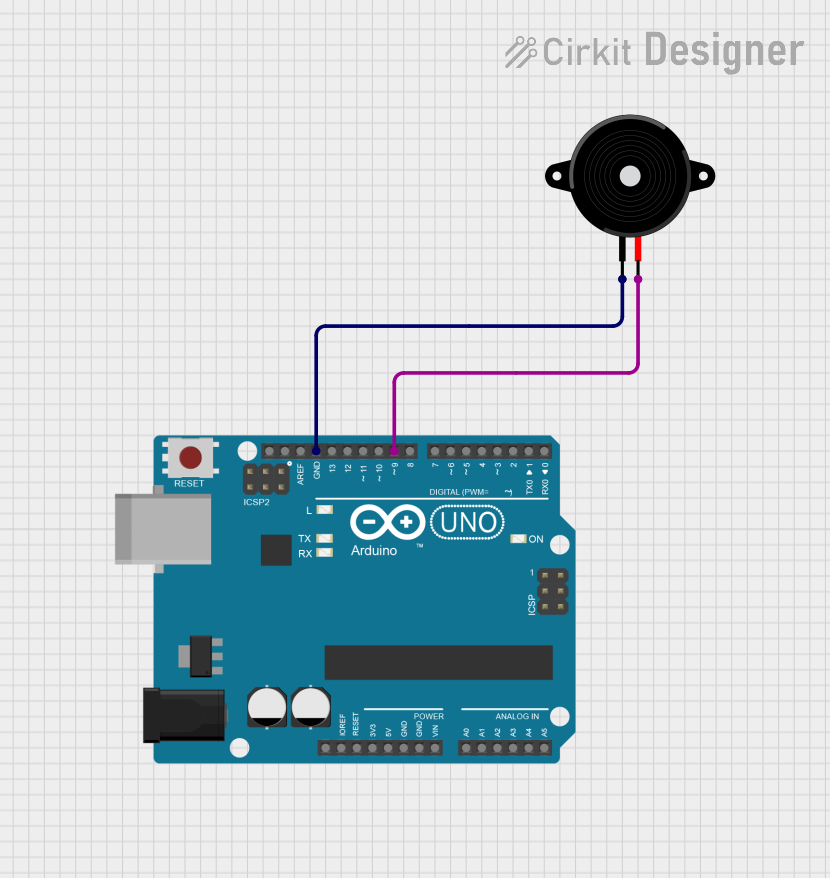
 Open Project in Cirkit Designer
Open Project in Cirkit DesignerTechnical Specifications
Key Technical Details
| Parameter | Value |
|---|---|
| Operating Voltage | 3V to 12V |
| Current Consumption | 5mA to 30mA |
| Sound Output | 70dB to 100dB at 10cm |
| Resonant Frequency | 2kHz to 4kHz |
| Dimensions | Varies (commonly 20mm x 10mm) |
Pin Configuration and Descriptions
| Pin Number | Pin Name | Description |
|---|---|---|
| 1 | VCC | Positive voltage supply (3V to 12V) |
| 2 | GND | Ground |
Usage Instructions
How to Use the Component in a Circuit
- Power Supply: Connect the VCC pin of the Piezo Speaker to a positive voltage supply (3V to 12V).
- Ground Connection: Connect the GND pin to the ground of the circuit.
- Signal Input: To produce sound, apply a square wave signal to the VCC pin. The frequency of the square wave determines the pitch of the sound.
Example Circuit with Arduino UNO
// Define the pin connected to the Piezo Speaker
const int piezoPin = 8;
void setup() {
// Initialize the piezo pin as an output
pinMode(piezoPin, OUTPUT);
}
void loop() {
// Generate a 1kHz tone for 500 milliseconds
tone(piezoPin, 1000, 500);
delay(1000); // Wait for 1 second
// Generate a 2kHz tone for 500 milliseconds
tone(piezoPin, 2000, 500);
delay(1000); // Wait for 1 second
}
Important Considerations and Best Practices
- Voltage Levels: Ensure the voltage supplied to the Piezo Speaker is within the specified range (3V to 12V) to avoid damage.
- Frequency Range: Operate the Piezo Speaker within its resonant frequency range (2kHz to 4kHz) for optimal sound output.
- Mounting: Securely mount the Piezo Speaker to prevent mechanical vibrations from affecting other components in the circuit.
Troubleshooting and FAQs
Common Issues Users Might Face
No Sound Output:
- Solution: Check the power supply connections and ensure the voltage is within the specified range. Verify that the signal input is a square wave.
Distorted Sound:
- Solution: Ensure the frequency of the input signal is within the resonant frequency range of the Piezo Speaker. Check for any loose connections or mechanical vibrations affecting the speaker.
Low Volume:
- Solution: Increase the input voltage within the specified range. Ensure the Piezo Speaker is securely mounted to avoid energy loss through vibrations.
FAQs
Q1: Can I use a Piezo Speaker with a microcontroller other than Arduino?
- A1: Yes, you can use a Piezo Speaker with any microcontroller that can generate a square wave signal. Ensure the voltage and current requirements are met.
Q2: How can I change the pitch of the sound produced by the Piezo Speaker?
- A2: The pitch of the sound is determined by the frequency of the square wave signal applied to the Piezo Speaker. Higher frequencies produce higher-pitched sounds, and lower frequencies produce lower-pitched sounds.
Q3: Can I use a Piezo Speaker for playing music?
- A3: While Piezo Speakers can produce a range of frequencies, they are not ideal for high-fidelity music playback. They are best suited for simple tones, alarms, and sound effects.
This documentation provides a comprehensive guide to understanding, using, and troubleshooting a Piezo Speaker. Whether you are a beginner or an experienced user, this information will help you effectively integrate a Piezo Speaker into your electronic projects.