
How to Use ESP8266: Examples, Pinouts, and Specs
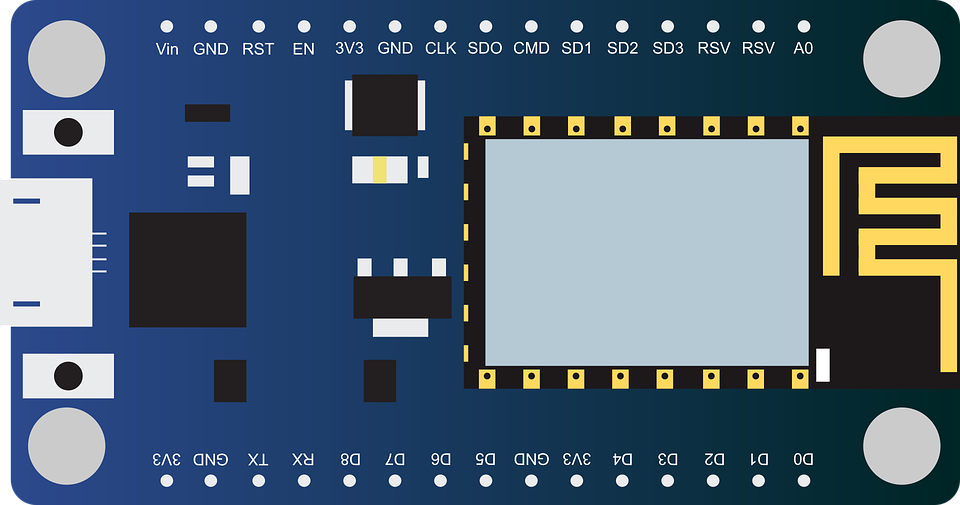
 Design with ESP8266 in Cirkit Designer
Design with ESP8266 in Cirkit DesignerIntroduction
The ESP8266, manufactured by ESP8266, is a low-cost Wi-Fi microchip with a full TCP/IP stack and microcontroller capability. It is widely used in Internet of Things (IoT) applications due to its affordability, compact size, and versatility. The ESP8266 can operate as both a standalone microcontroller or as a Wi-Fi module for other microcontrollers, making it a popular choice for hobbyists and professionals alike.
Explore Projects Built with ESP8266
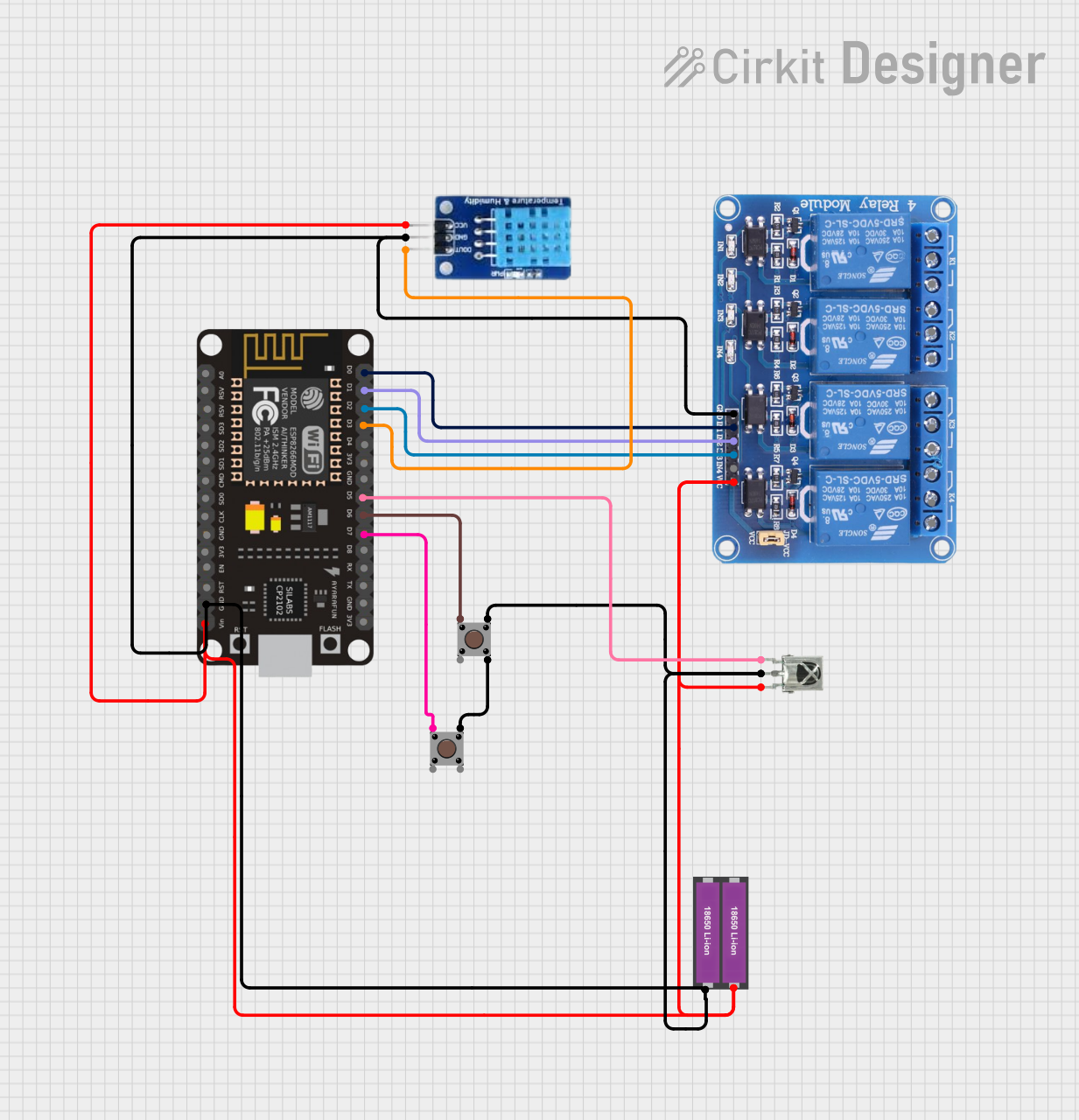
 Open Project in Cirkit Designer
Open Project in Cirkit Designer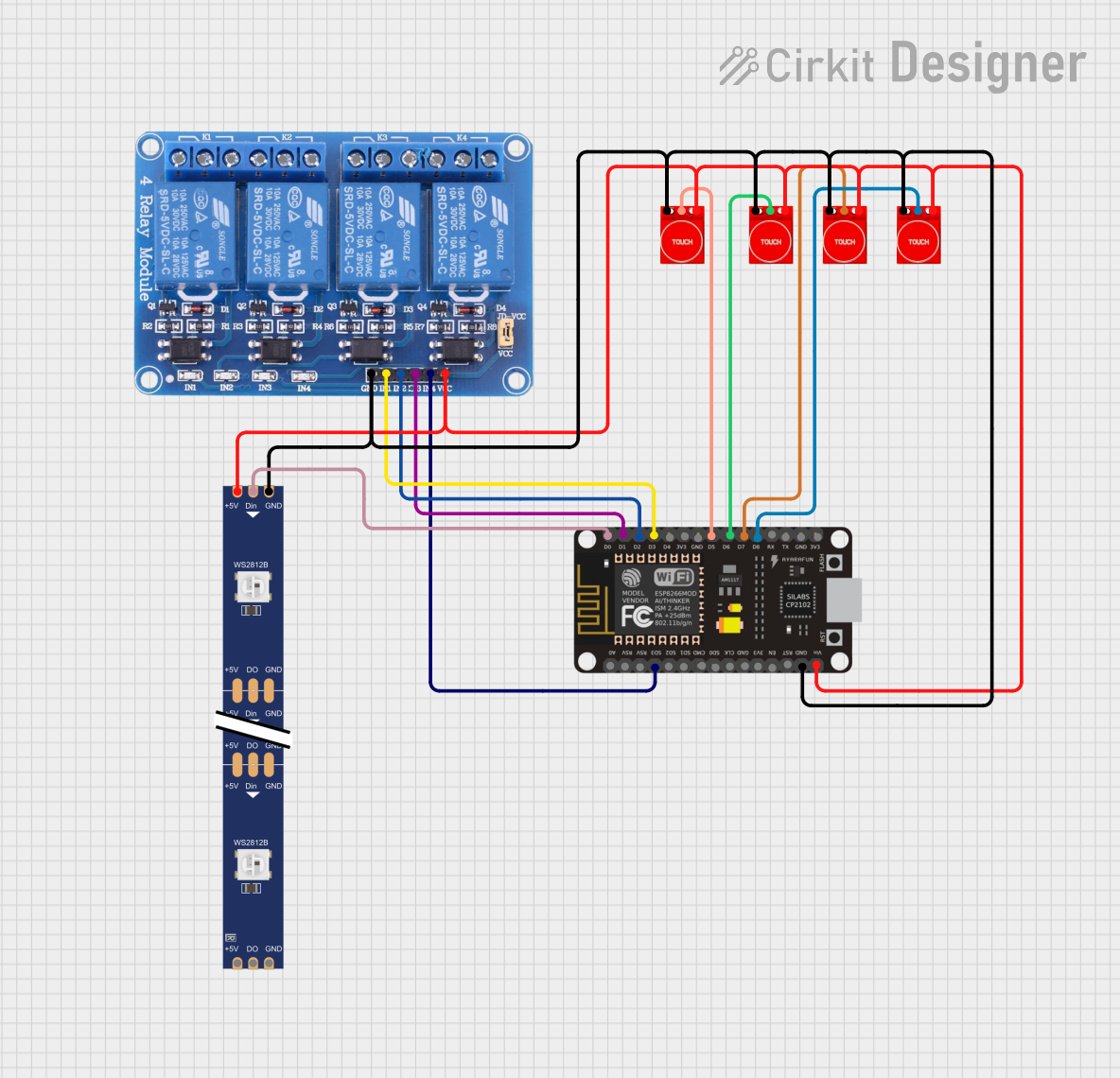
 Open Project in Cirkit Designer
Open Project in Cirkit Designer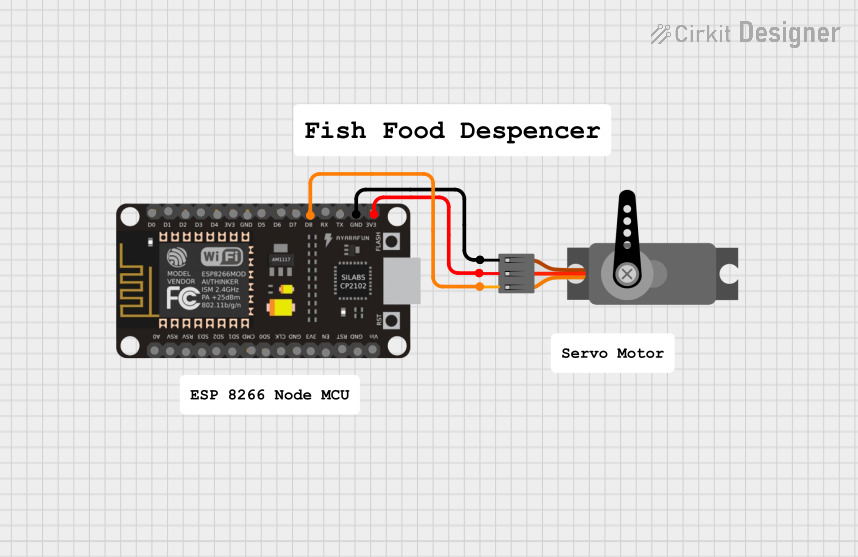
 Open Project in Cirkit Designer
Open Project in Cirkit Designer
 Open Project in Cirkit Designer
Open Project in Cirkit DesignerExplore Projects Built with ESP8266
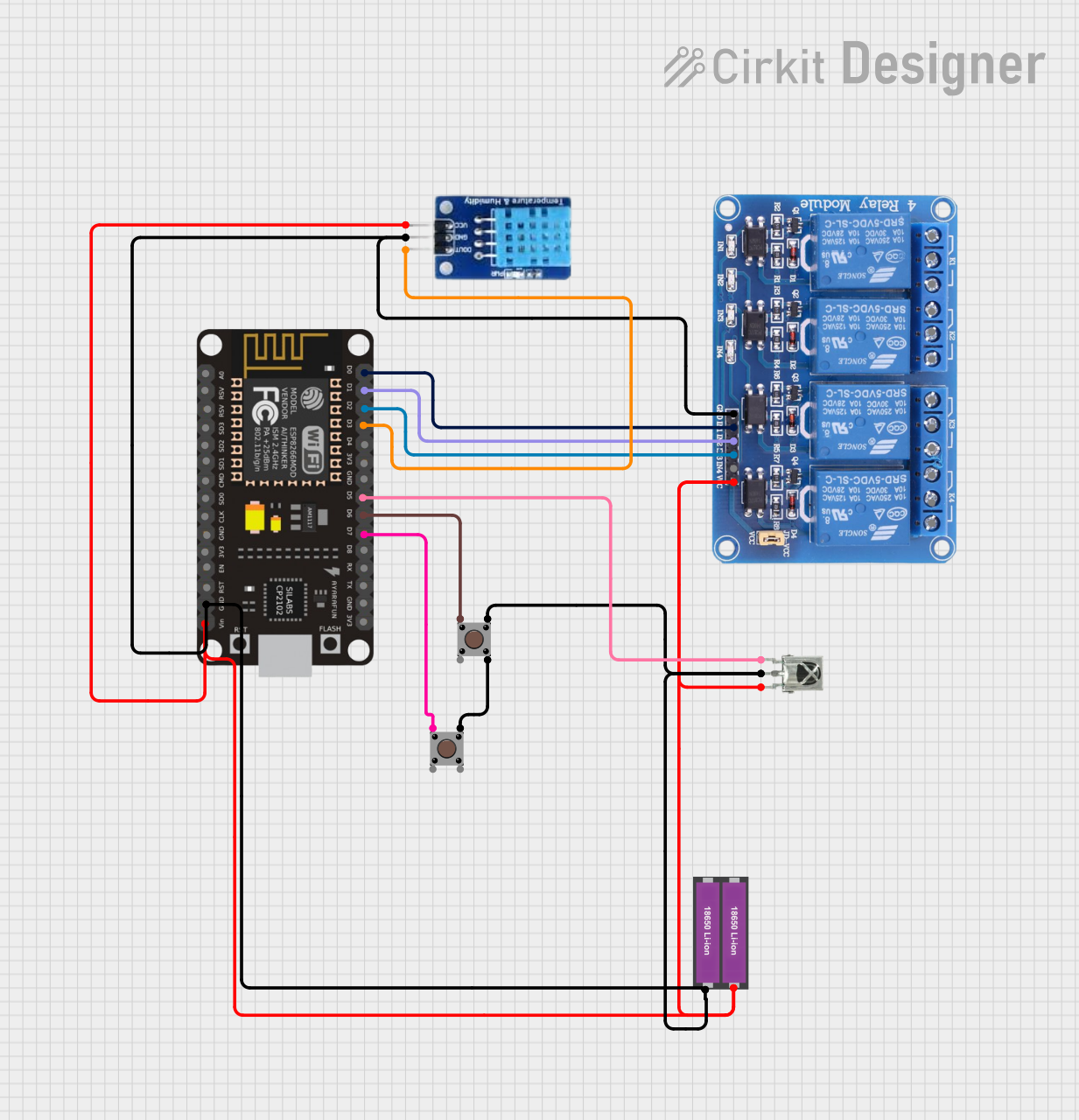
 Open Project in Cirkit Designer
Open Project in Cirkit Designer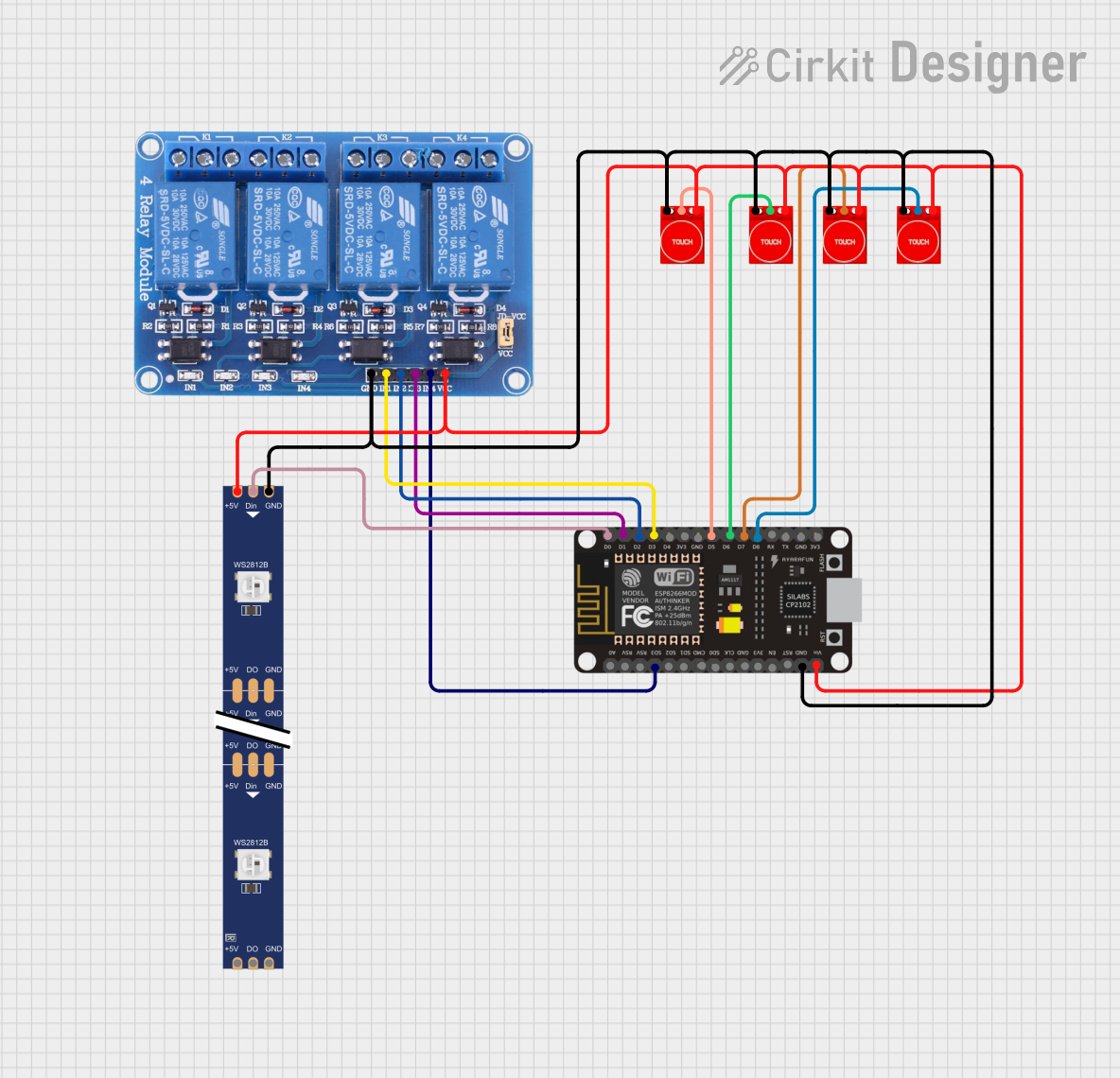
 Open Project in Cirkit Designer
Open Project in Cirkit Designer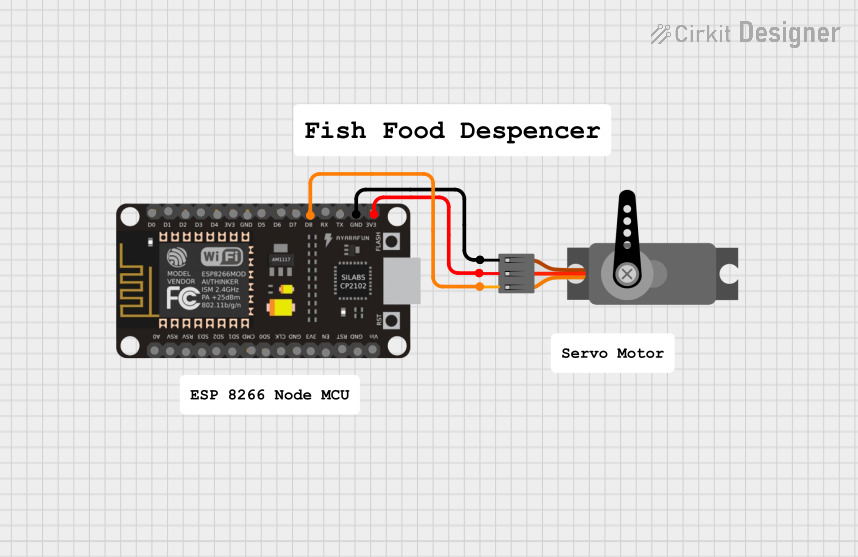
 Open Project in Cirkit Designer
Open Project in Cirkit Designer
 Open Project in Cirkit Designer
Open Project in Cirkit DesignerCommon Applications and Use Cases
- Home automation systems
- Smart appliances
- Wireless sensor networks
- IoT prototyping and development
- Remote data logging and monitoring
- Wi-Fi-enabled robotics
Technical Specifications
The ESP8266 is a highly integrated chip with the following key specifications:
| Parameter | Value |
|---|---|
| Operating Voltage | 3.0V - 3.6V |
| Operating Current | 80mA (average during operation) |
| Flash Memory | 512KB to 4MB (varies by module version) |
| Wi-Fi Standards | IEEE 802.11 b/g/n |
| Processor | 32-bit Tensilica L106 running at 80MHz (can be overclocked to 160MHz) |
| GPIO Pins | Up to 17 (depending on the module) |
| Communication Interfaces | UART, SPI, I2C, PWM, ADC (10-bit) |
| Maximum Wi-Fi Range | ~100 meters (line of sight) |
| Power Consumption (Deep Sleep) | ~10µA |
Pin Configuration and Descriptions
The ESP8266 is available in various module formats, such as the ESP-01, ESP-12E, and NodeMCU. Below is the pin configuration for the ESP-12E module, one of the most commonly used versions:
| Pin Name | Pin Number | Description |
|---|---|---|
| VCC | 1 | Power supply input (3.3V). |
| GND | 2 | Ground connection. |
| TX | 3 | UART Transmit pin for serial communication. |
| RX | 4 | UART Receive pin for serial communication. |
| GPIO0 | 5 | General-purpose I/O pin; used for boot mode selection during startup. |
| GPIO2 | 6 | General-purpose I/O pin. |
| GPIO15 | 7 | General-purpose I/O pin; must be pulled LOW during boot. |
| CH_PD (EN) | 8 | Chip enable pin; must be pulled HIGH for normal operation. |
| RST | 9 | Reset pin; active LOW. |
| ADC (A0) | 10 | Analog-to-digital converter input (10-bit resolution). |
Note: The exact pinout may vary depending on the ESP8266 module version. Always refer to the specific datasheet for your module.
Usage Instructions
The ESP8266 can be used as a standalone microcontroller or as a Wi-Fi module for other microcontrollers like the Arduino UNO. Below are the steps to use the ESP8266 in a circuit:
1. Powering the ESP8266
- The ESP8266 operates at 3.3V. Do not connect it directly to a 5V power source, as this may damage the chip.
- Use a voltage regulator (e.g., AMS1117) or a level shifter to step down 5V to 3.3V if necessary.
2. Connecting to an Arduino UNO
To use the ESP8266 with an Arduino UNO, follow these steps:
- Connect the TX pin of the ESP8266 to the RX pin of the Arduino (via a voltage divider to step down 5V to 3.3V).
- Connect the RX pin of the ESP8266 to the TX pin of the Arduino.
- Connect the VCC and CH_PD pins of the ESP8266 to a 3.3V power source.
- Connect the GND pin of the ESP8266 to the Arduino's GND.
3. Programming the ESP8266
The ESP8266 can be programmed using the Arduino IDE. Below is an example code to connect the ESP8266 to a Wi-Fi network and print the IP address:
#include <ESP8266WiFi.h> // Include the ESP8266 Wi-Fi library
const char* ssid = "Your_SSID"; // Replace with your Wi-Fi network name
const char* password = "Your_Password"; // Replace with your Wi-Fi password
void setup() {
Serial.begin(115200); // Start serial communication at 115200 baud
delay(10);
Serial.println("Connecting to Wi-Fi...");
WiFi.begin(ssid, password); // Connect to the Wi-Fi network
while (WiFi.status() != WL_CONNECTED) {
delay(1000); // Wait for connection
Serial.print(".");
}
Serial.println("\nWi-Fi connected!");
Serial.print("IP Address: ");
Serial.println(WiFi.localIP()); // Print the device's IP address
}
void loop() {
// Add your main code here
}
4. Important Considerations
- Ensure the CH_PD pin is pulled HIGH for the ESP8266 to function.
- Use a dedicated 3.3V power supply capable of providing at least 300mA to avoid instability.
- Avoid using GPIO0 and GPIO15 for general I/O unless you understand their role in boot mode selection.
Troubleshooting and FAQs
Common Issues
ESP8266 not responding to AT commands:
- Ensure the baud rate in your serial monitor matches the ESP8266's default baud rate (usually 115200 or 9600).
- Verify that the CH_PD pin is pulled HIGH.
Wi-Fi connection fails:
- Double-check the SSID and password in your code.
- Ensure the router is within range and supports 2.4GHz Wi-Fi (the ESP8266 does not support 5GHz).
ESP8266 resets or crashes frequently:
- Check the power supply. Insufficient current can cause instability.
- Avoid using GPIO0 and GPIO15 improperly, as they affect boot modes.
Cannot upload code to the ESP8266:
- Ensure the ESP8266 is in programming mode by pulling GPIO0 LOW during startup.
- Verify the correct COM port and board settings in the Arduino IDE.
Tips for Troubleshooting
- Use a multimeter to verify voltage levels at the ESP8266's pins.
- Add decoupling capacitors (e.g., 10µF and 0.1µF) near the power pins to reduce noise.
- If using the ESP8266 as a Wi-Fi module, ensure proper communication settings (baud rate, voltage levels) with the host microcontroller.
By following this documentation, you can effectively integrate the ESP8266 into your projects and troubleshoot common issues with ease.