
How to Use Adafruit AT42QT1010 Standalone Momentary Capacitive Touch Sensor: Examples, Pinouts, and Specs
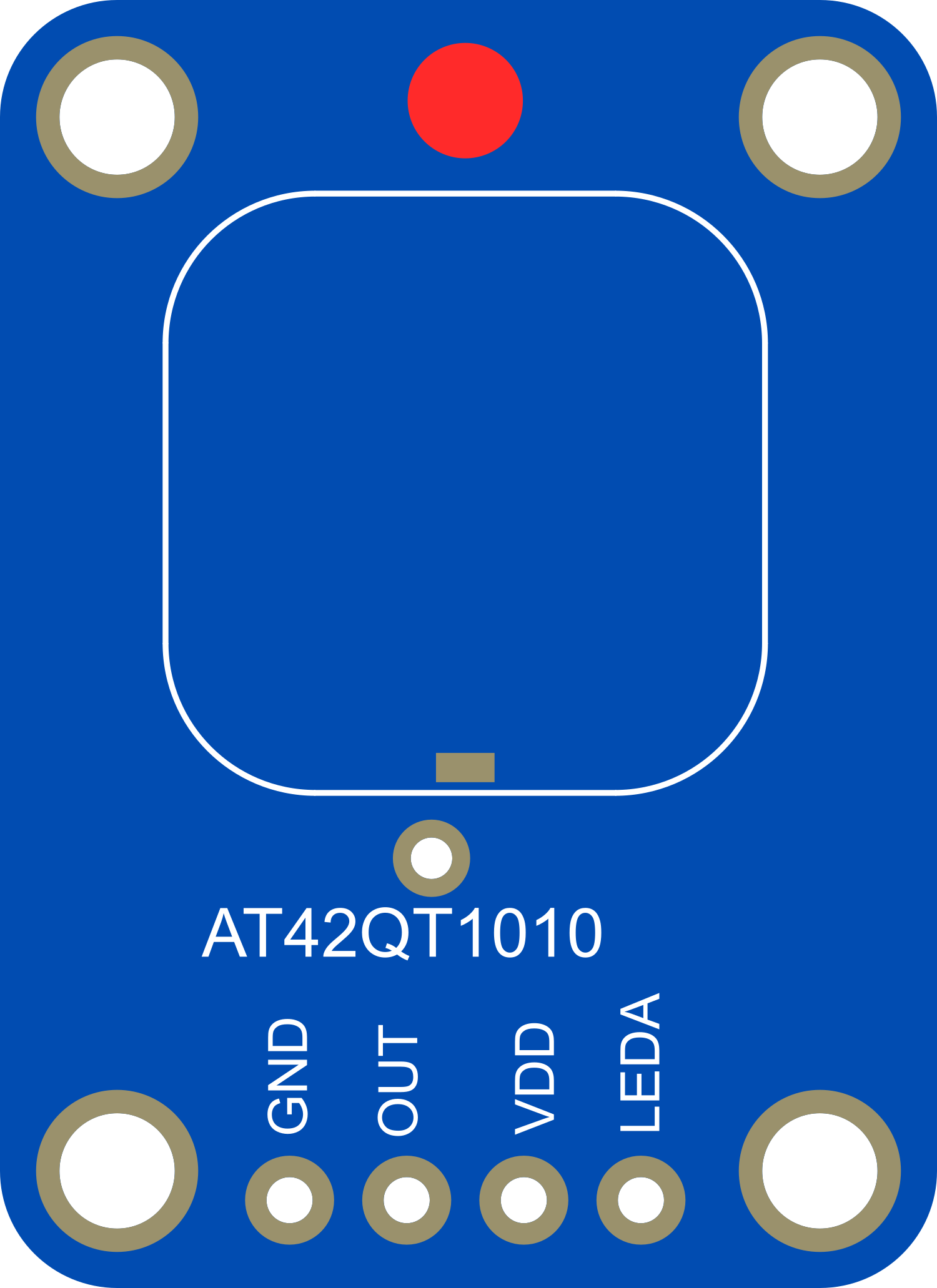
 Design with Adafruit AT42QT1010 Standalone Momentary Capacitive Touch Sensor in Cirkit Designer
Design with Adafruit AT42QT1010 Standalone Momentary Capacitive Touch Sensor in Cirkit DesignerIntroduction
The Adafruit AT42QT1010 is a standalone momentary capacitive touch sensor that offers a simple and effective solution for implementing touch-sensitive features in various electronic projects. This sensor can detect touch and proximity through capacitive sensing and is designed to work without the need for additional external components. It is commonly used for creating touch-sensitive buttons, interactive user interfaces, and proximity detection systems.
Explore Projects Built with Adafruit AT42QT1010 Standalone Momentary Capacitive Touch Sensor

 Open Project in Cirkit Designer
Open Project in Cirkit Designer
 Open Project in Cirkit Designer
Open Project in Cirkit Designer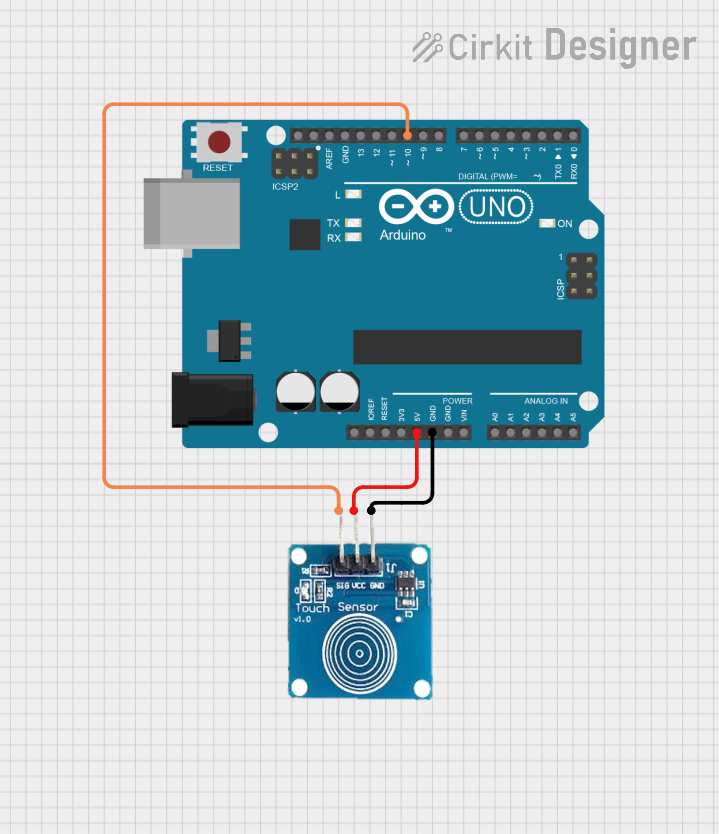
 Open Project in Cirkit Designer
Open Project in Cirkit Designer
 Open Project in Cirkit Designer
Open Project in Cirkit DesignerExplore Projects Built with Adafruit AT42QT1010 Standalone Momentary Capacitive Touch Sensor

 Open Project in Cirkit Designer
Open Project in Cirkit Designer
 Open Project in Cirkit Designer
Open Project in Cirkit Designer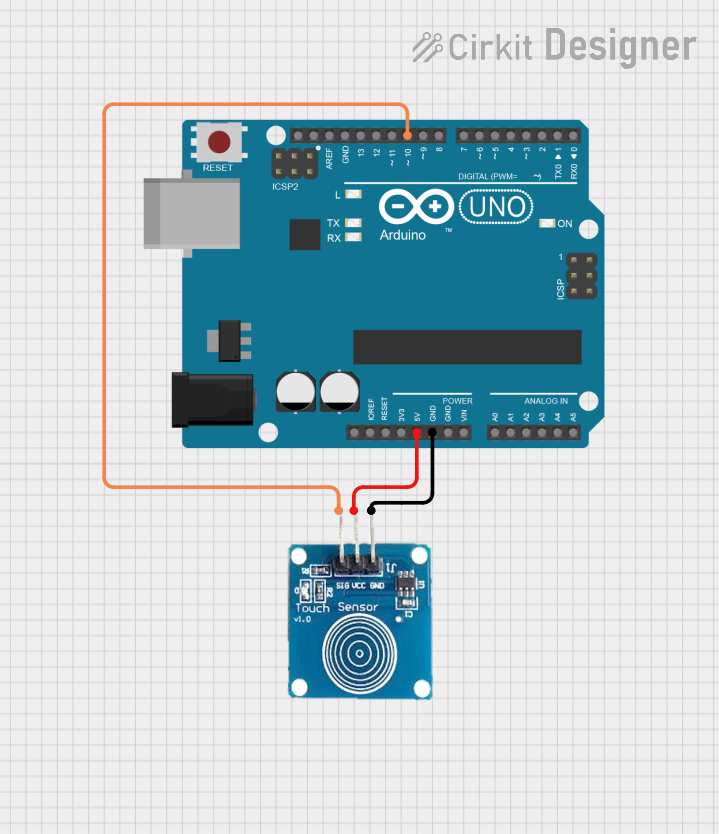
 Open Project in Cirkit Designer
Open Project in Cirkit Designer
 Open Project in Cirkit Designer
Open Project in Cirkit DesignerCommon Applications and Use Cases
- Touch-activated lighting controls
- Interactive art installations
- User interface controls for appliances
- Proximity-based triggers for security systems
- DIY projects and educational purposes
- Touch-based input for microcontroller projects
Technical Specifications
Key Technical Details
- Operating Voltage: 1.8V - 5.5V
- Current Consumption: <1 mA (typical)
- Interface: Digital output (active low)
- Response Time: <60 ms
- Sensitivity: Adjustable with external capacitor (0 - 50pF)
Pin Configuration and Descriptions
| Pin Number | Name | Description |
|---|---|---|
| 1 | VDD | Power supply (1.8V - 5.5V) |
| 2 | OUT | Digital output (active low) |
| 3 | GND | Ground connection |
Usage Instructions
How to Use the Component in a Circuit
- Connect the VDD pin to a power supply within the range of 1.8V to 5.5V.
- Connect the GND pin to the ground of the power supply.
- The OUT pin provides a digital output signal. Connect this pin to a digital input pin on your microcontroller.
- Optionally, connect a capacitor between the OUT pin and GND to adjust the sensitivity of the sensor.
Important Considerations and Best Practices
- Ensure that the power supply voltage does not exceed the maximum rating of 5.5V.
- Avoid placing the sensor close to conductive materials that may interfere with the capacitive sensing.
- Use a pull-up resistor on the OUT pin if your microcontroller does not have an internal pull-up feature.
- Keep the sensor and associated wiring away from high-noise sources to prevent false triggering.
Example Code for Arduino UNO
// Define the touch sensor output pin
const int touchSensorPin = 2;
void setup() {
// Configure the touch sensor pin as an input
pinMode(touchSensorPin, INPUT_PULLUP);
// Initialize serial communication
Serial.begin(9600);
}
void loop() {
// Read the state of the touch sensor
int sensorState = digitalRead(touchSensorPin);
// Check if the sensor is touched (active low)
if (sensorState == LOW) {
// Output a message to the serial monitor
Serial.println("Sensor touched!");
}
// Small delay to debounce and prevent flooding the serial output
delay(100);
}
Troubleshooting and FAQs
Common Issues Users Might Face
- Sensor not responding to touch: Ensure that the sensor is properly powered and that the sensitivity is correctly adjusted with an external capacitor if necessary.
- False triggering: This can be caused by noise or interference. Check the wiring and keep the sensor away from high-noise sources.
- No output signal: Verify that the OUT pin is connected to the correct microcontroller pin and that the pull-up resistor is in place if needed.
Solutions and Tips for Troubleshooting
- Double-check all connections and ensure that the power supply is within the specified voltage range.
- If using a sensitivity capacitor, try adjusting its value to fine-tune the sensor's responsiveness.
- Implement software debouncing in your code to filter out spurious signals.
FAQs
Q: Can I use the AT42QT1010 with a 3.3V system? A: Yes, the AT42QT1010 can operate at voltages as low as 1.8V, making it compatible with 3.3V systems.
Q: How can I adjust the sensitivity of the sensor? A: Sensitivity can be adjusted by connecting a capacitor between the OUT pin and GND. The capacitance value can range from 0 to 50pF.
Q: Is it possible to use multiple AT42QT1010 sensors in one project? A: Yes, you can use multiple sensors in a project. Each sensor will require a separate digital input pin on your microcontroller to read its state.
Q: How do I prevent the sensor from false triggering? A: Ensure proper grounding, avoid placing the sensor near conductive materials, and keep it away from noise sources. Additionally, software debouncing can help mitigate false triggers.
This documentation provides a comprehensive guide to using the Adafruit AT42QT1010 Standalone Momentary Capacitive Touch Sensor in your projects. For further assistance or more advanced applications, consult the manufacturer's datasheet and additional resources.