
How to Use SparkFun Pro Micro: Examples, Pinouts, and Specs
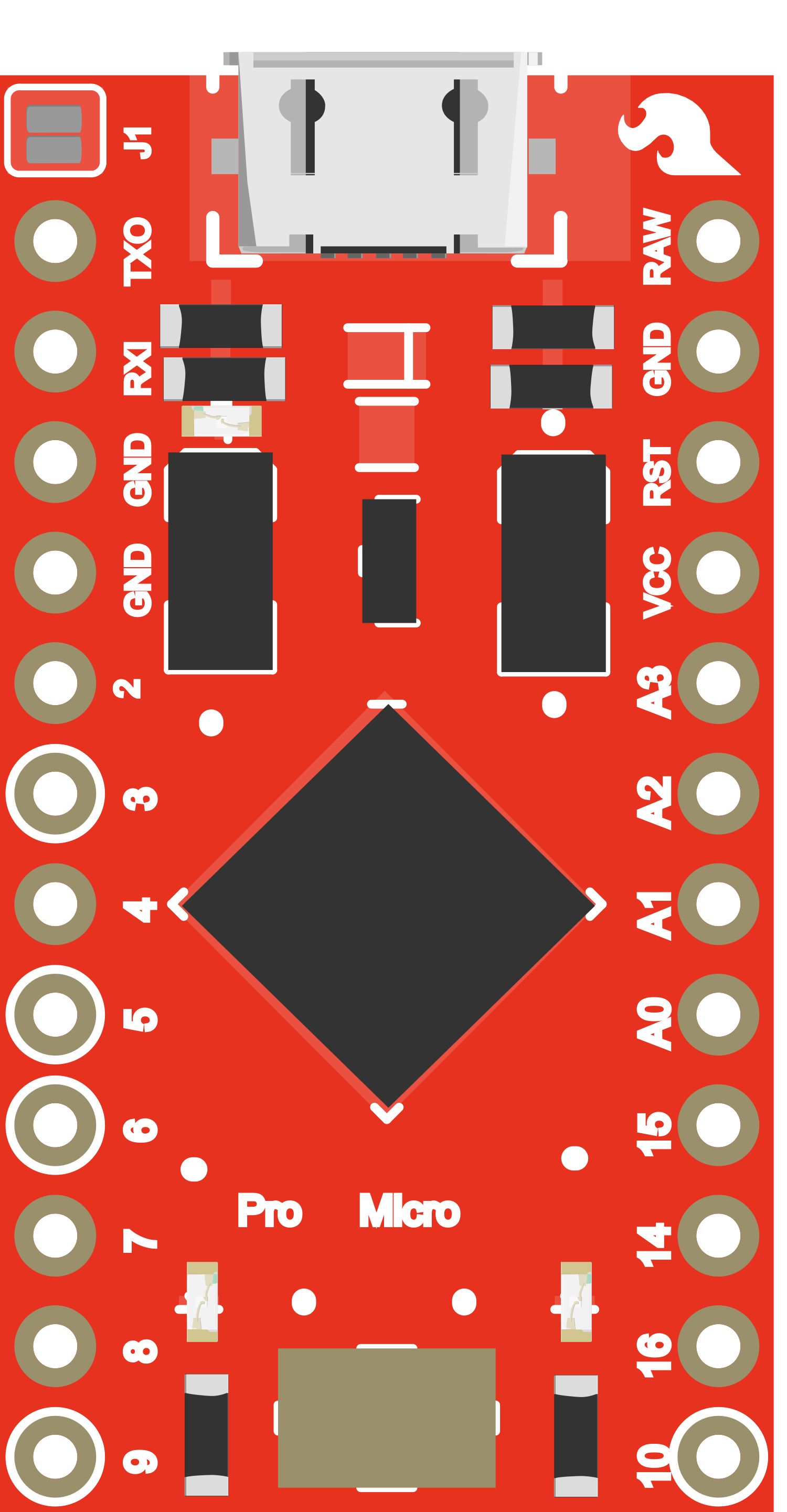
 Design with SparkFun Pro Micro in Cirkit Designer
Design with SparkFun Pro Micro in Cirkit DesignerIntroduction
The SparkFun Pro Micro is a compact microcontroller board based on the ATmega32U4, a member of the AVR family of microcontrollers. It is designed for use in projects where space is at a premium, offering the functionality of the larger Arduino Leonardo in a smaller form factor. The Pro Micro is notable for its on-board USB connectivity, which allows it to emulate a mouse, keyboard, or other USB device, making it a popular choice for HID projects.
Explore Projects Built with SparkFun Pro Micro
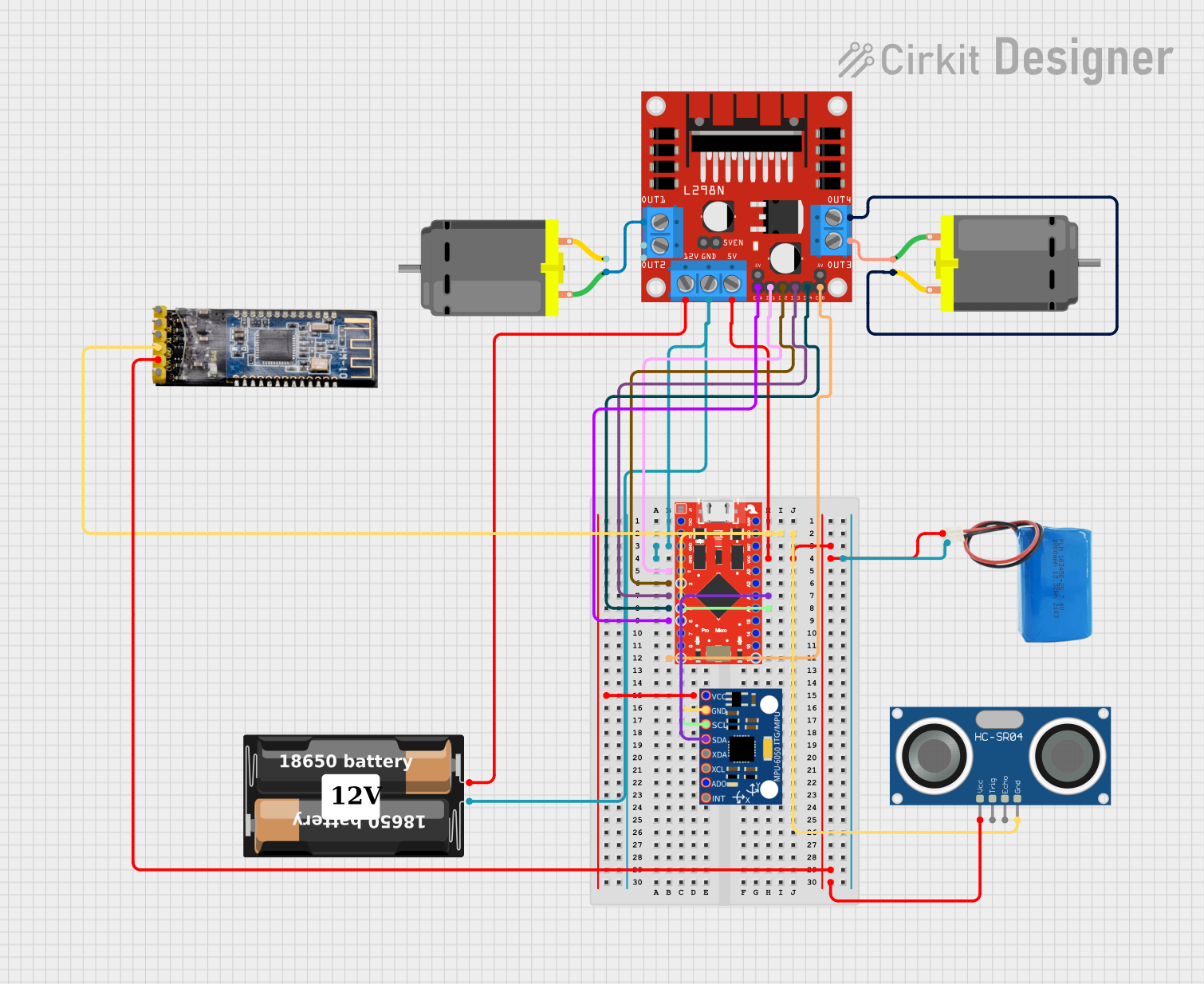
 Open Project in Cirkit Designer
Open Project in Cirkit Designer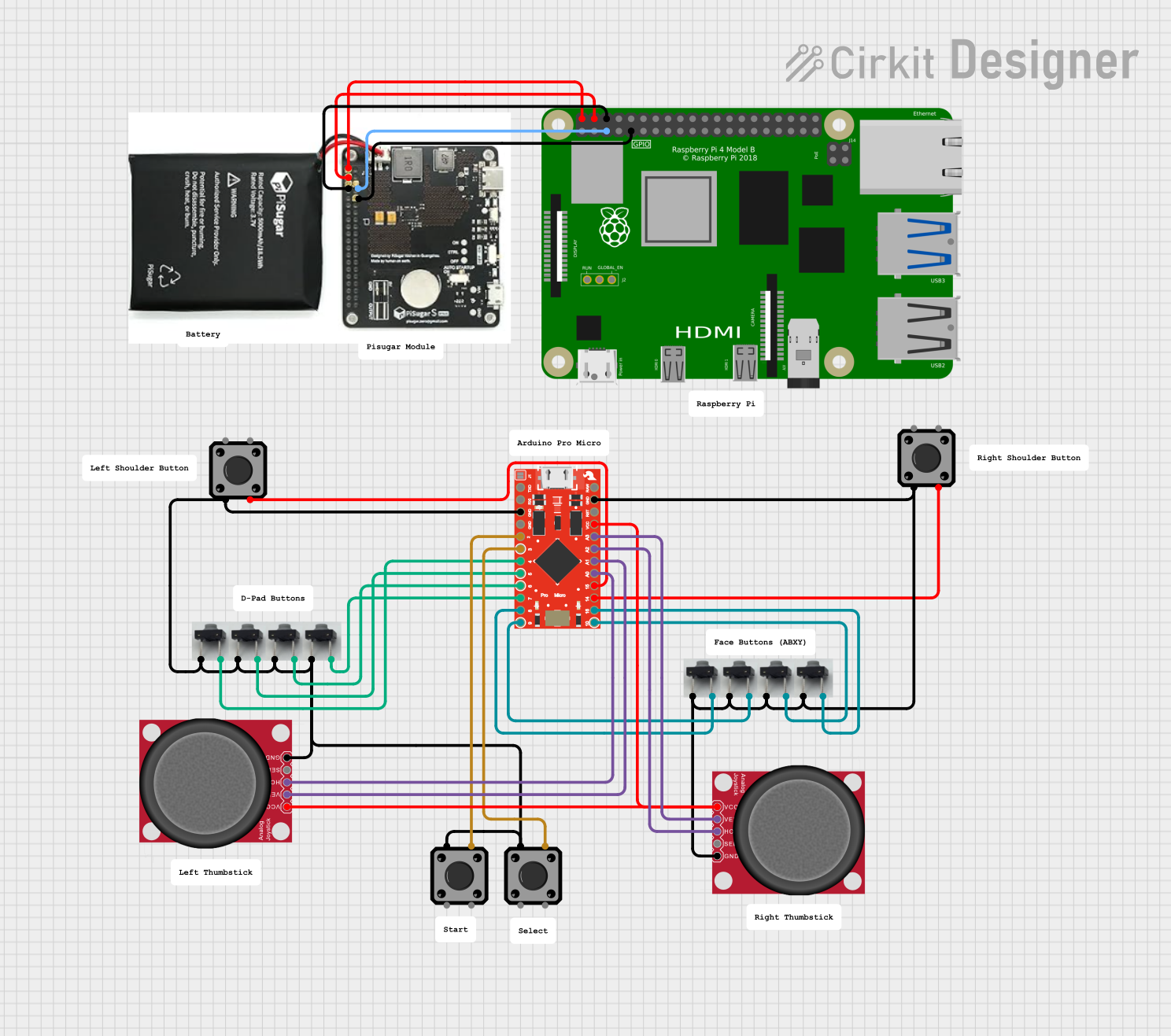
 Open Project in Cirkit Designer
Open Project in Cirkit Designer
 Open Project in Cirkit Designer
Open Project in Cirkit Designer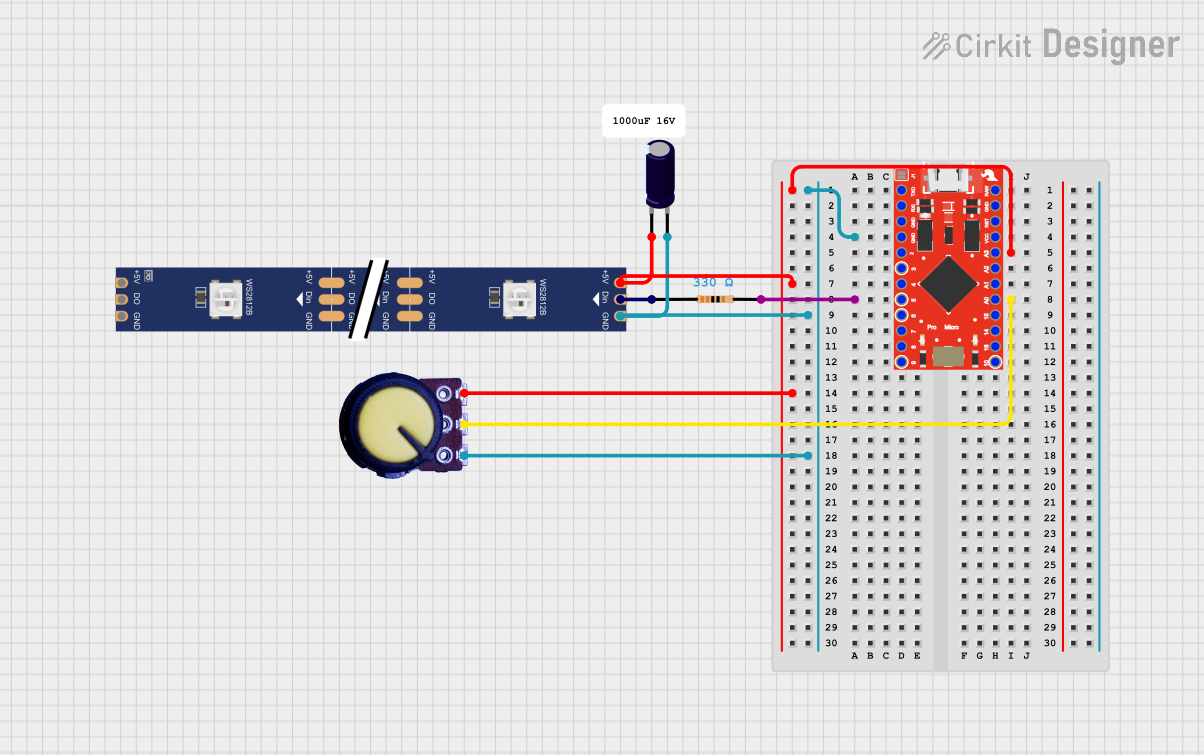
 Open Project in Cirkit Designer
Open Project in Cirkit DesignerExplore Projects Built with SparkFun Pro Micro
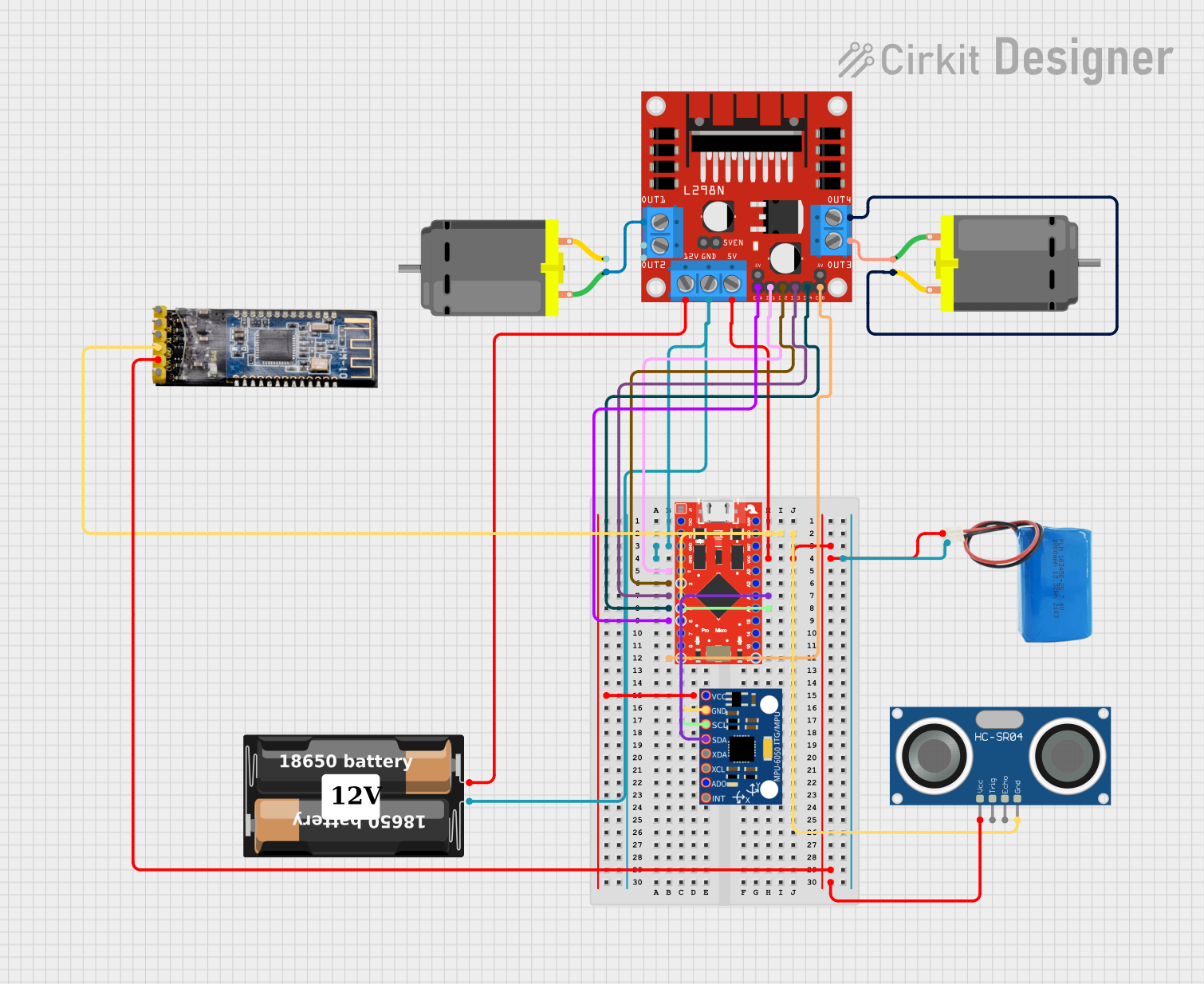
 Open Project in Cirkit Designer
Open Project in Cirkit Designer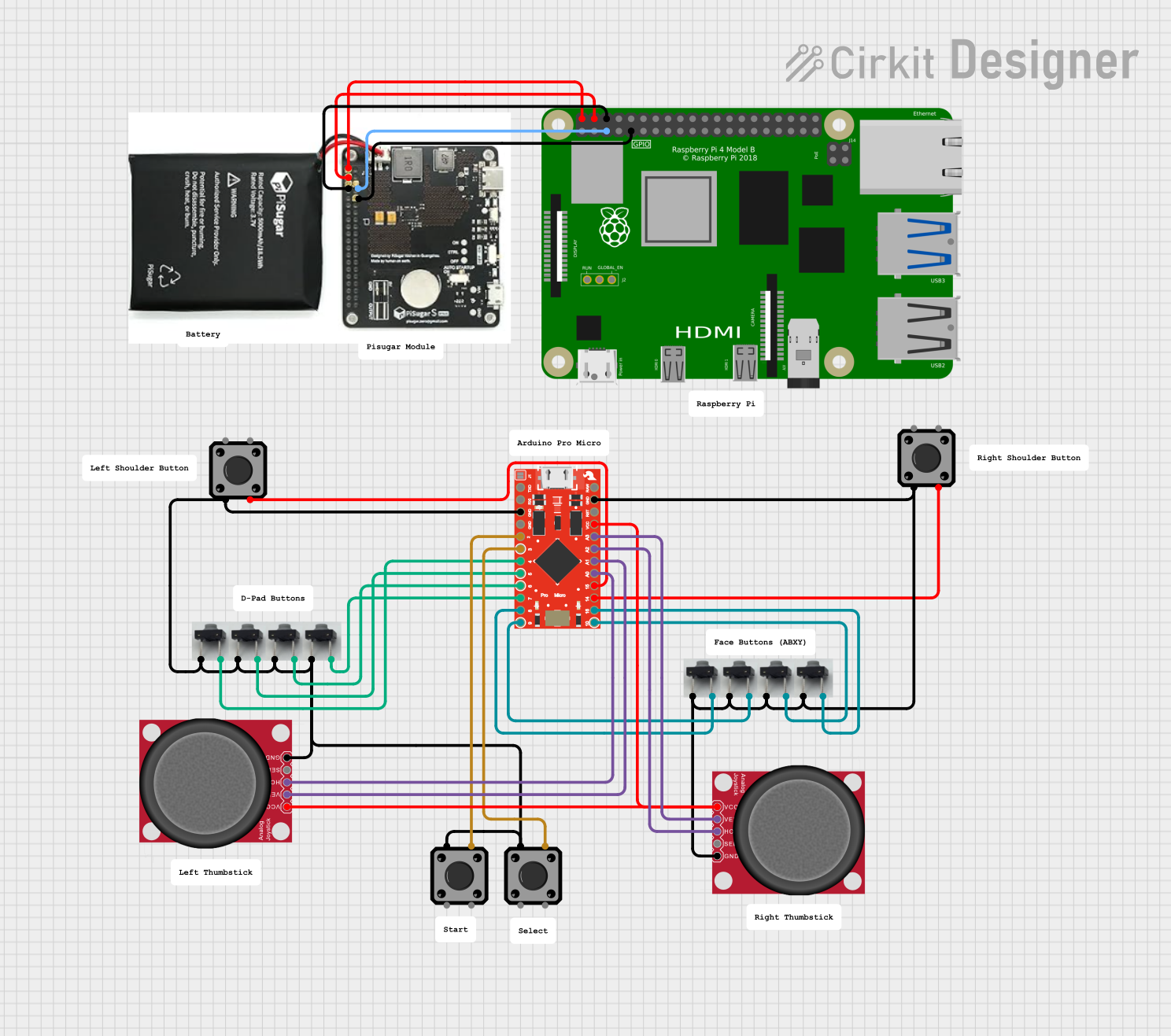
 Open Project in Cirkit Designer
Open Project in Cirkit Designer
 Open Project in Cirkit Designer
Open Project in Cirkit Designer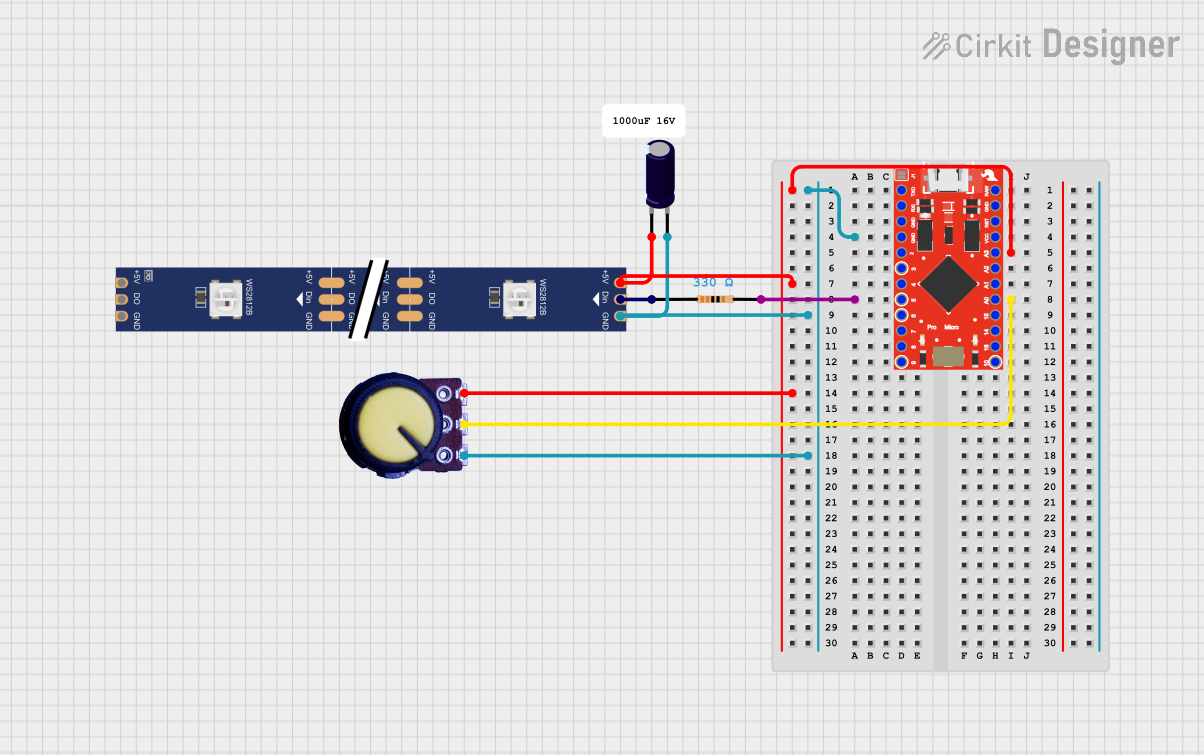
 Open Project in Cirkit Designer
Open Project in Cirkit DesignerCommon Applications and Use Cases
- Wearable electronics
- USB Human Interface Device (HID) projects
- Compact embedded systems
- Prototyping IoT devices
- Robotics
Technical Specifications
Key Technical Details
- Microcontroller: ATmega32U4
- Operating Voltage: 5V or 3.3V (depending on the model)
- Input Voltage: 4-9V (5V model) or 3.3-12V (3.3V model)
- Digital I/O Pins: 12 (of which 5 can be used as PWM outputs)
- Analog Input Pins: 4
- Clock Speed: 16 MHz (5V model) or 8 MHz (3.3V model)
- Flash Memory: 32 KB (ATmega32U4) of which 4 KB used by bootloader
- SRAM: 2.5 KB (ATmega32U4)
- EEPROM: 1 KB (ATmega32U4)
- USB Connectivity: Built-in micro USB port for programming and serial communication
Pin Configuration and Descriptions
| Pin Number | Function | Description |
|---|---|---|
| 1 | GND | Ground |
| 2 | RST | Reset pin, active low |
| 3 | VCC | Positive supply voltage |
| 4-5 | PD5, PD6 | Digital pins, PWM capable (D3, D4) |
| 6-7 | PD7, PE6 | Digital pins (D6, D7) |
| 8-11 | PB0-PB3 | Digital pins, PWM capable (D8-D10), MOSI/MISO |
| 12 | PB4 | Digital pin, PWM capable (D11), MISO |
| 13-16 | PB5-PB7, PD0 | Digital pins (D14-D16), SCK, RX LED |
| 17-20 | PD1-PD4 | Digital pins (D2, D5, TX LED, RX) |
| 21-24 | PF0-PF3 | Analog pins (A1-A4) |
| 25 | PF4 | Analog pin (A5) |
Usage Instructions
How to Use the Component in a Circuit
Powering the Pro Micro: Connect the VCC pin to a 5V or 3.3V power supply, depending on the model of your Pro Micro. Ensure that the power supply is within the input voltage range specified for your model.
Programming the Pro Micro: Connect the board to your computer using a micro USB cable. The Pro Micro can be programmed using the Arduino IDE. Select "Arduino Leonardo" as the board type, as the Pro Micro shares the same microcontroller.
Connecting I/O Pins: Use the digital and analog pins to connect sensors, actuators, and other components. Remember to configure the pins correctly in your code.
Using USB Functionality: To use the Pro Micro's USB capabilities, include the appropriate libraries in your Arduino sketch, such as
Keyboard.horMouse.h.
Important Considerations and Best Practices
- Always ensure that the power supply voltage matches the requirements of the Pro Micro model you are using.
- When using the USB functionality, be aware that the Pro Micro will register as a USB device on the connected computer.
- Avoid connecting high-current loads directly to the I/O pins to prevent damage to the microcontroller.
- Use a current-limiting resistor when connecting LEDs to the I/O pins.
Troubleshooting and FAQs
Common Issues Users Might Face
- Pro Micro not recognized by computer: Ensure that the micro USB cable is properly connected and that the cable supports data transfer, not just charging.
- Sketch upload fails: Double-check the board and port selections in the Arduino IDE. Press the reset button on the Pro Micro twice quickly to enter bootloader mode if necessary.
- I/O pin not functioning: Verify that the pin is configured correctly in your sketch and that there are no shorts or open circuits in your connections.
Solutions and Tips for Troubleshooting
- If the Pro Micro is not recognized, try using a different USB port or cable.
- Ensure that the correct drivers are installed for the Pro Micro on your computer.
- Use serial print statements to debug your code and verify that the program is running as expected.
Example Code for Arduino UNO
Here is a simple example of how to blink an LED connected to pin 9 (D9) on the SparkFun Pro Micro:
// Define the LED pin
const int ledPin = 9;
void setup() {
// Set the LED pin as an output
pinMode(ledPin, OUTPUT);
}
void loop() {
// Turn the LED on
digitalWrite(ledPin, HIGH);
delay(1000); // Wait for 1 second
// Turn the LED off
digitalWrite(ledPin, LOW);
delay(1000); // Wait for 1 second
}
Remember to adjust the ledPin variable if you connect your LED to a different pin. This code will toggle the LED on and off every second, creating a blinking effect.