
How to Use troyka_LED_White: Examples, Pinouts, and Specs

 Design with troyka_LED_White in Cirkit Designer
Design with troyka_LED_White in Cirkit DesignerIntroduction
The Troyka White LED module is a compact and easy-to-use electronic component that emits white light when an electrical current passes through it. LEDs are widely used in various applications due to their low power consumption, long life, and compact size. Common applications for the Troyka White LED include indicator lights, backlighting, decorative lighting, and DIY electronics projects. This module is particularly suitable for educational purposes, hobbyist projects, and prototyping.
Explore Projects Built with troyka_LED_White
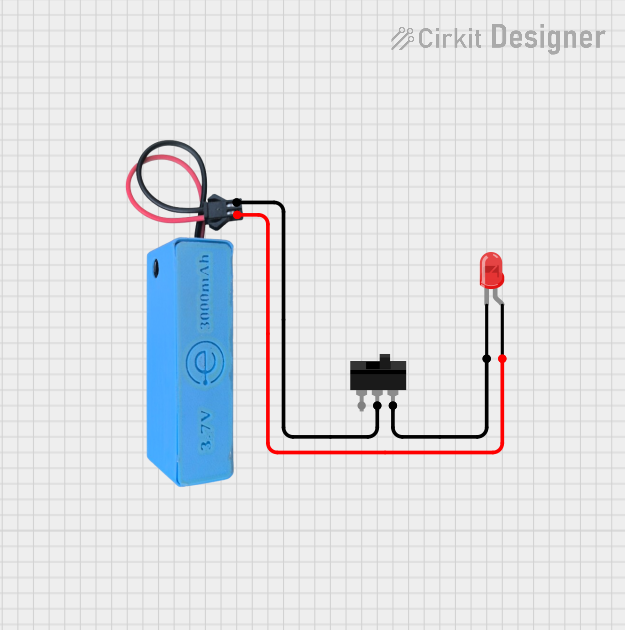
 Open Project in Cirkit Designer
Open Project in Cirkit Designer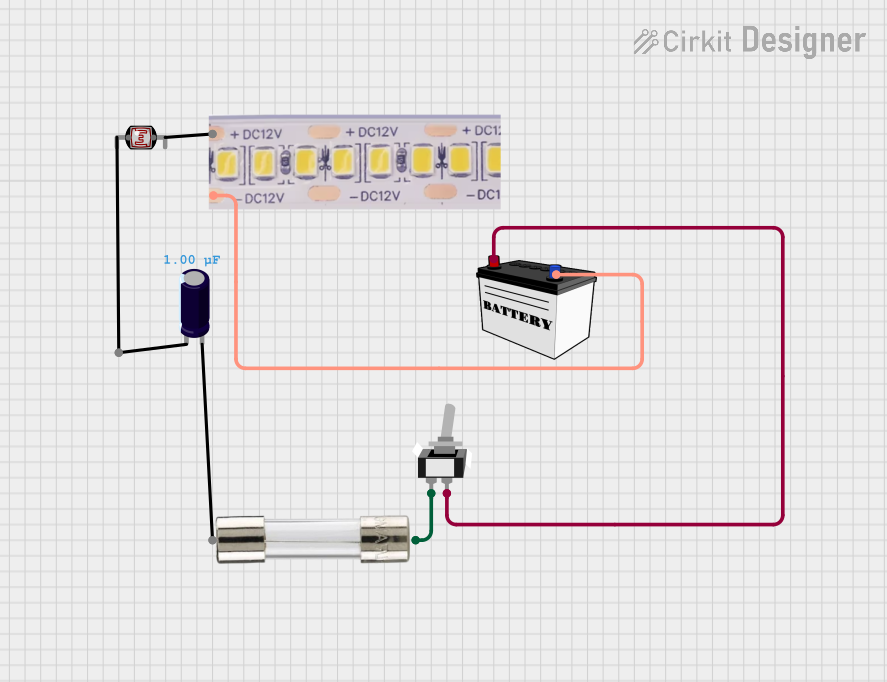
 Open Project in Cirkit Designer
Open Project in Cirkit Designer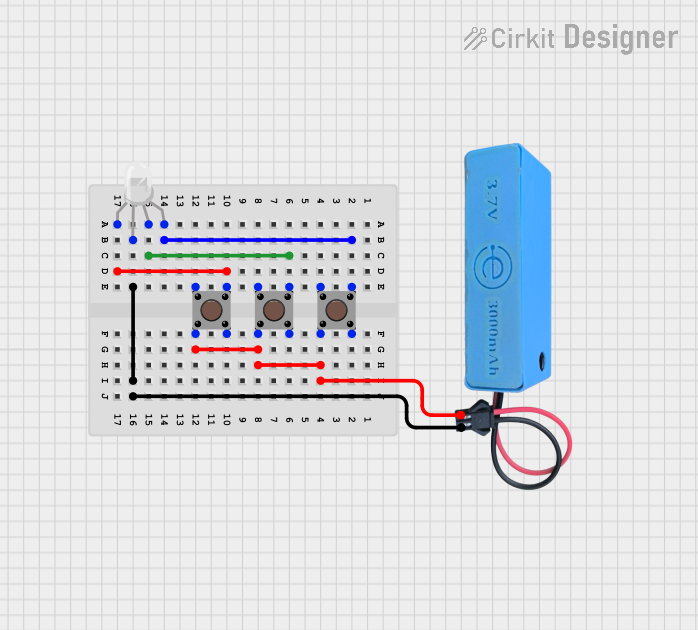
 Open Project in Cirkit Designer
Open Project in Cirkit Designer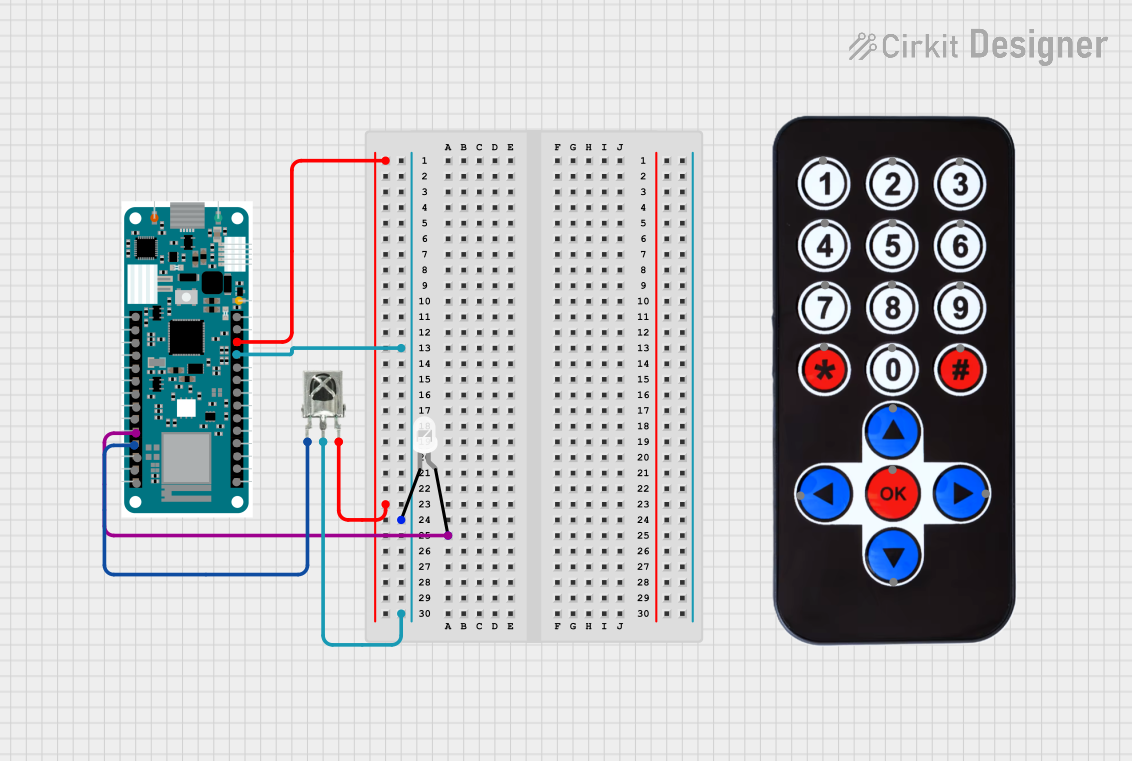
 Open Project in Cirkit Designer
Open Project in Cirkit DesignerExplore Projects Built with troyka_LED_White
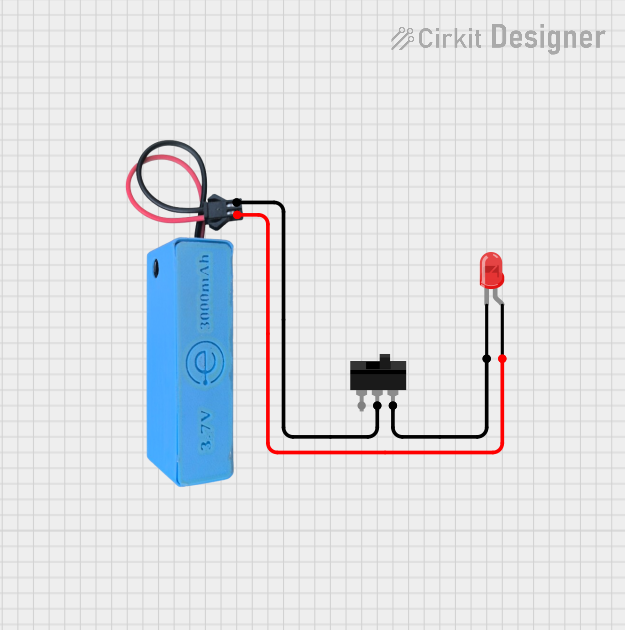
 Open Project in Cirkit Designer
Open Project in Cirkit Designer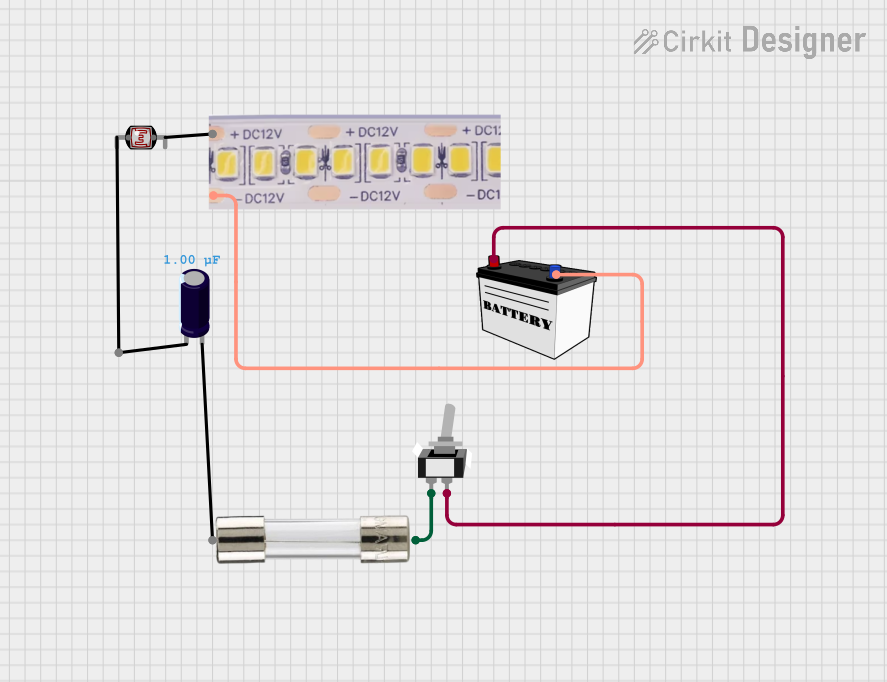
 Open Project in Cirkit Designer
Open Project in Cirkit Designer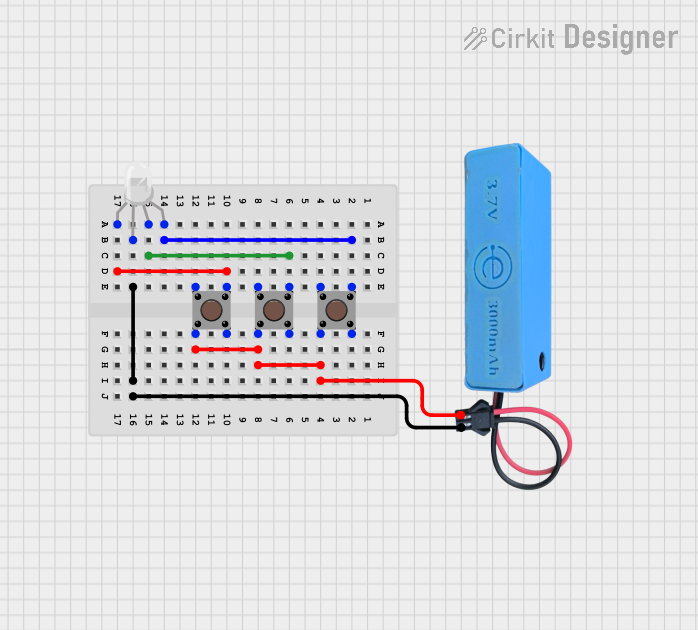
 Open Project in Cirkit Designer
Open Project in Cirkit Designer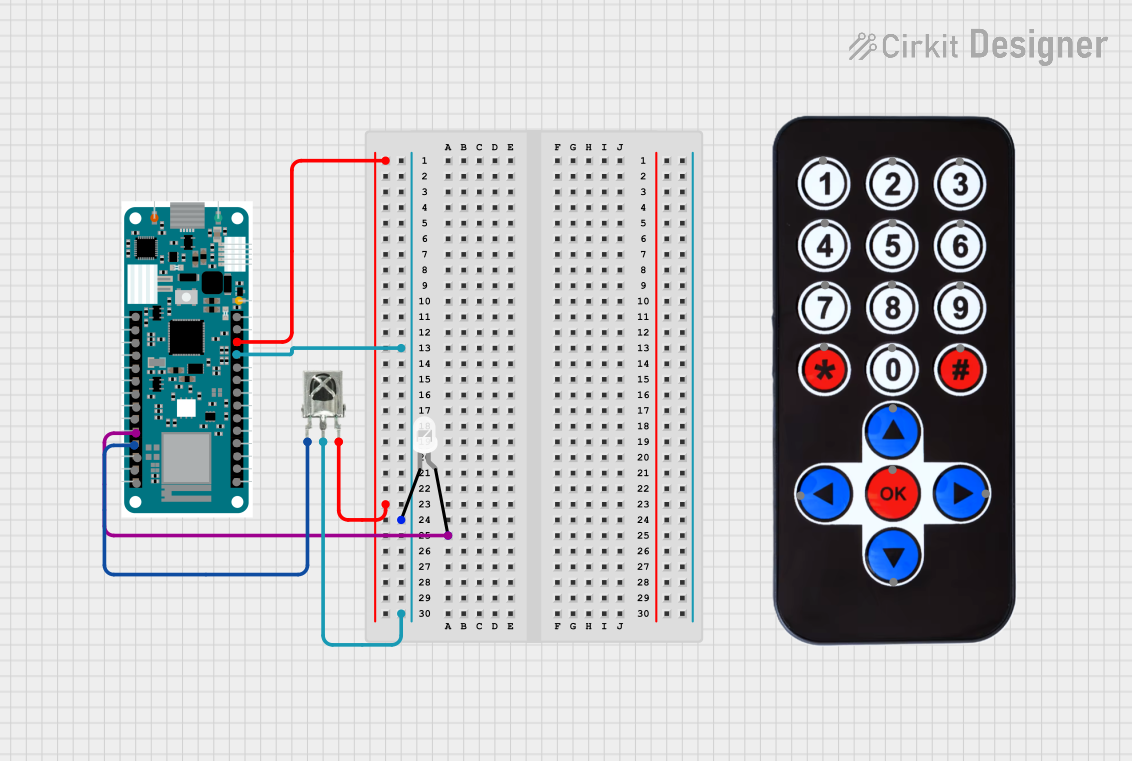
 Open Project in Cirkit Designer
Open Project in Cirkit DesignerTechnical Specifications
Key Technical Details
- Forward Voltage (Typical): 3.3V to 5V
- Forward Current (Typical): 20mA
- Luminous Intensity: Dependent on current and temperature
- Viewing Angle: Approximately 120 degrees
- Operating Temperature: -25°C to 85°C
Pin Configuration and Descriptions
| Pin Number | Description | Notes |
|---|---|---|
| 1 | Anode (+) | Connect to positive voltage |
| 2 | Cathode (-) | Connect to ground (GND) |
Usage Instructions
How to Use the Component in a Circuit
Power Supply: Ensure that the power supply voltage does not exceed the maximum forward voltage of the LED. Use a current-limiting resistor to prevent damage to the LED.
Current-Limiting Resistor: Calculate the value of the current-limiting resistor using Ohm's law:
R = (V_supply - V_forward) / I_forward. For a 5V supply and a typical forward current of 20mA, the resistor value would be(5V - 3.3V) / 0.02A = 85Ω. Choose the nearest standard resistor value, which is 82Ω.Connection: Connect the anode of the LED to the positive side of the power supply through the current-limiting resistor. Connect the cathode to the ground (GND).
Important Considerations and Best Practices
- Polarity: LEDs are polarized components. Ensure correct polarity by connecting the anode and cathode to the appropriate terminals.
- Heat Dissipation: Although LEDs are efficient, they can still generate heat. Ensure adequate ventilation around the LED.
- Overcurrent Protection: Always use a current-limiting resistor to protect the LED from overcurrent conditions.
Example Code for Arduino UNO
// Define the pin connected to the LED
const int ledPin = 13; // Most Arduino UNOs have an onboard LED on pin 13
void setup() {
// Set the LED pin as an output
pinMode(ledPin, OUTPUT);
}
void loop() {
// Turn the LED on
digitalWrite(ledPin, HIGH);
delay(1000); // Wait for 1 second
// Turn the LED off
digitalWrite(ledPin, LOW);
delay(1000); // Wait for 1 second
}
Troubleshooting and FAQs
Common Issues
- LED Not Lighting Up: Check the polarity of the connections. Ensure the anode is connected to the positive voltage and the cathode to GND.
- LED Too Dim: Confirm that the current-limiting resistor is the correct value. A resistor value that's too high can result in a dim LED.
- LED Burnt Out: A burnt-out LED may be due to excessive current. Ensure that the power supply voltage and current-limiting resistor are appropriate.
Solutions and Tips for Troubleshooting
- Double-Check Connections: Verify that all connections are secure and correctly polarized.
- Resistor Value: Recalculate the resistor value if the LED brightness is not as expected.
- Power Supply: Use a multimeter to confirm that the power supply is delivering the correct voltage.
FAQs
Q: Can I connect the LED directly to a 5V power supply? A: No, you should always use a current-limiting resistor to prevent damage to the LED.
Q: What happens if I reverse the polarity of the LED? A: The LED will not light up if the polarity is reversed, and prolonged reverse connection may damage the LED.
Q: How do I know if my LED is burnt out? A: A burnt-out LED will not emit light even with the correct power supply and polarity. Use a multimeter to check for continuity across the LED pins. If there is no continuity, the LED is likely burnt out.