
How to Use AC Power Plug: Examples, Pinouts, and Specs
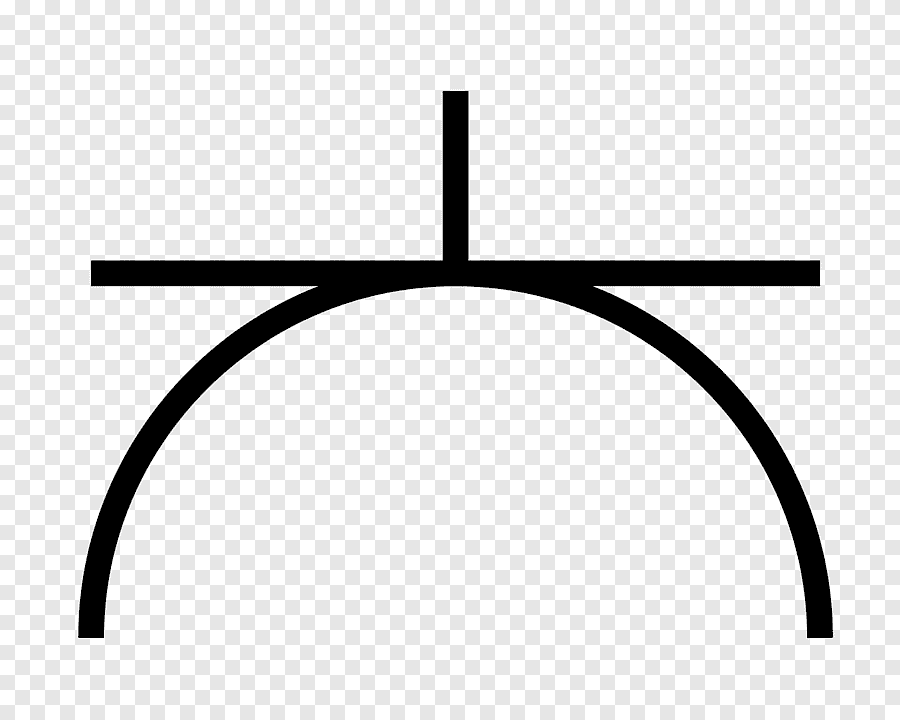
 Design with AC Power Plug in Cirkit Designer
Design with AC Power Plug in Cirkit DesignerIntroduction
An AC Power Plug is an electrical connector that serves as the interface between an electronic device and the power supply from an electrical outlet. It is designed to safely deliver alternating current (AC) from the mains electricity to operate various devices such as home appliances, computers, and other consumer electronics. The design and specifications of AC power plugs vary widely across different countries due to differences in voltage, current standards, and safety regulations.
Explore Projects Built with AC Power Plug

 Open Project in Cirkit Designer
Open Project in Cirkit Designer
 Open Project in Cirkit Designer
Open Project in Cirkit Designer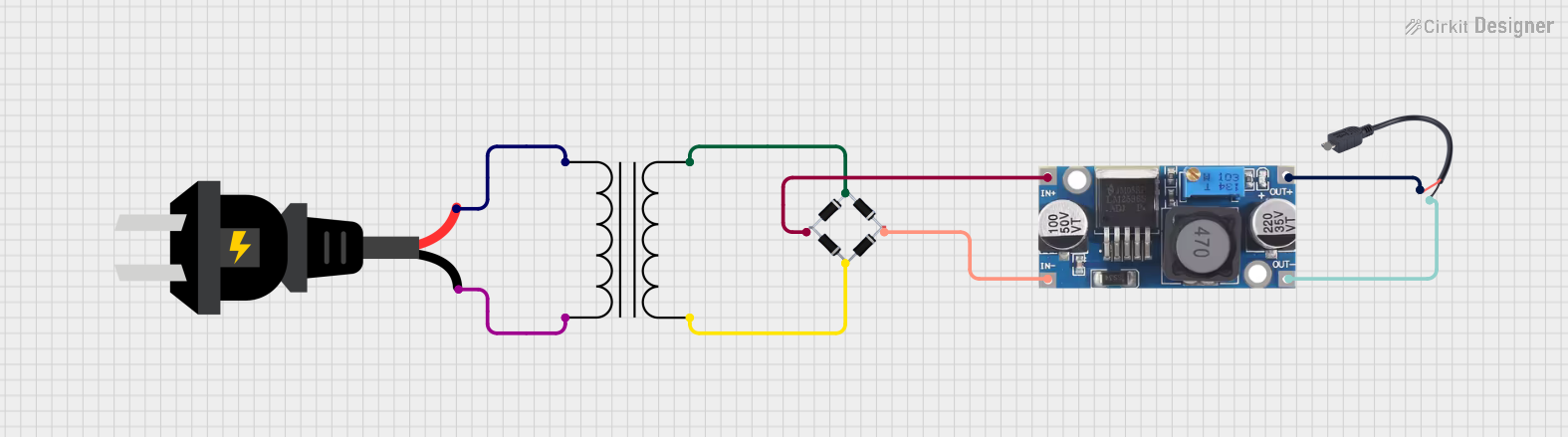
 Open Project in Cirkit Designer
Open Project in Cirkit Designer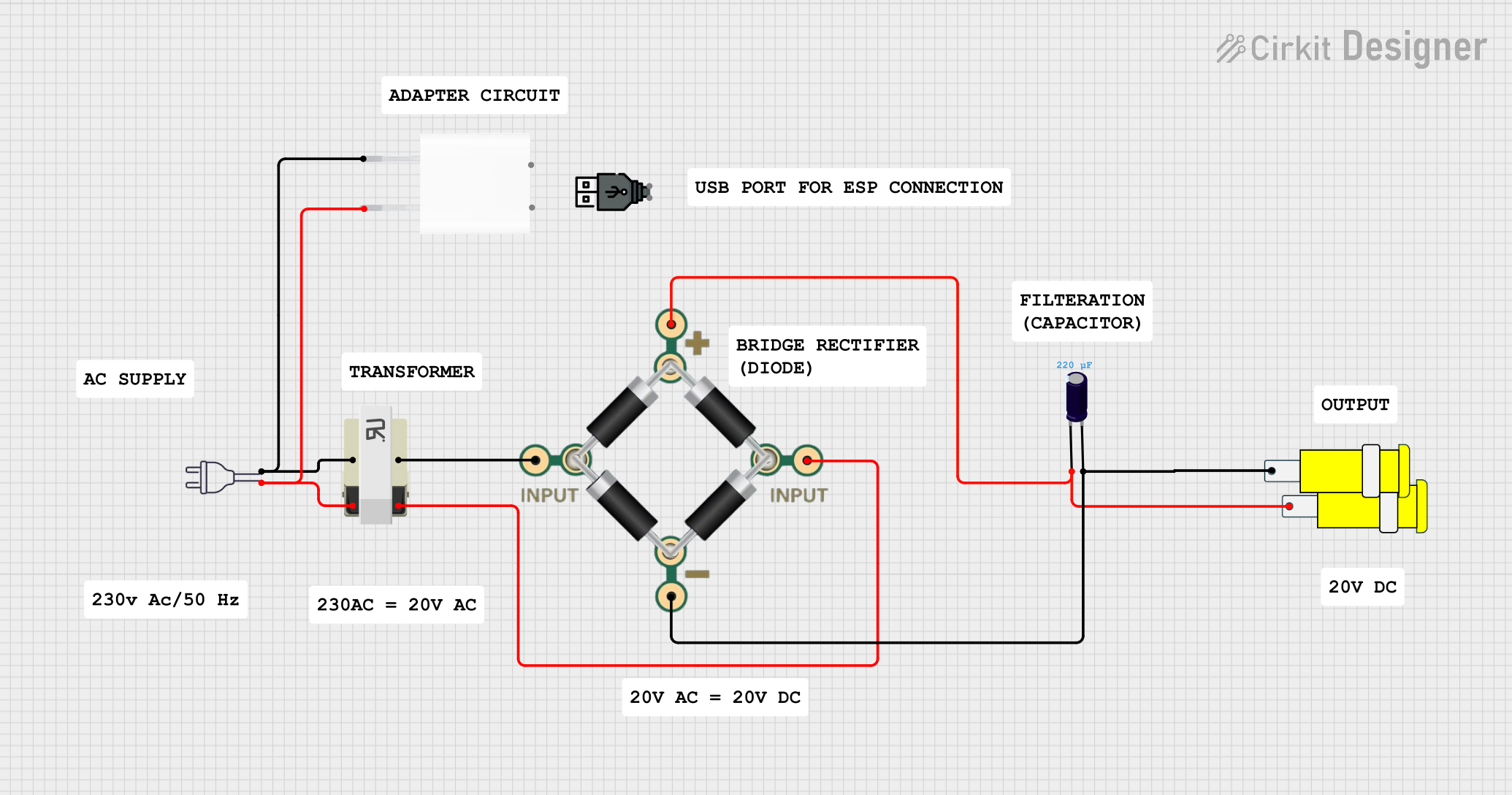
 Open Project in Cirkit Designer
Open Project in Cirkit DesignerExplore Projects Built with AC Power Plug

 Open Project in Cirkit Designer
Open Project in Cirkit Designer
 Open Project in Cirkit Designer
Open Project in Cirkit Designer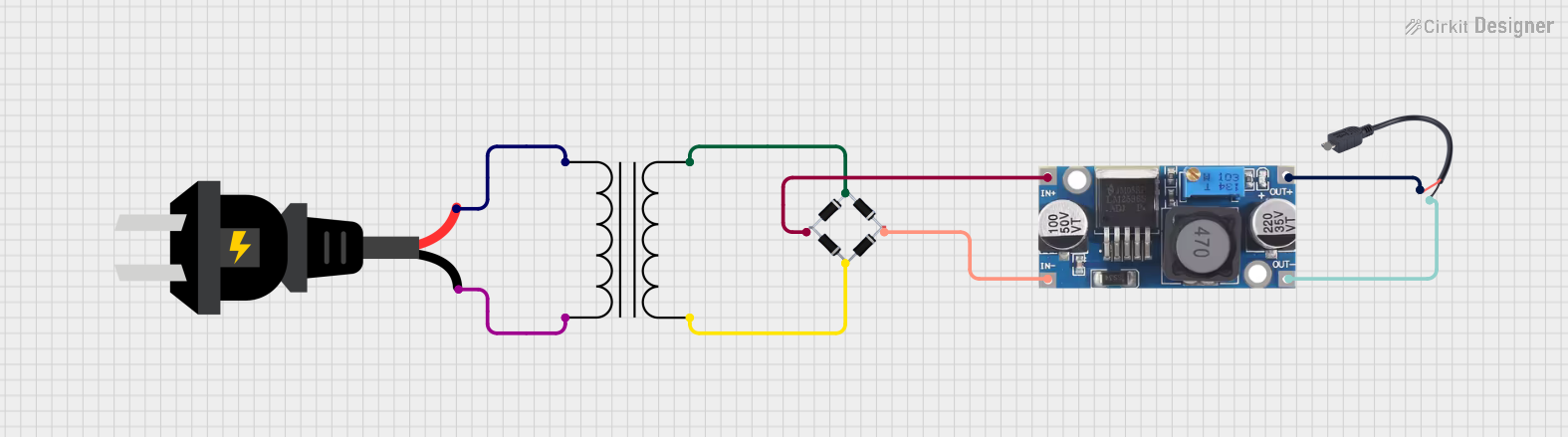
 Open Project in Cirkit Designer
Open Project in Cirkit Designer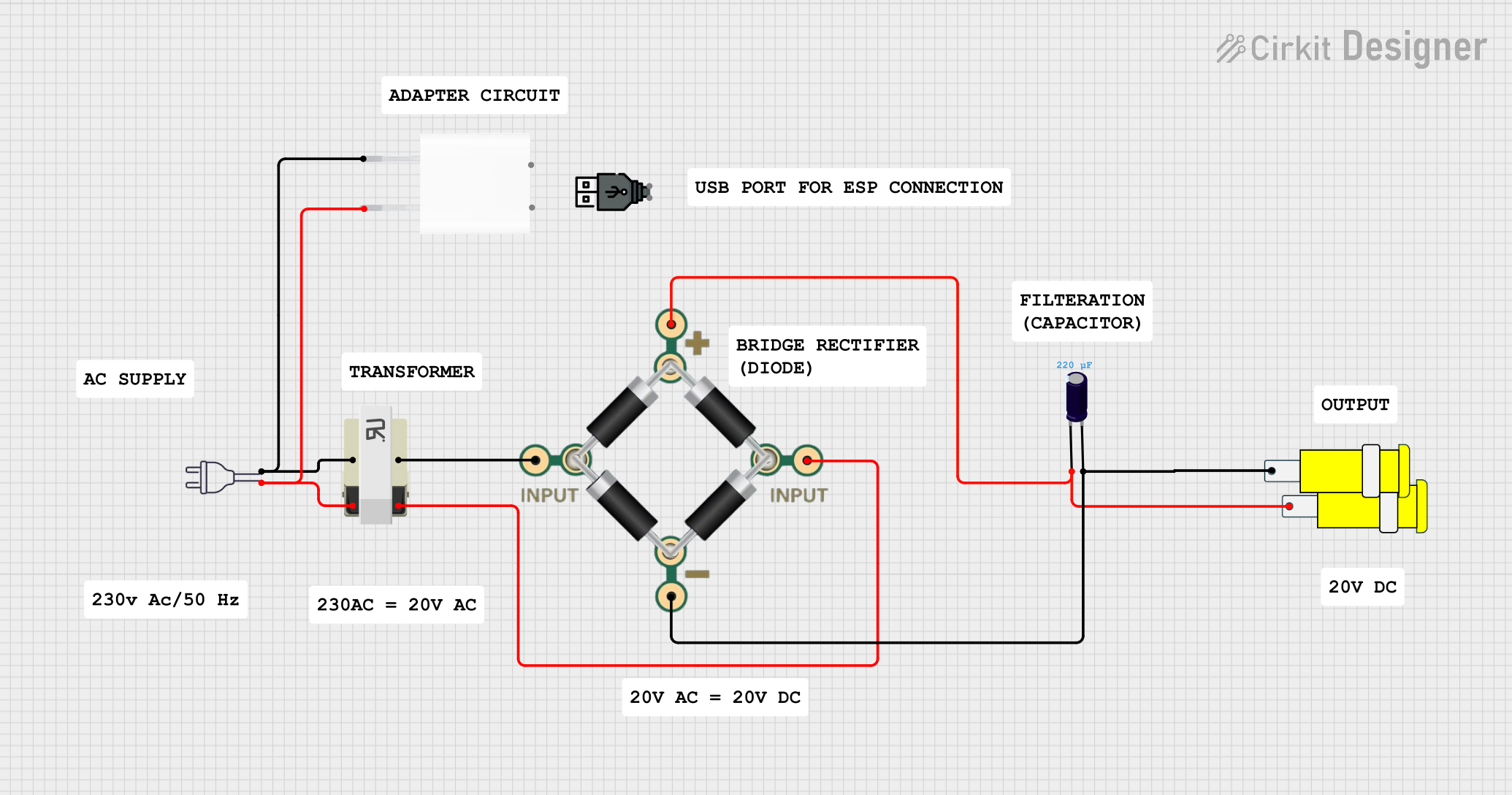
 Open Project in Cirkit Designer
Open Project in Cirkit DesignerCommon Applications and Use Cases
- Home appliances (e.g., refrigerators, microwaves, washing machines)
- Office equipment (e.g., computers, printers, photocopiers)
- Consumer electronics (e.g., televisions, DVD players, game consoles)
- Power tools and machinery
- Charging of portable devices
Technical Specifications
Key Technical Details
- Voltage Rating: Typically ranges from 100V to 240V, depending on the country.
- Current Rating: Commonly up to 15A or 20A, but can vary.
- Frequency: Usually 50Hz or 60Hz, based on regional power grid standards.
- Number of Phases: Single-phase for household use, three-phase for industrial applications.
Pin Configuration and Descriptions
| Pin Number | Description | Notes |
|---|---|---|
| 1 | Live (Hot) | Carries the supply voltage |
| 2 | Neutral | Completes the circuit |
| 3 | Earth (Ground) | Safety wire to prevent shock |
Note: The actual pin configuration may differ based on the type of AC power plug (e.g., Type A, Type B, Type C, etc.) and the country of use.
Usage Instructions
How to Use the Component in a Circuit
- Identify the Type of Plug: Determine the type of AC power plug suitable for your region's electrical standards.
- Check Ratings: Ensure that the plug's voltage and current ratings are compatible with the device and the power outlet.
- Wiring the Plug: Connect the wires from the device to the corresponding pins of the plug. Typically, color-coded wires are used: black or red for live, white or blue for neutral, and green or yellow-green for earth.
- Inspection: Double-check the connections and insulation to prevent any short circuits or exposed wires.
- Testing: Before plugging into the outlet, test the device with a multimeter to ensure proper wiring and polarity.
Important Considerations and Best Practices
- Always disconnect the power before working on any electrical components.
- Use a plug that conforms to the safety standards and certifications required in your region.
- Ensure that the cable used is rated for the current and voltage of the application.
- Avoid overloading the plug by connecting devices that draw more current than the plug's rating.
- Regularly inspect the plug for damage, such as cracks or loose pins, which could pose safety hazards.
Troubleshooting and FAQs
Common Issues Users Might Face
- Device Not Powering On: Check if the plug is properly inserted into the outlet and if the outlet itself is functional.
- Intermittent Power: Inspect the plug for loose connections or damaged wires.
- Sparks or Burning Smell: Immediately unplug and inspect for short circuits or damaged insulation.
Solutions and Tips for Troubleshooting
- If the device is not powering on, verify that the circuit breaker has not tripped and that there is power at the outlet.
- For intermittent power, ensure that the plug pins are not bent and that there is a firm connection in the outlet.
- In case of sparks or a burning smell, stop using the plug immediately and replace it if necessary. Consult a professional electrician if you are unsure about the safety of your electrical connections.
FAQs
Q: Can I use an adapter for plugs not compatible with my outlet?
- A: Yes, but ensure the adapter is rated for the device's power requirements and is certified for safety.
Q: What should I do if the plug gets wet?
- A: Unplug it immediately and allow it to dry completely before using it again. If in doubt, replace the plug.
Q: Is it safe to use a three-prong plug with a two-prong adapter?
- A: This is not recommended as it bypasses the ground connection, which is a critical safety feature.
Remember, working with electrical components can be dangerous. If you are not confident in your understanding of electrical systems, it is always best to consult with or hire a professional electrician.