
How to Use Adafruit 2.13in Monochrome eInk Display: Examples, Pinouts, and Specs
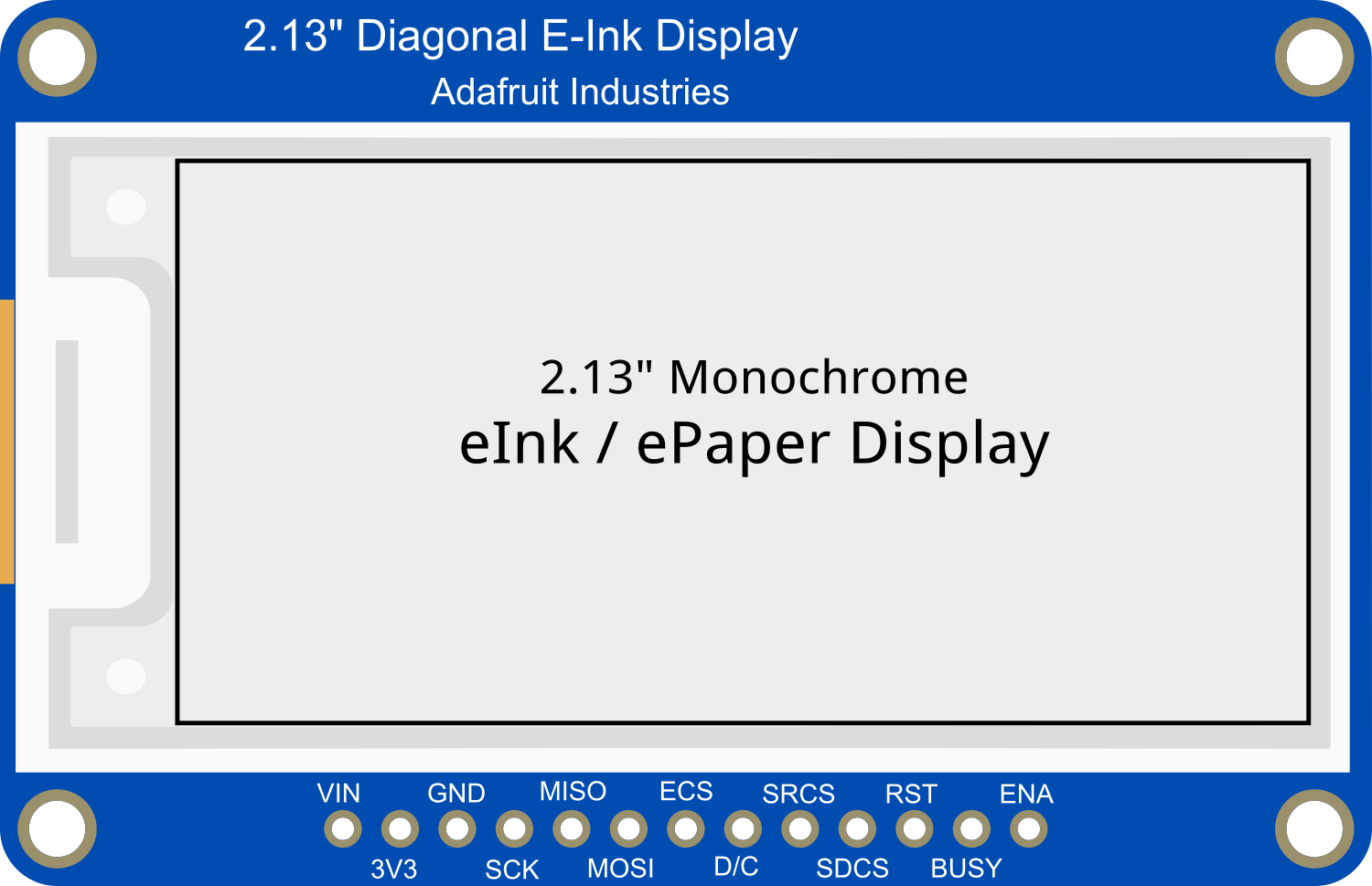
 Design with Adafruit 2.13in Monochrome eInk Display in Cirkit Designer
Design with Adafruit 2.13in Monochrome eInk Display in Cirkit DesignerIntroduction
The Adafruit 2.13in Monochrome eInk Display is a compact electronic paper display module, known for its ultra-low power consumption and paper-like readability under direct sunlight. This display is perfect for applications where power efficiency is paramount, such as wearable devices, e-readers, and IoT devices that require a user interface without the power demands of a traditional LCD or OLED screen.
Explore Projects Built with Adafruit 2.13in Monochrome eInk Display
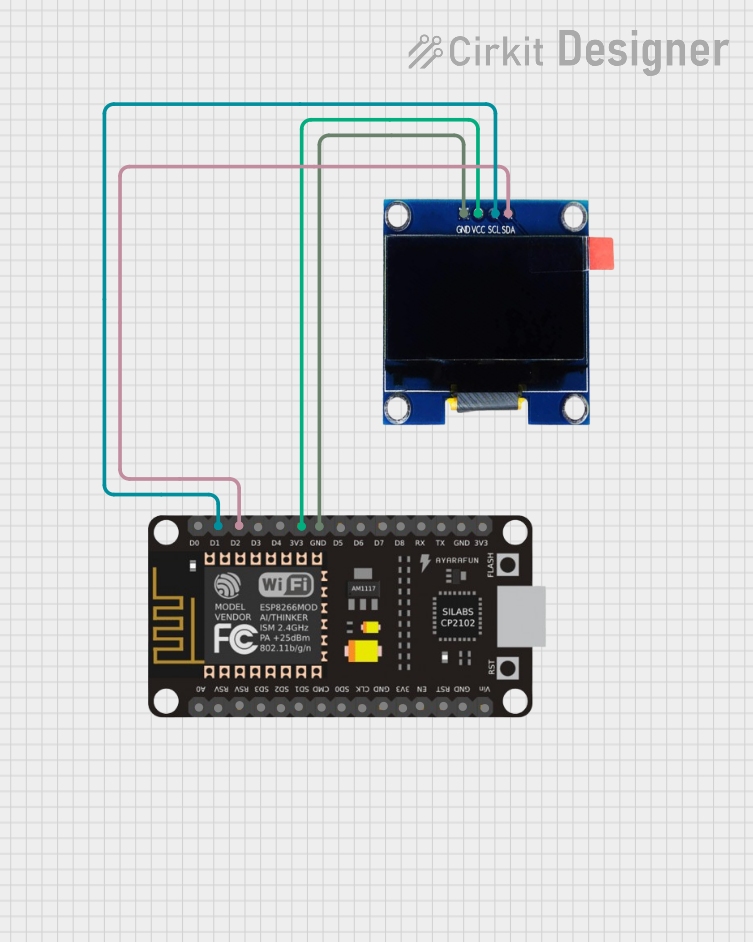
 Open Project in Cirkit Designer
Open Project in Cirkit Designer
 Open Project in Cirkit Designer
Open Project in Cirkit Designer
 Open Project in Cirkit Designer
Open Project in Cirkit Designer
 Open Project in Cirkit Designer
Open Project in Cirkit DesignerExplore Projects Built with Adafruit 2.13in Monochrome eInk Display
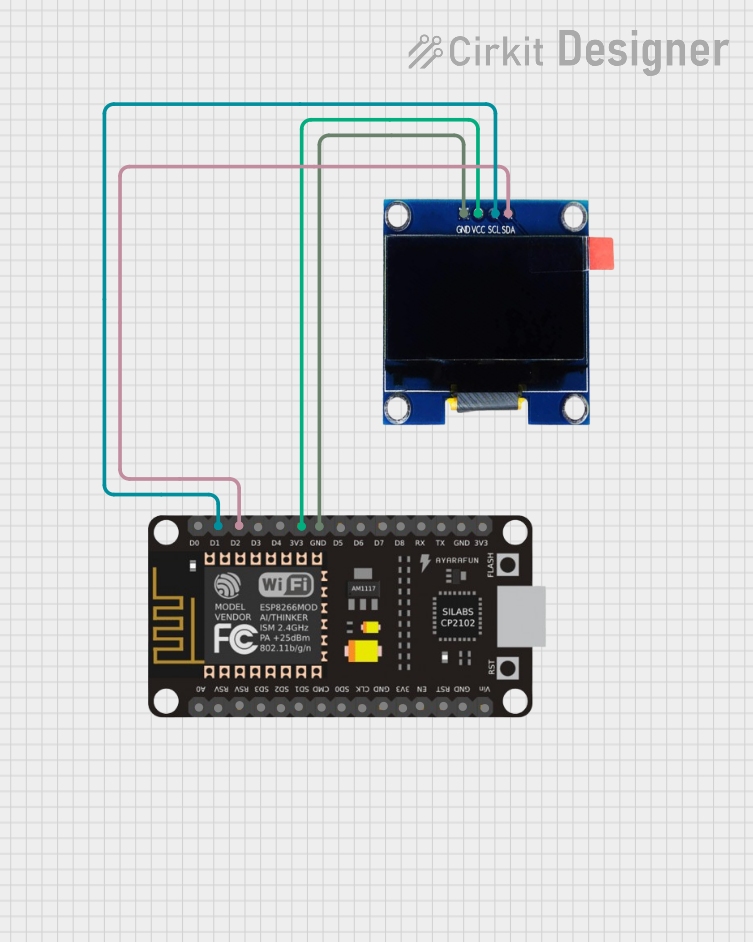
 Open Project in Cirkit Designer
Open Project in Cirkit Designer
 Open Project in Cirkit Designer
Open Project in Cirkit Designer
 Open Project in Cirkit Designer
Open Project in Cirkit Designer
 Open Project in Cirkit Designer
Open Project in Cirkit DesignerCommon Applications and Use Cases
- E-readers and electronic badges
- Low-power signage
- Wearable devices
- IoT devices with visual output requirements
- Battery-powered sensor displays
Technical Specifications
Key Technical Details
- Screen Size: 2.13 inches diagonal
- Resolution: 250x122 pixels
- Color: Monochrome (Black and White)
- Interface: SPI
- Operating Voltage: 3.3V
- Dimensions: 65.0mm x 30.2mm x 1.0mm
Pin Configuration and Descriptions
| Pin Number | Name | Description |
|---|---|---|
| 1 | GND | Ground |
| 2 | 3V3 | 3.3V Power |
| 3 | CLK | SPI Clock |
| 4 | MOSI | SPI Data In |
| 5 | CS | Chip Select |
| 6 | DC | Data/Command Control |
| 7 | RST | Reset |
| 8 | BUSY | Busy State Output |
Usage Instructions
How to Use the Component in a Circuit
- Power Connections: Connect the GND pin to the ground of your power supply and the 3V3 pin to a 3.3V source.
- SPI Connections: Connect the CLK, MOSI, and CS pins to the corresponding SPI pins on your microcontroller.
- Control Pins: Connect the DC pin to a digital output on your microcontroller for data/command control, the RST pin to another digital output for resetting the display, and the BUSY pin to a digital input to read the display's busy state.
Important Considerations and Best Practices
- Ensure that the power supply is stable and does not exceed 3.3V.
- Use a level shifter if you are interfacing with a 5V microcontroller.
- Avoid bending or pressing on the display to prevent damage.
- Keep the display away from moisture and extreme temperatures.
Example Code for Arduino UNO
#include <SPI.h>
#include <Adafruit_GFX.h>
#include <Adafruit_EPD.h>
#define EPD_CS 10
#define EPD_DC 9
#define EPD_RST 8
#define EPD_BUSY 7
#define SRAM_CS 6
#define EPD_MOSI 11
#define EPD_CLK 13
// Create an instance of the display
Adafruit_SSD1675B display(122, 250, EPD_MOSI, EPD_CLK, EPD_DC, EPD_RST, EPD_CS, SRAM_CS, EPD_BUSY);
void setup() {
display.begin(); // Initialize the display
display.clearBuffer(); // Clear the buffer
display.display(); // Refresh the display
display.setTextSize(1); // Set the text size
display.setTextColor(EPD_BLACK); // Set the text color
display.setCursor(0,0); // Set the cursor position
display.print("Hello, eInk!"); // Print text to the buffer
display.display(); // Refresh the display to show the text
}
void loop() {
// Nothing to do here
}
Ensure that the Adafruit GFX and EPD libraries are installed in your Arduino IDE before uploading this sketch. This code initializes the display, clears the buffer, and prints "Hello, eInk!" on the screen.
Troubleshooting and FAQs
Common Issues Users Might Face
- Display not updating: Ensure all connections are secure and the correct pins are used. Also, check if the display is properly reset during setup.
- Faint or incomplete image: Make sure the display buffer is properly cleared before writing new content and that the display is refreshed after changes.
- Garbled output: This can be due to incorrect SPI settings or a mismatch in the communication speed. Verify the SPI connection and settings.
Solutions and Tips for Troubleshooting
- Double-check wiring, especially the SPI and control pins.
- Ensure that the library versions are compatible with your microcontroller.
- Reset the display if it becomes unresponsive.
- Consult the Adafruit forums and support channels if issues persist.
FAQs
Q: Can the display show grayscale images? A: No, this display is strictly monochrome, capable of showing black and white pixels only.
Q: How do I update only a part of the display? A: The Adafruit GFX library supports partial updates. Refer to the library documentation for functions that allow updating specific areas of the screen.
Q: Is the display sunlight-readable? A: Yes, eInk displays are known for their excellent readability in direct sunlight.
Q: How long does the image last on the display after power is removed? A: eInk displays are bistable, meaning the image can persist indefinitely without power, although it may fade over time.
For further assistance, refer to the Adafruit Learning System and the community forums for additional resources and support.