
How to Use retroclick: Examples, Pinouts, and Specs

 Design with retroclick in Cirkit Designer
Design with retroclick in Cirkit DesignerIntroduction
The Retroclick is a tactile switch designed to replicate the feel and aesthetic of vintage electronic devices. It provides a satisfying "click" feedback when pressed, making it ideal for applications where user interaction and nostalgia are key. The Retroclick is commonly used in custom keyboards, retro-style gaming consoles, audio equipment, and DIY electronics projects. Its robust design and unique tactile response make it a favorite among hobbyists and professionals alike.
Explore Projects Built with retroclick
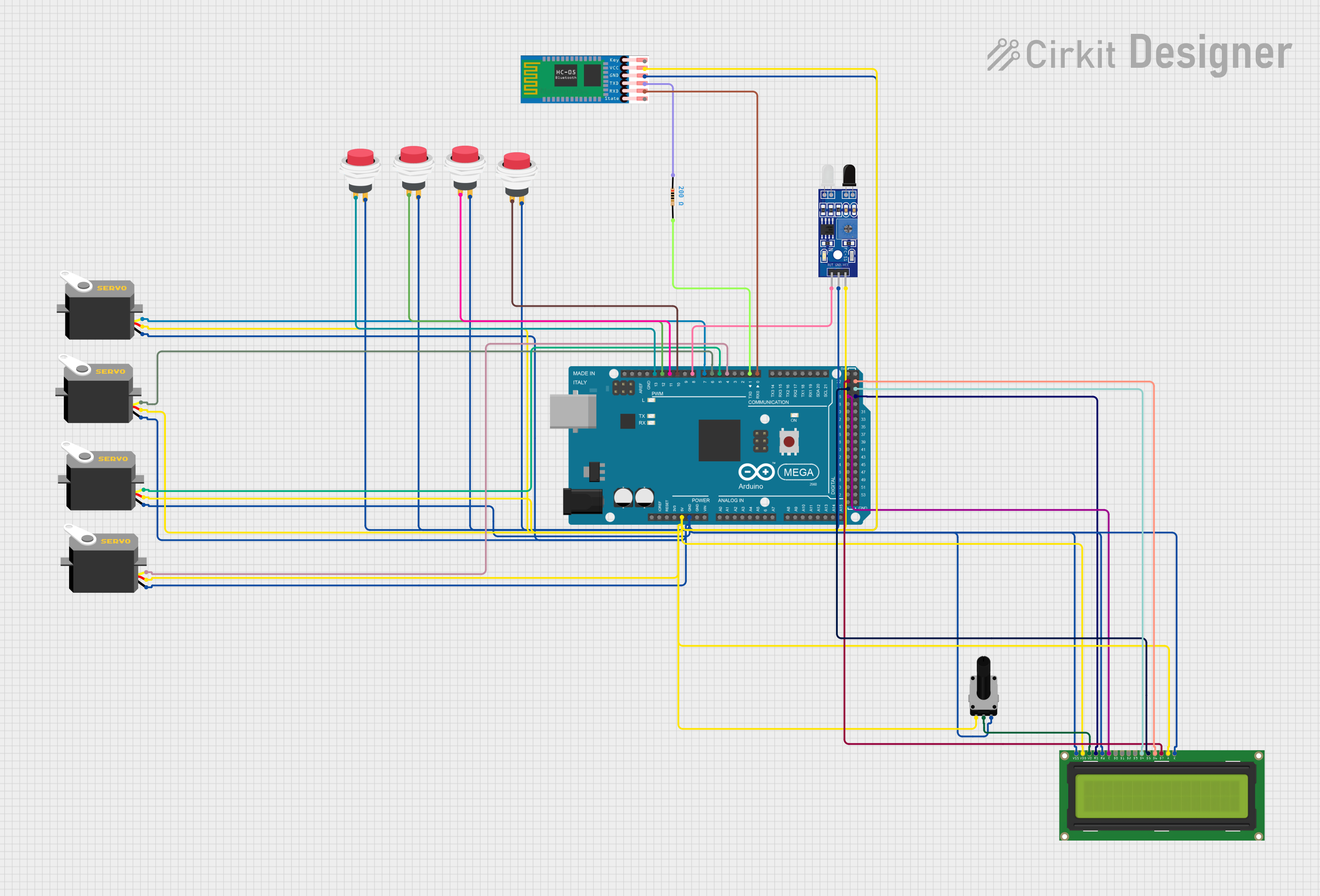
 Open Project in Cirkit Designer
Open Project in Cirkit Designer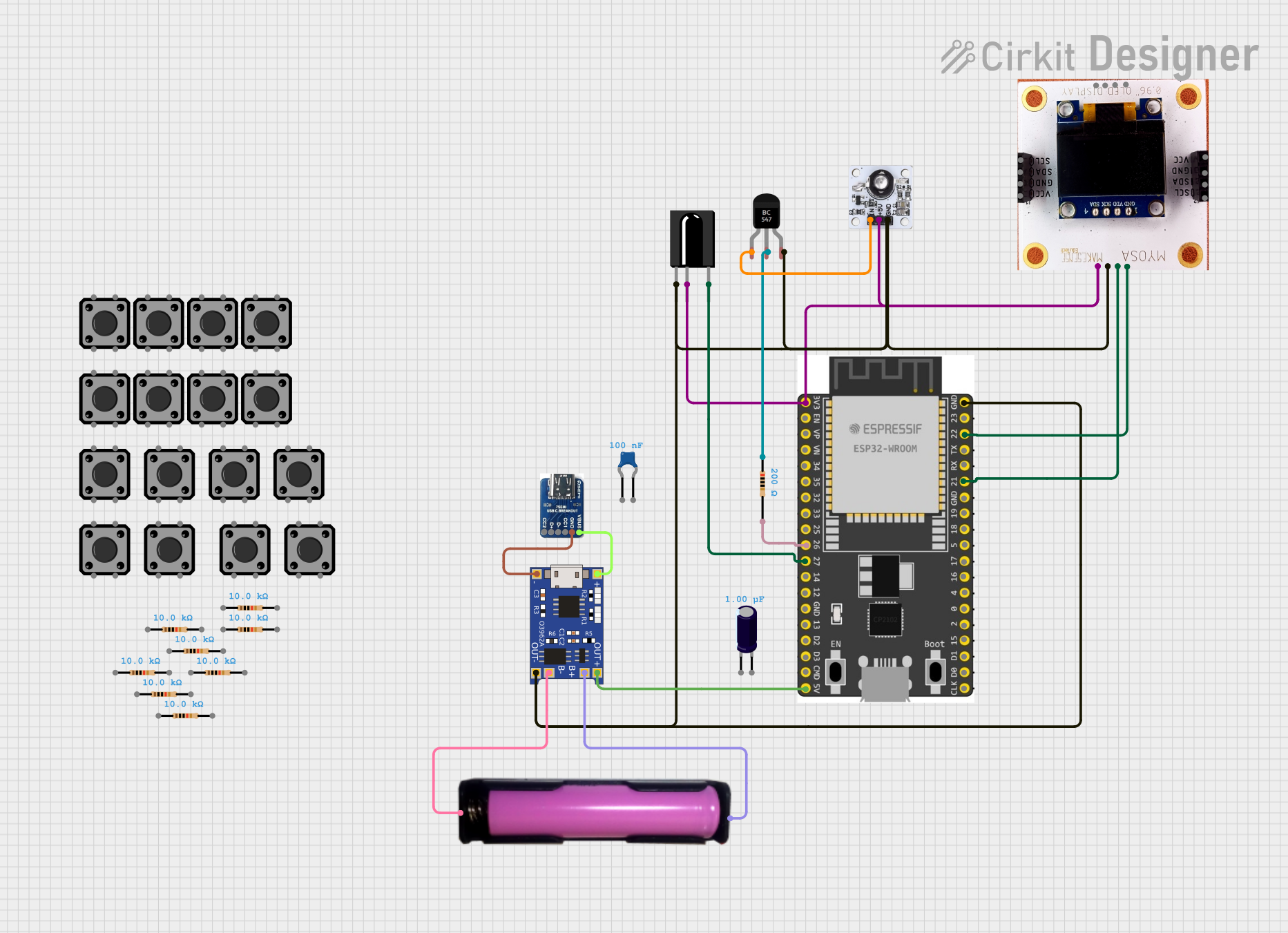
 Open Project in Cirkit Designer
Open Project in Cirkit Designer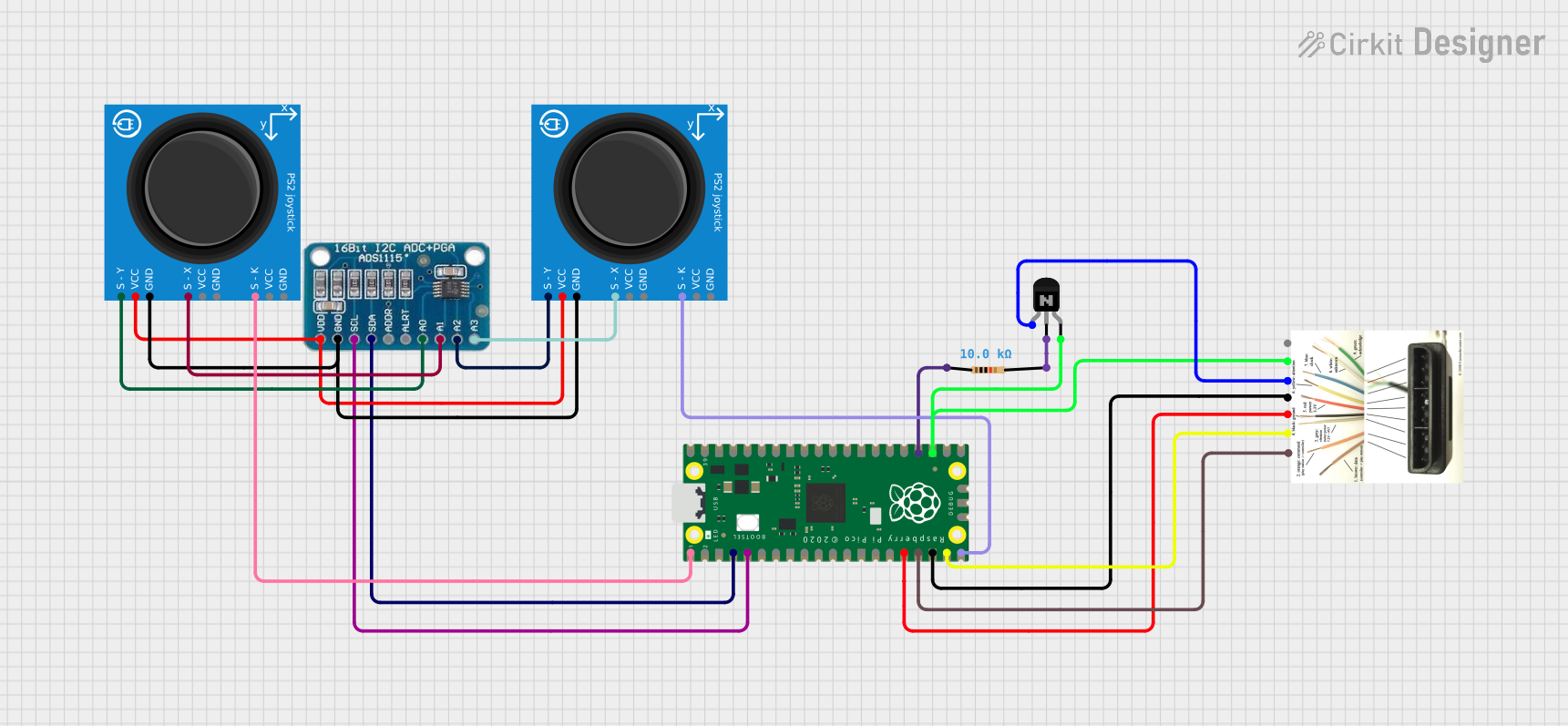
 Open Project in Cirkit Designer
Open Project in Cirkit Designer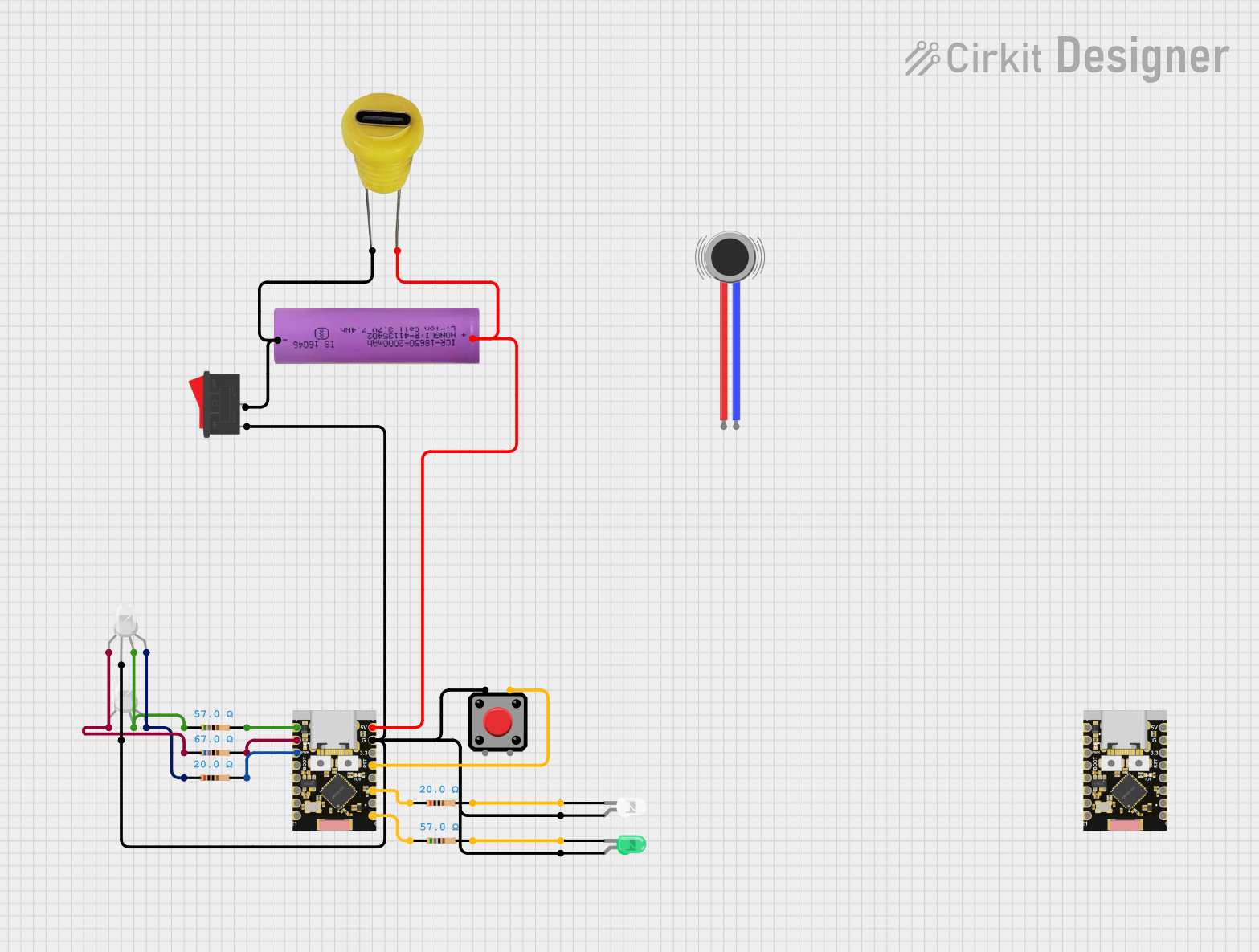
 Open Project in Cirkit Designer
Open Project in Cirkit DesignerExplore Projects Built with retroclick
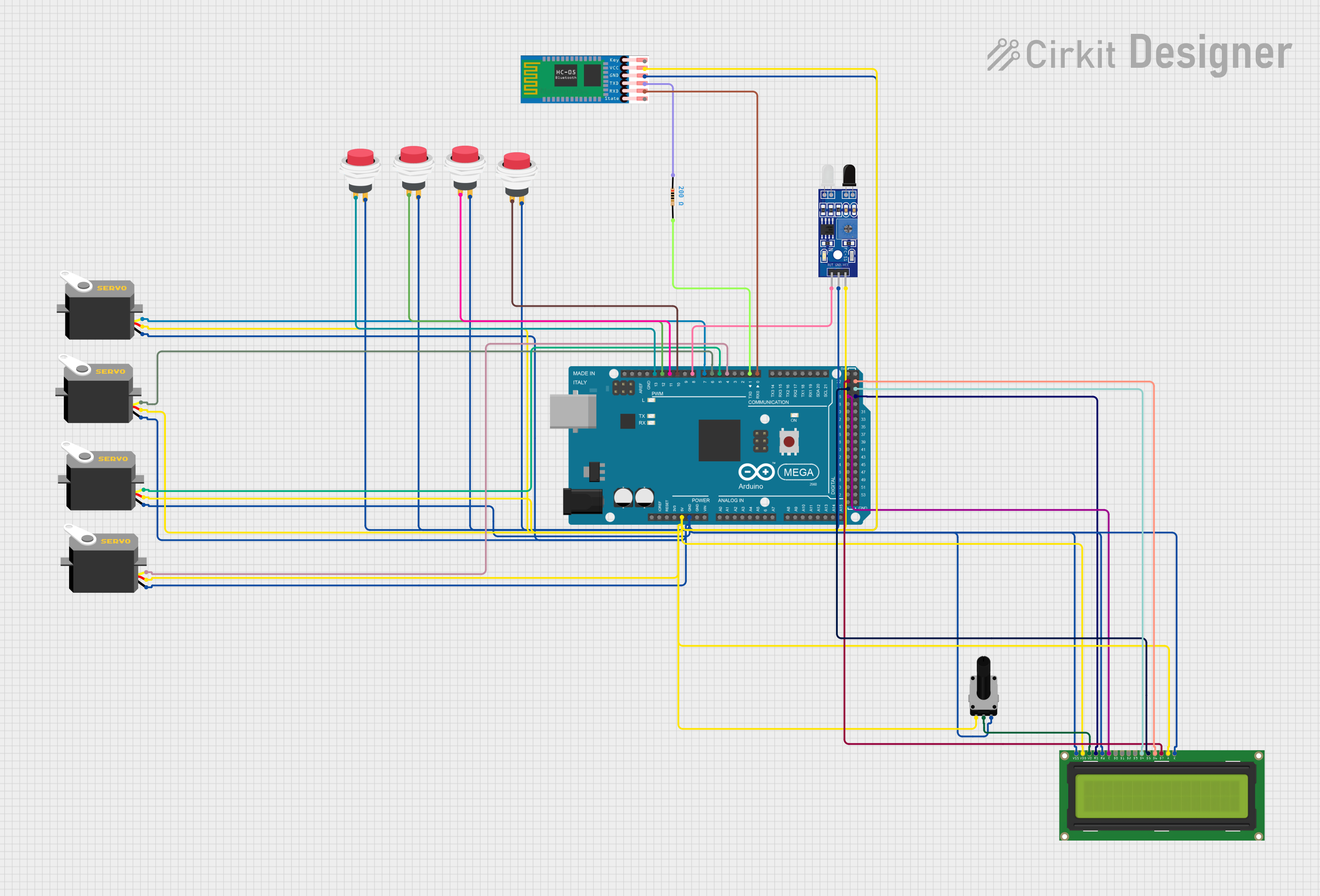
 Open Project in Cirkit Designer
Open Project in Cirkit Designer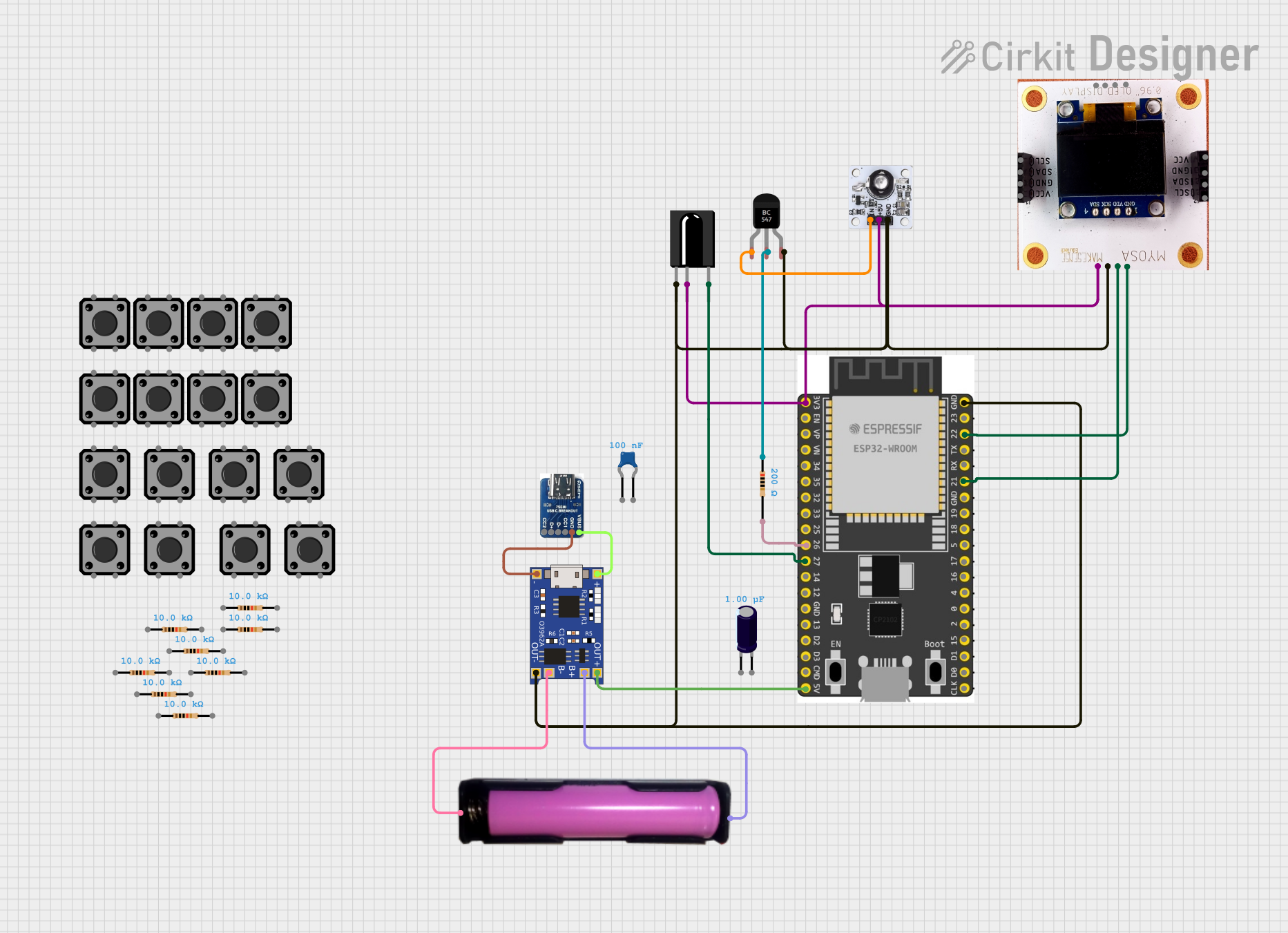
 Open Project in Cirkit Designer
Open Project in Cirkit Designer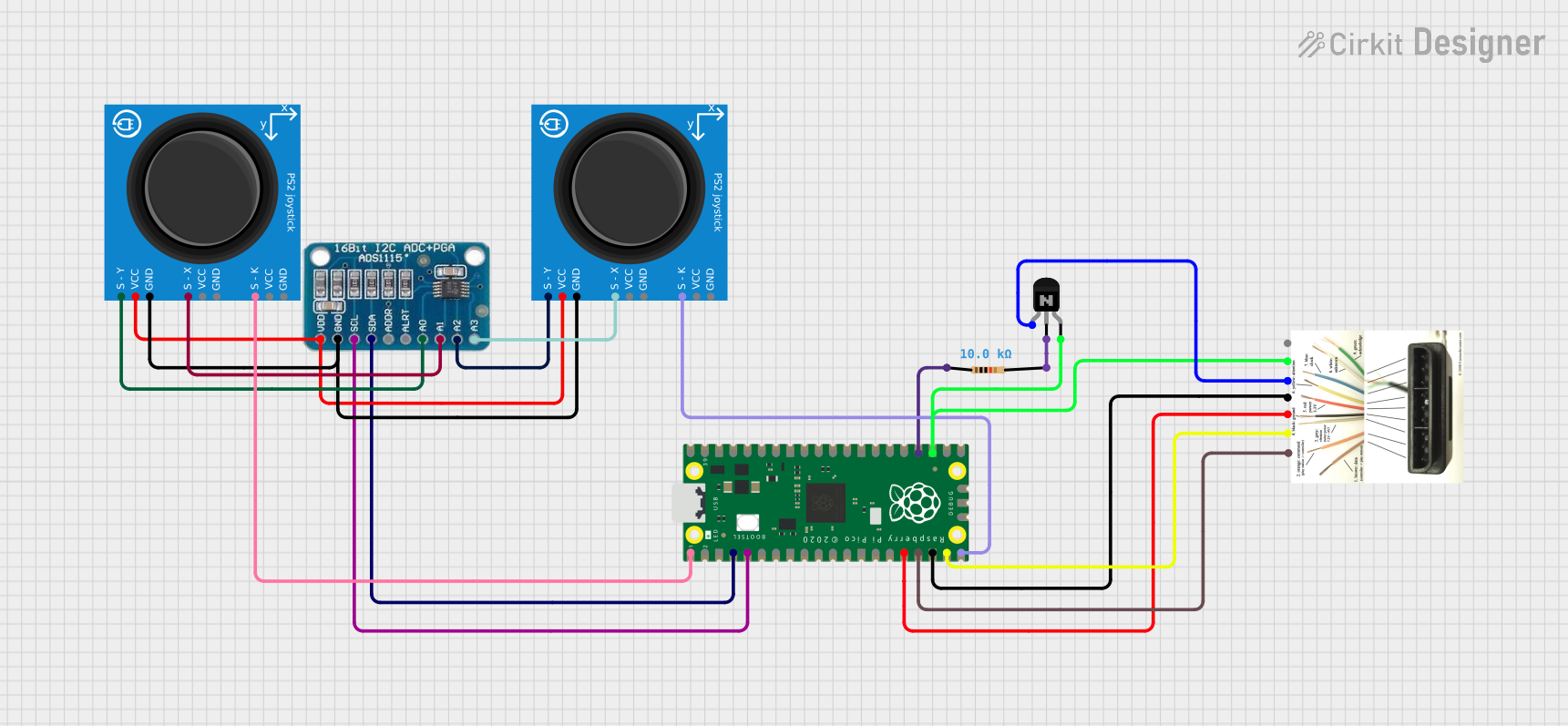
 Open Project in Cirkit Designer
Open Project in Cirkit Designer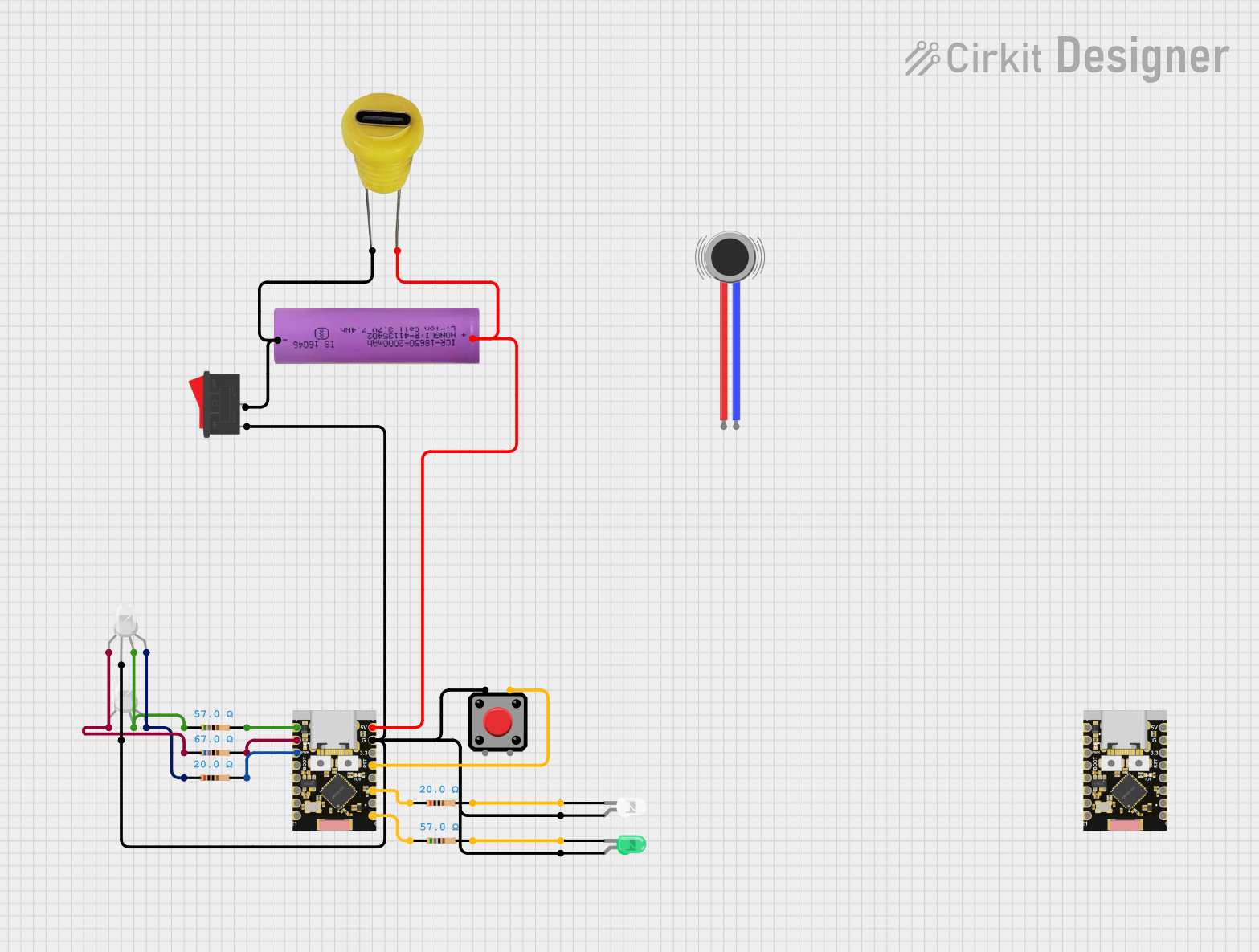
 Open Project in Cirkit Designer
Open Project in Cirkit DesignerTechnical Specifications
The Retroclick is a simple yet versatile component. Below are its key technical details:
General Specifications
| Parameter | Value |
|---|---|
| Operating Voltage | 3.3V to 5V |
| Maximum Current Rating | 50mA |
| Contact Resistance | ≤ 100mΩ |
| Insulation Resistance | ≥ 100MΩ at 500V DC |
| Operating Temperature | -20°C to +70°C |
| Actuation Force | 50g to 70g |
| Lifespan | 1,000,000 actuations |
Pin Configuration and Descriptions
The Retroclick typically has two or four pins, depending on the model. Below is the pin configuration for the most common 4-pin variant:
| Pin Number | Description |
|---|---|
| 1 | Switch Terminal 1 (Input) |
| 2 | Switch Terminal 2 (Output) |
| 3 | Switch Terminal 1 (Duplicate) |
| 4 | Switch Terminal 2 (Duplicate) |
Note: Pins 1 and 3 are internally connected, as are pins 2 and 4. This redundancy ensures a stable connection in various mounting configurations.
Usage Instructions
How to Use the Retroclick in a Circuit
- Identify the Pins: Use a multimeter to confirm the continuity between the pins. Pins 1 and 3 are connected, as are pins 2 and 4.
- Connect to Power and Load:
- Connect one terminal (e.g., Pin 1) to the power source or signal input.
- Connect the other terminal (e.g., Pin 2) to the load or signal output.
- Debounce the Switch: To avoid erratic behavior caused by mechanical bouncing, use a capacitor (e.g., 0.1µF) or a software debounce algorithm in your microcontroller code.
- Test the Circuit: Press the Retroclick to ensure proper operation. You should hear a tactile "click" and observe the expected behavior in your circuit.
Important Considerations and Best Practices
- Mounting: Ensure the Retroclick is securely mounted on the PCB or panel to prevent movement during operation.
- Voltage and Current Limits: Do not exceed the specified voltage (5V) or current (50mA) to avoid damaging the switch.
- Debouncing: Always implement debouncing to ensure reliable operation in digital circuits.
- Aesthetic Placement: For retro-themed projects, consider the placement of the Retroclick to enhance the overall design.
Example: Using the Retroclick with an Arduino UNO
Below is an example of how to use the Retroclick with an Arduino UNO to toggle an LED:
// Define pin connections
const int retroclickPin = 2; // Retroclick connected to digital pin 2
const int ledPin = 13; // LED connected to digital pin 13
// Variable to store the LED state
bool ledState = false;
// Variable to store the last button state
bool lastButtonState = LOW;
// Debounce timing variables
unsigned long lastDebounceTime = 0;
const unsigned long debounceDelay = 50; // 50ms debounce delay
void setup() {
pinMode(retroclickPin, INPUT_PULLUP); // Set Retroclick pin as input with pull-up
pinMode(ledPin, OUTPUT); // Set LED pin as output
}
void loop() {
// Read the current state of the Retroclick
bool currentButtonState = digitalRead(retroclickPin);
// Check if the button state has changed
if (currentButtonState != lastButtonState) {
lastDebounceTime = millis(); // Reset debounce timer
}
// If the debounce delay has passed and the button state is stable
if ((millis() - lastDebounceTime) > debounceDelay) {
// If the button state is HIGH (pressed)
if (currentButtonState == LOW && lastButtonState == HIGH) {
ledState = !ledState; // Toggle the LED state
digitalWrite(ledPin, ledState); // Update the LED
}
}
// Update the last button state
lastButtonState = currentButtonState;
}
Explanation of the Code:
- The Retroclick is connected to pin 2 of the Arduino UNO with an internal pull-up resistor enabled.
- The LED is connected to pin 13.
- A debounce algorithm ensures that mechanical bouncing does not cause erratic behavior.
- Pressing the Retroclick toggles the LED on and off.
Troubleshooting and FAQs
Common Issues and Solutions
The Retroclick does not respond when pressed:
- Ensure the switch is properly connected to the circuit.
- Verify the voltage and current levels are within the specified range.
- Check for loose connections or cold solder joints.
Erratic behavior when pressing the switch:
- Implement a debounce circuit or software debounce algorithm.
- Check for noise in the power supply and add a decoupling capacitor if necessary.
The tactile feedback feels weak or inconsistent:
- Ensure the Retroclick is not damaged or worn out. Replace if necessary.
- Verify that the switch is securely mounted and not under mechanical stress.
FAQs
Q: Can the Retroclick handle AC signals?
A: The Retroclick is primarily designed for low-voltage DC applications. Using it with AC signals is not recommended unless the voltage and current are within the specified limits.
Q: How do I clean a Retroclick switch?
A: Use compressed air to remove dust and debris. Avoid using liquids or solvents, as they may damage the internal components.
Q: Can I use the Retroclick in outdoor applications?
A: The Retroclick is not weatherproof. For outdoor use, consider enclosing it in a weather-resistant housing.
By following this documentation, you can effectively integrate the Retroclick into your projects and troubleshoot any issues that arise.