
How to Use ST-Link v2: Examples, Pinouts, and Specs
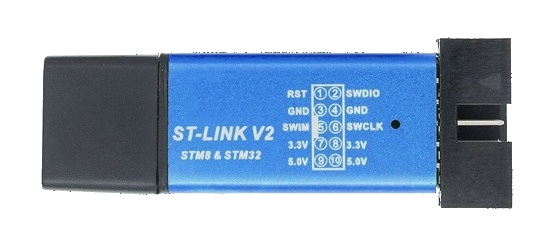
 Design with ST-Link v2 in Cirkit Designer
Design with ST-Link v2 in Cirkit DesignerIntroduction
The ST-Link v2 is a versatile programming and debugging tool designed for STM32 microcontrollers. It provides a seamless interface for developers to upload firmware, debug applications, and monitor real-time performance via a USB connection. Compact and easy to use, the ST-Link v2 is an essential tool for embedded systems development.
Explore Projects Built with ST-Link v2

 Open Project in Cirkit Designer
Open Project in Cirkit Designer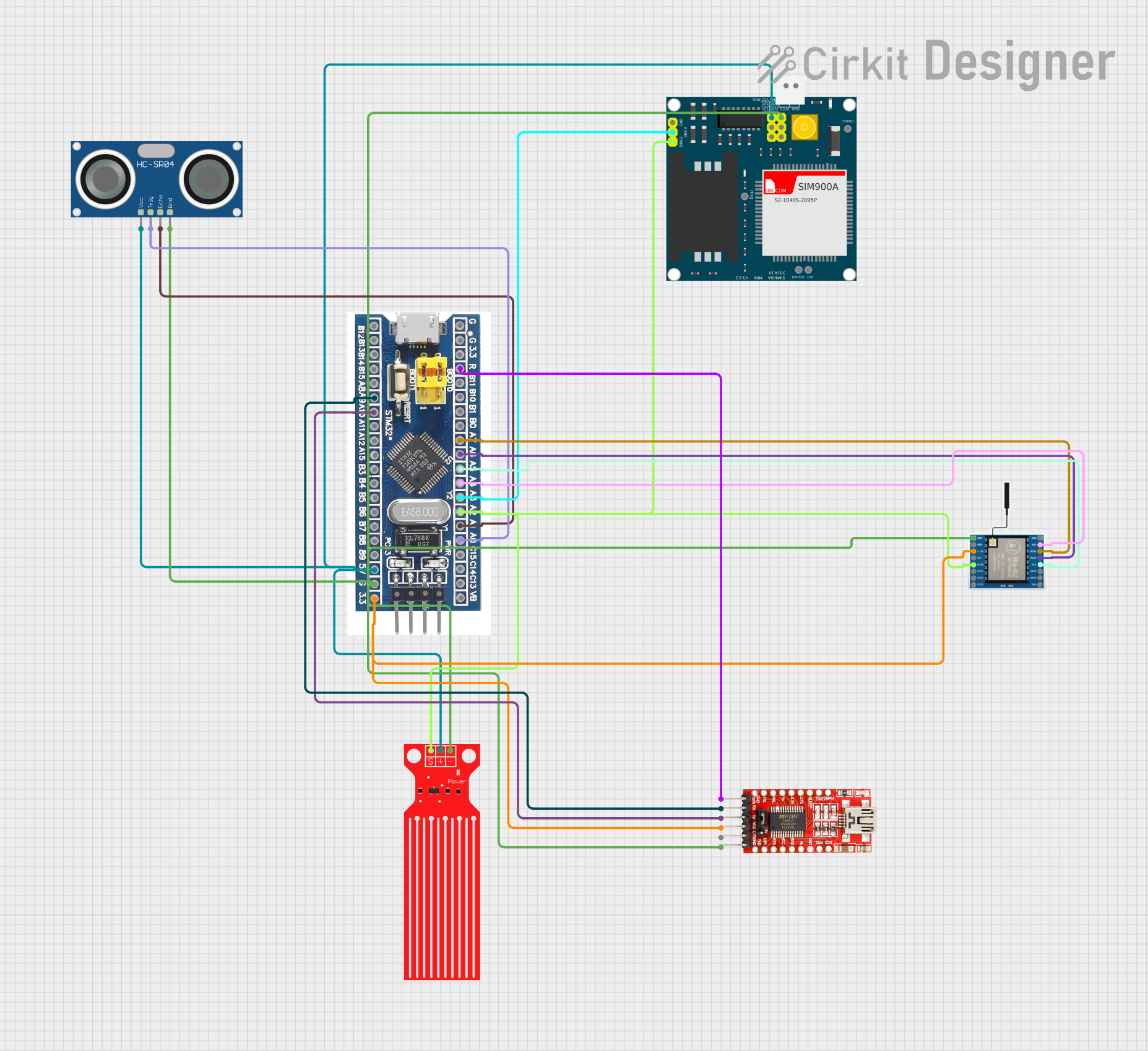
 Open Project in Cirkit Designer
Open Project in Cirkit Designer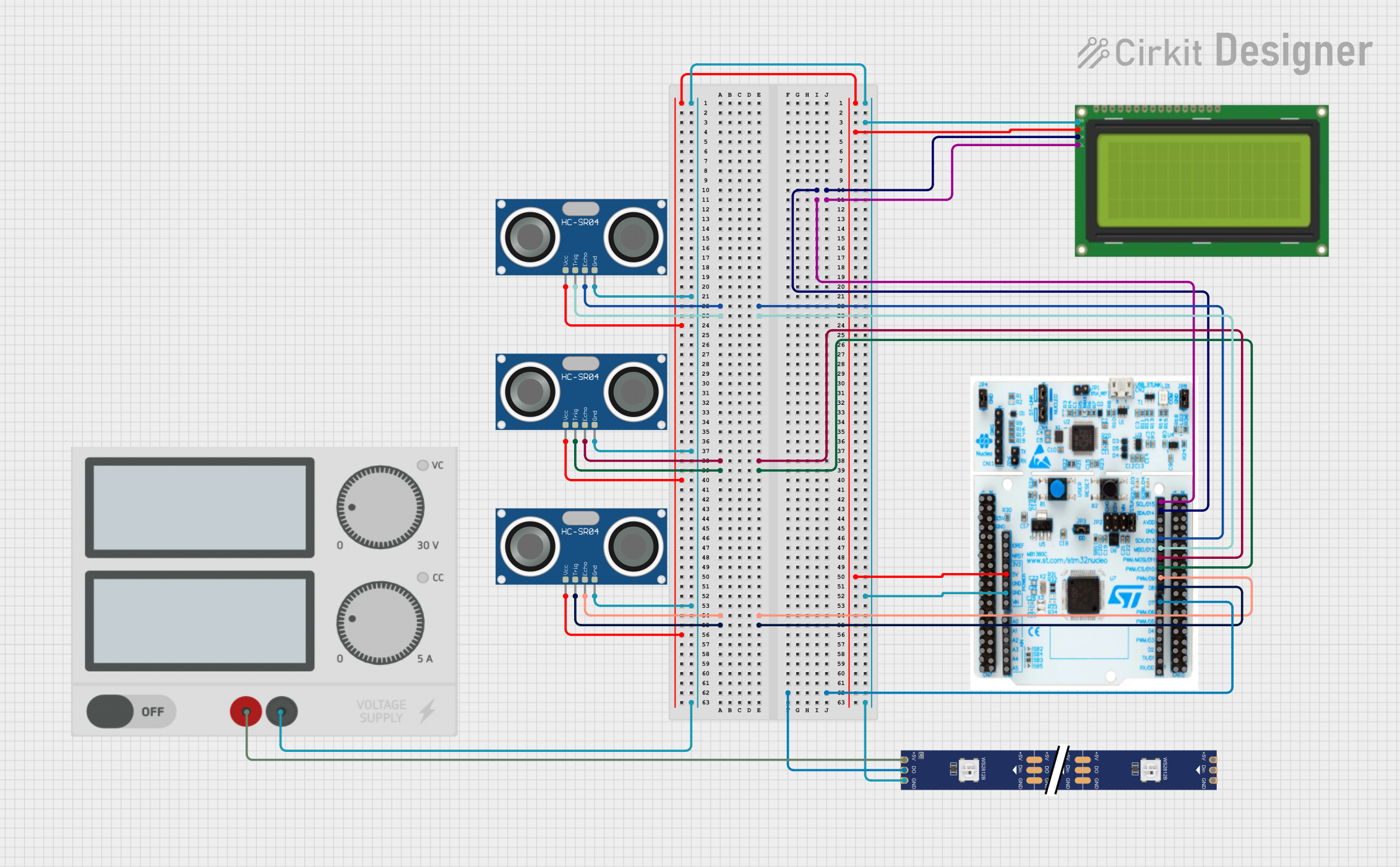
 Open Project in Cirkit Designer
Open Project in Cirkit Designer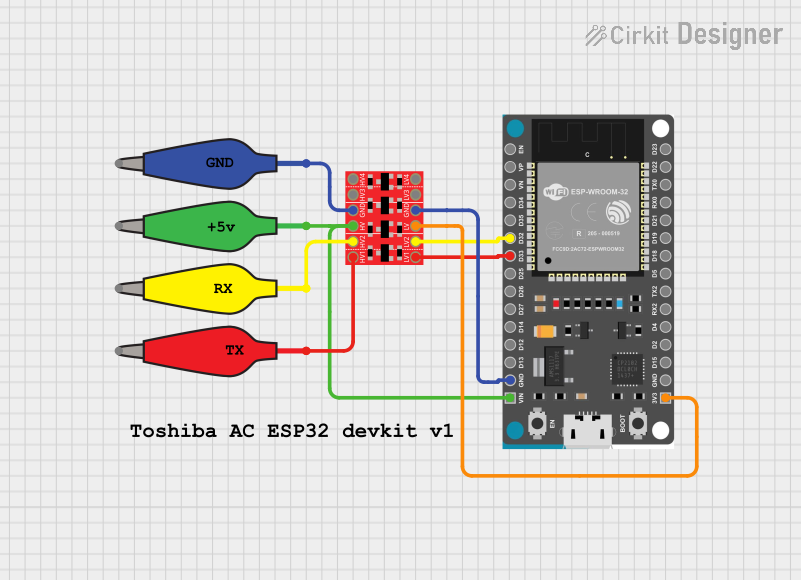
 Open Project in Cirkit Designer
Open Project in Cirkit DesignerExplore Projects Built with ST-Link v2

 Open Project in Cirkit Designer
Open Project in Cirkit Designer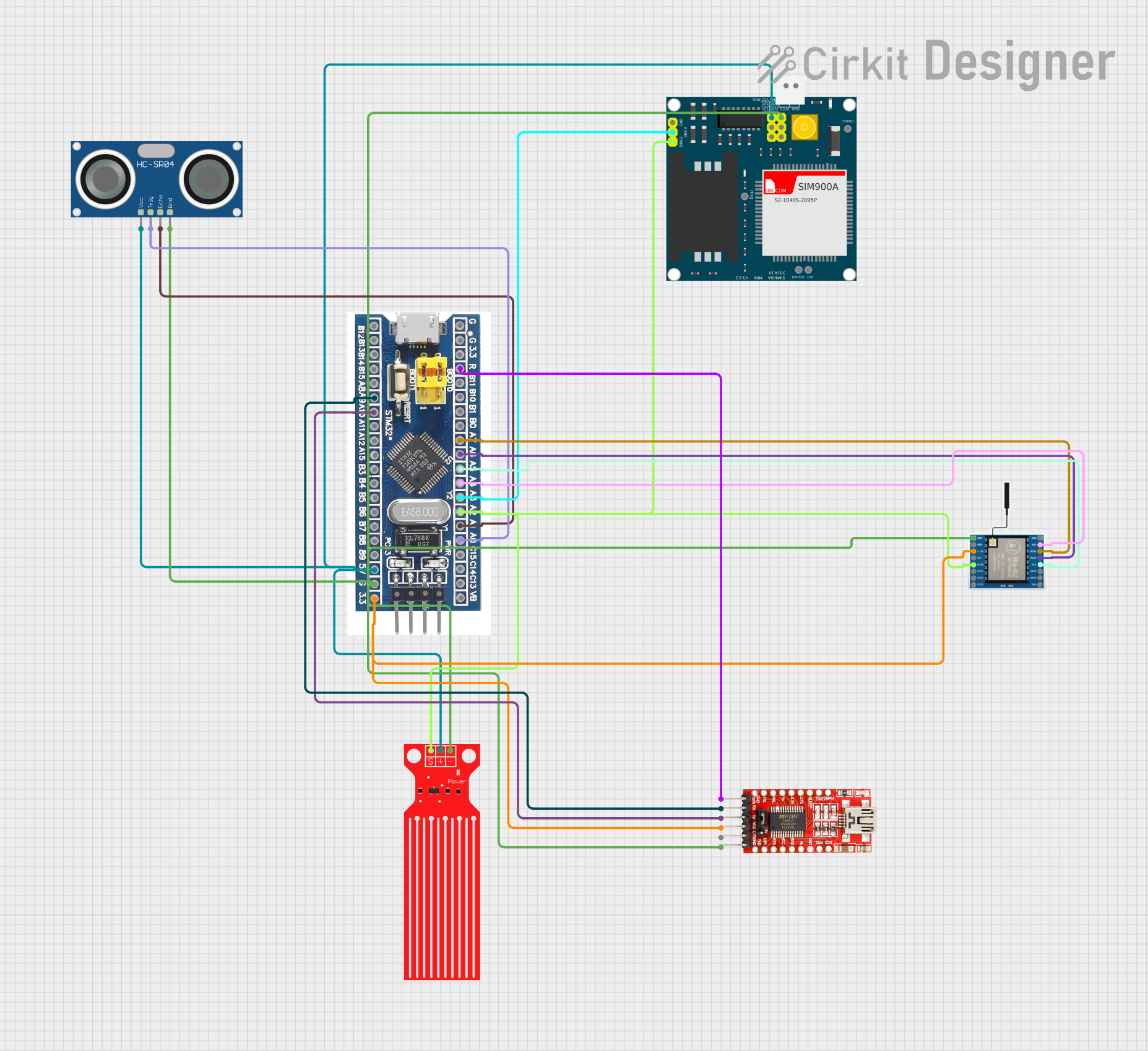
 Open Project in Cirkit Designer
Open Project in Cirkit Designer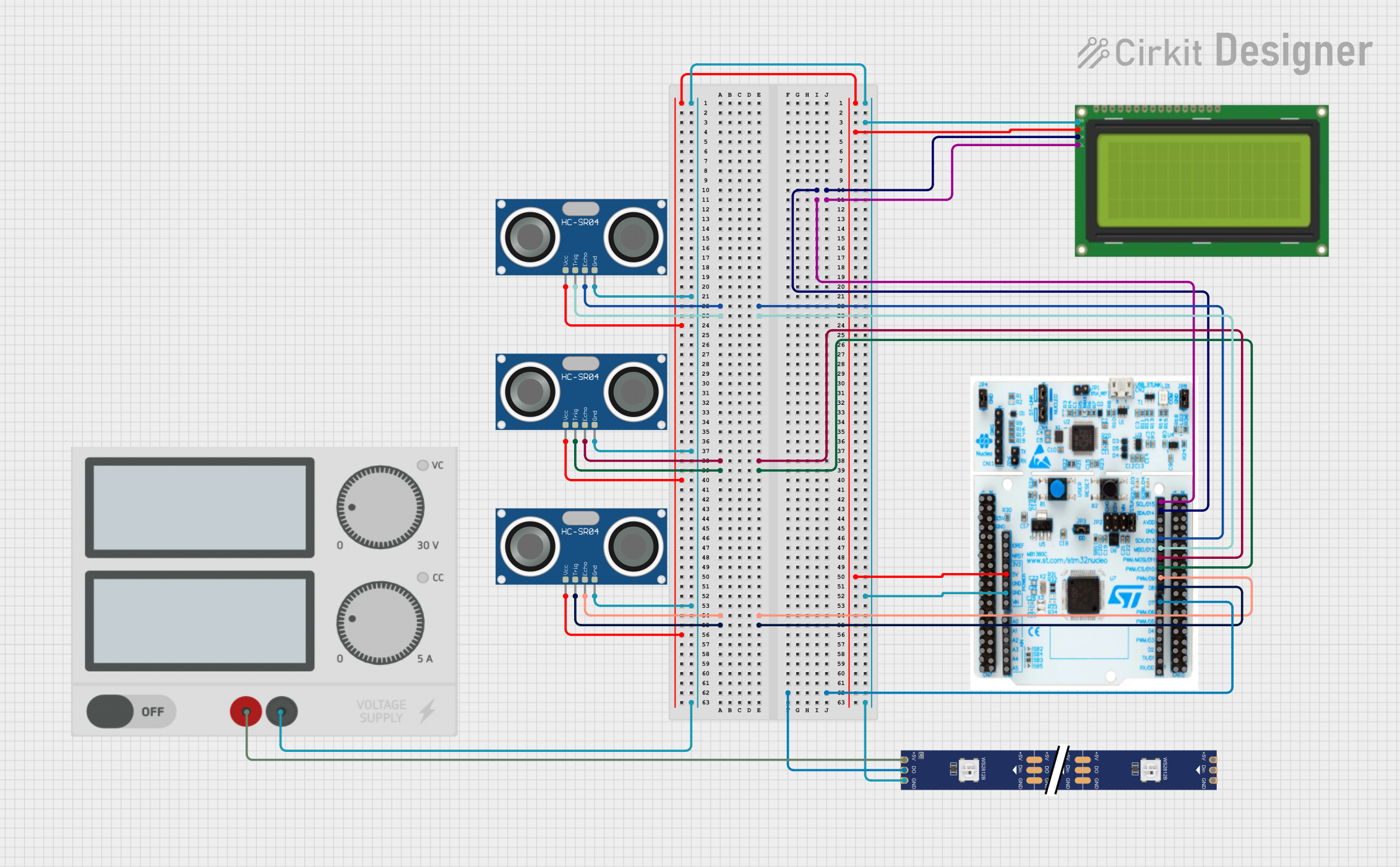
 Open Project in Cirkit Designer
Open Project in Cirkit Designer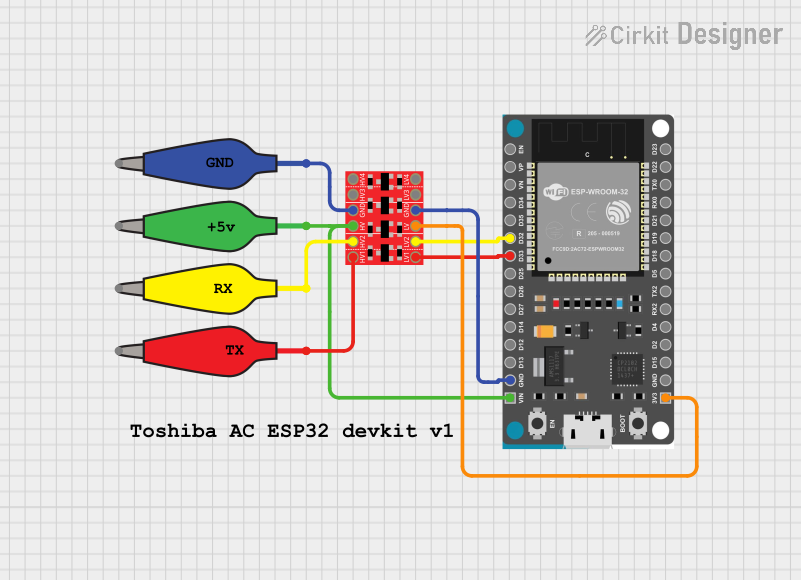
 Open Project in Cirkit Designer
Open Project in Cirkit DesignerCommon Applications and Use Cases
- Programming STM32 microcontrollers with custom firmware.
- Debugging embedded applications using breakpoints and step-through execution.
- Real-time monitoring of variables and system performance.
- Flashing bootloaders or firmware updates in production environments.
- Educational purposes for learning STM32 development.
Technical Specifications
Key Technical Details
- Supported Microcontrollers: STM32 ARM Cortex-M series.
- Interface: USB 2.0 (Type-A to Mini-B or Micro-B, depending on the model).
- Programming Protocols: SWD (Serial Wire Debug) and JTAG.
- Voltage Levels: Supports target voltages from 1.65V to 3.6V.
- Operating System Compatibility: Windows, macOS, Linux (with appropriate drivers).
- Software Support: STM32CubeIDE, Keil uVision, IAR Embedded Workbench, OpenOCD.
Pin Configuration and Descriptions
The ST-Link v2 typically uses a 4-pin or 6-pin header for connecting to the target microcontroller. Below is the pinout for the 4-pin SWD interface:
| Pin | Name | Description |
|---|---|---|
| 1 | VCC | Target voltage reference (1.65V–3.6V). |
| 2 | SWDIO | Serial Wire Debug Input/Output. |
| 3 | GND | Ground connection. |
| 4 | SWCLK | Serial Wire Debug Clock. |
For the 6-pin JTAG interface, the additional pins are:
| Pin | Name | Description |
|---|---|---|
| 5 | TDI | JTAG Test Data Input. |
| 6 | TDO | JTAG Test Data Output. |
Usage Instructions
How to Use the ST-Link v2 in a Circuit
Connect the ST-Link v2 to the Target Microcontroller:
- Use the SWD or JTAG interface to connect the ST-Link v2 to the STM32 microcontroller.
- Ensure the VCC pin matches the target microcontroller's voltage level.
Install Required Software:
- Download and install STM32CubeIDE or another compatible IDE.
- Install the ST-Link USB driver (available on the STMicroelectronics website).
Power the Target Device:
- Ensure the target microcontroller is powered either externally or via the VCC pin of the ST-Link v2.
Program the Microcontroller:
- Open the IDE and configure the ST-Link v2 as the debugger/programmer.
- Load the firmware or project into the IDE and click "Program" or "Debug".
Debugging:
- Set breakpoints, watch variables, and step through the code using the IDE's debugging tools.
Important Considerations and Best Practices
- Always verify the target microcontroller's voltage level before connecting the ST-Link v2.
- Use short, high-quality cables to minimize signal interference.
- Avoid powering the target device solely through the ST-Link v2 if it requires high current.
- Ensure the ST-Link v2 firmware is up to date for compatibility with the latest STM32 devices.
Example: Using ST-Link v2 with Arduino IDE
The ST-Link v2 can also be used to program STM32 microcontrollers via the Arduino IDE. Below is an example of uploading a simple "Blink" program to an STM32 board:
// Example: Blink an LED on an STM32 board using Arduino IDE
// Ensure the ST-Link v2 is connected to the STM32 board via SWD interface.
void setup() {
pinMode(LED_BUILTIN, OUTPUT); // Set the built-in LED pin as output
}
void loop() {
digitalWrite(LED_BUILTIN, HIGH); // Turn the LED on
delay(1000); // Wait for 1 second
digitalWrite(LED_BUILTIN, LOW); // Turn the LED off
delay(1000); // Wait for 1 second
}
To upload this code:
- Install the STM32 board package in the Arduino IDE.
- Select the appropriate STM32 board and "ST-Link" as the upload method.
- Click "Upload" to program the microcontroller.
Troubleshooting and FAQs
Common Issues and Solutions
ST-Link v2 Not Detected by the IDE:
- Ensure the ST-Link USB driver is installed correctly.
- Check the USB cable and port for proper connection.
- Update the ST-Link firmware using the ST-Link Utility.
Programming Fails or Debugger Disconnects:
- Verify the SWD or JTAG connections are secure and correctly oriented.
- Check the target microcontroller's power supply.
- Ensure the correct target voltage is selected.
Target Microcontroller Not Responding:
- Confirm the microcontroller is not in a low-power or reset state.
- Check for any hardware issues, such as damaged pins or incorrect wiring.
Firmware Update Required:
- Use the ST-Link Utility to update the firmware to the latest version.
FAQs
Q: Can the ST-Link v2 power the target microcontroller?
A: The ST-Link v2 can provide a reference voltage (VCC) but is not designed to power the target device. Use an external power source for the microcontroller.
Q: Is the ST-Link v2 compatible with non-STM32 microcontrollers?
A: The ST-Link v2 is primarily designed for STM32 devices. However, it may work with other ARM Cortex-M microcontrollers using OpenOCD.
Q: How do I update the ST-Link v2 firmware?
A: Download the ST-Link Utility from the STMicroelectronics website, connect the ST-Link v2, and follow the on-screen instructions to update the firmware.
Q: Can I use the ST-Link v2 with Linux?
A: Yes, the ST-Link v2 is compatible with Linux. Install OpenOCD or other compatible tools to use it on Linux systems.