
How to Use T-Shape GPIO Extention Board: Examples, Pinouts, and Specs

 Design with T-Shape GPIO Extention Board in Cirkit Designer
Design with T-Shape GPIO Extention Board in Cirkit DesignerIntroduction
The HALJIA T-Shape GPIO Extension Board (Part ID: 1909002C) is a versatile and user-friendly component designed to expand the number of General Purpose Input/Output (GPIO) pins available for microcontrollers and single-board computers. Its T-shaped layout facilitates easier connections and prototyping, making it an essential tool for hobbyists, students, and professionals working on electronic projects.
Explore Projects Built with T-Shape GPIO Extention Board
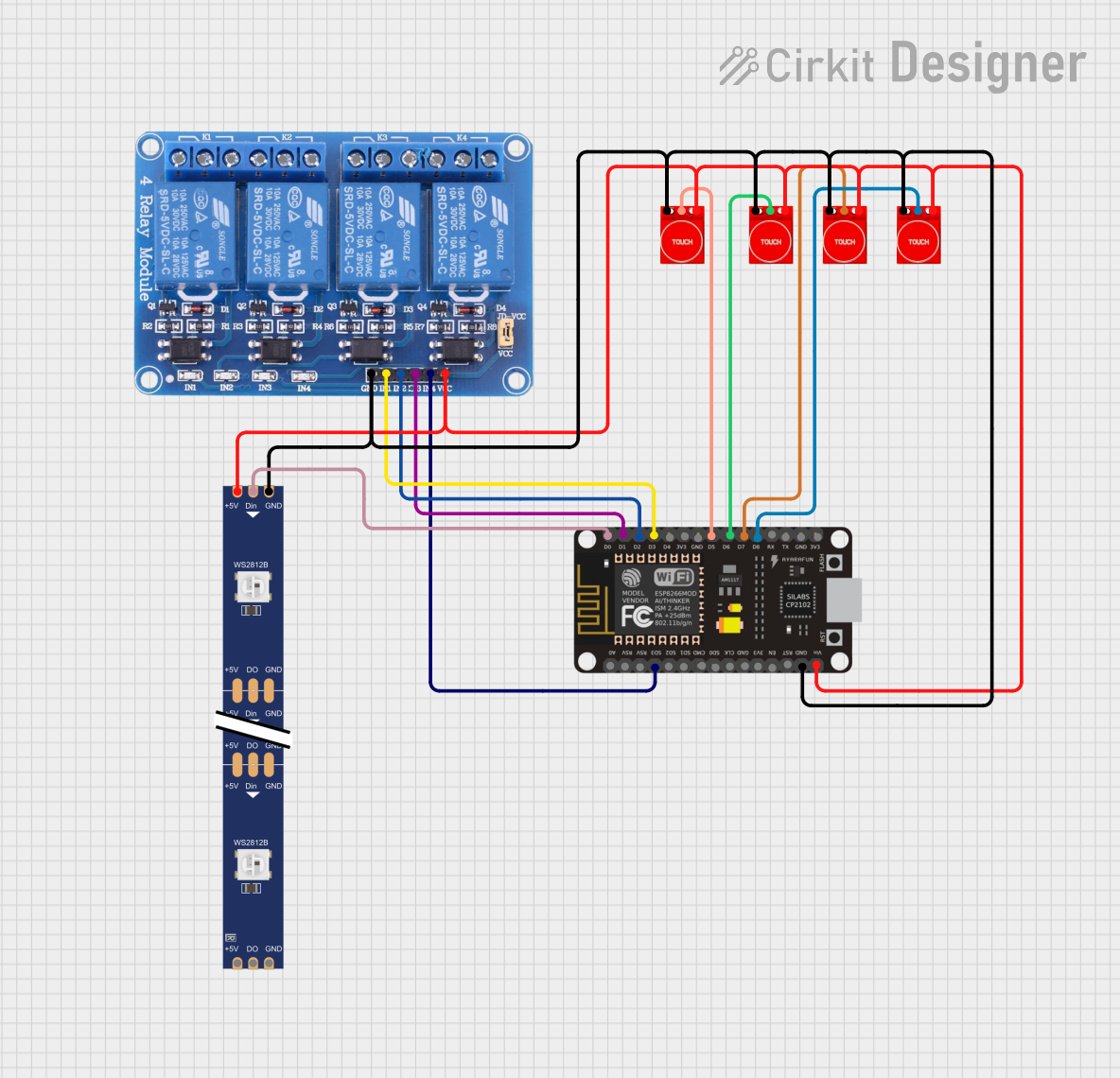
 Open Project in Cirkit Designer
Open Project in Cirkit Designer
 Open Project in Cirkit Designer
Open Project in Cirkit Designer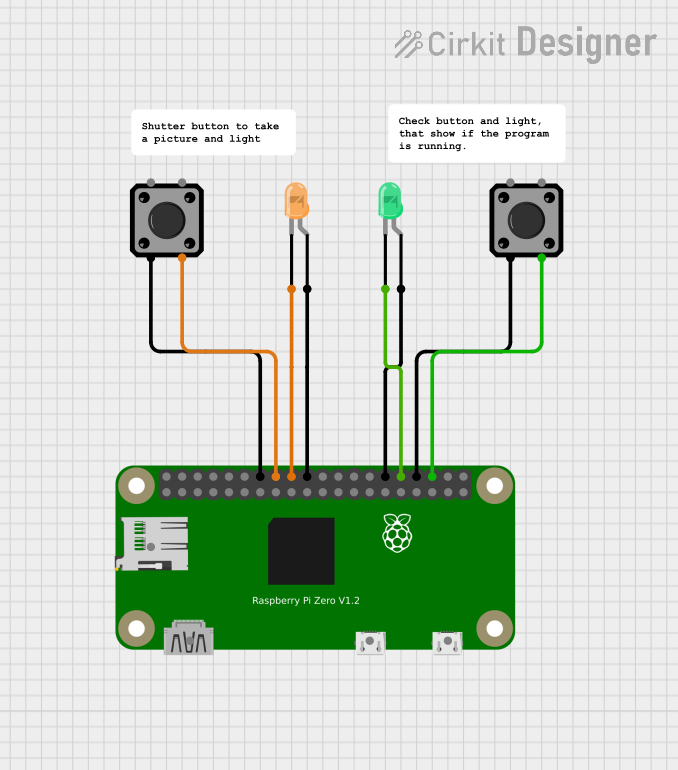
 Open Project in Cirkit Designer
Open Project in Cirkit Designer
 Open Project in Cirkit Designer
Open Project in Cirkit DesignerExplore Projects Built with T-Shape GPIO Extention Board
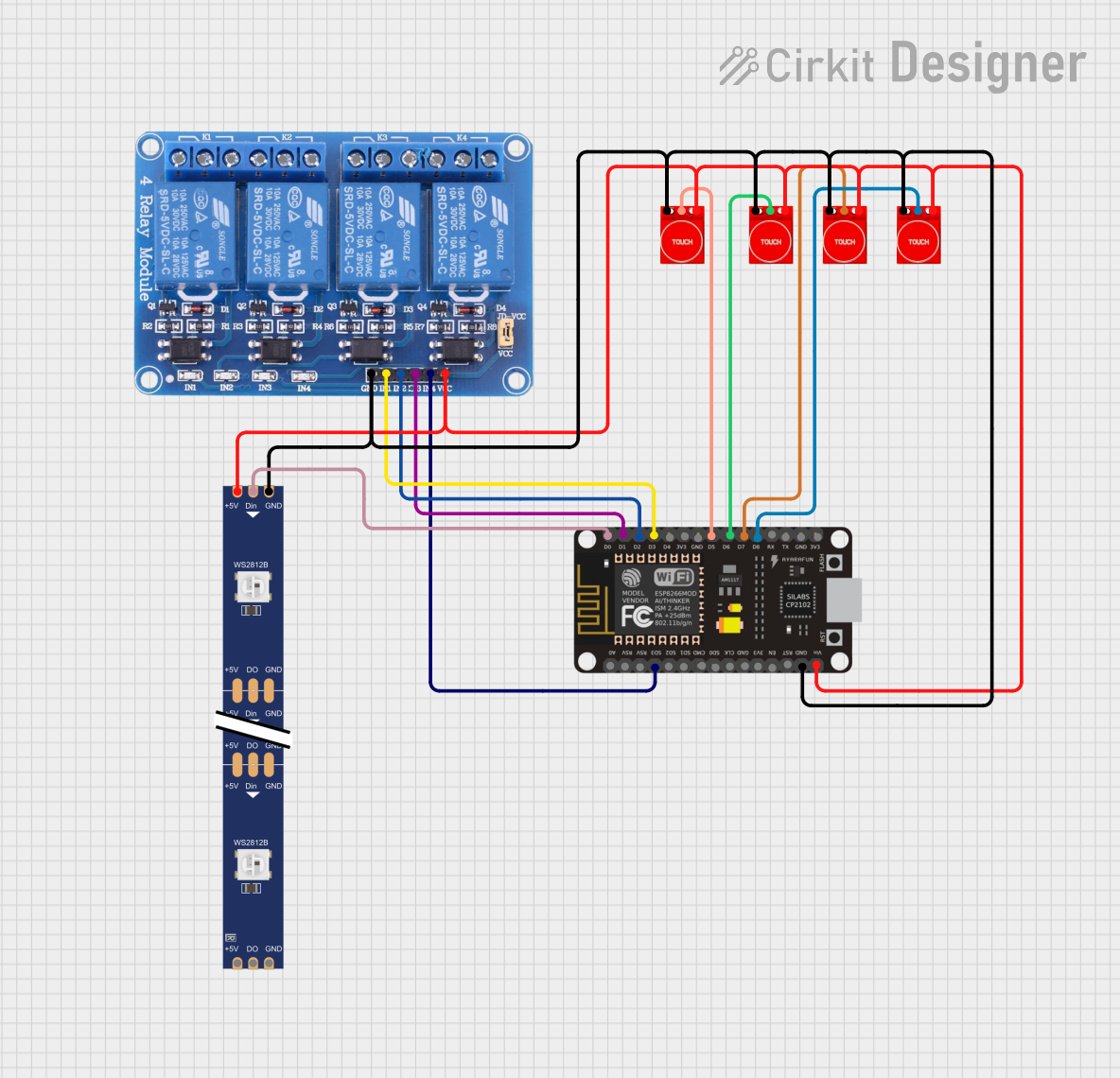
 Open Project in Cirkit Designer
Open Project in Cirkit Designer
 Open Project in Cirkit Designer
Open Project in Cirkit Designer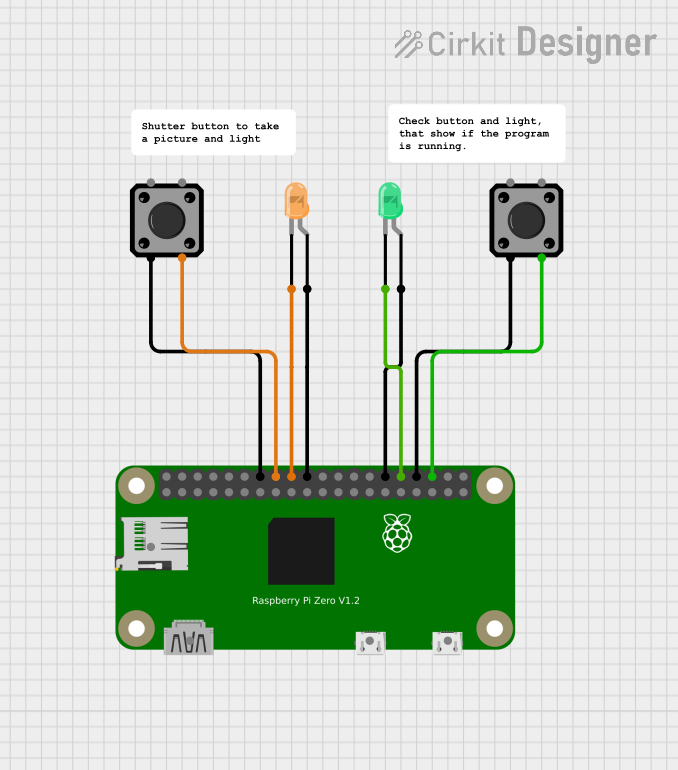
 Open Project in Cirkit Designer
Open Project in Cirkit Designer
 Open Project in Cirkit Designer
Open Project in Cirkit DesignerCommon Applications and Use Cases
- Prototyping and Development: Ideal for breadboarding and testing new circuits.
- Educational Projects: Useful in teaching environments for demonstrating GPIO usage.
- IoT Projects: Expands GPIO capabilities for Internet of Things applications.
- Robotics: Provides additional GPIO pins for sensors, actuators, and other peripherals.
Technical Specifications
Key Technical Details
| Parameter | Specification |
|---|---|
| Manufacturer | HALJIA |
| Part ID | 1909002C |
| Voltage Rating | 3.3V/5V (compatible with most MCUs) |
| Current Rating | Up to 20mA per pin |
| Pin Count | 40 pins (20 on each side) |
| Dimensions | 60mm x 40mm x 10mm |
| Connector Type | Male and Female Headers |
Pin Configuration and Descriptions
| Pin Number | Description | Functionality |
|---|---|---|
| 1 | 3.3V | Power Supply (3.3V) |
| 2 | 5V | Power Supply (5V) |
| 3 | GPIO2 | General Purpose I/O |
| 4 | GPIO3 | General Purpose I/O |
| 5 | GND | Ground |
| 6 | GPIO4 | General Purpose I/O |
| 7 | GPIO5 | General Purpose I/O |
| 8 | GPIO6 | General Purpose I/O |
| 9 | GPIO7 | General Purpose I/O |
| 10 | GPIO8 | General Purpose I/O |
| 11 | GPIO9 | General Purpose I/O |
| 12 | GPIO10 | General Purpose I/O |
| 13 | GPIO11 | General Purpose I/O |
| 14 | GPIO12 | General Purpose I/O |
| 15 | GPIO13 | General Purpose I/O |
| 16 | GPIO14 | General Purpose I/O |
| 17 | GPIO15 | General Purpose I/O |
| 18 | GPIO16 | General Purpose I/O |
| 19 | GPIO17 | General Purpose I/O |
| 20 | GPIO18 | General Purpose I/O |
Usage Instructions
How to Use the Component in a Circuit
Power Supply:
- Connect the 3.3V or 5V pin to the corresponding power supply on your microcontroller.
- Connect the GND pin to the ground of your microcontroller.
Connecting GPIO Pins:
- Use jumper wires to connect the GPIO pins on the extension board to the desired pins on your microcontroller.
- Ensure that the GPIO pins are correctly mapped to the functions you intend to use.
Breadboarding:
- The T-shape layout is designed to fit easily on a breadboard, allowing for quick and efficient prototyping.
Important Considerations and Best Practices
- Voltage Compatibility: Ensure that the voltage levels of the GPIO pins are compatible with your microcontroller to avoid damage.
- Current Limitation: Do not exceed the current rating of 20mA per pin to prevent overheating and potential damage.
- Secure Connections: Make sure all connections are secure to avoid intermittent issues during operation.
Example: Connecting to an Arduino UNO
// Example code to blink an LED connected to GPIO2 on the T-Shape GPIO Extension Board
const int ledPin = 2; // GPIO2 on the extension board
void setup() {
pinMode(ledPin, OUTPUT); // Set GPIO2 as an output
}
void loop() {
digitalWrite(ledPin, HIGH); // Turn the LED on
delay(1000); // Wait for 1 second
digitalWrite(ledPin, LOW); // Turn the LED off
delay(1000); // Wait for 1 second
}
Troubleshooting and FAQs
Common Issues Users Might Face
No Power to the Board:
- Solution: Check the power supply connections to ensure they are correctly connected to the 3.3V or 5V and GND pins.
GPIO Pins Not Responding:
- Solution: Verify that the GPIO pins are correctly mapped and that the connections are secure. Check the microcontroller's code for any errors.
Intermittent Connections:
- Solution: Ensure that all jumper wires and connections are firmly in place. Consider using shorter wires to reduce potential issues.
FAQs
Q1: Can I use this extension board with a Raspberry Pi?
- A1: Yes, the HALJIA T-Shape GPIO Extension Board is compatible with Raspberry Pi and other single-board computers.
Q2: What is the maximum current I can draw from a single GPIO pin?
- A2: The maximum current rating for each GPIO pin is 20mA. Exceeding this limit may damage the board.
Q3: Can I use both 3.3V and 5V power supplies simultaneously?
- A3: No, you should use either the 3.3V or 5V power supply, not both at the same time, to avoid potential damage.
Q4: How do I know which GPIO pin corresponds to which function?
- A4: Refer to the pin configuration table provided in the technical specifications section of this documentation.
By following this documentation, users can effectively utilize the HALJIA T-Shape GPIO Extension Board to expand their GPIO capabilities and enhance their electronic projects.