
How to Use LED: Two Pin (orange): Examples, Pinouts, and Specs
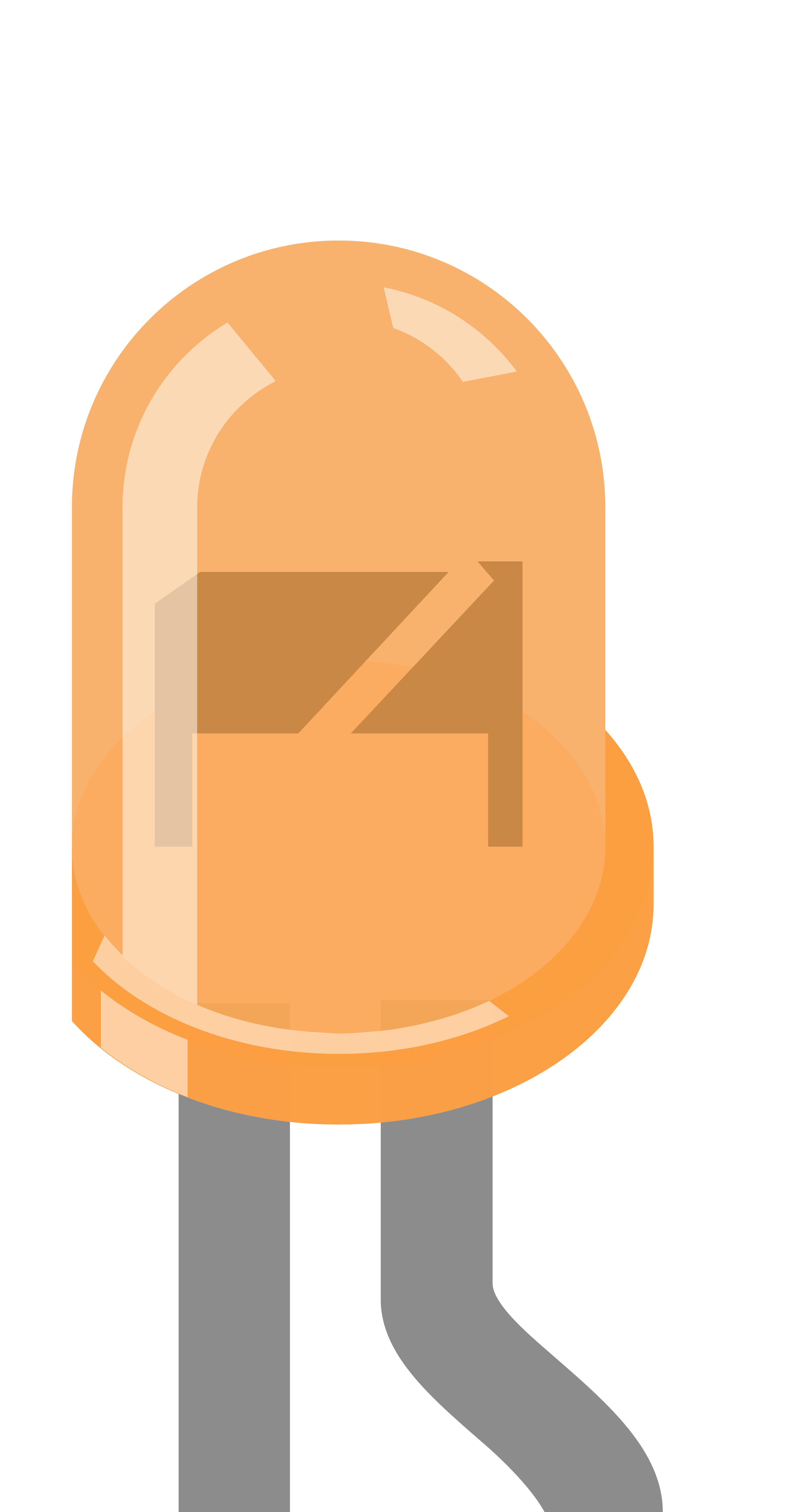
 Design with LED: Two Pin (orange) in Cirkit Designer
Design with LED: Two Pin (orange) in Cirkit DesignerIntroduction
An orange LED (Light-Emitting Diode) with two pins is a semiconductor device that emits orange light when an electric current passes through it. LEDs are widely used in various applications due to their low power consumption, long life, and compact size. Common applications for orange LEDs include indicator lights, display panels, and decorative lighting.
Explore Projects Built with LED: Two Pin (orange)

 Open Project in Cirkit Designer
Open Project in Cirkit Designer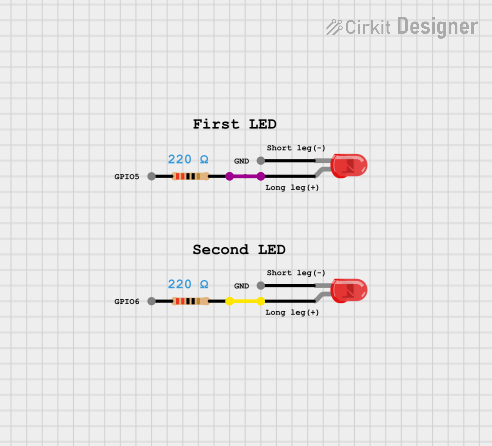
 Open Project in Cirkit Designer
Open Project in Cirkit Designer
 Open Project in Cirkit Designer
Open Project in Cirkit Designer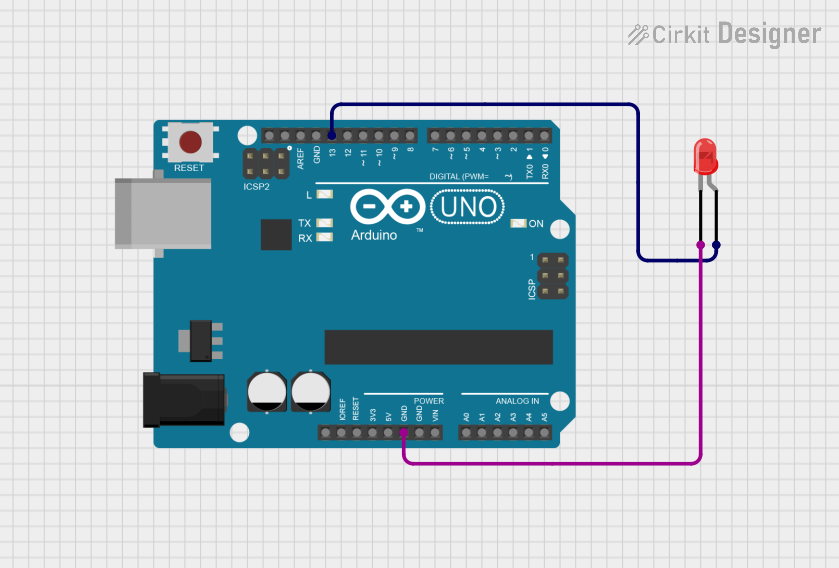
 Open Project in Cirkit Designer
Open Project in Cirkit DesignerExplore Projects Built with LED: Two Pin (orange)

 Open Project in Cirkit Designer
Open Project in Cirkit Designer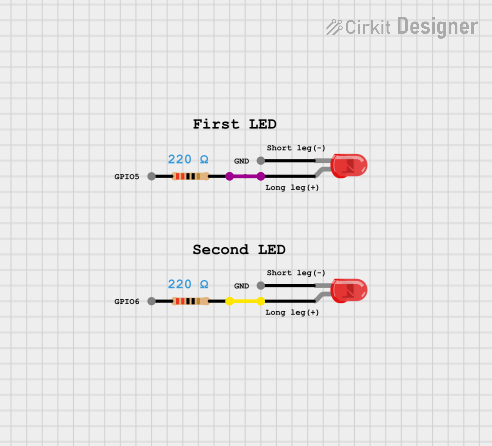
 Open Project in Cirkit Designer
Open Project in Cirkit Designer
 Open Project in Cirkit Designer
Open Project in Cirkit Designer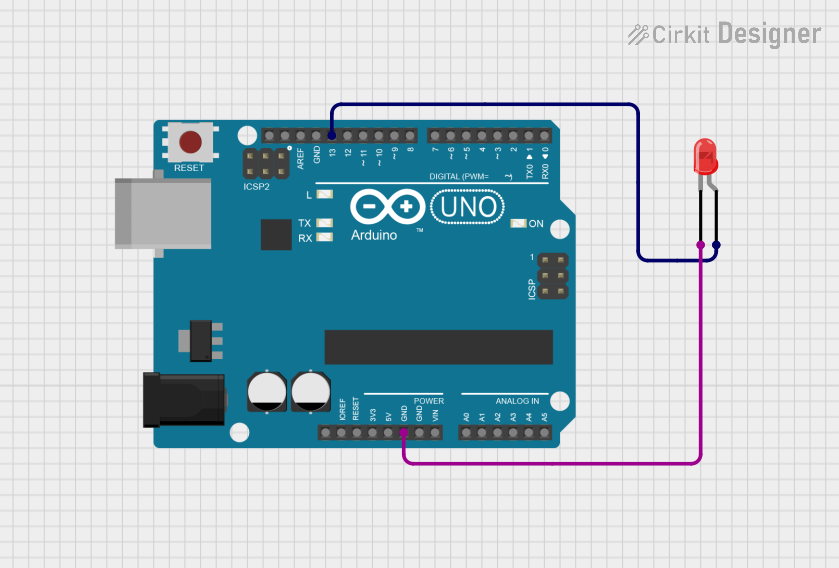
 Open Project in Cirkit Designer
Open Project in Cirkit DesignerTechnical Specifications
General Characteristics
- Color: Orange
- Lens Type: Water clear or diffused
- Luminous Intensity: Typically measured in mcd (millicandela)
- Viewing Angle: Specified in degrees (°)
Electrical Characteristics
- Forward Voltage (Vf): Typically 1.8V to 2.2V
- Forward Current (If): Recommended 20mA (max. current without risking damage)
- Reverse Voltage (Vr): Typically 5V (maximum voltage before reverse breakdown)
- Power Dissipation: Varies with size and type, usually around 100mW
Pin Configuration
| Pin Number | Description |
|---|---|
| 1 | Anode (+) |
| 2 | Cathode (-) |
Usage Instructions
Connecting to a Circuit
- Identify the Pins: The longer pin is usually the anode (+), and the shorter pin is the cathode (-). Alternatively, the flat side of the LED lens indicates the cathode side.
- Current Limiting Resistor: Always use a current limiting resistor in series with the LED to prevent it from drawing too much current. The value of the resistor can be calculated using Ohm's Law:
R = (Vsource - Vf) / If, whereVsourceis the voltage of your power supply. - Polarity: Ensure that the LED is connected with the correct polarity, with the anode connected to the positive voltage and the cathode to the negative or ground.
Best Practices
- Avoid exceeding the maximum ratings for forward current and reverse voltage.
- Use a resistor with a power rating that can handle the power dissipation.
- When using multiple LEDs, connect each with its own current limiting resistor to ensure uniform brightness.
Example Arduino UNO Connection
// Define the pin connected to the LED
const int ledPin = 13; // Built-in LED pin on Arduino UNO
void setup() {
pinMode(ledPin, OUTPUT); // Set the LED pin as an output
}
void loop() {
digitalWrite(ledPin, HIGH); // Turn the LED on
delay(1000); // Wait for a second
digitalWrite(ledPin, LOW); // Turn the LED off
delay(1000); // Wait for a second
}
Note: When connecting an external orange LED to an Arduino UNO, ensure you use a current limiting resistor (e.g., 220Ω for a 5V supply) between the digital pin and the anode of the LED.
Troubleshooting and FAQs
Common Issues
- LED not lighting up: Check the polarity of the LED and ensure the current limiting resistor is correctly calculated and connected.
- Dim LED: The current limiting resistor may be too high, or the power supply voltage may be too low.
- LED burned out: The current limiting resistor may be too low, or the LED was connected without a resistor.
FAQs
Q: Can I connect an LED directly to a battery?
A: No, you should always use a current limiting resistor to prevent damage to the LED.
Q: How do I know if my LED is damaged?
A: An LED that does not light up when correctly connected may be damaged. Use a multimeter to check for continuity.
Q: Can I use a variable resistor to adjust the brightness of the LED?
A: Yes, a potentiometer can be used in series with the LED to vary the current and adjust brightness.
For further assistance, please refer to the manufacturer's datasheet or contact technical support.