
How to Use Pushbutton START: Examples, Pinouts, and Specs

 Design with Pushbutton START in Cirkit Designer
Design with Pushbutton START in Cirkit DesignerIntroduction
A pushbutton is a momentary switch that completes a circuit when pressed and breaks the circuit when released. It is commonly used for user input in electronic devices, such as turning devices on/off, resetting systems, or triggering specific actions. The Pushbutton START is a versatile and reliable component, ideal for applications requiring tactile user interaction.
Explore Projects Built with Pushbutton START

 Open Project in Cirkit Designer
Open Project in Cirkit Designer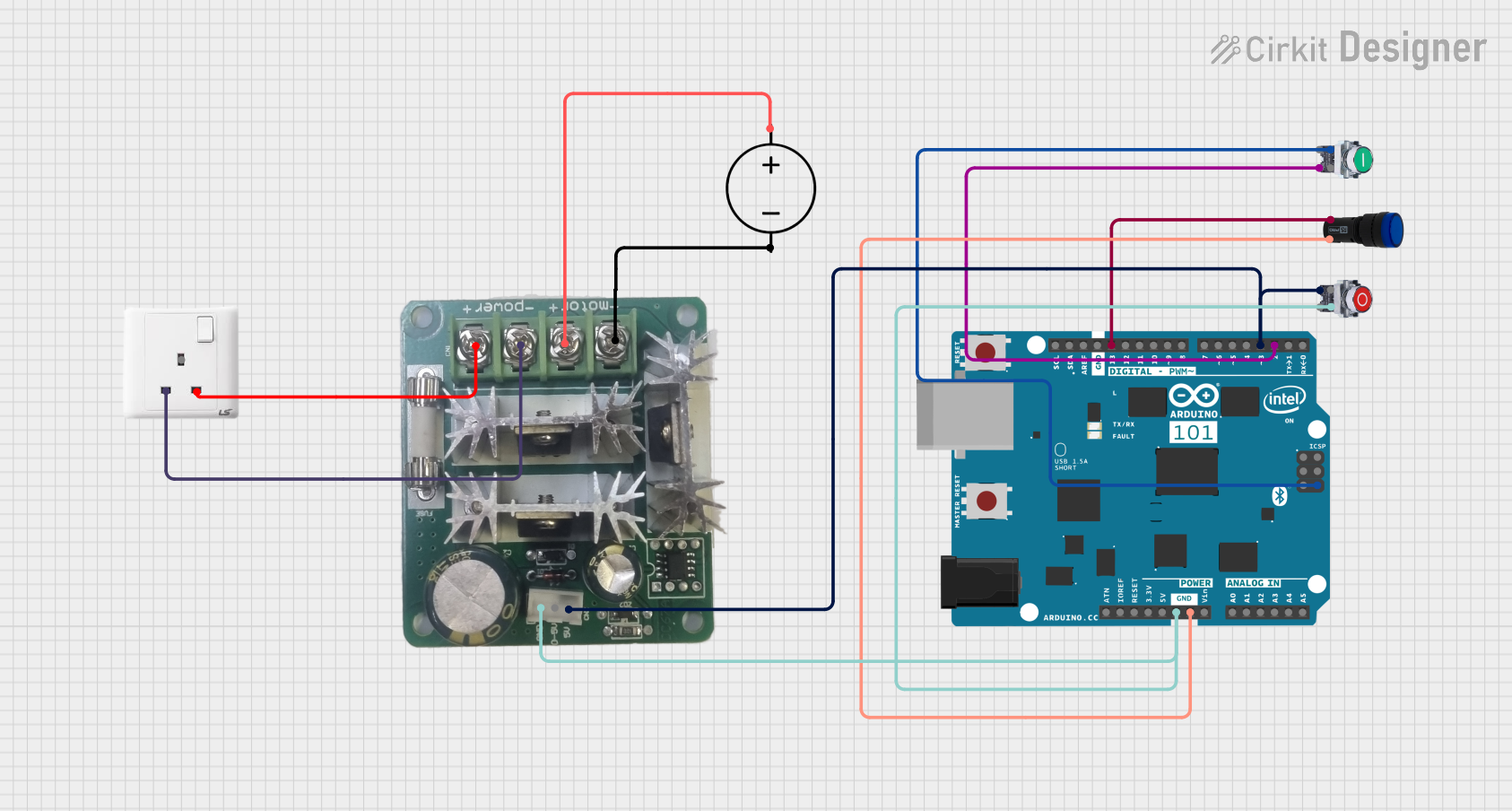
 Open Project in Cirkit Designer
Open Project in Cirkit Designer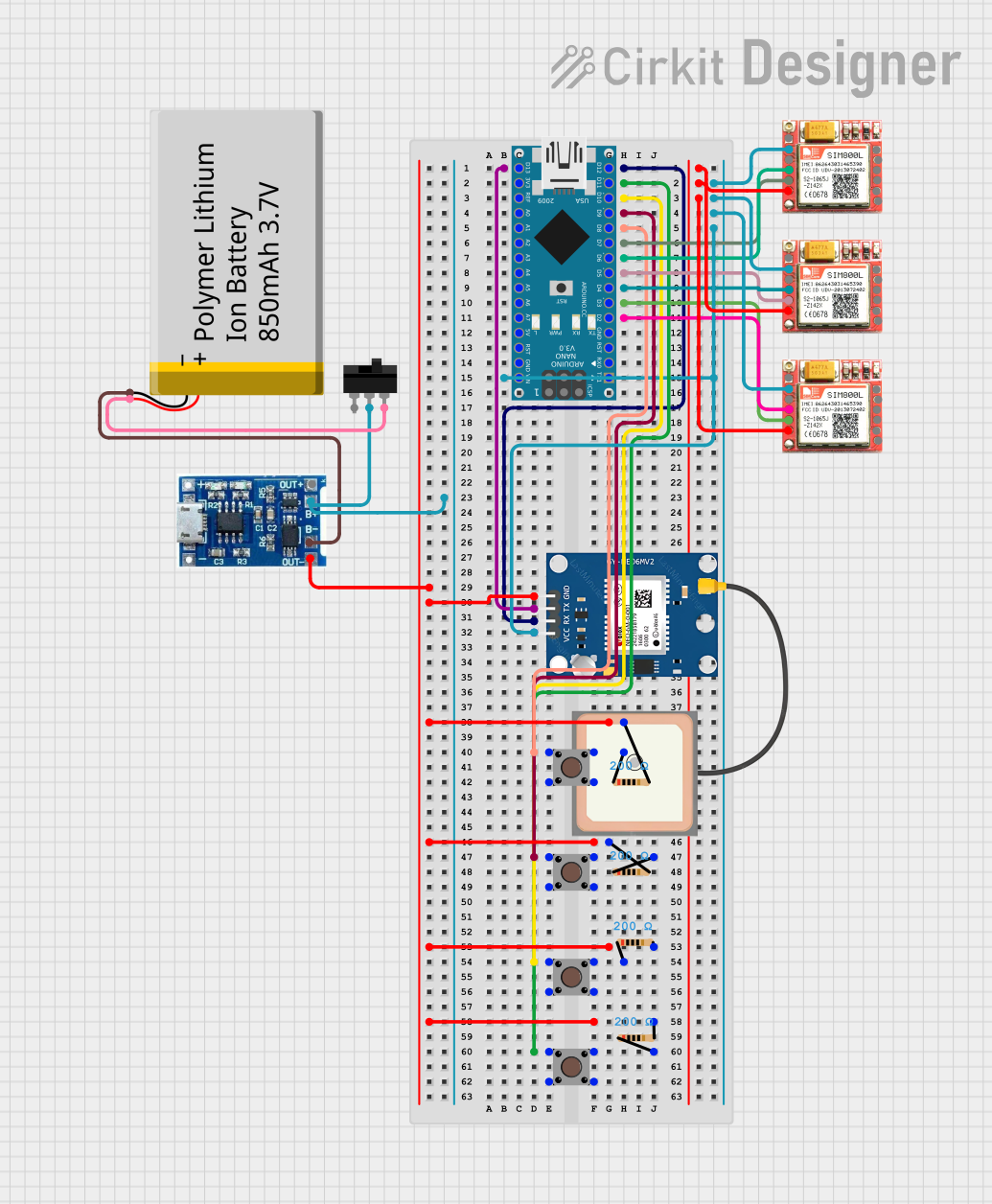
 Open Project in Cirkit Designer
Open Project in Cirkit Designer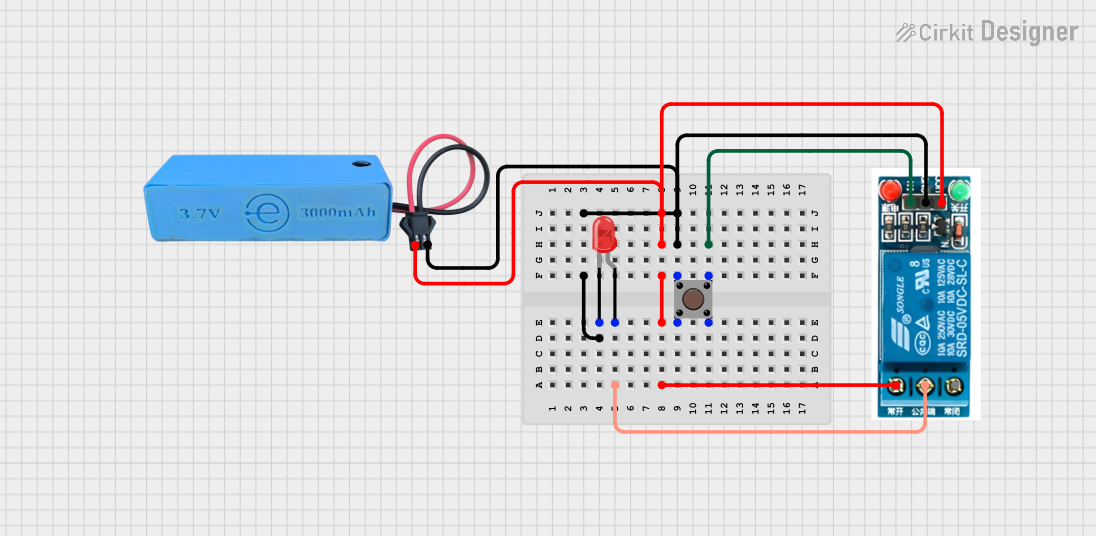
 Open Project in Cirkit Designer
Open Project in Cirkit DesignerExplore Projects Built with Pushbutton START

 Open Project in Cirkit Designer
Open Project in Cirkit Designer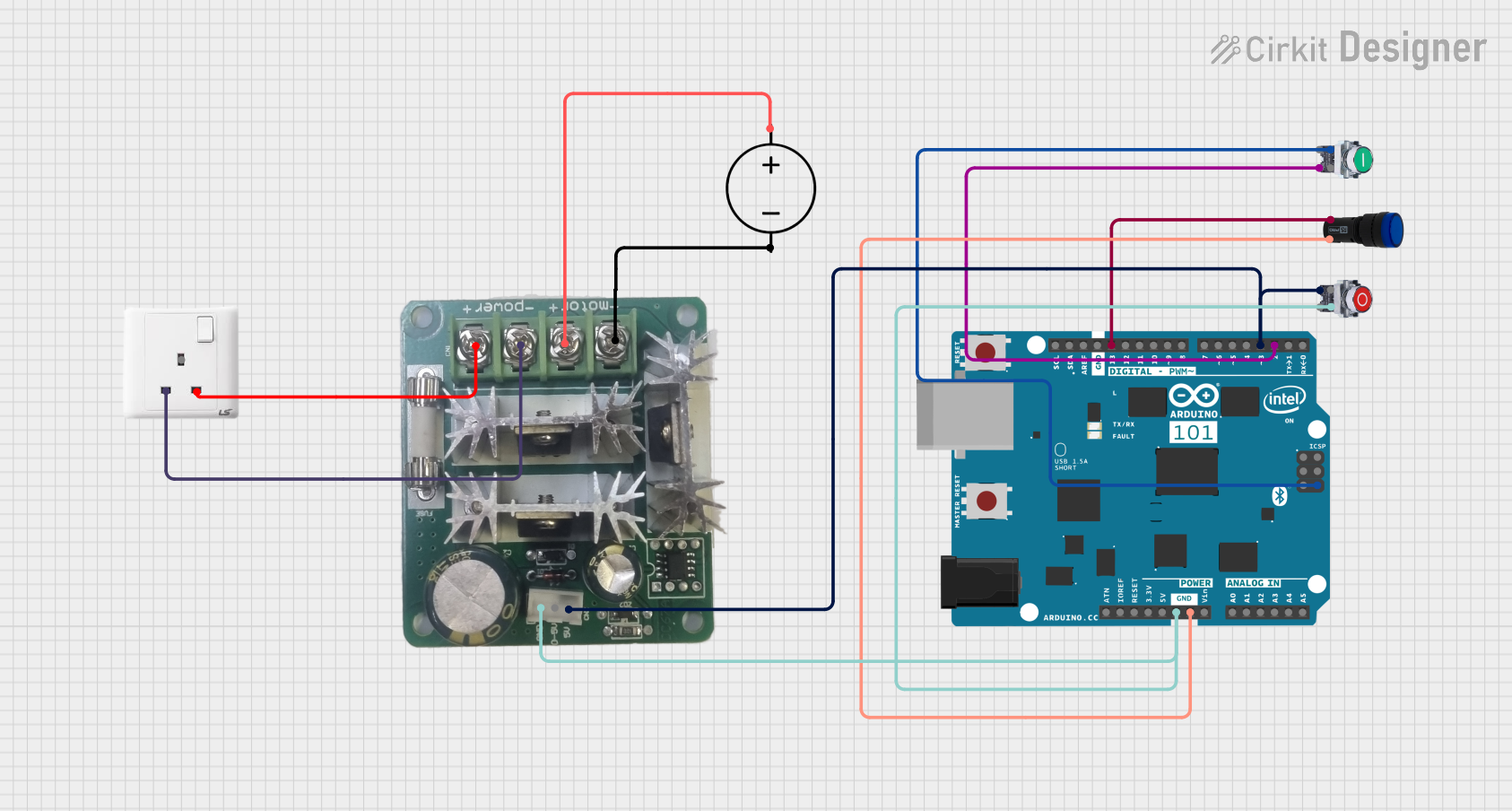
 Open Project in Cirkit Designer
Open Project in Cirkit Designer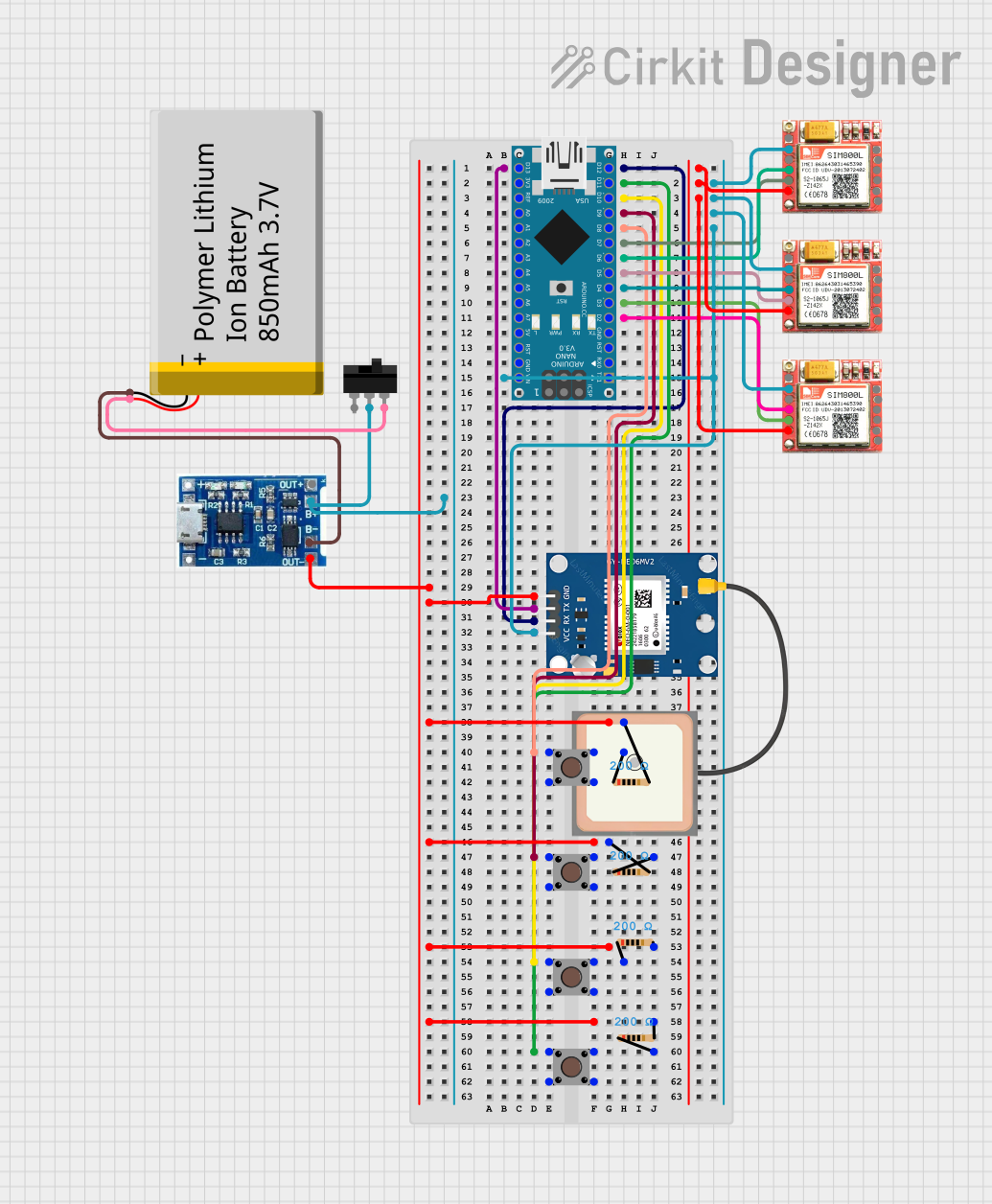
 Open Project in Cirkit Designer
Open Project in Cirkit Designer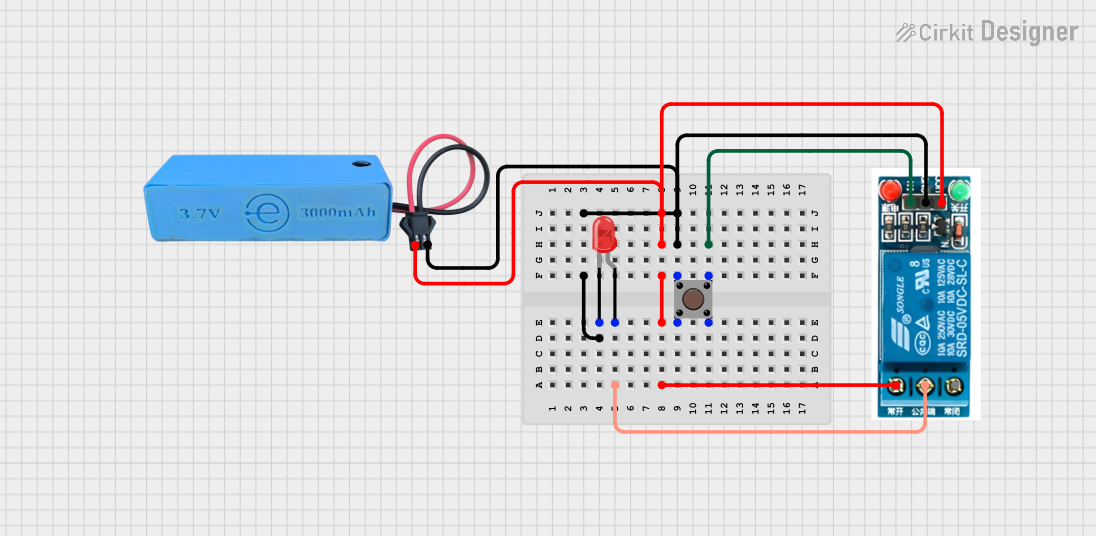
 Open Project in Cirkit Designer
Open Project in Cirkit DesignerCommon Applications and Use Cases
- Powering on/off devices
- Resetting microcontrollers or systems
- Triggering specific actions in embedded systems
- User input in control panels or appliances
- Prototyping and testing circuits
Technical Specifications
The Pushbutton START is a simple yet essential component with the following specifications:
| Parameter | Value |
|---|---|
| Operating Voltage | 3.3V to 12V |
| Maximum Current Rating | 50mA |
| Contact Resistance | ≤ 50 mΩ |
| Insulation Resistance | ≥ 100 MΩ at 500V DC |
| Operating Temperature | -20°C to +70°C |
| Mechanical Durability | 100,000 cycles |
| Mounting Type | Through-hole or PCB mount |
Pin Configuration and Descriptions
The Pushbutton START typically has four pins, arranged in a square configuration. The pins are internally connected in pairs, as shown below:
| Pin Number | Description |
|---|---|
| Pin 1 | Connected to one side of the switch |
| Pin 2 | Internally connected to Pin 1 |
| Pin 3 | Connected to the other side of the switch |
| Pin 4 | Internally connected to Pin 3 |
Note: Pins 1 and 2 are electrically identical, as are Pins 3 and 4. This allows for flexible wiring in circuits.
Usage Instructions
How to Use the Pushbutton START in a Circuit
- Identify the Pins: Use a multimeter to confirm the internal connections between pins. Pins 1 and 2 are connected, and Pins 3 and 4 are connected.
- Connect to Circuit:
- Connect one pair of pins (e.g., Pins 1 and 2) to the input signal or power source.
- Connect the other pair (e.g., Pins 3 and 4) to the load or microcontroller input.
- Debounce the Signal: Pushbuttons can generate noise or "bouncing" when pressed. Use a capacitor (e.g., 0.1µF) or software debounce techniques to ensure stable operation.
- Test the Circuit: Press the button to verify that it completes the circuit and triggers the desired action.
Important Considerations and Best Practices
- Voltage and Current Ratings: Ensure the pushbutton operates within its specified voltage and current limits to avoid damage.
- Debouncing: Always implement hardware or software debouncing to prevent erratic behavior.
- Mounting: Secure the pushbutton firmly to avoid mechanical stress or loose connections.
- Pull-up or Pull-down Resistors: When interfacing with microcontrollers, use pull-up or pull-down resistors to ensure a defined logic state when the button is not pressed.
Example: Connecting to an Arduino UNO
Below is an example of how to use the Pushbutton START with an Arduino UNO to toggle an LED:
// Define pin numbers
const int buttonPin = 2; // Pushbutton connected to digital pin 2
const int ledPin = 13; // LED connected to digital pin 13
// Variable to store button state
int buttonState = 0;
void setup() {
pinMode(buttonPin, INPUT_PULLUP); // Set button pin as input with internal pull-up
pinMode(ledPin, OUTPUT); // Set LED pin as output
}
void loop() {
buttonState = digitalRead(buttonPin); // Read the button state
if (buttonState == LOW) { // Button pressed (LOW due to pull-up resistor)
digitalWrite(ledPin, HIGH); // Turn on the LED
} else {
digitalWrite(ledPin, LOW); // Turn off the LED
}
}
Note: The internal pull-up resistor is enabled in the code to simplify the circuit. No external resistor is required in this case.
Troubleshooting and FAQs
Common Issues and Solutions
Button Not Responding:
- Cause: Incorrect wiring or loose connections.
- Solution: Double-check the wiring and ensure all connections are secure.
Button Generates Erratic Signals:
- Cause: Signal bouncing due to mechanical contacts.
- Solution: Add a capacitor (e.g., 0.1µF) across the button terminals or implement software debouncing.
Microcontroller Not Detecting Button Press:
- Cause: Missing pull-up or pull-down resistor.
- Solution: Use an internal or external pull-up/pull-down resistor to define the logic state.
Button Feels Stiff or Unresponsive:
- Cause: Mechanical wear or debris.
- Solution: Clean the button or replace it if worn out.
FAQs
Q: Can I use the Pushbutton START with a 5V system?
A: Yes, the Pushbutton START is compatible with systems operating between 3.3V and 12V, including 5V systems.
Q: Do I need a resistor with the pushbutton?
A: If connecting to a microcontroller, use a pull-up or pull-down resistor to ensure proper operation. For circuits with direct loads, a resistor may not be necessary.
Q: How do I debounce the pushbutton in software?
A: Implement a delay (e.g., 10-50ms) after detecting a button press to filter out bouncing signals.
Q: Can I use the Pushbutton START in outdoor applications?
A: The Pushbutton START is not weatherproof. For outdoor use, consider an enclosure or a weatherproof pushbutton.