
How to Use GND: Examples, Pinouts, and Specs
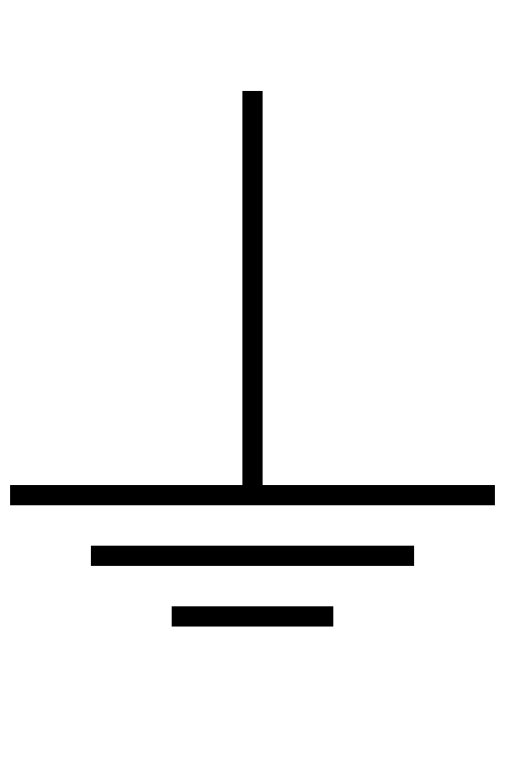
 Design with GND in Cirkit Designer
Design with GND in Cirkit DesignerIntroduction
The ground (GND) is a fundamental component in electrical and electronic circuits. It serves as a reference point for measuring voltages and provides a common return path for electric current. GND is essential for ensuring the proper operation of circuits by maintaining a stable voltage reference and enabling current flow back to the power source.
Explore Projects Built with GND
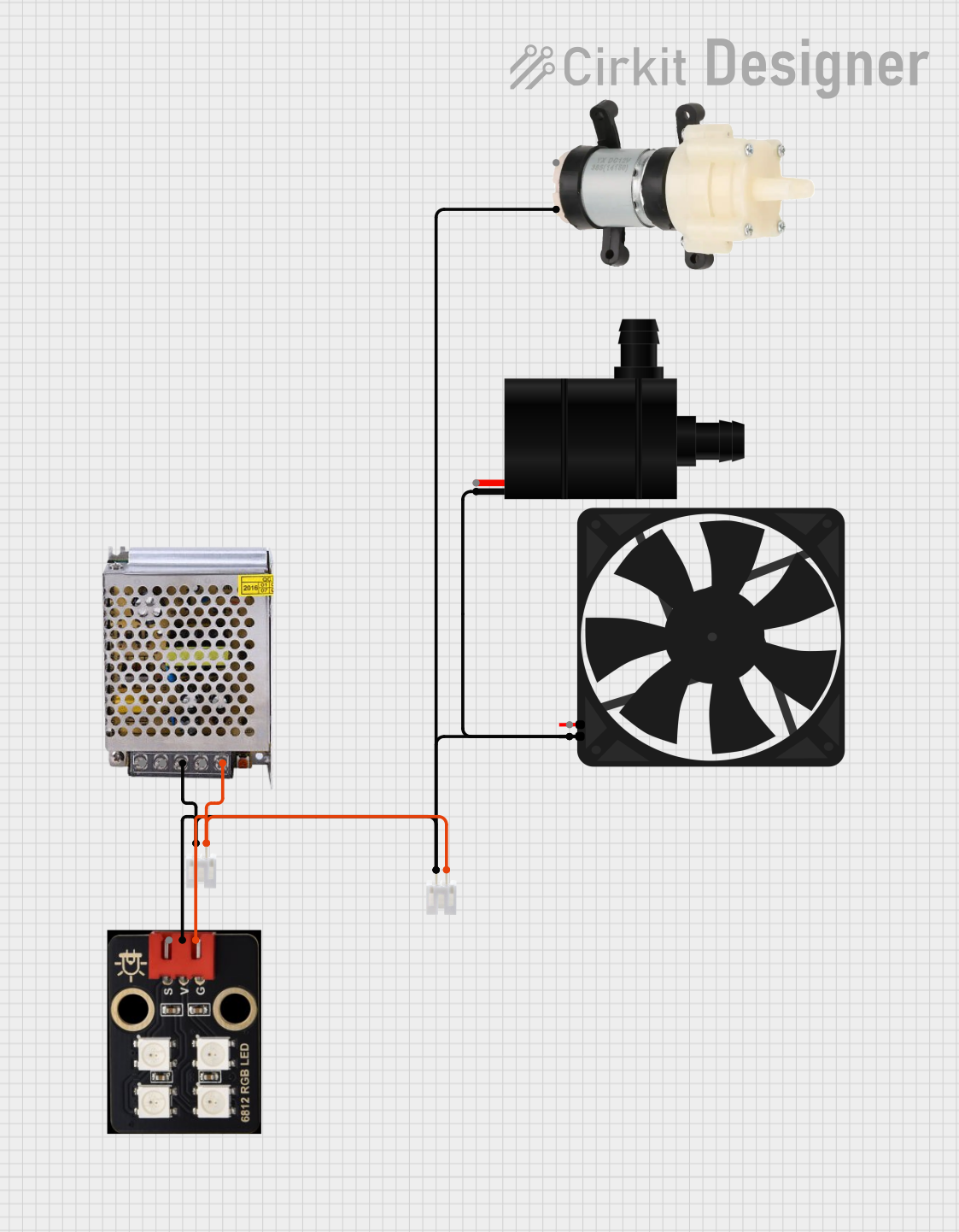
 Open Project in Cirkit Designer
Open Project in Cirkit Designer
 Open Project in Cirkit Designer
Open Project in Cirkit Designer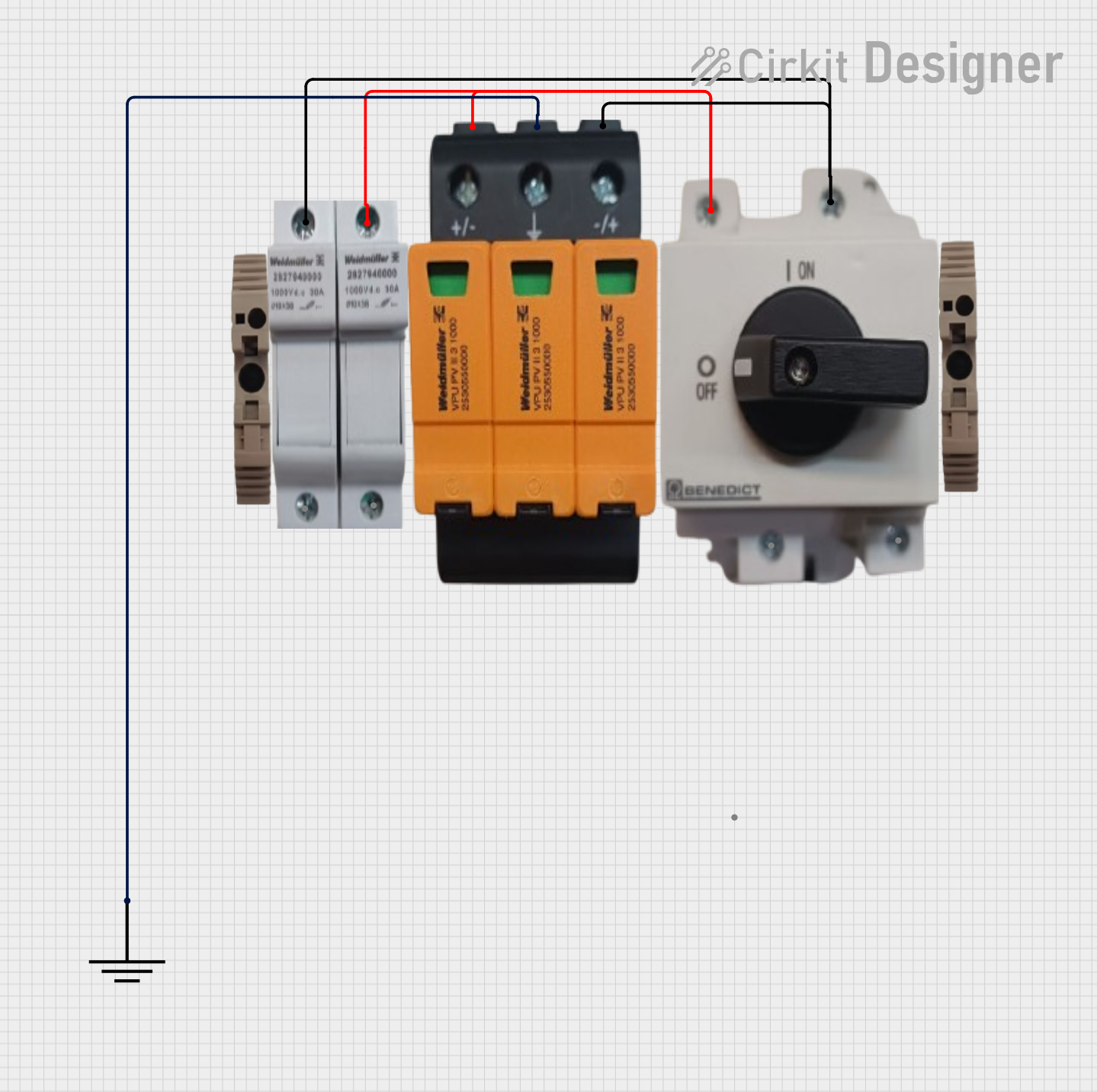
 Open Project in Cirkit Designer
Open Project in Cirkit Designer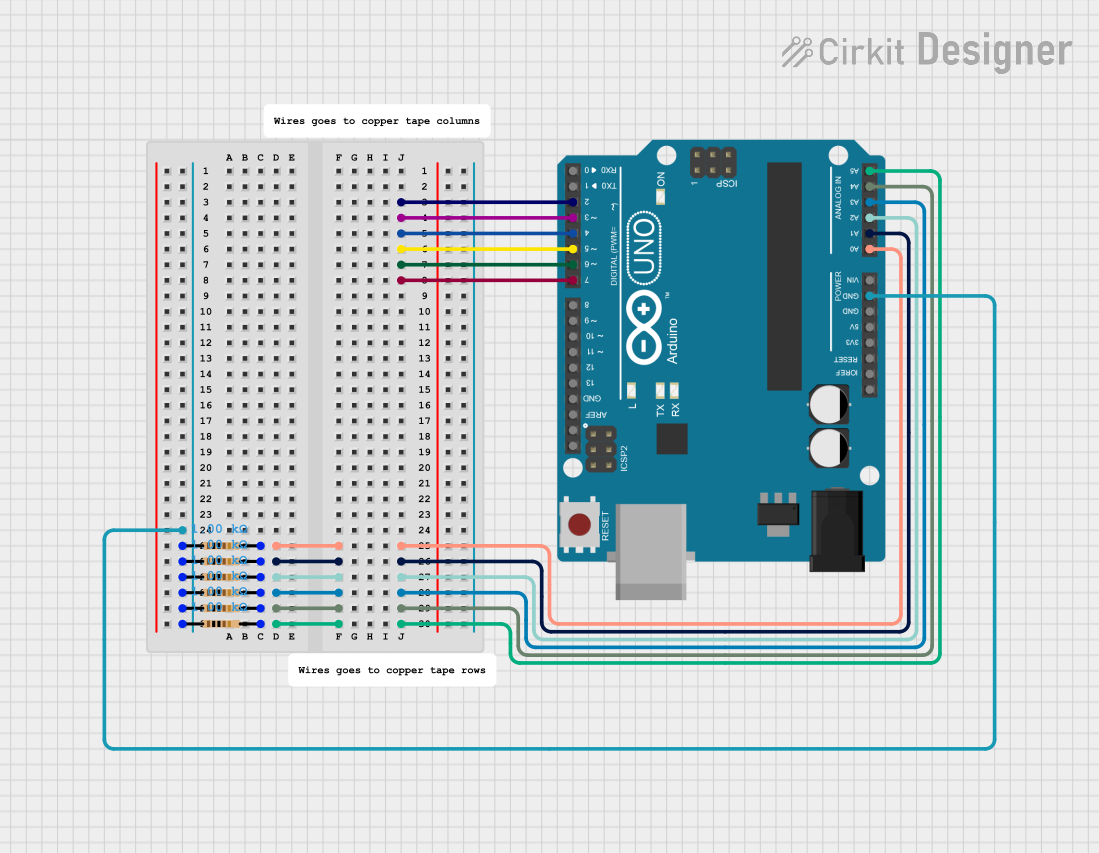
 Open Project in Cirkit Designer
Open Project in Cirkit DesignerExplore Projects Built with GND
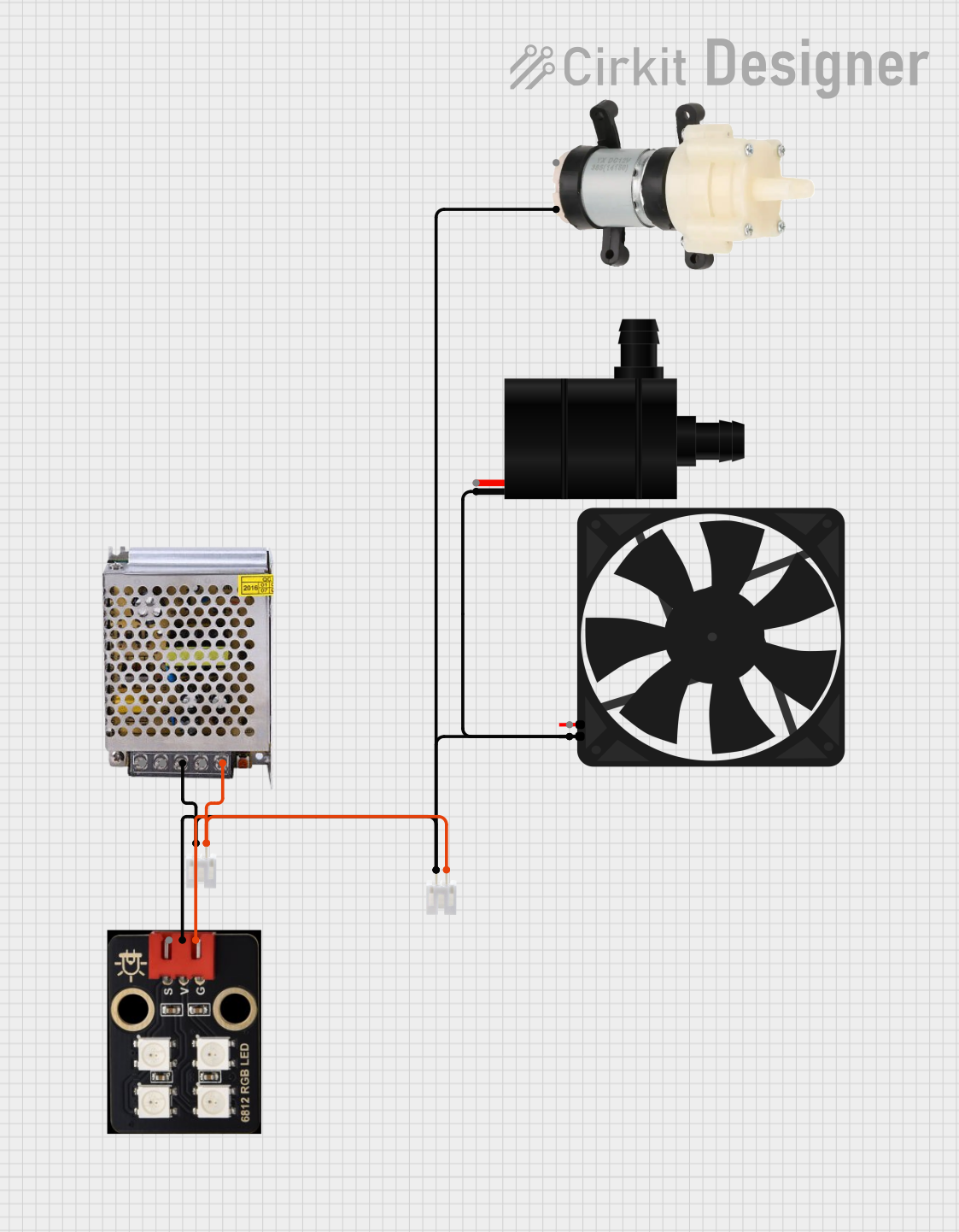
 Open Project in Cirkit Designer
Open Project in Cirkit Designer
 Open Project in Cirkit Designer
Open Project in Cirkit Designer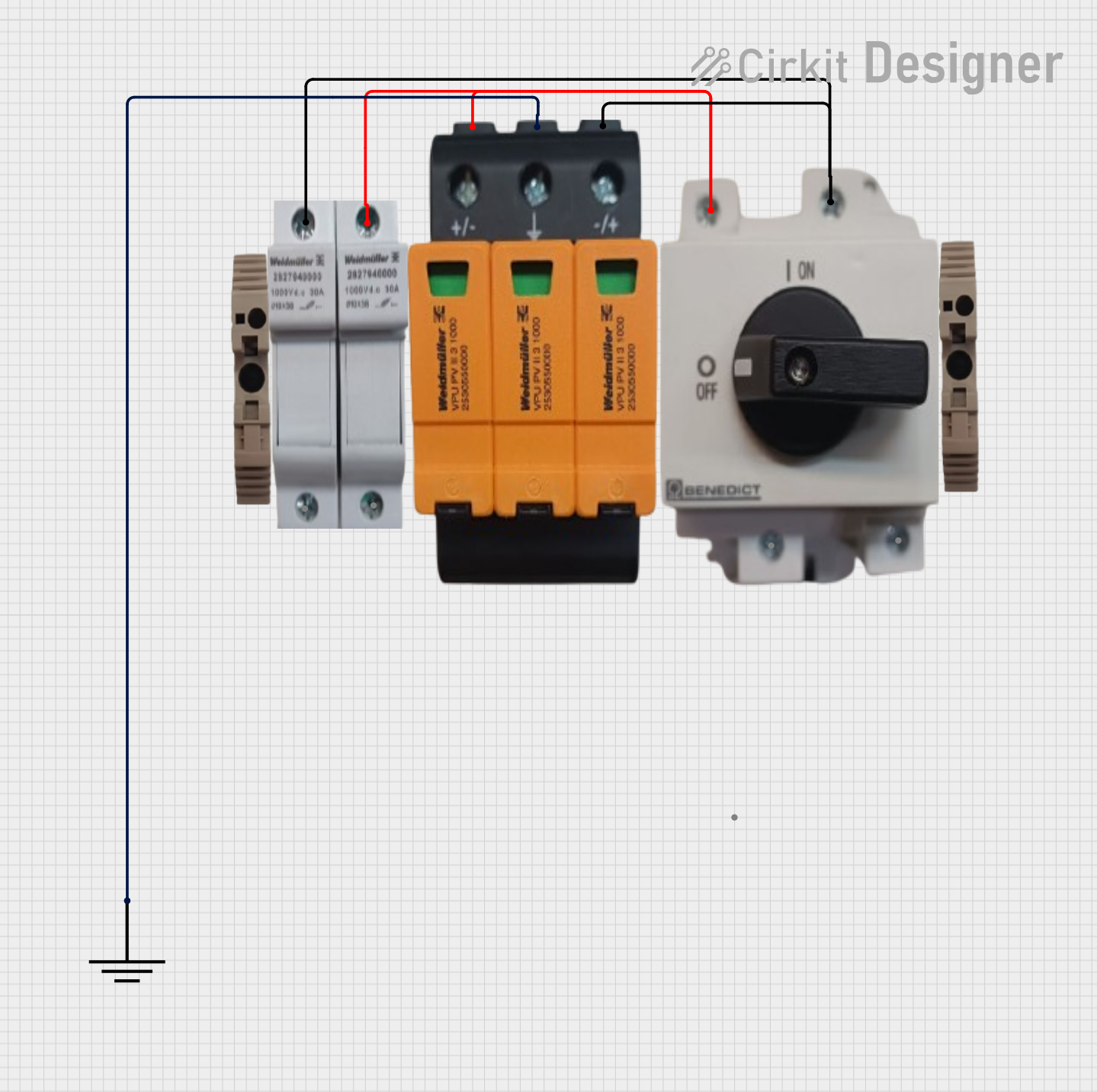
 Open Project in Cirkit Designer
Open Project in Cirkit Designer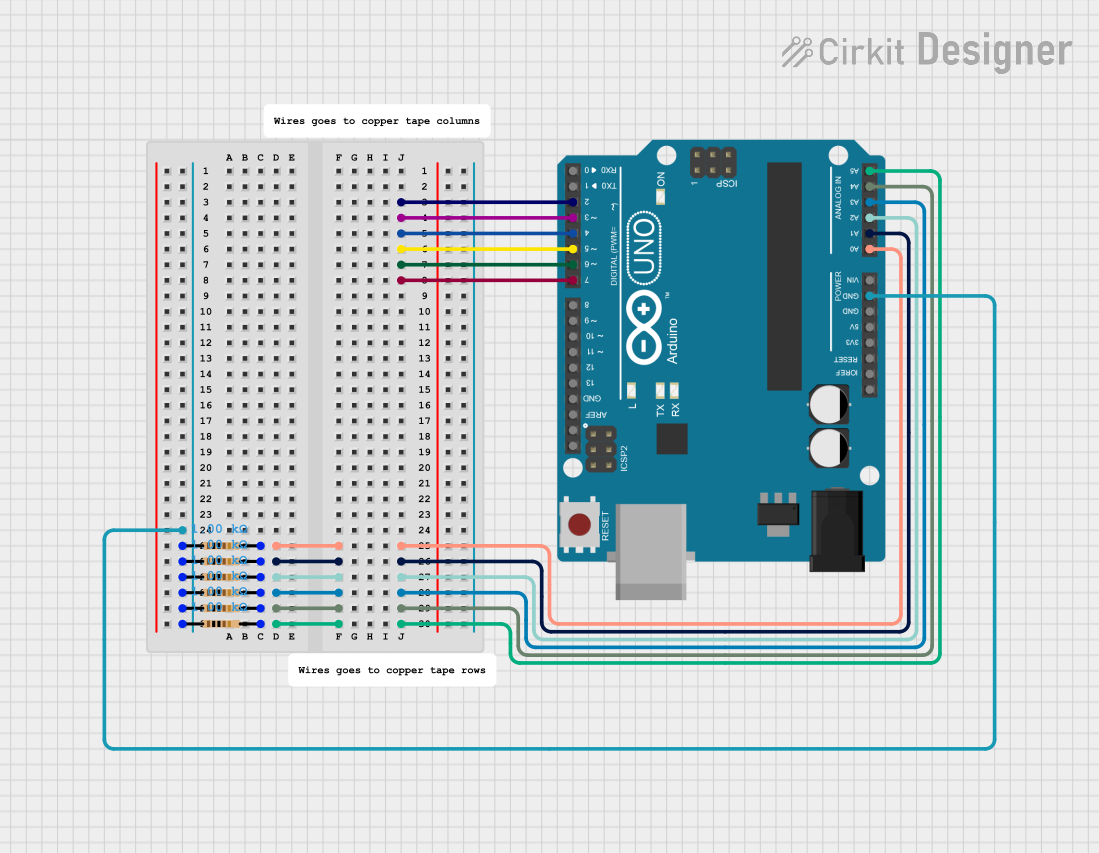
 Open Project in Cirkit Designer
Open Project in Cirkit DesignerCommon Applications and Use Cases
- Voltage Reference: Used as a baseline for measuring voltages in a circuit.
- Current Return Path: Provides a path for current to return to the power source.
- Signal Integrity: Helps reduce noise and interference in signal processing circuits.
- Safety: In electrical systems, GND is often connected to the earth to prevent electric shock.
Technical Specifications
The GND pin or terminal does not have specific electrical ratings, as it is a reference point rather than an active component. However, its implementation in a circuit is critical for proper functionality.
Pin Configuration and Descriptions
The GND pin is typically labeled as "GND" or represented by a ground symbol. Below is a general description of its role in various contexts:
| Pin Name | Description |
|---|---|
| GND | Reference point for voltage measurements and return path for electric current. |
Additional Notes
- In most circuits, GND is connected to the negative terminal of the power supply.
- In some systems, GND may also be connected to the earth ground for safety purposes.
Usage Instructions
How to Use GND in a Circuit
- Connect GND to the Power Source: Ensure that the GND pin or terminal is connected to the negative terminal of the power supply.
- Establish a Common Ground: When using multiple power supplies or devices, connect all GND points together to maintain a common reference.
- Minimize Noise: Use proper grounding techniques, such as a ground plane in PCB design, to reduce noise and interference.
- Safety Grounding: In high-power or sensitive applications, connect GND to the earth ground to prevent electric shock and improve safety.
Important Considerations and Best Practices
- Avoid Ground Loops: Ensure that there is only one path for current to return to the power source to prevent ground loops, which can cause noise and instability.
- Use Proper Wiring: Use low-resistance wires or traces for GND connections to minimize voltage drops.
- Separate Analog and Digital Grounds: In mixed-signal circuits, separate analog and digital grounds to reduce interference, and connect them at a single point.
Example: Connecting GND to an Arduino UNO
When using an Arduino UNO, the GND pin is essential for completing the circuit. Below is an example of connecting a sensor to the Arduino with proper grounding:
// Example: Reading a sensor value with proper GND connection
const int sensorPin = A0; // Sensor connected to analog pin A0
int sensorValue = 0; // Variable to store the sensor reading
void setup() {
Serial.begin(9600); // Initialize serial communication
// Ensure the sensor's GND pin is connected to the Arduino's GND pin
}
void loop() {
sensorValue = analogRead(sensorPin); // Read the sensor value
Serial.println(sensorValue); // Print the value to the Serial Monitor
delay(500); // Wait for 500ms before the next reading
}
Note: Ensure that the sensor's GND pin is connected to the Arduino's GND pin to complete the circuit and enable accurate readings.
Troubleshooting and FAQs
Common Issues
- Voltage Instability: If the circuit experiences voltage fluctuations, check for loose or improper GND connections.
- Noise in Signals: Ground loops or poor grounding can introduce noise into the circuit.
- Device Malfunction: If a device is not functioning correctly, verify that its GND pin is properly connected.
Solutions and Tips for Troubleshooting
- Check Connections: Ensure all GND connections are secure and properly soldered or wired.
- Inspect Ground Loops: If noise is present, check for multiple return paths and eliminate ground loops.
- Use a Multimeter: Measure the voltage between GND and other points in the circuit to verify proper operation.
- Separate Grounds: For mixed-signal circuits, separate analog and digital grounds and connect them at a single point.
By following these guidelines and best practices, you can ensure that GND is effectively implemented in your circuits, leading to stable and reliable operation.