
How to Use Adafruit VS1053 Headphone FeatherWing: Examples, Pinouts, and Specs
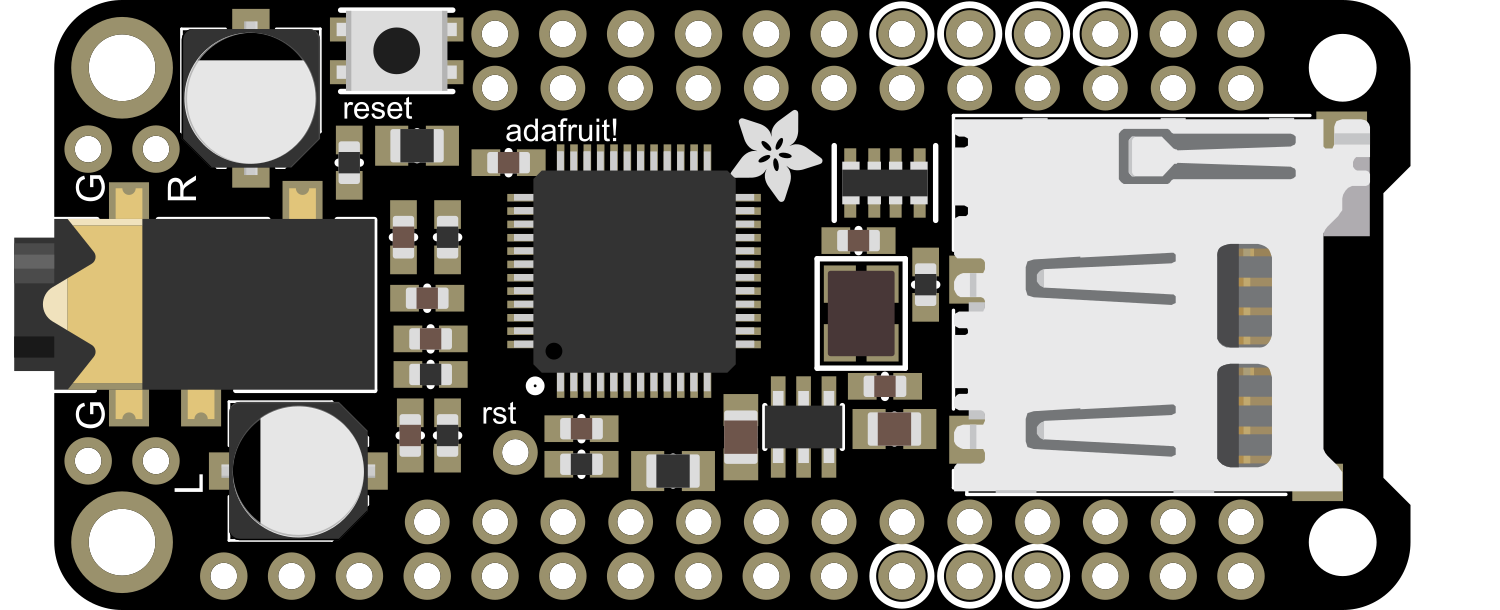
 Design with Adafruit VS1053 Headphone FeatherWing in Cirkit Designer
Design with Adafruit VS1053 Headphone FeatherWing in Cirkit DesignerIntroduction
The Adafruit VS1053 Headphone FeatherWing is an add-on board designed for the Feather series of development boards by Adafruit. It incorporates the VS1053, a versatile MP3/AAC/WMA MIDI audio codec chip, providing a simple solution for adding audio playback through a standard headphone jack. This component is ideal for creating portable music players, audio notification systems, and for adding sound to embedded projects.
Explore Projects Built with Adafruit VS1053 Headphone FeatherWing

 Open Project in Cirkit Designer
Open Project in Cirkit Designer
 Open Project in Cirkit Designer
Open Project in Cirkit Designer
 Open Project in Cirkit Designer
Open Project in Cirkit Designer
 Open Project in Cirkit Designer
Open Project in Cirkit DesignerExplore Projects Built with Adafruit VS1053 Headphone FeatherWing

 Open Project in Cirkit Designer
Open Project in Cirkit Designer
 Open Project in Cirkit Designer
Open Project in Cirkit Designer
 Open Project in Cirkit Designer
Open Project in Cirkit Designer
 Open Project in Cirkit Designer
Open Project in Cirkit DesignerCommon Applications and Use Cases
- DIY MP3 players
- Sound effects for games and interactive installations
- Audio notifications for IoT devices
- Educational projects involving audio processing
Technical Specifications
Key Technical Details
- Audio Decoder Chip: VS1053
- Audio Formats Supported: MP3, AAC, WMA, MIDI, and more
- Voltage Supply: 3.3V from Feather board
- Current Consumption: ~20mA (playback), ~100mA (peak)
- Output: Stereo headphone jack (1/8 inch)
- MicroSD Card Slot: Yes, for audio file storage
Pin Configuration and Descriptions
| Pin | Description |
|---|---|
| GND | Ground connection |
| 3V | 3.3V power supply from the Feather board |
| RST | Reset pin for the VS1053 chip |
| MISO | Master In Slave Out for SPI communication |
| MOSI | Master Out Slave In for SPI communication |
| SCK | Serial Clock for SPI communication |
| CS | Chip Select for the VS1053 chip |
| DCS | Data/Command Select for the VS1053 chip |
| DREQ | Data Request, indicates when the VS1053 is ready for data |
Usage Instructions
How to Use the Component in a Circuit
- Mounting: Attach the FeatherWing to the top of a Feather board ensuring all pins align correctly.
- Power Supply: Ensure that the Feather board is powered with a 3.3V supply, which is also used by the FeatherWing.
- MicroSD Card: Insert a microSD card with audio files into the slot on the FeatherWing.
- Headphones: Connect a pair of headphones or a stereo input to the headphone jack.
Important Considerations and Best Practices
- Audio File Format: Make sure the audio files are in a format supported by the VS1053 chip.
- File System: Format the microSD card with a FAT16 or FAT32 file system.
- Library: Use the Adafruit VS1053 library for easy integration with the Feather board.
- Volume: Start with a low volume to avoid damage to your hearing or audio equipment.
Example Code for Arduino UNO
#include <SPI.h>
#include <SD.h>
#include <Adafruit_VS1053.h>
// Define the pins used
#define BREAKOUT_RESET -1 // VS1053 reset pin (not used!)
#define BREAKOUT_CS 6 // VS1053 chip select pin (output)
#define BREAKOUT_DCS 10 // VS1053 Data/command select pin (output)
// These are the pins used for the music maker shield
#define SHIELD_RESET -1 // VS1053 reset pin (unused!)
#define SHIELD_CS 7 // VS1053 chip select pin (output)
#define SHIELD_DCS 8 // VS1053 Data/command select pin (output)
// These are common pins between breakout and shield
#define CARDCS 4 // Card chip select pin
// DREQ should be an Int pin, see http://arduino.cc/en/Reference/attachInterrupt
#define DREQ 3 // VS1053 Data request, ideally an Interrupt pin
Adafruit_VS1053_FilePlayer musicPlayer =
// create breakout board object!
Adafruit_VS1053_FilePlayer(BREAKOUT_RESET, BREAKOUT_CS, BREAKOUT_DCS, DREQ, CARDCS);
// create shield-version object!
//Adafruit_VS1053_FilePlayer(SHIELD_RESET, SHIELD_CS, SHIELD_DCS, DREQ, CARDCS);
void setup() {
Serial.begin(9600);
Serial.println("Adafruit VS1053 Simple Test");
if (! musicPlayer.begin()) { // initialise the music player
Serial.println(F("Couldn't find VS1053, do you have the right pins defined?"));
while (1);
}
Serial.println(F("VS1053 found"));
if (!SD.begin(CARDCS)) {
Serial.println(F("SD failed, or not present"));
while (1); // don't do anything more
}
// Set volume for left, right channels. lower numbers == louder volume!
musicPlayer.setVolume(20,20);
// Play one file, don't return until complete
Serial.println(F("Playing track 001"));
musicPlayer.playFullFile("/track001.mp3");
// Play another file in the background, REQUIRES interrupts!
Serial.println(F("Playing track 002"));
musicPlayer.startPlayingFile("/track002.mp3");
}
void loop() {
// File is playing in the background
if (musicPlayer.stopped()) {
Serial.println("Done playing music");
while (1) {
delay(10); // we're done! do nothing...
}
}
if (Serial.available()) {
char c = Serial.read();
// if we get a 'p', pause/unpause!
if (c == 'p') {
if (! musicPlayer.paused()) {
Serial.println("Paused");
musicPlayer.pausePlaying(true);
} else {
Serial.println("Resumed");
musicPlayer.pausePlaying(false);
}
}
}
}
Troubleshooting and FAQs
Common Issues Users Might Face
- No Audio Output: Ensure the headphone jack is fully inserted and the volume is turned up.
- File Not Playing: Check the microSD card for proper formatting and compatible file types.
- Intermittent Playback: Make sure the DREQ pin is connected and functioning correctly.
Solutions and Tips for Troubleshooting
- Audio Quality: If the audio quality is poor, check the power supply for stability and sufficient current.
- SPI Communication: Verify that the SPI connections are secure and that the correct pins are being used.
- Library Updates: Ensure you have the latest version of the Adafruit VS1053 library.
FAQs
Q: Can I play audio files other than MP3? A: Yes, the VS1053 chip supports a variety of audio formats including AAC, WMA, and MIDI.
Q: How do I control the volume?
A: The volume can be controlled programmatically using the setVolume method in the Adafruit VS1053 library.
Q: Can I use this FeatherWing with other microcontrollers? A: While designed for Feather boards, it can be used with other microcontrollers that support SPI communication, given appropriate voltage levels and pin connections.