
How to Use Serial to USB: Examples, Pinouts, and Specs

 Design with Serial to USB in Cirkit Designer
Design with Serial to USB in Cirkit DesignerIntroduction
A Serial to USB converter is an electronic device that bridges the communication gap between serial interfaces, such as RS-232, RS-485, or TTL-level UART, and Universal Serial Bus (USB) interfaces. This converter is essential for connecting legacy serial devices to modern computers that often lack serial ports. Common applications include interfacing with microcontrollers, programming hardware, industrial automation, and facilitating serial communication in a USB-dominant environment.
Explore Projects Built with Serial to USB

 Open Project in Cirkit Designer
Open Project in Cirkit Designer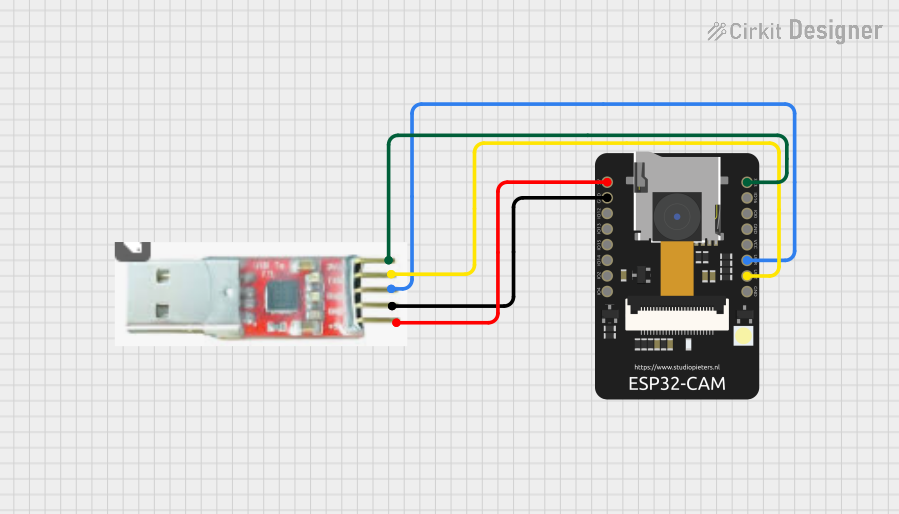
 Open Project in Cirkit Designer
Open Project in Cirkit Designer
 Open Project in Cirkit Designer
Open Project in Cirkit Designer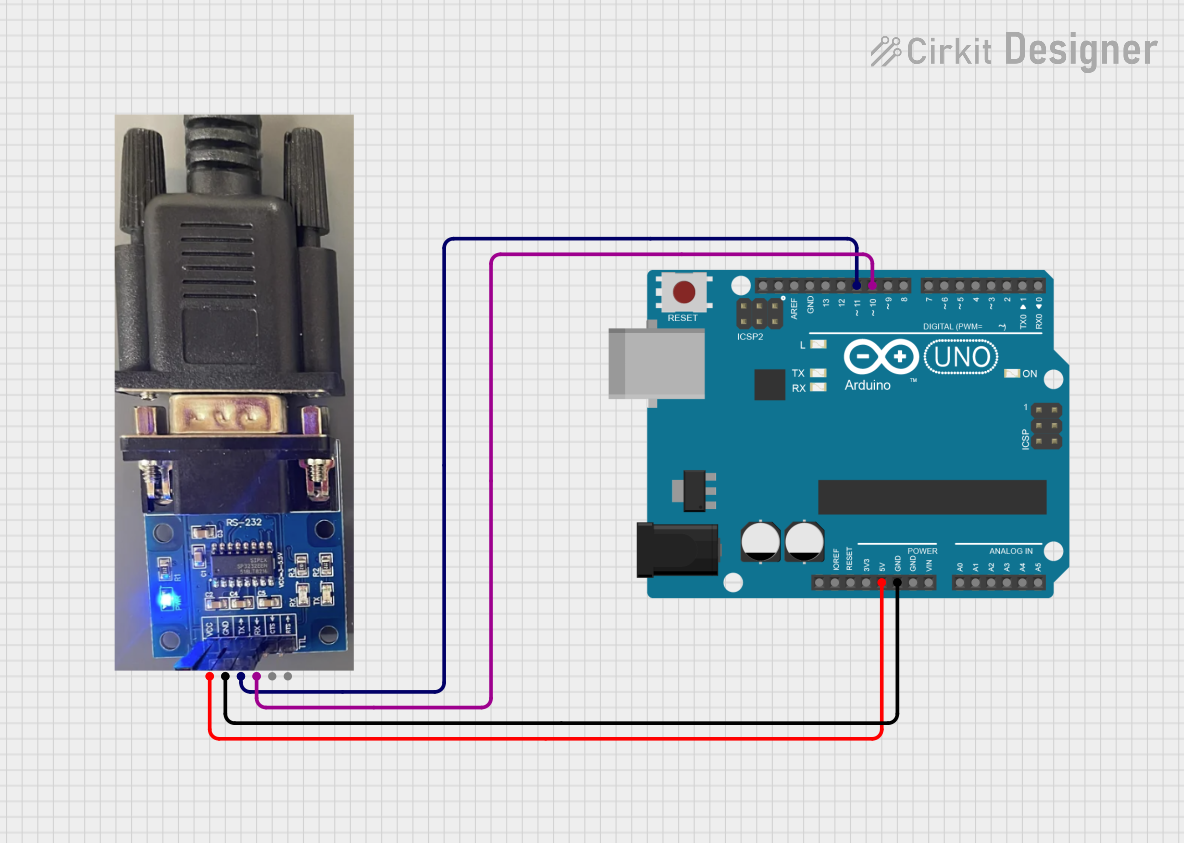
 Open Project in Cirkit Designer
Open Project in Cirkit DesignerExplore Projects Built with Serial to USB

 Open Project in Cirkit Designer
Open Project in Cirkit Designer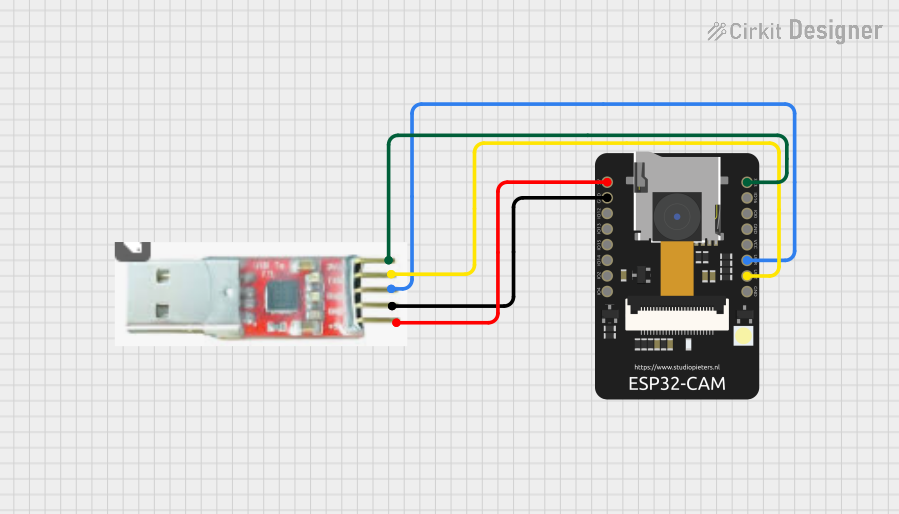
 Open Project in Cirkit Designer
Open Project in Cirkit Designer
 Open Project in Cirkit Designer
Open Project in Cirkit Designer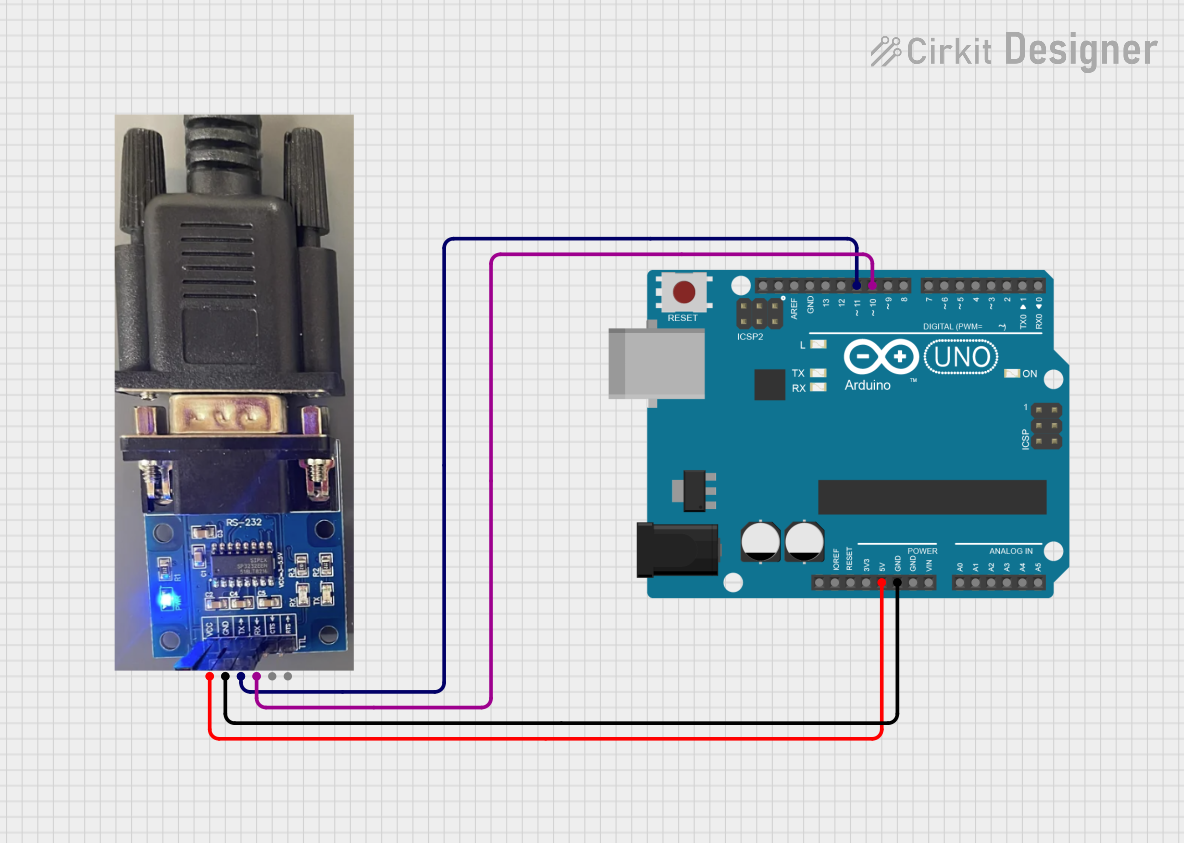
 Open Project in Cirkit Designer
Open Project in Cirkit DesignerTechnical Specifications
General Features
- Converts serial communication signals to USB signals
- Supports various serial protocols (RS-232, RS-485, TTL)
- Plug-and-play functionality with USB host devices
- Baud rate: Typically up to 115200 bps (may vary by model)
- Compatibility: USB 2.0 standard (backward compatible with USB 1.1)
- Power: Typically powered via USB connection
Pin Configuration and Descriptions
| Pin Number | Signal Name | Description |
|---|---|---|
| 1 | VCC | Power supply (5V from USB) |
| 2 | TXD | Transmit Data (Serial Output) |
| 3 | RXD | Receive Data (Serial Input) |
| 4 | GND | Ground Reference |
| 5 | CTS | Clear To Send (Optional) |
| 6 | RTS | Request To Send (Optional) |
Note: The pin configuration may vary depending on the specific model and manufacturer of the Serial to USB converter.
Usage Instructions
Connecting the Converter
- Connect the Serial to USB converter to the serial device using the appropriate serial cable.
- Plug the USB end of the converter into an available USB port on the host computer.
- The host computer should automatically detect the converter and install the necessary drivers.
Configuration and Best Practices
- Ensure that the serial communication parameters (baud rate, parity, stop bits) on both the serial device and the software on the host computer match.
- Use quality cables to minimize signal degradation and interference.
- Avoid placing the converter near strong electromagnetic sources to prevent communication errors.
- When using with microcontrollers, ensure that the logic levels are compatible (TTL-level UART).
Example: Connecting to an Arduino UNO
// Sample Arduino sketch to send data over Serial to the USB converter
void setup() {
// Initialize serial communication at 9600 baud rate
Serial.begin(9600);
}
void loop() {
// Send a message to the Serial to USB converter
Serial.println("Hello from Arduino!");
// Wait for a second
delay(1000);
}
Note: The above code is for demonstration purposes. The actual implementation may vary based on the application and the hardware used.
Troubleshooting and FAQs
Common Issues
- Device Not Recognized: Ensure the drivers are installed correctly. Try reconnecting the device or using a different USB port.
- Communication Errors: Verify that the baud rate and other serial settings match on both devices. Check for loose connections or faulty cables.
- No Data Transfer: Confirm that the converter is powered and the LEDs (if available) indicate active communication.
FAQs
Q: Can I use the Serial to USB converter with any operating system? A: Most converters are compatible with popular operating systems like Windows, macOS, and Linux. However, driver availability may vary.
Q: Does the converter require external power? A: Typically, no. Most converters draw power from the USB connection.
Q: How can I check if my converter is working properly? A: Use a terminal program to send and receive data through the converter. Check for consistent data transfer without errors.
For further assistance, consult the manufacturer's documentation or contact their technical support.