
How to Use Infrared Receiver: Examples, Pinouts, and Specs
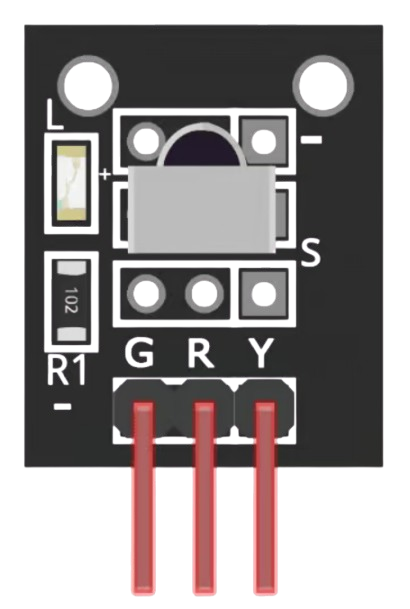
 Design with Infrared Receiver in Cirkit Designer
Design with Infrared Receiver in Cirkit DesignerIntroduction
The Infrared Receiver is a device designed to detect and decode infrared (IR) signals. It is commonly used in remote control applications to receive commands from an IR transmitter, such as a TV remote. The receiver converts the modulated IR light signal into an electrical signal that can be processed by a microcontroller or other digital systems.
Explore Projects Built with Infrared Receiver
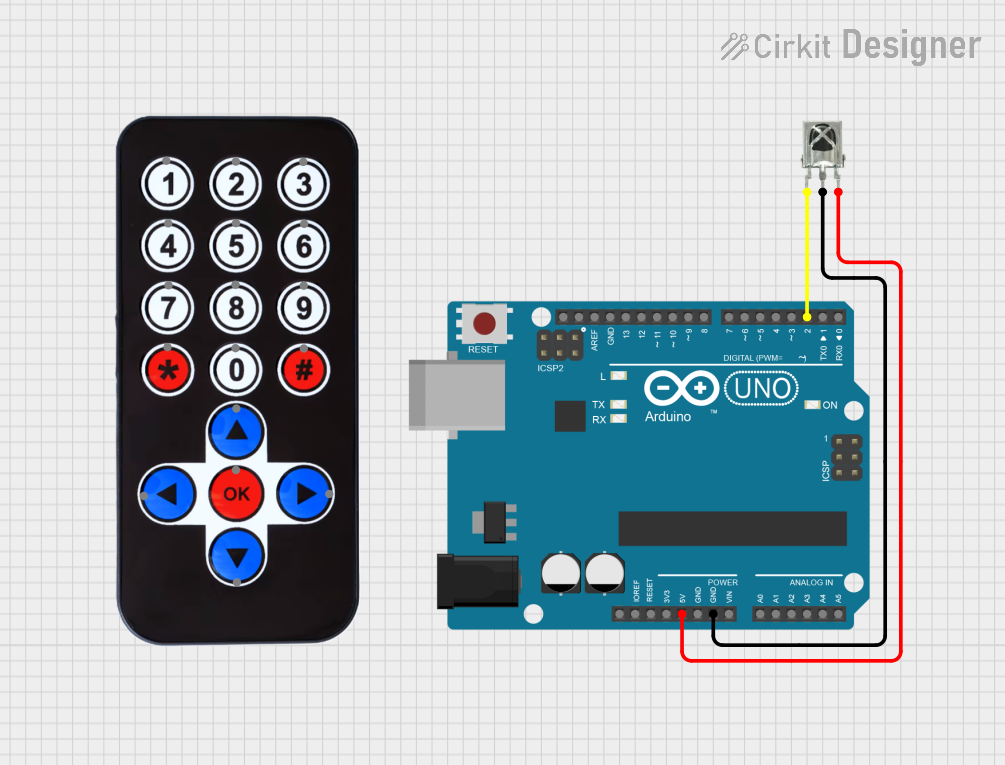
 Open Project in Cirkit Designer
Open Project in Cirkit Designer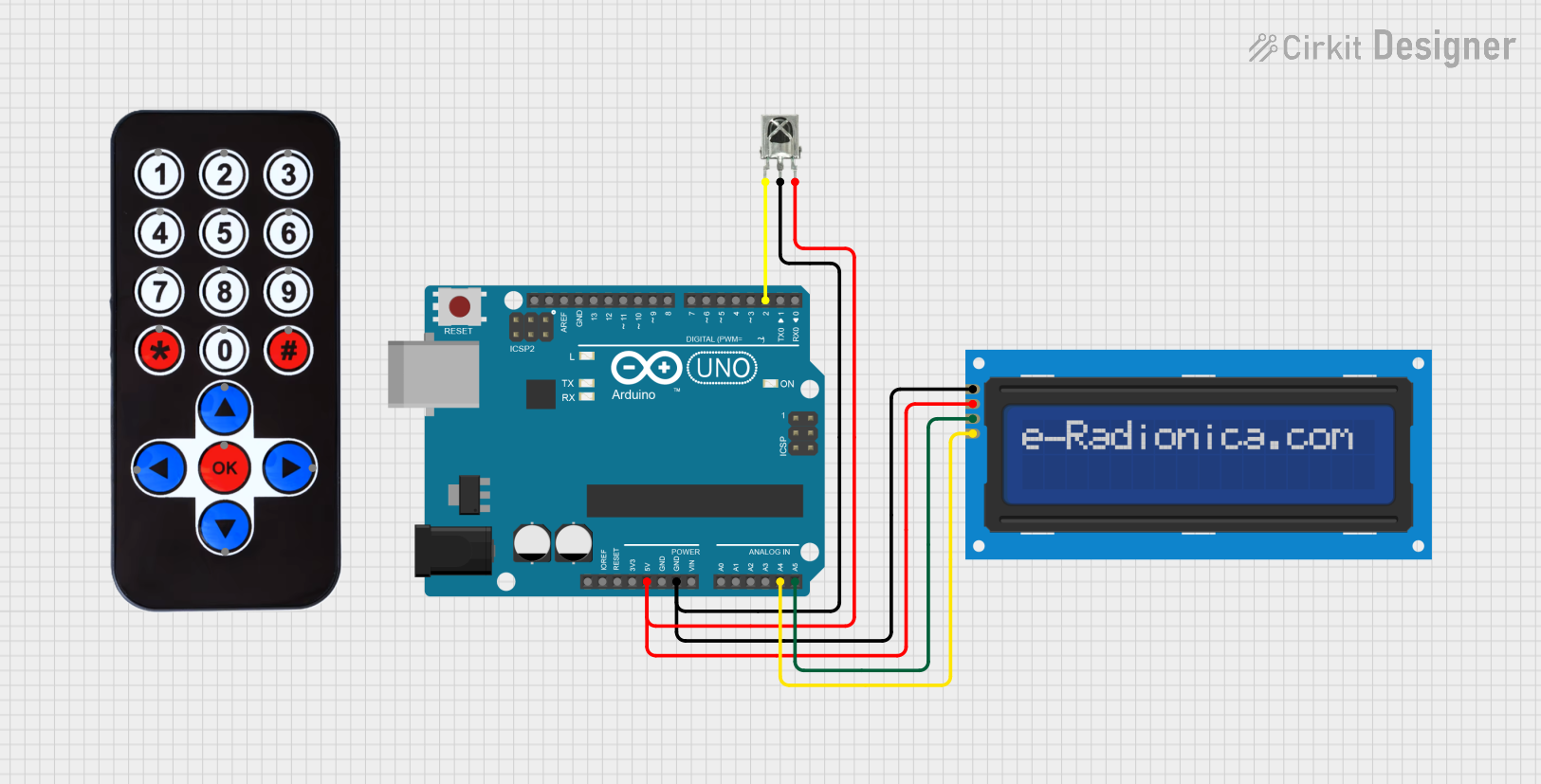
 Open Project in Cirkit Designer
Open Project in Cirkit Designer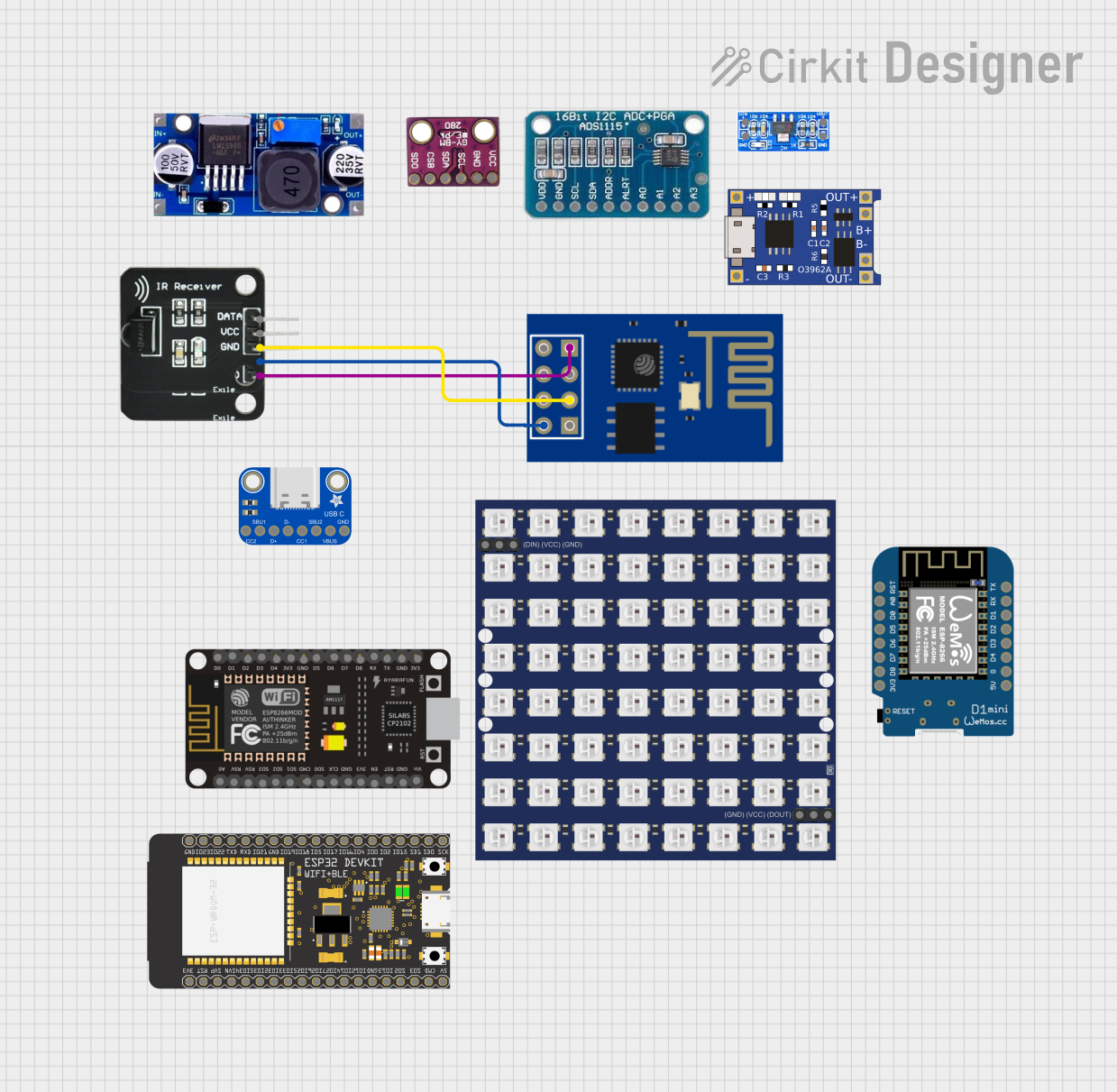
 Open Project in Cirkit Designer
Open Project in Cirkit Designer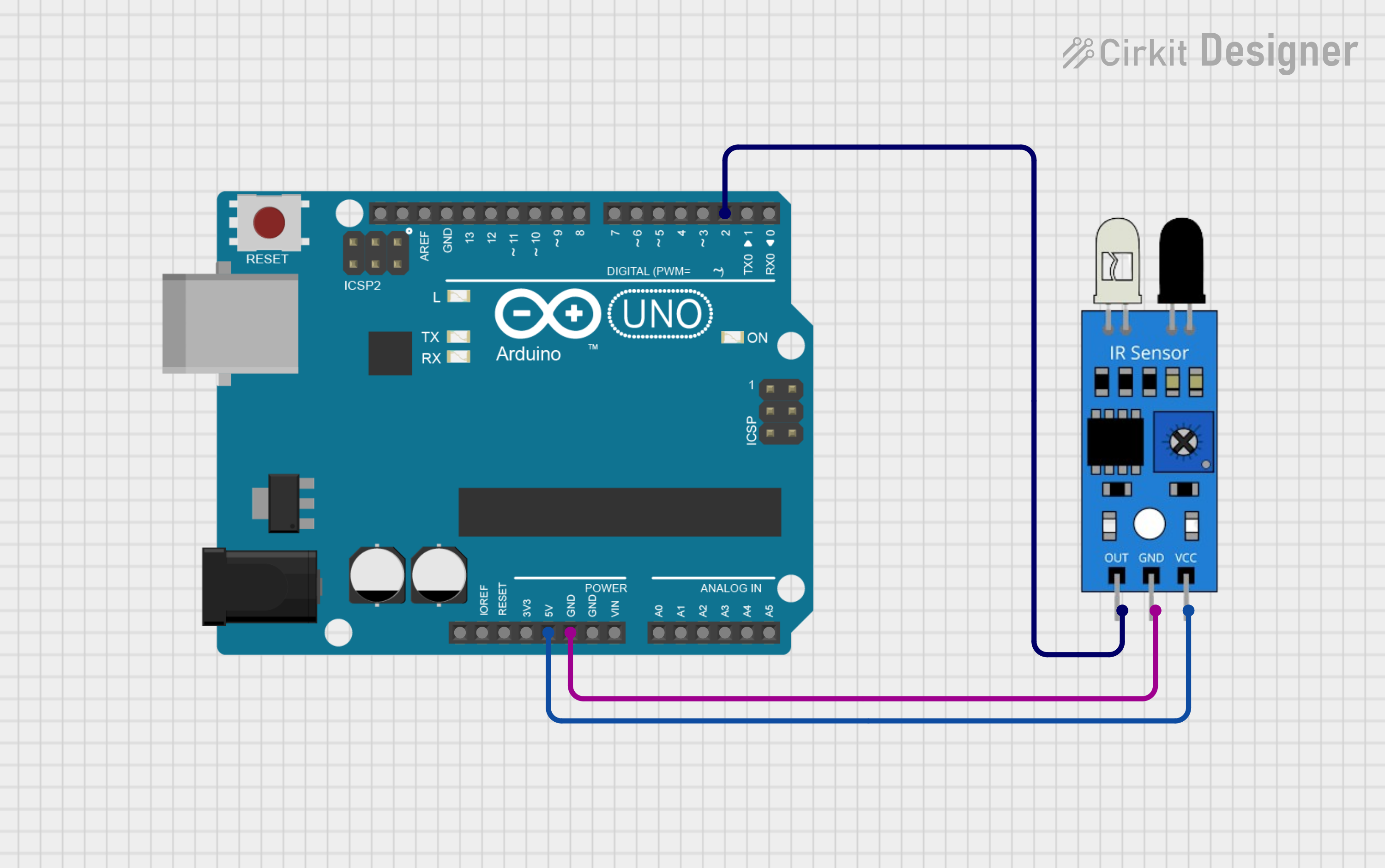
 Open Project in Cirkit Designer
Open Project in Cirkit DesignerExplore Projects Built with Infrared Receiver
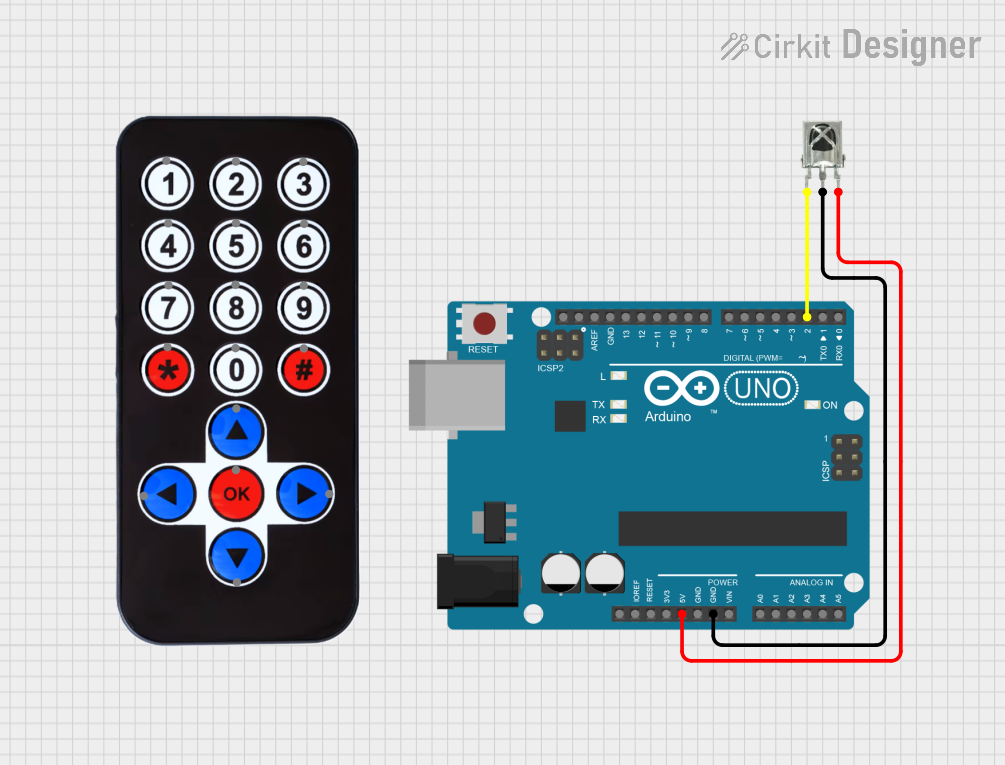
 Open Project in Cirkit Designer
Open Project in Cirkit Designer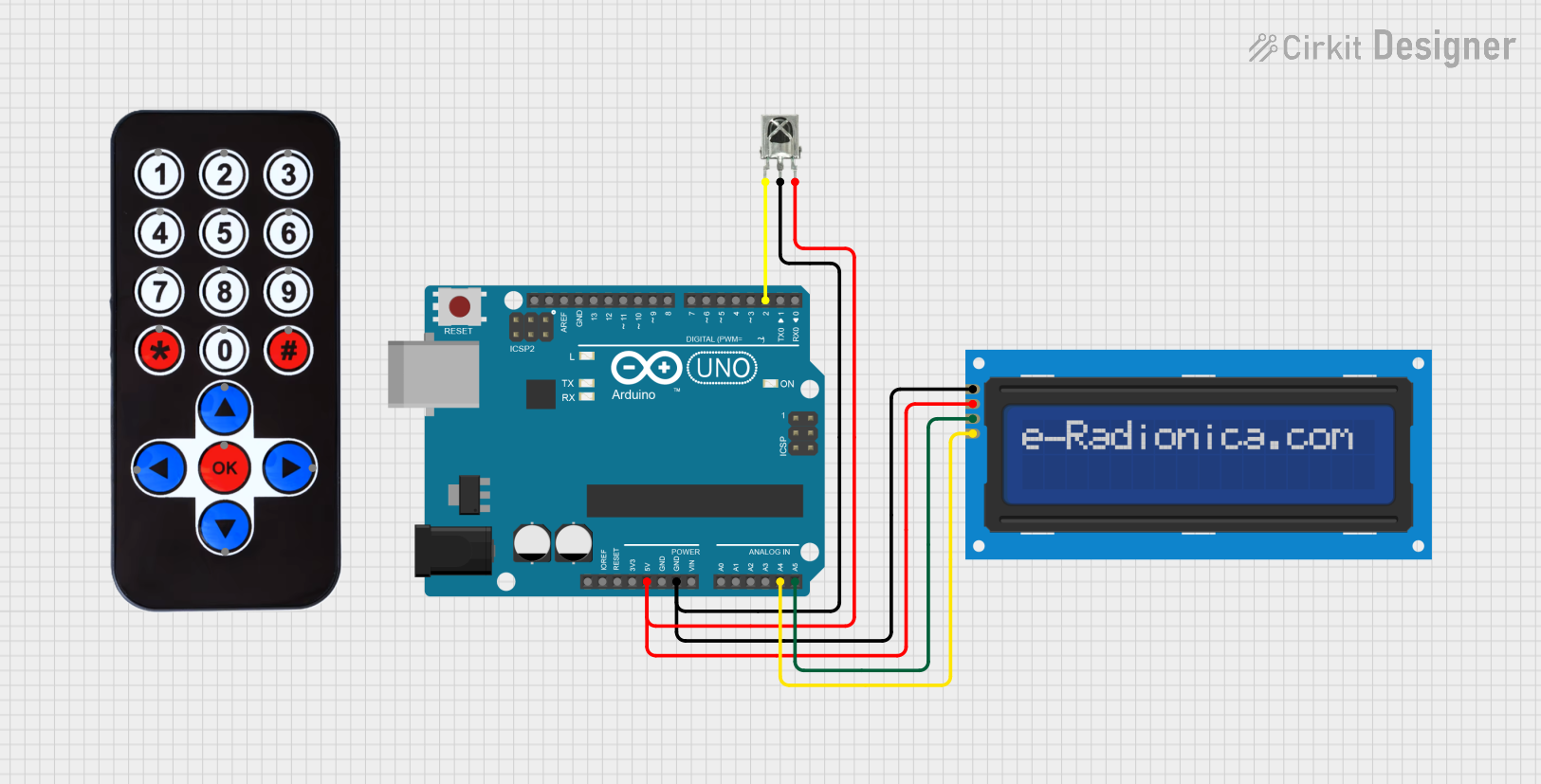
 Open Project in Cirkit Designer
Open Project in Cirkit Designer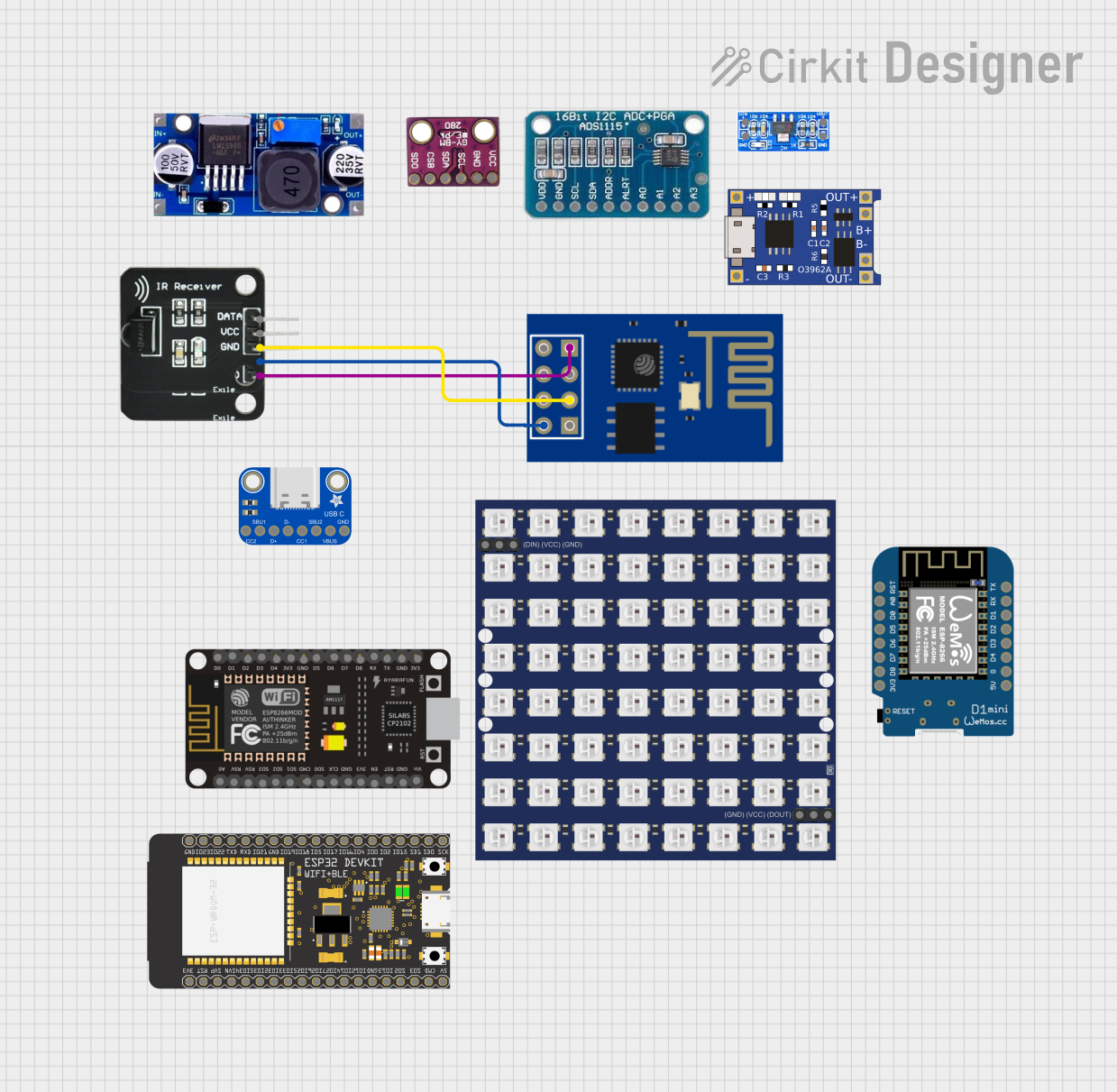
 Open Project in Cirkit Designer
Open Project in Cirkit Designer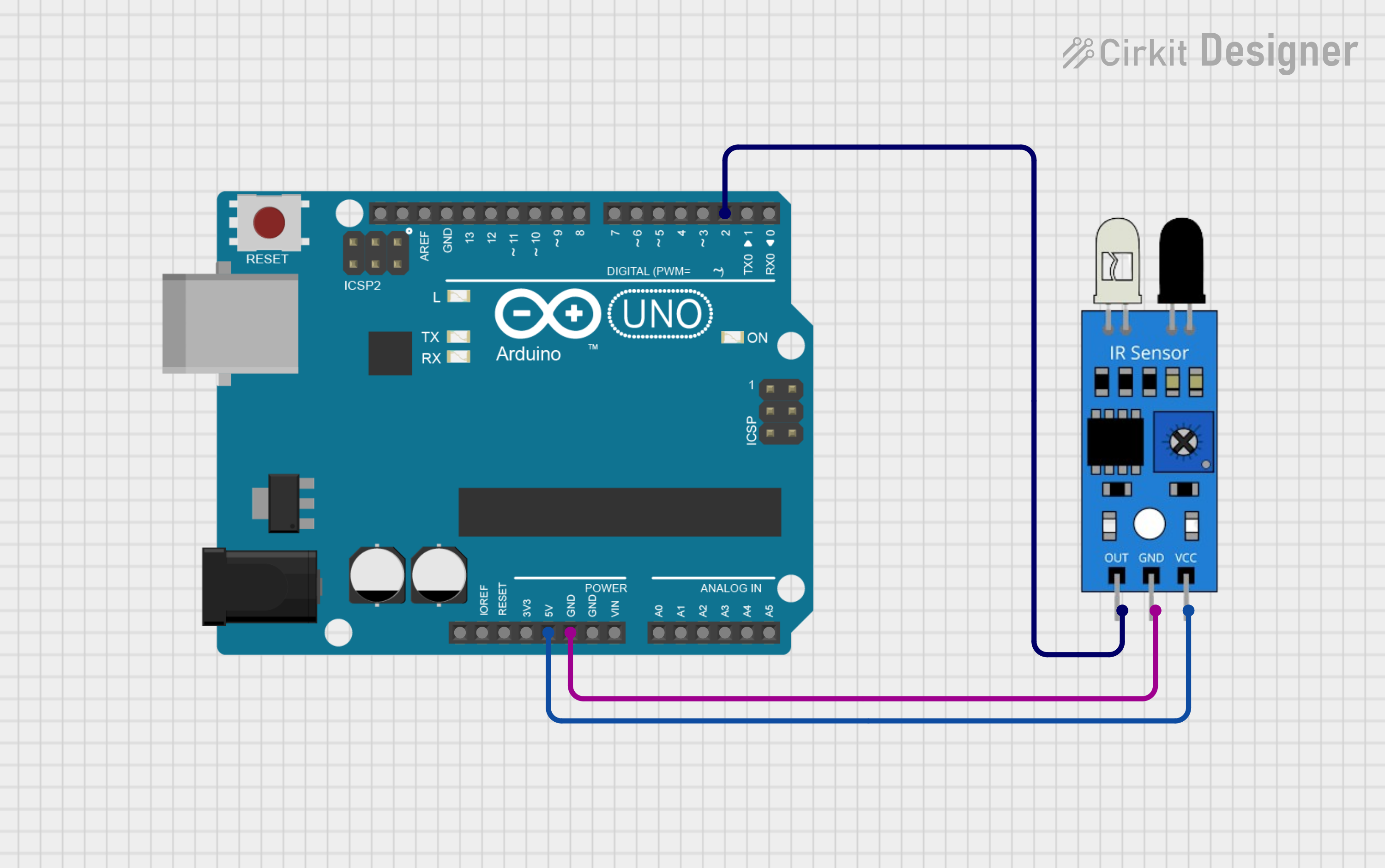
 Open Project in Cirkit Designer
Open Project in Cirkit DesignerCommon Applications and Use Cases
- Remote control systems for TVs, air conditioners, and other appliances
- Wireless communication between devices
- IR-based object detection and proximity sensing
- Home automation systems
- Robotics and hobbyist projects
Technical Specifications
Below are the key technical details of a typical Infrared Receiver:
| Parameter | Value |
|---|---|
| Operating Voltage | 2.7V to 5.5V |
| Operating Current | 0.4mA to 1.5mA |
| Carrier Frequency | 30kHz to 56kHz (commonly 38kHz) |
| Reception Distance | Up to 10 meters (depending on IR LED strength) |
| Reception Angle | ±45° |
| Output Signal Type | Digital (active low) |
| Response Time | Typically < 100µs |
Pin Configuration and Descriptions
The Infrared Receiver typically has three pins. Below is the pinout and description:
| Pin | Name | Description |
|---|---|---|
| 1 | VCC | Power supply pin (connect to 3.3V or 5V) |
| 2 | GND | Ground pin (connect to circuit ground) |
| 3 | OUT | Digital output pin (active low, connects to microcontroller) |
Usage Instructions
How to Use the Infrared Receiver in a Circuit
- Power the Receiver: Connect the VCC pin to a 3.3V or 5V power source and the GND pin to the ground of your circuit.
- Connect the Output: Connect the OUT pin to a digital input pin of a microcontroller (e.g., Arduino UNO).
- Add a Pull-Up Resistor: If necessary, use a pull-up resistor (e.g., 10kΩ) on the OUT pin to ensure a stable high signal when no IR signal is detected.
- Positioning: Ensure the receiver is positioned to face the IR transmitter for optimal signal reception.
Important Considerations and Best Practices
- Avoid Direct Sunlight: Infrared Receivers can be affected by ambient IR light from sunlight or incandescent bulbs. Use the receiver in a controlled environment or shield it from such interference.
- Match the Carrier Frequency: Ensure the IR transmitter and receiver operate at the same carrier frequency (e.g., 38kHz).
- Use Decoupling Capacitors: Place a small capacitor (e.g., 0.1µF) between VCC and GND to filter out power supply noise.
- Signal Decoding: Use a microcontroller or dedicated IR decoder IC to process the output signal and extract the transmitted data.
Example: Connecting to an Arduino UNO
Below is an example of how to use the Infrared Receiver with an Arduino UNO to decode IR signals from a remote control.
Circuit Diagram
- Connect the VCC pin of the receiver to the 5V pin on the Arduino.
- Connect the GND pin of the receiver to the GND pin on the Arduino.
- Connect the OUT pin of the receiver to digital pin 2 on the Arduino.
Arduino Code
#include <IRremote.h> // Include the IRremote library
const int RECV_PIN = 2; // Define the pin connected to the IR receiver
IRrecv irrecv(RECV_PIN); // Create an IRrecv object
decode_results results; // Create a variable to store decoded results
void setup() {
Serial.begin(9600); // Initialize serial communication
irrecv.enableIRIn(); // Start the IR receiver
Serial.println("IR Receiver is ready to receive signals.");
}
void loop() {
if (irrecv.decode(&results)) { // Check if a signal is received
Serial.print("Received IR code: ");
Serial.println(results.value, HEX); // Print the received code in HEX format
irrecv.resume(); // Prepare to receive the next signal
}
}
Notes on the Code
- Install the
IRremotelibrary in the Arduino IDE before uploading the code. - The received IR code will be displayed in the Serial Monitor in hexadecimal format.
- Use the decoded IR codes to trigger specific actions in your project.
Troubleshooting and FAQs
Common Issues and Solutions
No Signal Detected:
- Ensure the IR transmitter is functional and emitting signals.
- Verify the receiver is powered correctly and connected to the microcontroller.
- Check for interference from ambient light sources.
Unstable or Incorrect Output:
- Add a pull-up resistor to the OUT pin if the signal is unstable.
- Use a decoupling capacitor to reduce noise on the power supply.
Short Reception Range:
- Ensure the IR transmitter and receiver are aligned properly.
- Check the strength of the IR LED in the transmitter.
Library Issues:
- Ensure the
IRremotelibrary is installed and up to date. - Verify the correct pin is defined in the code for the receiver.
- Ensure the
FAQs
Q: Can I use the Infrared Receiver with a 3.3V microcontroller?
A: Yes, most Infrared Receivers operate within a voltage range of 2.7V to 5.5V, making them compatible with 3.3V systems.
Q: How do I know the carrier frequency of my remote control?
A: Check the remote control's datasheet or use an oscilloscope to measure the frequency of the transmitted signal.
Q: Can the Infrared Receiver detect signals through obstacles?
A: No, IR signals require a clear line of sight between the transmitter and receiver.