
How to Use Panel LED 16 x 16: Examples, Pinouts, and Specs
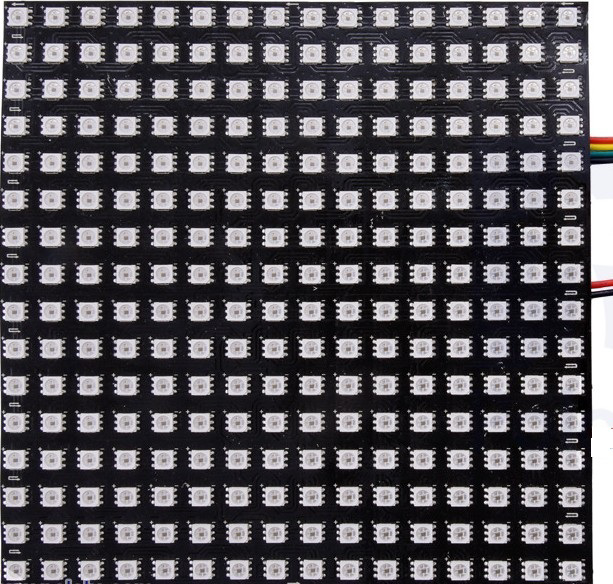
 Design with Panel LED 16 x 16 in Cirkit Designer
Design with Panel LED 16 x 16 in Cirkit DesignerIntroduction
The Panel LED 16 x 16 is a matrix of 256 individual LEDs arranged in a 16x16 grid. This component is widely used for displaying images, scrolling text, or animations in various electronic projects. It is a versatile and visually appealing display solution for hobbyists, students, and professionals alike. The panel is often used in applications such as digital signage, decorative lighting, gaming displays, and educational projects.
Explore Projects Built with Panel LED 16 x 16
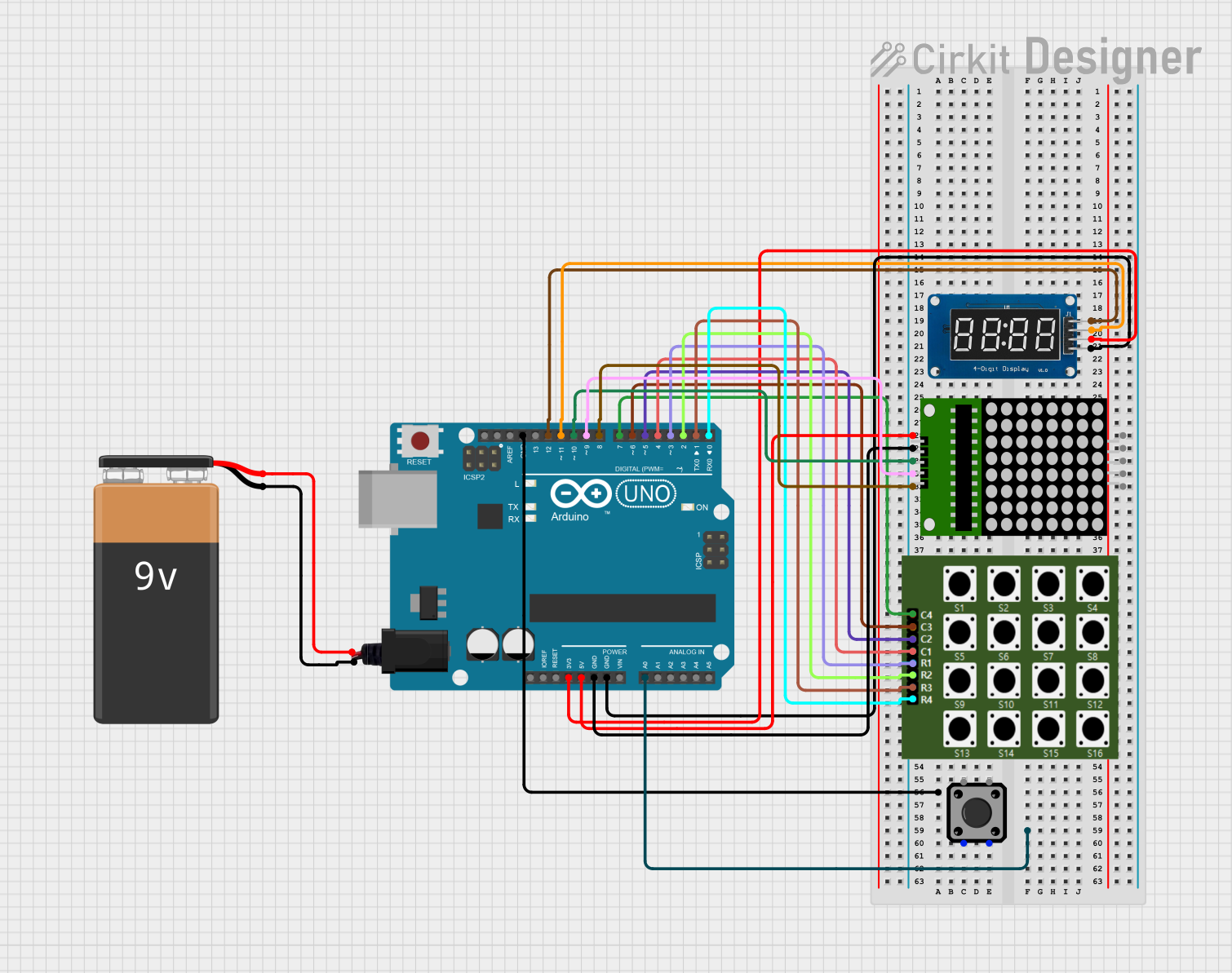
 Open Project in Cirkit Designer
Open Project in Cirkit Designer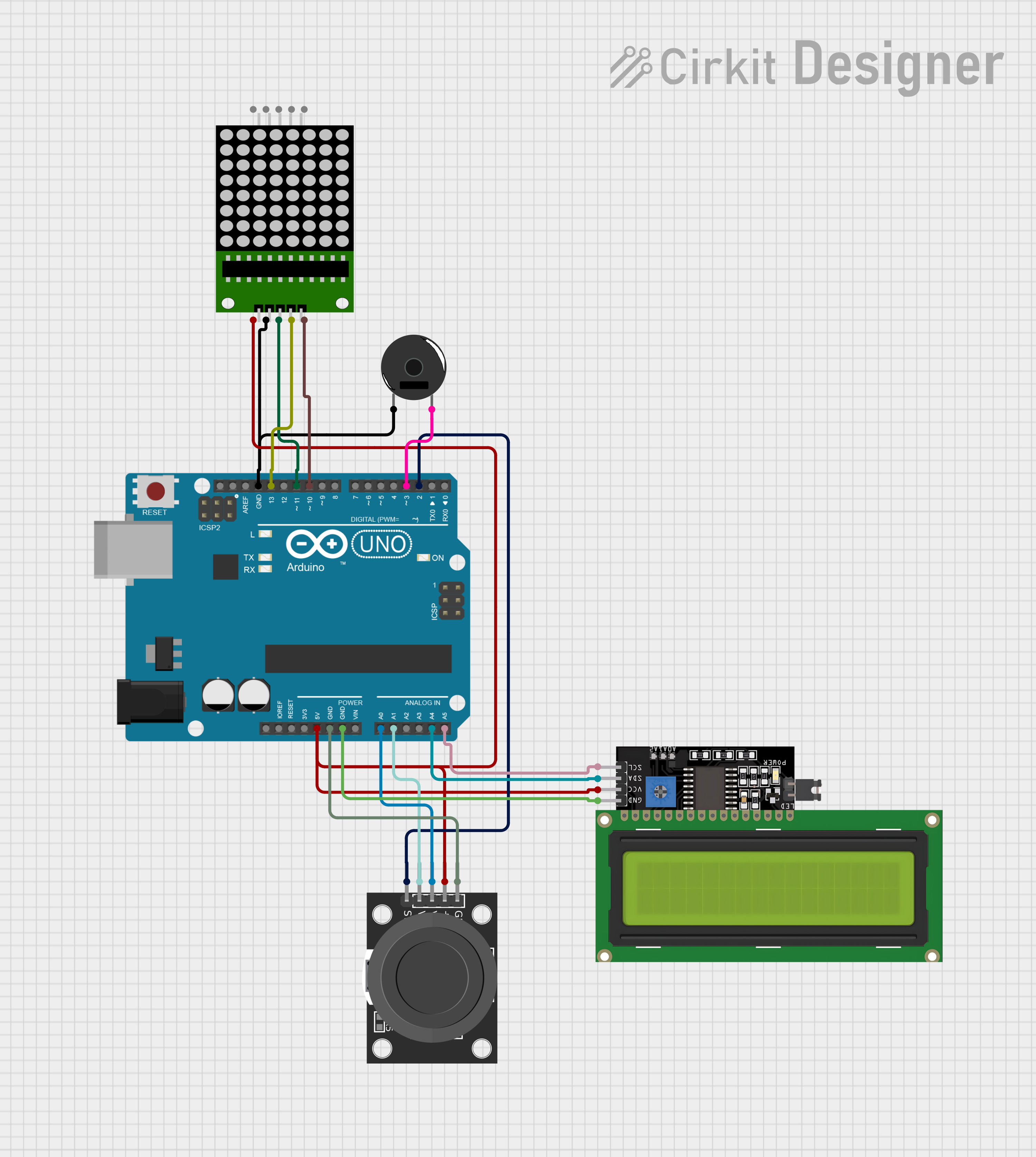
 Open Project in Cirkit Designer
Open Project in Cirkit Designer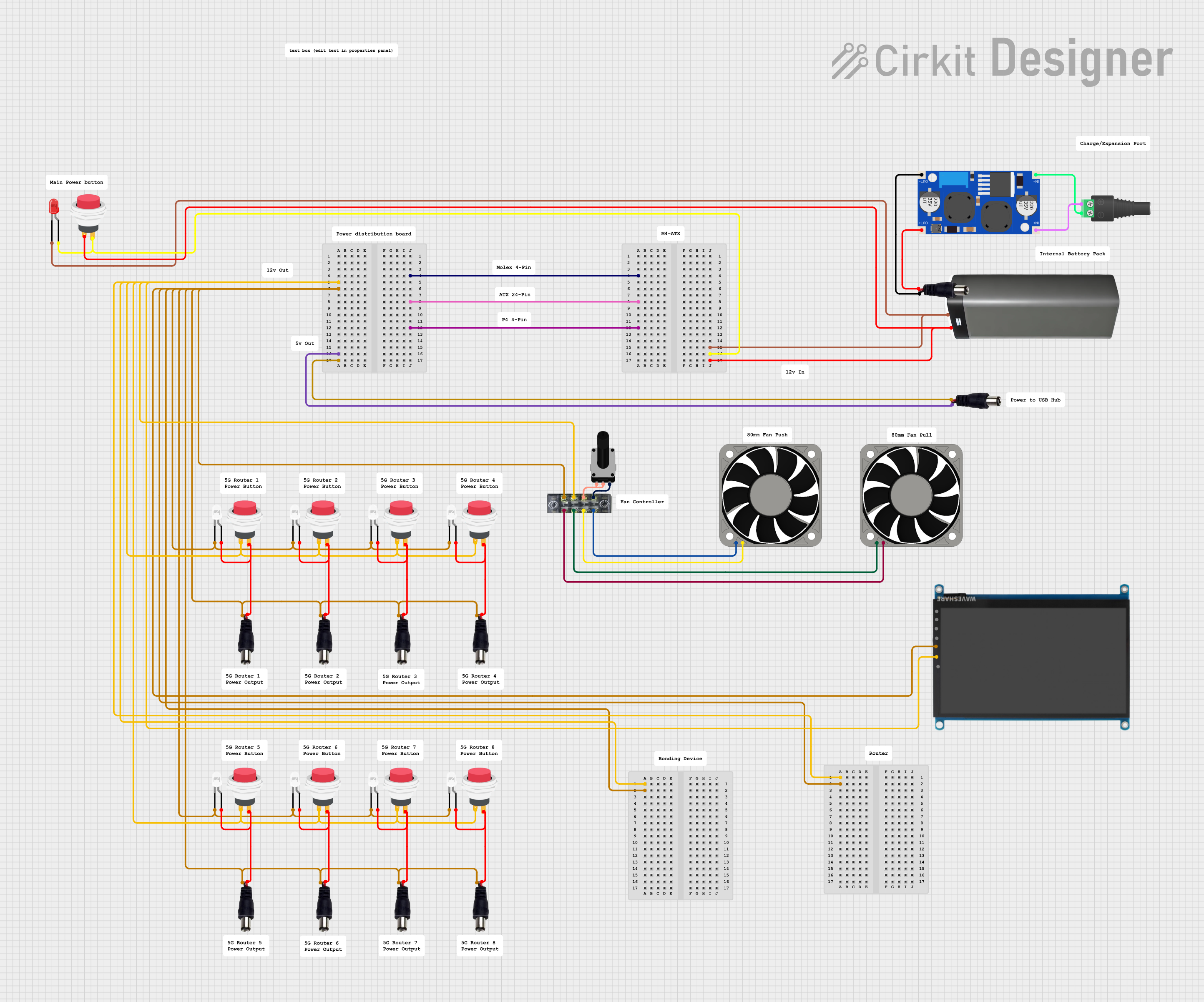
 Open Project in Cirkit Designer
Open Project in Cirkit Designer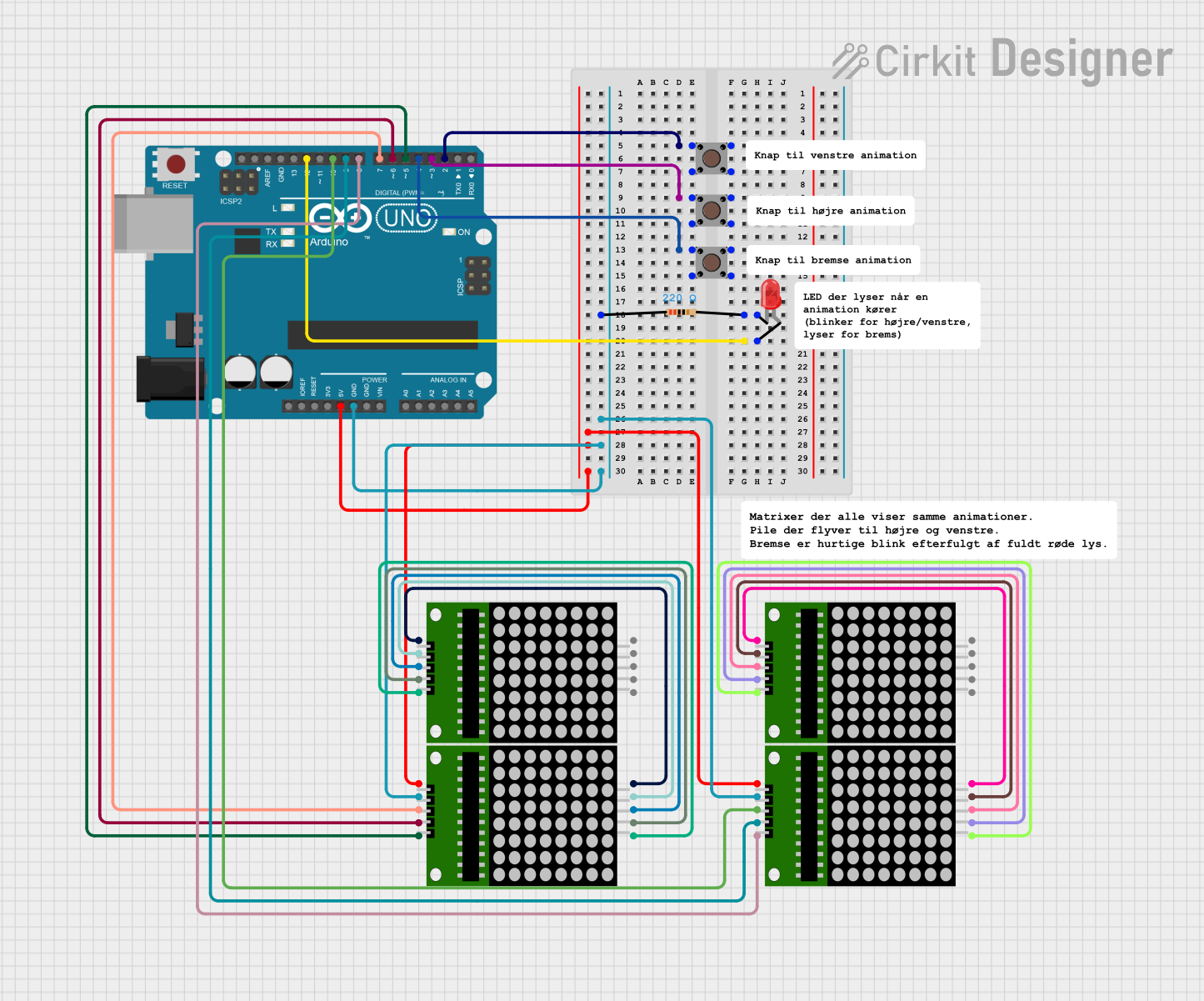
 Open Project in Cirkit Designer
Open Project in Cirkit DesignerExplore Projects Built with Panel LED 16 x 16
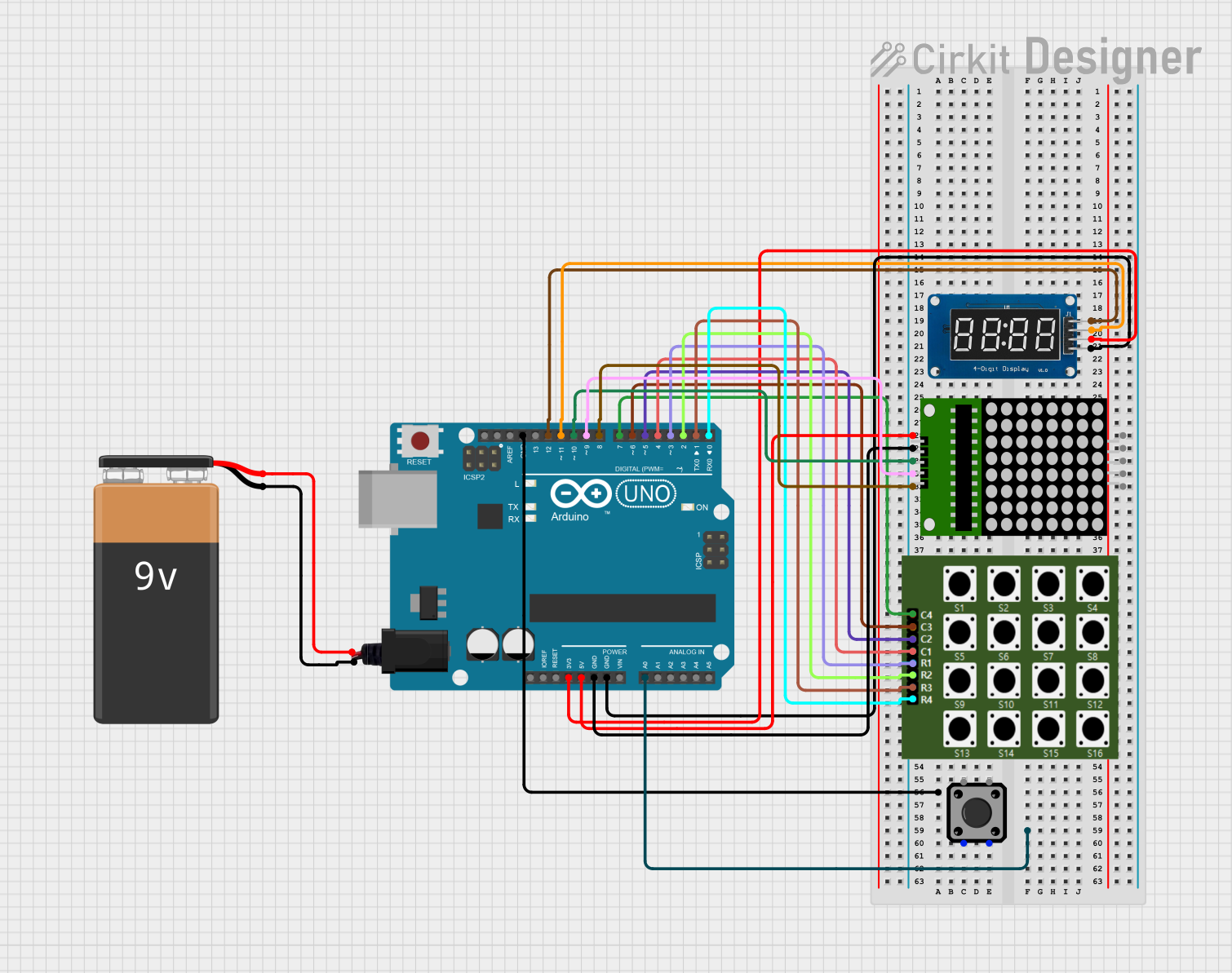
 Open Project in Cirkit Designer
Open Project in Cirkit Designer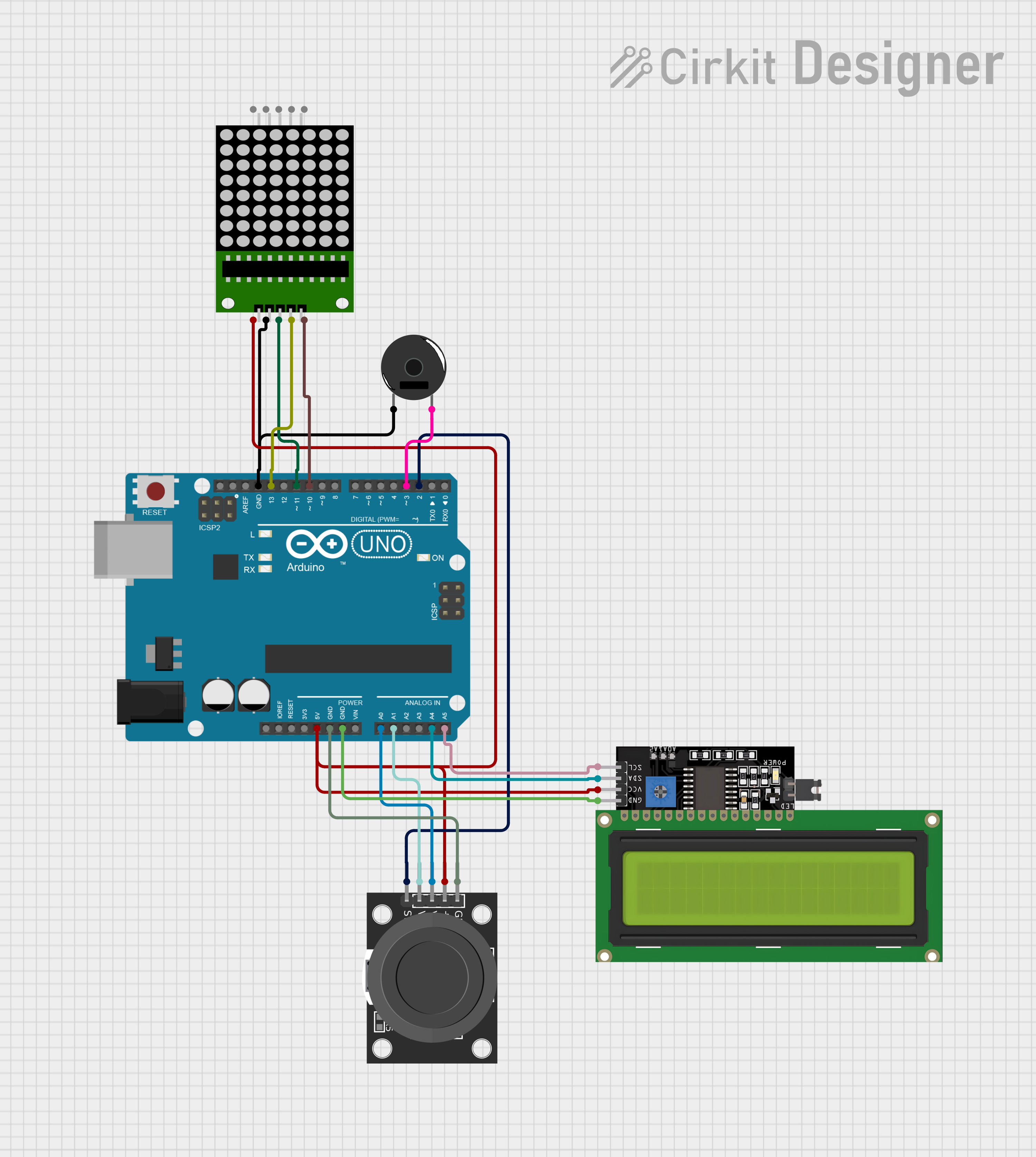
 Open Project in Cirkit Designer
Open Project in Cirkit Designer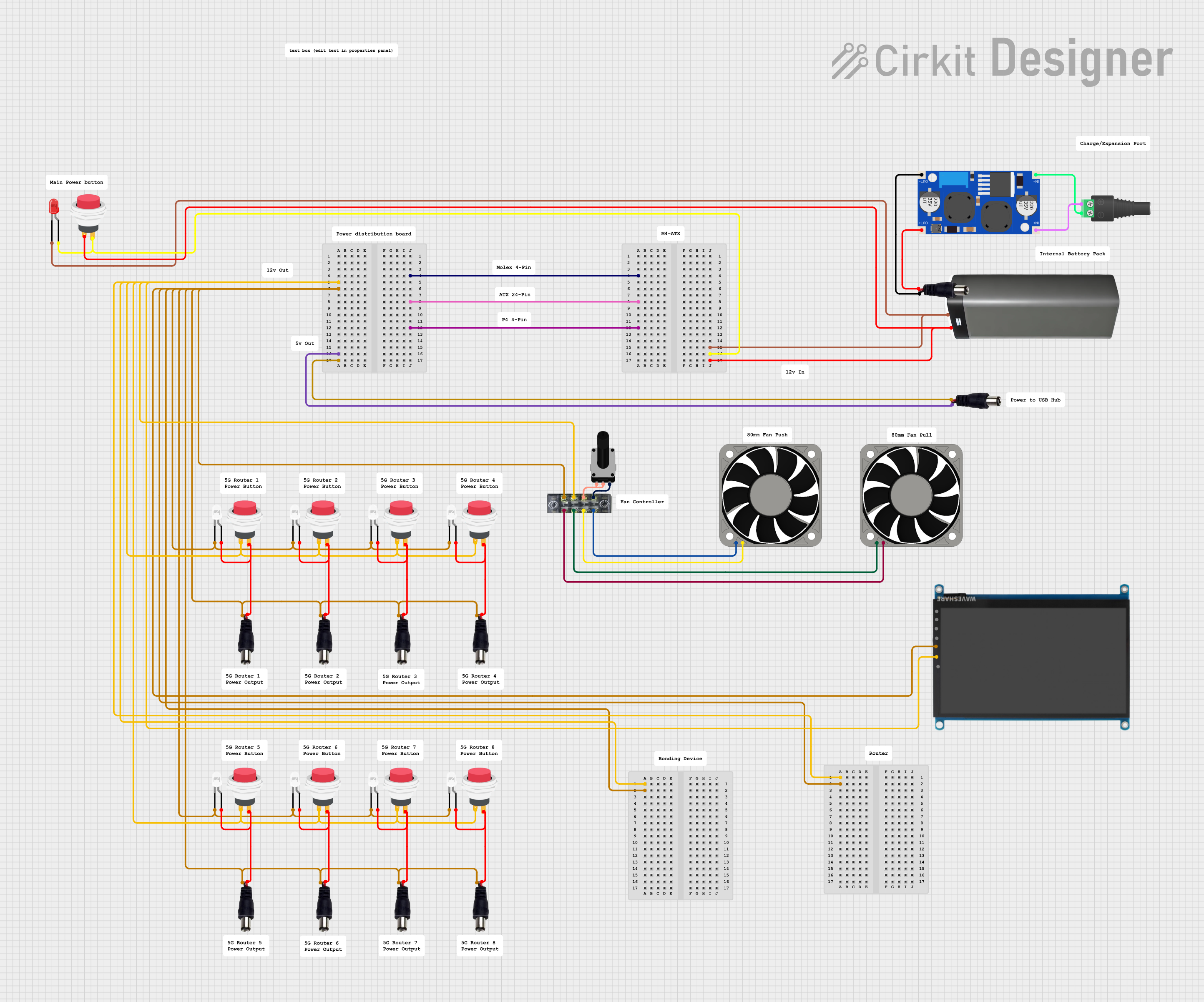
 Open Project in Cirkit Designer
Open Project in Cirkit Designer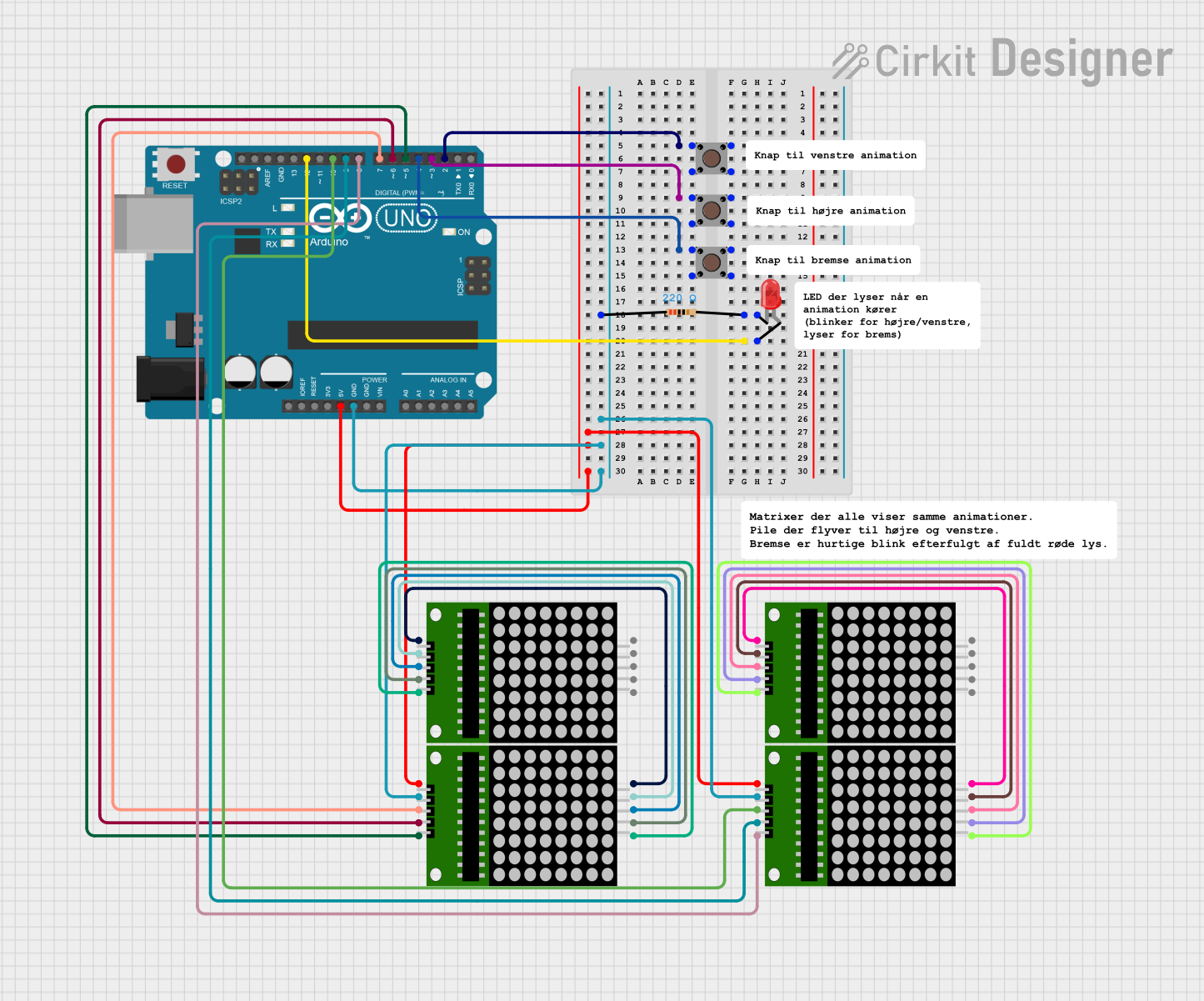
 Open Project in Cirkit Designer
Open Project in Cirkit DesignerTechnical Specifications
- LED Configuration: 16 rows x 16 columns (256 LEDs total)
- Operating Voltage: Typically 5V DC
- Current Consumption: Varies based on brightness and number of active LEDs (average: ~2A at full brightness)
- Control Interface: Serial (SPI or I2C, depending on the driver IC)
- Driver IC: Commonly uses MAX7219, HT16K33, or similar
- Dimensions: ~160mm x 160mm (varies by manufacturer)
- Pixel Pitch: ~10mm (varies by model)
- Color Options: Single-color (e.g., red, green, blue) or RGB (full color)
Pin Configuration and Descriptions
The pin configuration may vary depending on the specific driver IC used. Below is a general example for a panel using the MAX7219 driver IC:
| Pin Name | Description |
|---|---|
| VCC | Power supply input (typically 5V DC) |
| GND | Ground connection |
| DIN | Serial data input |
| CS | Chip select (latch) |
| CLK | Clock signal input |
For RGB LED panels, additional pins for red, green, and blue channels may be present, along with a more complex control interface.
Usage Instructions
How to Use the Panel LED 16 x 16 in a Circuit
- Power Supply: Connect the VCC and GND pins to a stable 5V DC power source. Ensure the power supply can handle the current requirements of the panel.
- Data Connection: Use the DIN, CS, and CLK pins to interface with a microcontroller (e.g., Arduino UNO). These pins are used to send data and control signals to the panel.
- Driver Library: Install a suitable library for the driver IC (e.g.,
LedControlfor MAX7219 orAdafruit_GFXfor RGB panels). - Programming: Write code to send data to the panel, controlling which LEDs are lit and their brightness.
Important Considerations and Best Practices
- Power Requirements: Ensure your power supply can provide sufficient current, especially for RGB panels at full brightness.
- Heat Management: Prolonged use at high brightness may generate heat. Consider adding ventilation or heat sinks if necessary.
- Data Timing: Follow the timing requirements specified in the driver IC datasheet to ensure proper communication.
- Avoid Overdriving LEDs: Exceeding the recommended voltage or current can damage the LEDs.
Example Code for Arduino UNO
Below is an example of how to control a 16x16 LED panel with the MAX7219 driver using the LedControl library:
#include <LedControl.h>
// Initialize the LedControl library
// Parameters: DIN pin, CLK pin, CS pin, number of devices
LedControl lc = LedControl(12, 11, 10, 1);
void setup() {
// Wake up the MAX7219 from power-saving mode
lc.shutdown(0, false);
// Set brightness (0-15)
lc.setIntensity(0, 8);
// Clear the display
lc.clearDisplay(0);
}
void loop() {
// Example: Light up a single LED at row 0, column 0
lc.setLed(0, 0, 0, true); // Device 0, row 0, column 0, LED ON
delay(500);
// Turn off the LED
lc.setLed(0, 0, 0, false);
delay(500);
// Example: Light up all LEDs in a diagonal pattern
for (int i = 0; i < 8; i++) {
lc.setLed(0, i, i, true); // Light up diagonal LEDs
delay(100);
}
}
Troubleshooting and FAQs
Common Issues
No LEDs Lighting Up:
- Check the power supply connections and ensure the voltage is correct.
- Verify that the DIN, CS, and CLK pins are properly connected to the microcontroller.
- Ensure the driver IC is not in shutdown mode (use the appropriate library function to wake it up).
Flickering LEDs:
- Check for loose connections or poor solder joints.
- Ensure the power supply can handle the current requirements of the panel.
Incorrect LED Patterns:
- Verify that the data being sent matches the panel's configuration.
- Check the timing and protocol used in the code.
FAQs
Q: Can I daisy-chain multiple panels?
A: Yes, many panels with driver ICs like MAX7219 support daisy-chaining. Connect the DOUT pin of one panel to the DIN pin of the next, and adjust the code to address multiple devices.
Q: How do I control RGB panels?
A: RGB panels require more complex control, often using libraries like Adafruit_NeoMatrix or FastLED. Refer to the specific panel's datasheet for details.
Q: Can I power the panel directly from the Arduino?
A: No, the Arduino cannot supply enough current for the panel. Use an external 5V power supply.