
How to Use mkem0007_lcd1602_module: Examples, Pinouts, and Specs
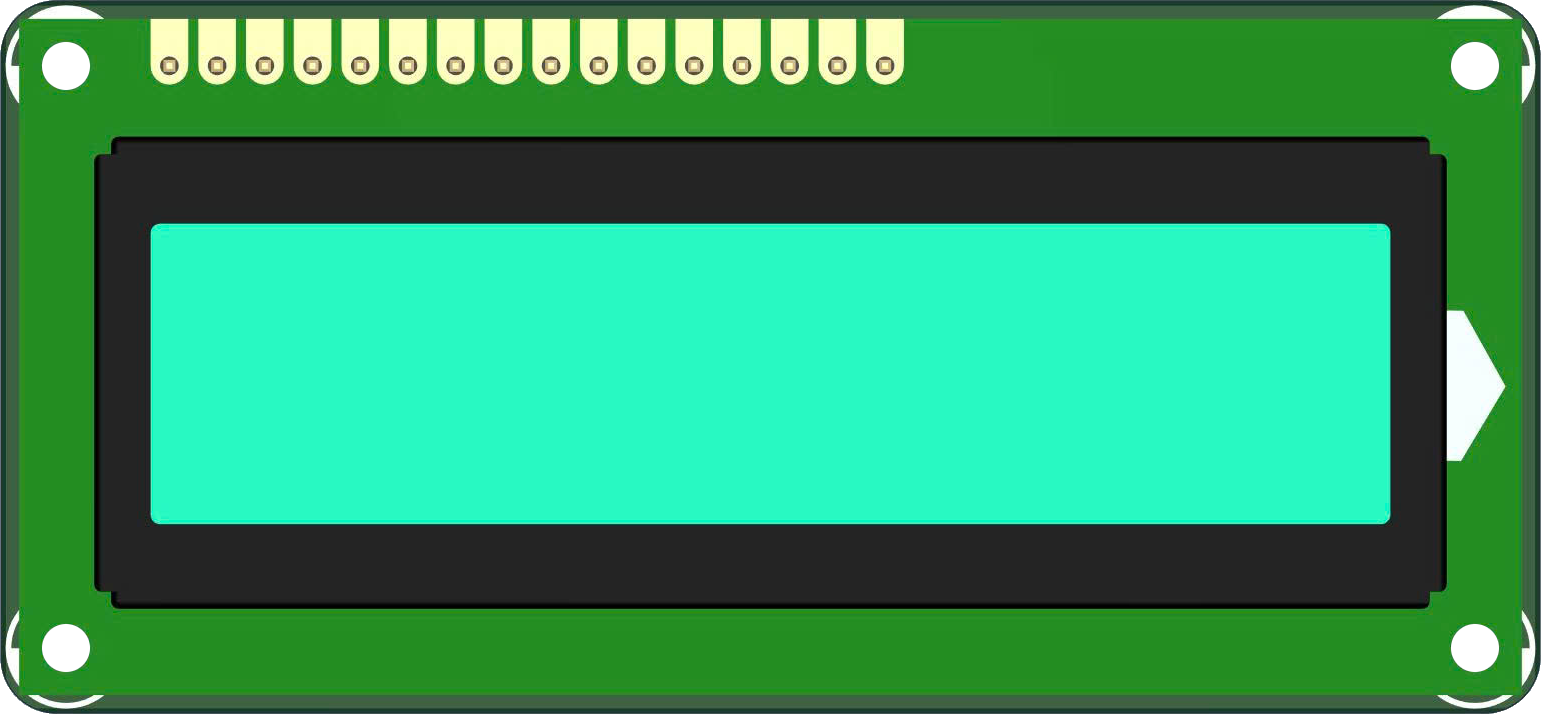
 Design with mkem0007_lcd1602_module in Cirkit Designer
Design with mkem0007_lcd1602_module in Cirkit DesignerIntroduction
The MKEM0007 LCD1602 module, manufactured by MKEVN, is a 16x2 character display module based on the HD44780 controller. It is capable of displaying up to 32 characters (16 characters per line across 2 lines) and is widely used in embedded systems for creating user interfaces. This module is ideal for applications requiring a simple and efficient way to display text, numeric data, or status messages.
Explore Projects Built with mkem0007_lcd1602_module

 Open Project in Cirkit Designer
Open Project in Cirkit Designer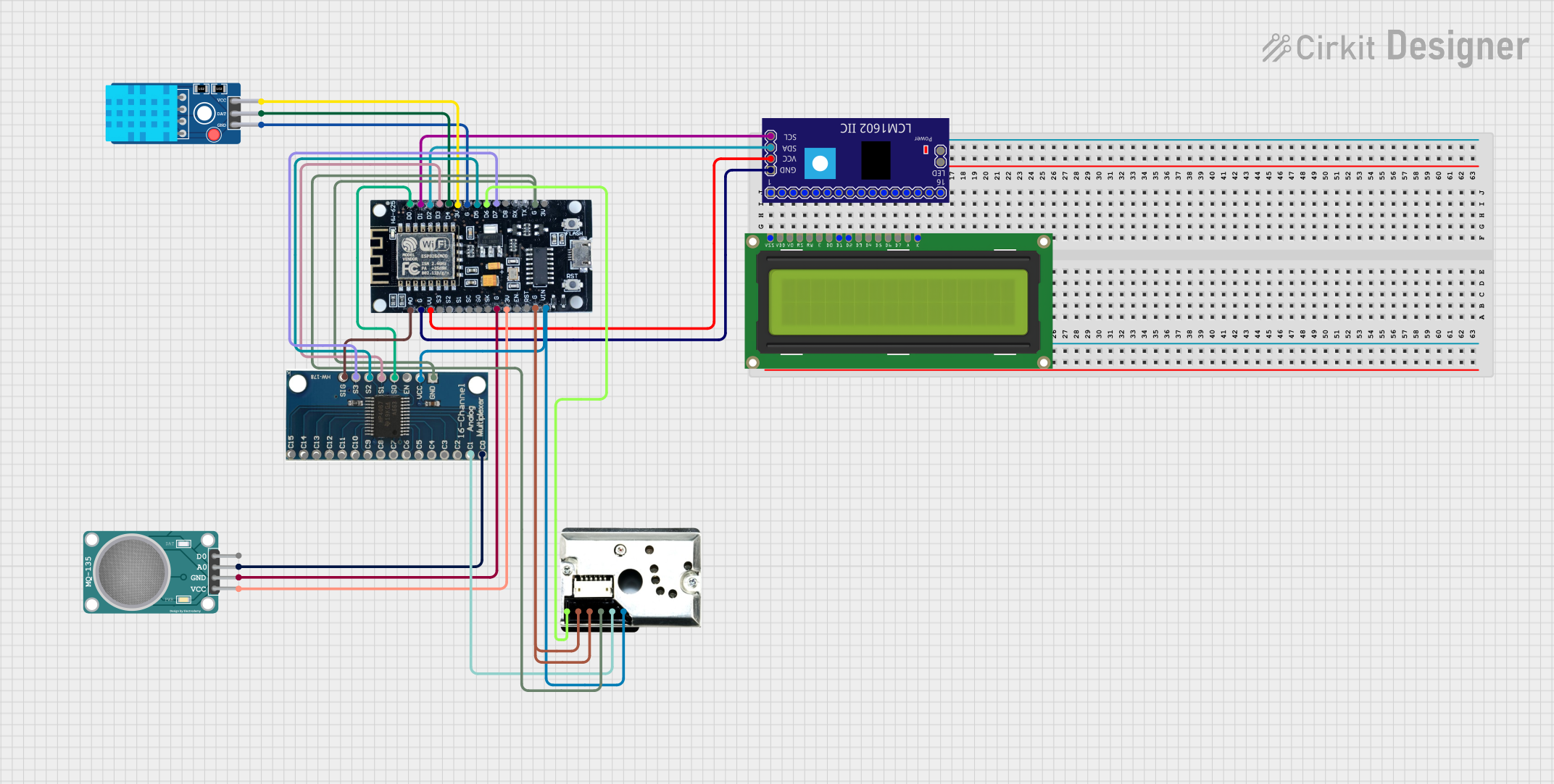
 Open Project in Cirkit Designer
Open Project in Cirkit Designer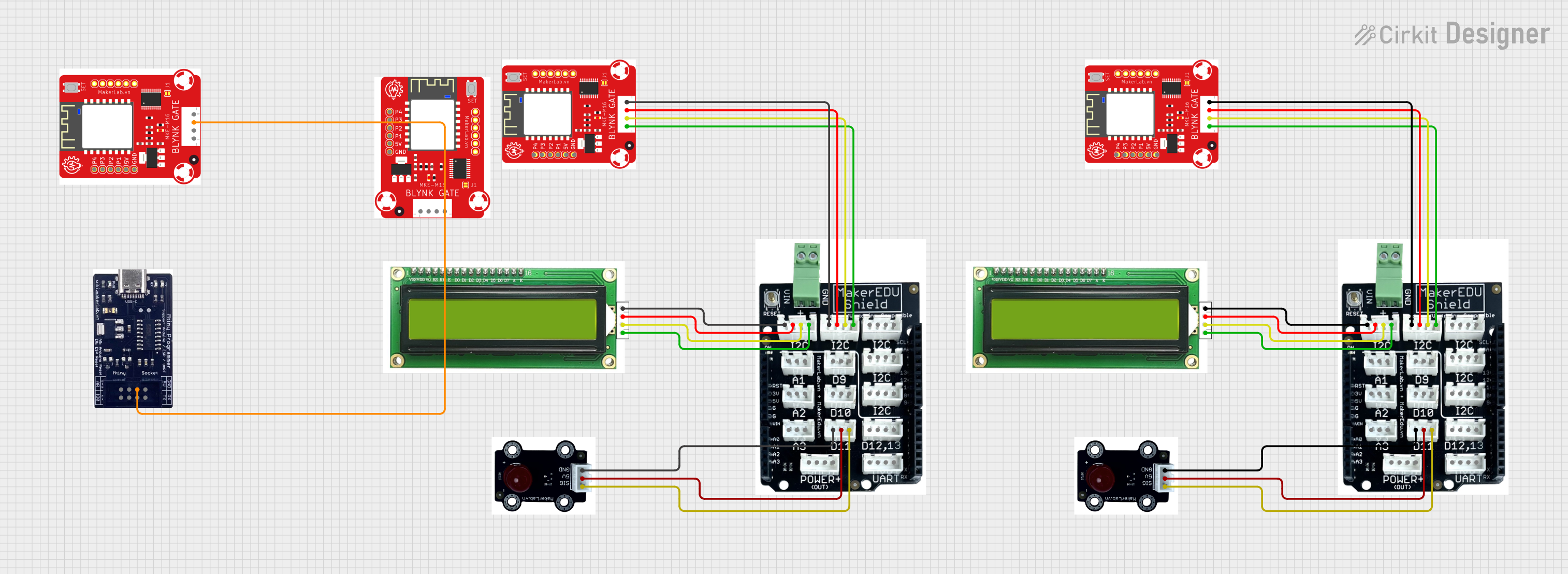
 Open Project in Cirkit Designer
Open Project in Cirkit Designer
 Open Project in Cirkit Designer
Open Project in Cirkit DesignerExplore Projects Built with mkem0007_lcd1602_module

 Open Project in Cirkit Designer
Open Project in Cirkit Designer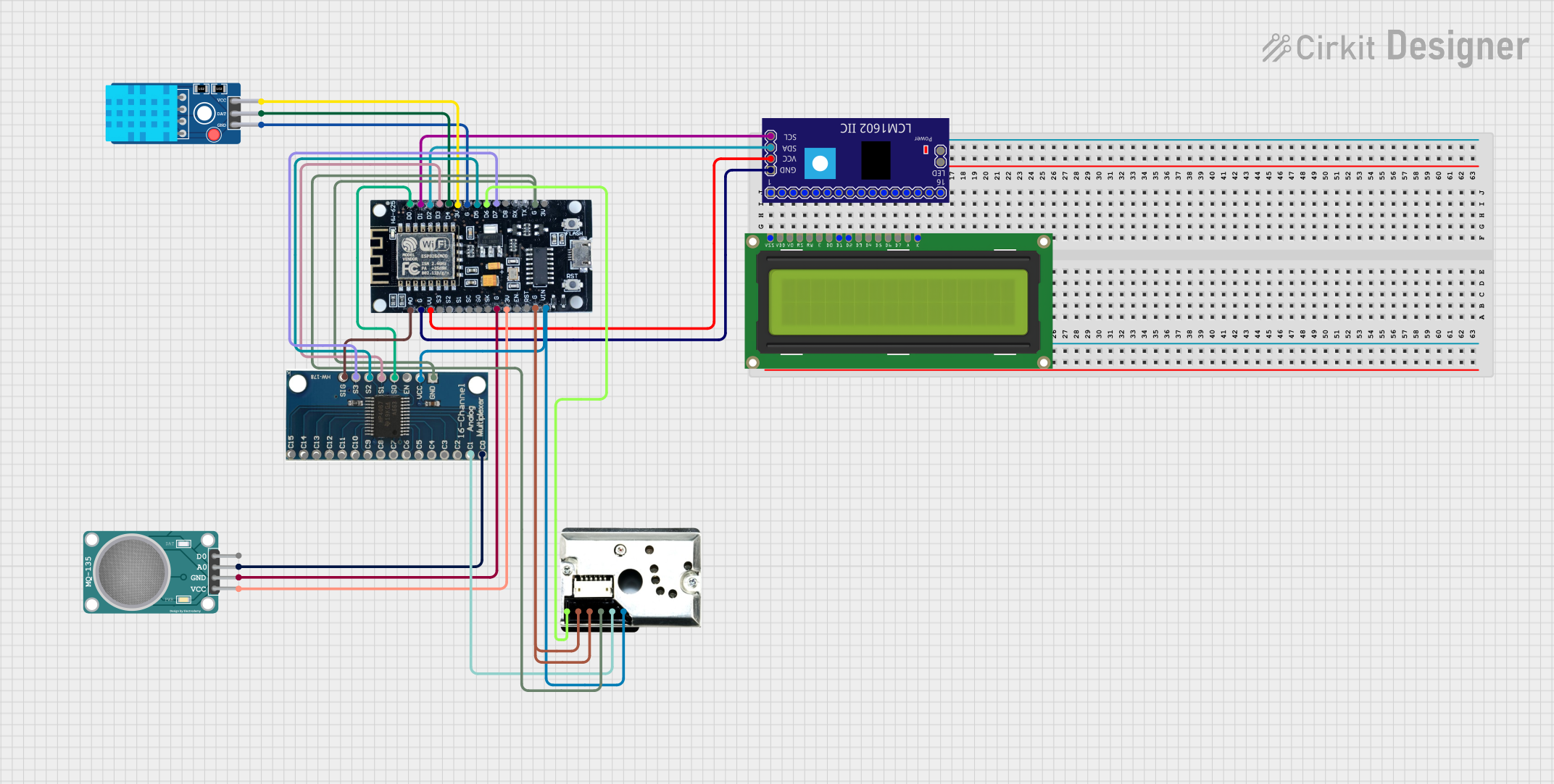
 Open Project in Cirkit Designer
Open Project in Cirkit Designer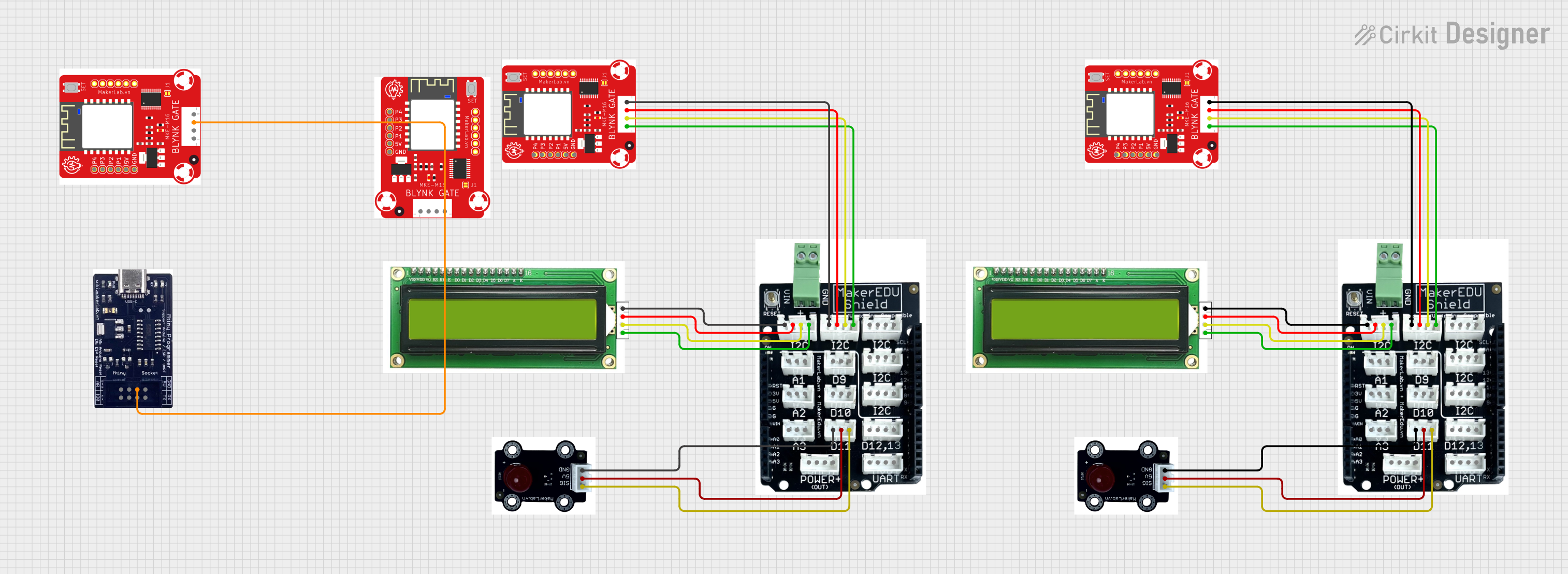
 Open Project in Cirkit Designer
Open Project in Cirkit Designer
 Open Project in Cirkit Designer
Open Project in Cirkit DesignerCommon Applications and Use Cases
- Microcontroller-based projects (e.g., Arduino, Raspberry Pi)
- Home automation systems
- Industrial control panels
- Educational and prototyping projects
- Consumer electronics with basic text display requirements
Technical Specifications
The MKEM0007 LCD1602 module has the following key technical specifications:
| Parameter | Value |
|---|---|
| Display Type | 16x2 character LCD |
| Controller | HD44780 |
| Operating Voltage | 5V DC |
| Operating Current | 2mA (typical) |
| Backlight Voltage | 5V DC |
| Backlight Current | 120mA (typical) |
| Character Size | 5x8 dot matrix |
| Interface Type | Parallel (4-bit or 8-bit mode) |
| Dimensions | 80mm x 36mm x 12mm |
Pin Configuration and Descriptions
The MKEM0007 LCD1602 module has a 16-pin interface. The pin configuration is as follows:
| Pin | Name | Description |
|---|---|---|
| 1 | VSS | Ground (0V) |
| 2 | VDD | Power supply (5V DC) |
| 3 | VO | Contrast adjustment (connect to a potentiometer for contrast control) |
| 4 | RS | Register Select (0: Command register, 1: Data register) |
| 5 | RW | Read/Write control (0: Write, 1: Read) |
| 6 | E | Enable signal (triggers data read/write) |
| 7 | D0 | Data line 0 (used in 8-bit mode only) |
| 8 | D1 | Data line 1 (used in 8-bit mode only) |
| 9 | D2 | Data line 2 (used in 8-bit mode only) |
| 10 | D3 | Data line 3 (used in 8-bit mode only) |
| 11 | D4 | Data line 4 (used in 4-bit or 8-bit mode) |
| 12 | D5 | Data line 5 (used in 4-bit or 8-bit mode) |
| 13 | D6 | Data line 6 (used in 4-bit or 8-bit mode) |
| 14 | D7 | Data line 7 (used in 4-bit or 8-bit mode) |
| 15 | A | Backlight anode (connect to 5V through a resistor for backlight control) |
| 16 | K | Backlight cathode (connect to ground) |
Usage Instructions
How to Use the MKEM0007 LCD1602 Module in a Circuit
- Power Supply: Connect the VSS pin to ground and the VDD pin to a 5V DC power source.
- Contrast Adjustment: Connect the VO pin to the wiper of a 10kΩ potentiometer. Connect one end of the potentiometer to ground and the other to 5V. Adjust the potentiometer to set the display contrast.
- Data Interface: Choose between 4-bit or 8-bit mode:
- For 4-bit mode, connect D4-D7 to the microcontroller and leave D0-D3 unconnected.
- For 8-bit mode, connect all data pins (D0-D7) to the microcontroller.
- Control Pins: Connect the RS, RW, and E pins to the microcontroller. Typically, RW is tied to ground for write-only operation.
- Backlight: Connect the A pin to 5V through a current-limiting resistor (e.g., 220Ω) and the K pin to ground.
Important Considerations and Best Practices
- Power Supply: Ensure a stable 5V power supply to avoid flickering or malfunction.
- Contrast Adjustment: Properly adjust the potentiometer to make the characters visible without overdriving the display.
- Backlight Control: Use a resistor to limit the current through the backlight to prevent damage.
- Initialization: Follow the HD44780 initialization sequence when powering up the module.
- Noise Reduction: Use decoupling capacitors (e.g., 0.1µF) near the power pins to reduce noise.
Example: Connecting to an Arduino UNO
Below is an example of how to connect and program the MKEM0007 LCD1602 module with an Arduino UNO in 4-bit mode:
Circuit Connections
| LCD Pin | Arduino Pin |
|---|---|
| VSS | GND |
| VDD | 5V |
| VO | Potentiometer (center pin) |
| RS | Pin 12 |
| RW | GND |
| E | Pin 11 |
| D4 | Pin 5 |
| D5 | Pin 4 |
| D6 | Pin 3 |
| D7 | Pin 2 |
| A | 5V (via 220Ω resistor) |
| K | GND |
Arduino Code
#include <LiquidCrystal.h>
// Initialize the library with the numbers of the interface pins
LiquidCrystal lcd(12, 11, 5, 4, 3, 2);
void setup() {
// Set up the LCD's number of columns and rows
lcd.begin(16, 2);
// Print a message to the LCD
lcd.print("Hello, World!");
}
void loop() {
// Set the cursor to column 0, line 1 (second row)
lcd.setCursor(0, 1);
// Print the current time in seconds since the Arduino started
lcd.print(millis() / 1000);
}
Troubleshooting and FAQs
Common Issues and Solutions
No Display or Blank Screen:
- Check the power connections (VSS to GND, VDD to 5V).
- Adjust the contrast using the potentiometer connected to VO.
- Ensure the backlight is properly connected (A to 5V via a resistor, K to GND).
Flickering or Unstable Display:
- Verify the power supply is stable and noise-free.
- Add decoupling capacitors (e.g., 0.1µF) near the VDD and VSS pins.
Incorrect Characters or No Response:
- Double-check the data and control pin connections.
- Ensure the correct initialization sequence is implemented in the code.
Backlight Not Working:
- Verify the current-limiting resistor is properly connected to the A pin.
- Check the polarity of the backlight connections (A to 5V, K to GND).
FAQs
Q: Can I use the MKEM0007 LCD1602 module with a 3.3V microcontroller?
A: The module is designed for 5V operation. To use it with a 3.3V microcontroller, you will need a level shifter or voltage divider for the data and control lines.
Q: How do I display custom characters?
A: The HD44780 controller supports custom characters. Use the createChar() function in the LiquidCrystal library to define and display custom characters.
Q: Can I control the backlight brightness?
A: Yes, you can use a PWM pin on your microcontroller to control the backlight brightness by connecting it to the A pin through a transistor or MOSFET.
Q: Is the module compatible with I2C?
A: The MKEM0007 LCD1602 module does not natively support I2C. However, you can use an I2C backpack module to enable I2C communication.