
How to Use Adafruit USB Boarduino: Examples, Pinouts, and Specs
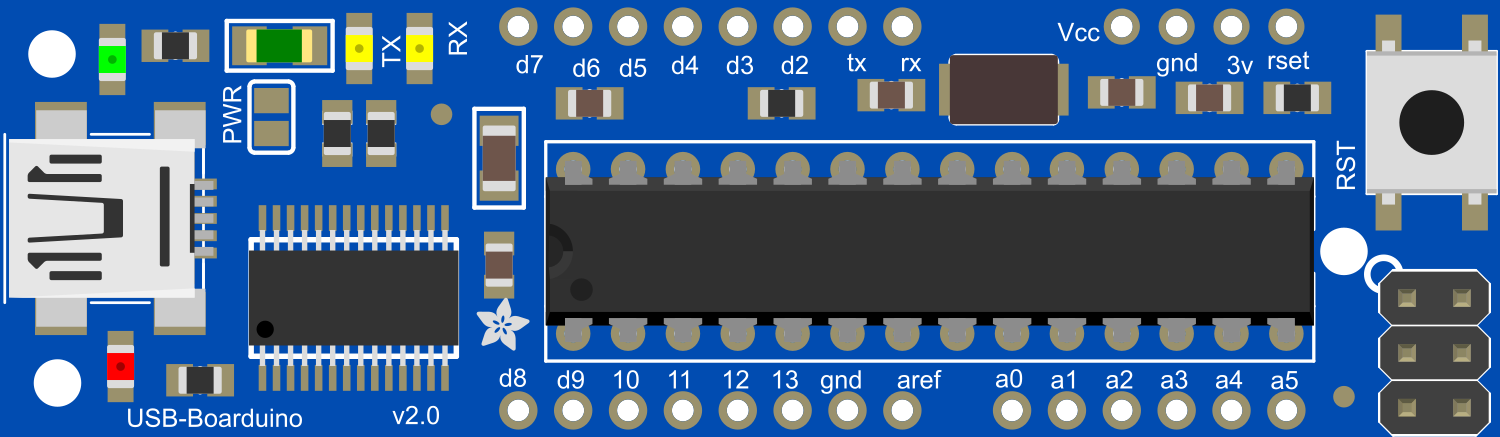
 Design with Adafruit USB Boarduino in Cirkit Designer
Design with Adafruit USB Boarduino in Cirkit DesignerIntroduction
The Adafruit USB Boarduino is a versatile, breadboard-friendly development board based on the ATmega328 microcontroller. It is designed for hobbyists, educators, and professionals who need a compact, easy-to-use platform for electronic projects and prototypes. The Boarduino's USB interface simplifies programming and provides a convenient way to communicate with a computer.
Explore Projects Built with Adafruit USB Boarduino

 Open Project in Cirkit Designer
Open Project in Cirkit Designer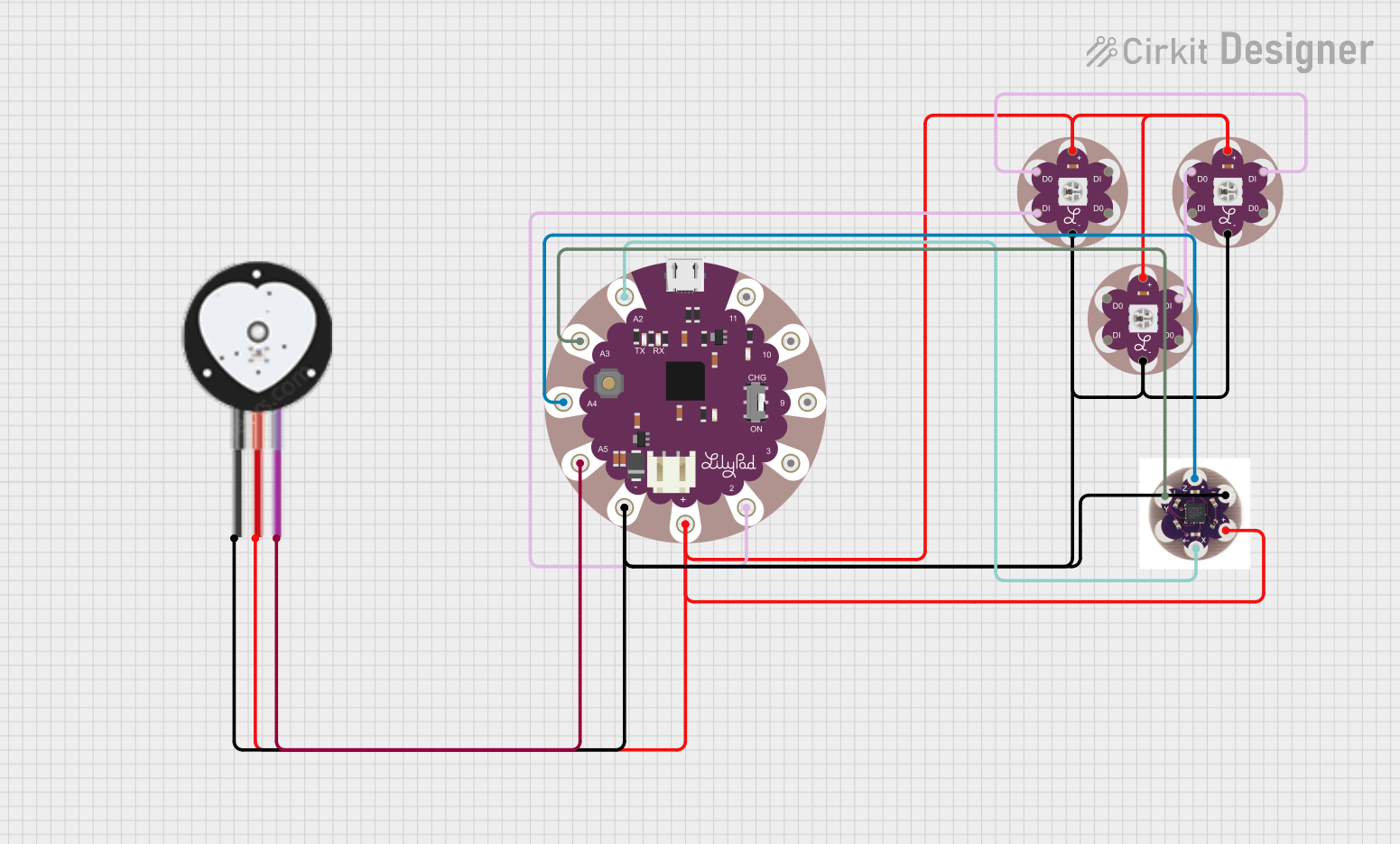
 Open Project in Cirkit Designer
Open Project in Cirkit Designer
 Open Project in Cirkit Designer
Open Project in Cirkit Designer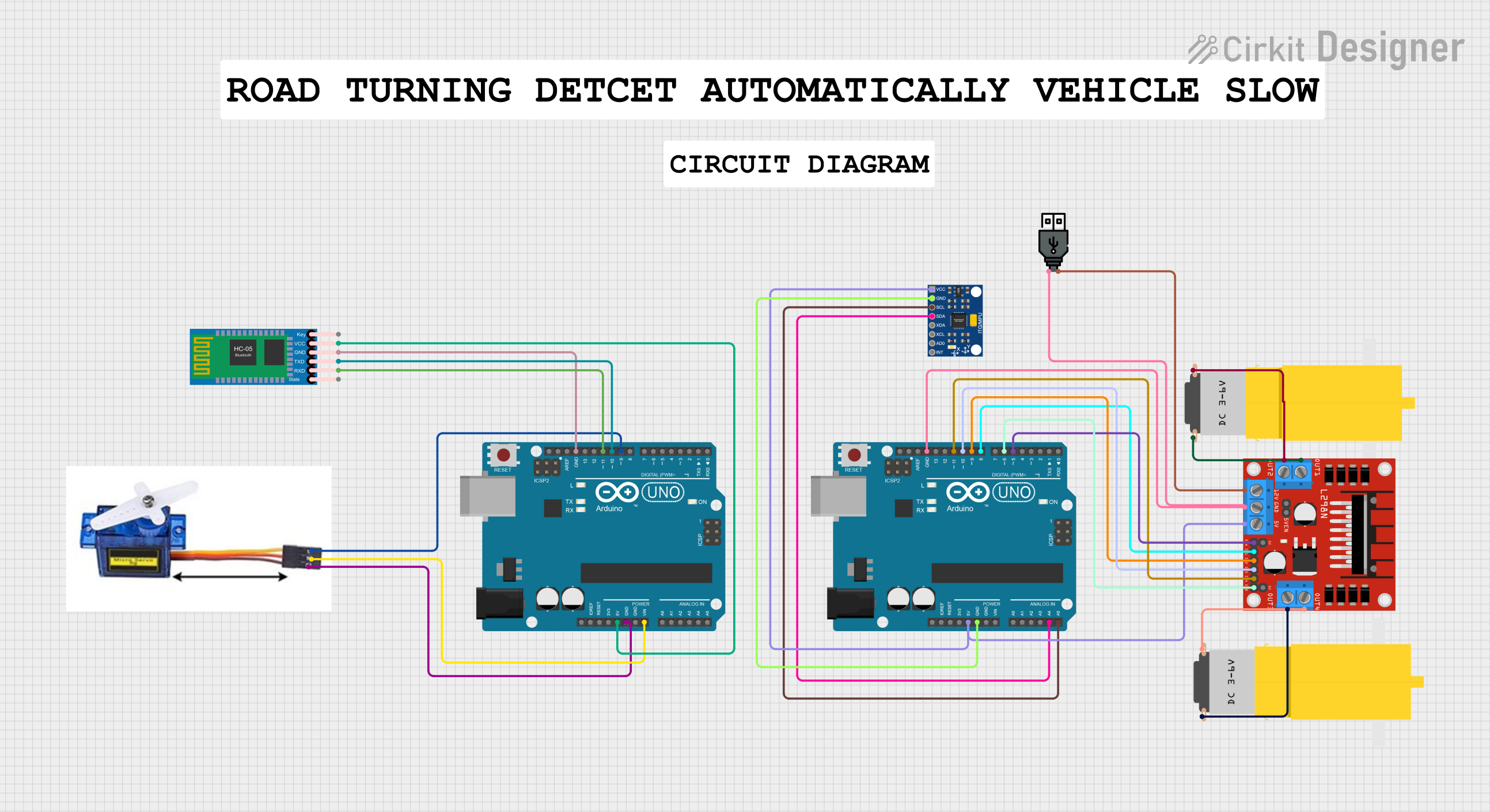
 Open Project in Cirkit Designer
Open Project in Cirkit DesignerExplore Projects Built with Adafruit USB Boarduino

 Open Project in Cirkit Designer
Open Project in Cirkit Designer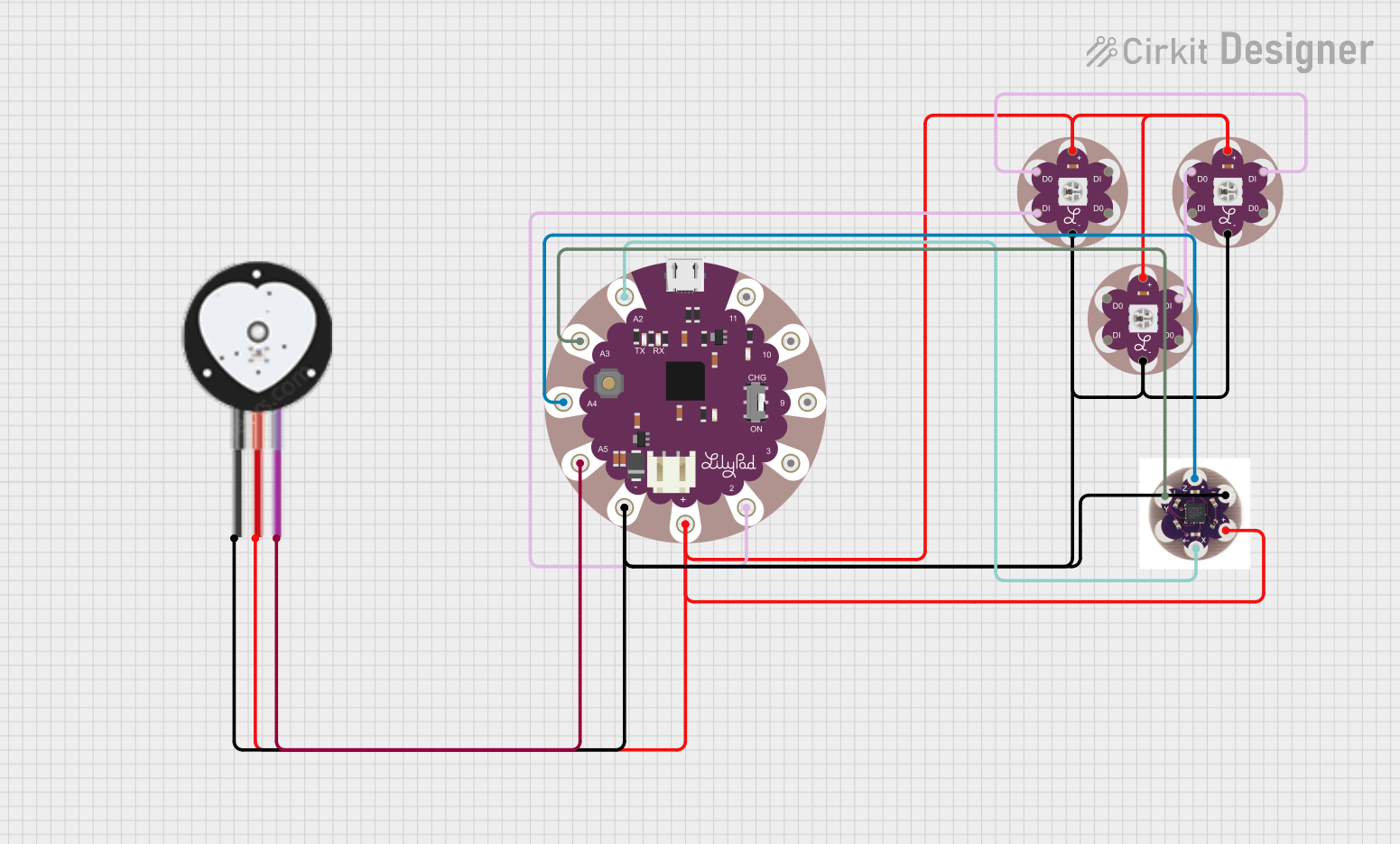
 Open Project in Cirkit Designer
Open Project in Cirkit Designer
 Open Project in Cirkit Designer
Open Project in Cirkit Designer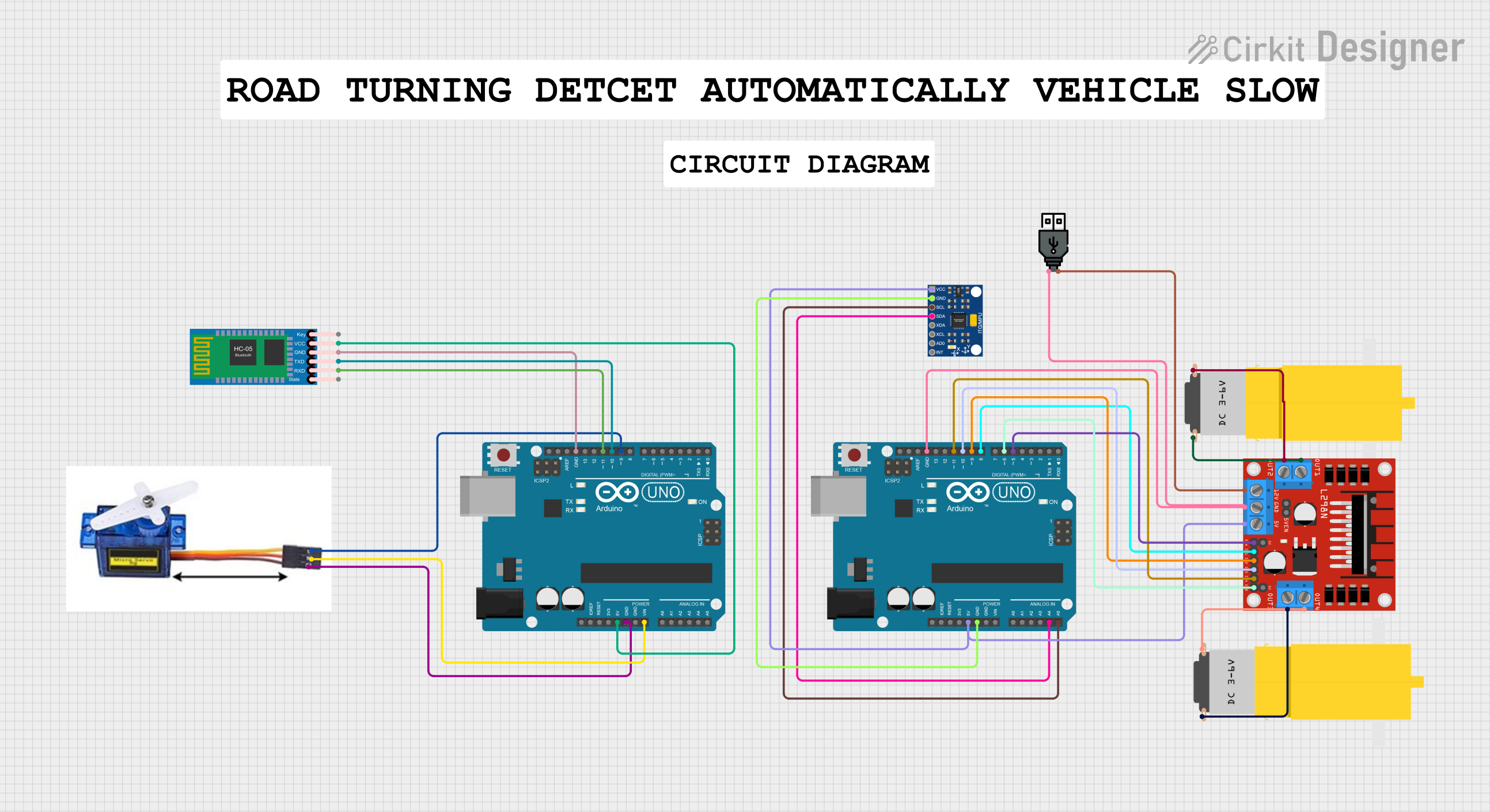
 Open Project in Cirkit Designer
Open Project in Cirkit DesignerCommon Applications and Use Cases
- Prototyping electronic circuits
- Educational projects in schools and workshops
- DIY home automation systems
- Robotics and control systems
- Wearable electronics
Technical Specifications
Key Technical Details
- Microcontroller: ATmega328
- Operating Voltage: 5V
- Input Voltage (recommended): 7-12V
- Input Voltage (limits): 6-20V
- Digital I/O Pins: 14 (of which 6 provide PWM output)
- Analog Input Pins: 6
- DC Current per I/O Pin: 40 mA
- DC Current for 3.3V Pin: 50 mA
- Flash Memory: 32 KB (ATmega328) of which 0.5 KB used by bootloader
- SRAM: 2 KB (ATmega328)
- EEPROM: 1 KB (ATmega328)
- Clock Speed: 16 MHz
- USB Connection: via FTDI
Pin Configuration and Descriptions
| Pin Number | Function | Description |
|---|---|---|
| 1 | RESET | Used to reset the microcontroller |
| 2-13 | Digital I/O | Digital input/output pins, PWM on 3, 5, 6, 9, 10, 11 |
| 14-19 | Analog Input | Analog input pins A0-A5 |
| 20 | AREF | Analog reference voltage for the ADC |
| 21 | GND | Ground |
| 22 | AVCC | Supply voltage for the ADC |
| 23 | 5V | Regulated 5V supply generated by the onboard regulator |
| 24 | 3.3V | Regulated 3.3V supply |
| 25 | VIN | Input voltage to the Boarduino |
Usage Instructions
How to Use the Component in a Circuit
Powering the Boarduino:
- Connect a 7-12V power supply to the VIN and GND pins, or plug in the USB cable to power the board from your computer.
Programming the Boarduino:
- Install the Arduino IDE on your computer.
- Connect the Boarduino to your computer using a USB cable.
- Select "Arduino UNO" in the Tools > Board menu.
- Write your sketch and upload it to the Boarduino using the IDE.
Using Digital I/O Pins:
- Configure the pins as INPUT or OUTPUT using the
pinMode()function. - Read digital inputs using the
digitalRead()function. - Set digital outputs using the
digitalWrite()function.
- Configure the pins as INPUT or OUTPUT using the
Using Analog Input Pins:
- Read analog inputs using the
analogRead()function.
- Read analog inputs using the
Using PWM Outputs:
- Generate PWM signals on pins 3, 5, 6, 9, 10, and 11 using the
analogWrite()function.
- Generate PWM signals on pins 3, 5, 6, 9, 10, and 11 using the
Important Considerations and Best Practices
- Always disconnect the Boarduino from power sources before making or altering connections.
- Ensure that the power supply voltage does not exceed the recommended limits to prevent damage.
- Use current-limiting resistors with LEDs and other sensitive components.
- Avoid drawing more than 40 mA from any I/O pin.
Example Code for Arduino UNO
// Blink an LED connected to pin 13
void setup() {
pinMode(13, OUTPUT); // Set pin 13 as an output
}
void loop() {
digitalWrite(13, HIGH); // Turn the LED on
delay(1000); // Wait for a second
digitalWrite(13, LOW); // Turn the LED off
delay(1000); // Wait for a second
}
Troubleshooting and FAQs
Common Issues
Boarduino not recognized by computer:
- Ensure the USB cable is properly connected and the computer's USB port is functioning.
- Check that the correct drivers for the FTDI USB interface are installed.
Sketch not uploading:
- Verify that the correct board and port are selected in the Arduino IDE.
- Press the reset button on the Boarduino just before uploading the sketch.
Unexpected behavior in circuits:
- Double-check wiring and connections on the breadboard.
- Ensure that power supply levels are within the specified limits.
Solutions and Tips for Troubleshooting
- If the Boarduino is not functioning as expected, try uploading a simple sketch like the Blink example to test basic functionality.
- Consult the Arduino forums and Adafruit support for assistance with specific issues.
- Always read the datasheet and reference materials provided by Adafruit for in-depth technical information.
FAQs
Q: Can I use the Boarduino with a 3.3V system? A: The Boarduino operates at 5V, but it has a 3.3V output pin that can be used to interface with 3.3V components. Be cautious with logic level conversions.
Q: How do I connect sensors to the Boarduino?
A: Sensors can be connected to the analog or digital I/O pins depending on their output type. Use the analogRead() or digitalRead() functions to read sensor data.
Q: Is the Boarduino compatible with all Arduino shields? A: The Boarduino is breadboard-friendly and may not be directly compatible with all Arduino shields designed for the standard Arduino form factor. However, you can wire compatible shields to the Boarduino using jumper wires.