
How to Use Arduino UNO R4 WiFi: Examples, Pinouts, and Specs
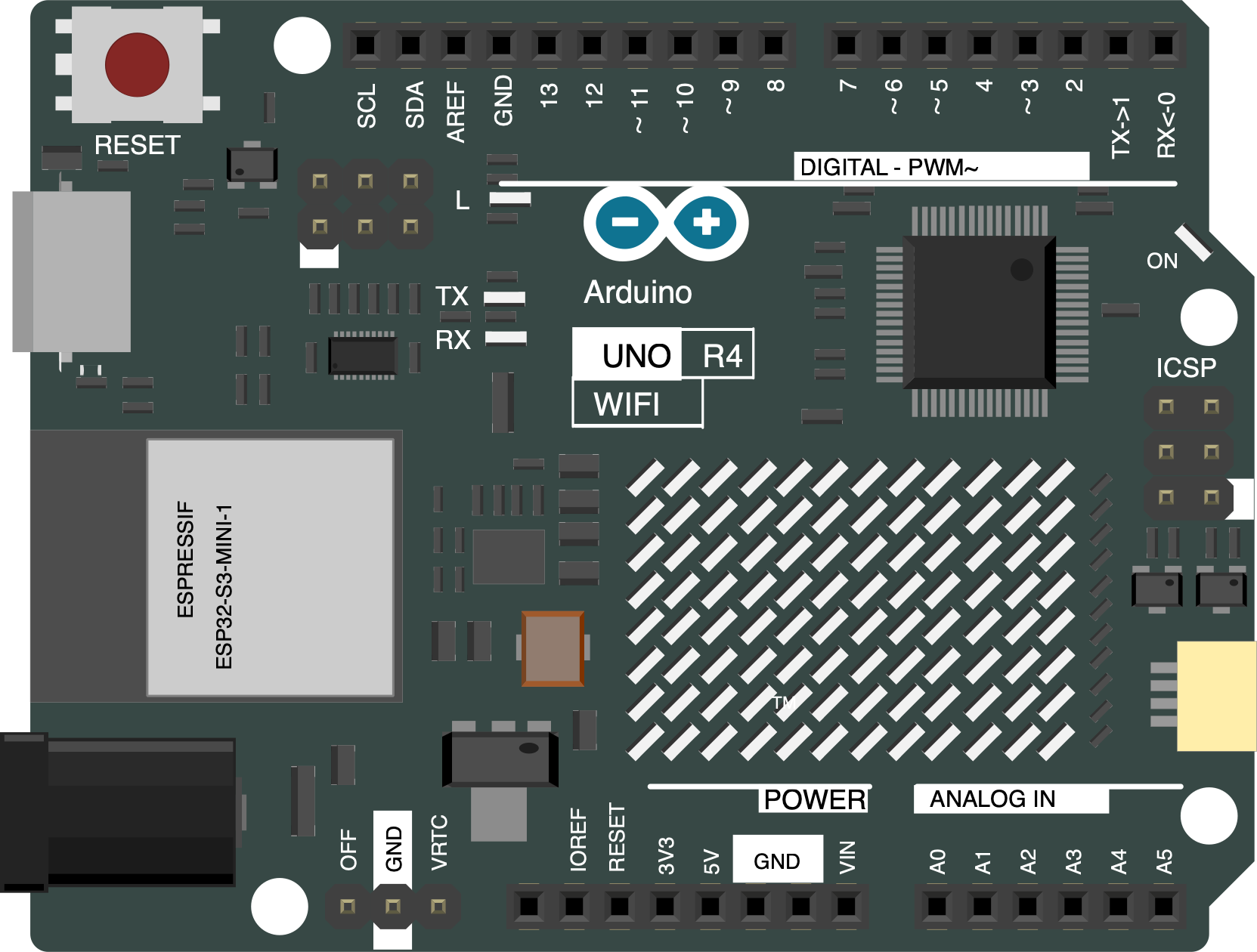
 Design with Arduino UNO R4 WiFi in Cirkit Designer
Design with Arduino UNO R4 WiFi in Cirkit DesignerIntroduction
The Arduino UNO R4 WiFi is a microcontroller board based on the ATmega328P, enhanced with built-in WiFi capabilities. This feature makes it an excellent choice for projects requiring internet connectivity, such as IoT (Internet of Things) applications, smart home devices, and remote monitoring systems. The board retains the simplicity and versatility of the classic Arduino UNO while adding modern connectivity options, making it suitable for both beginners and advanced users.
Explore Projects Built with Arduino UNO R4 WiFi
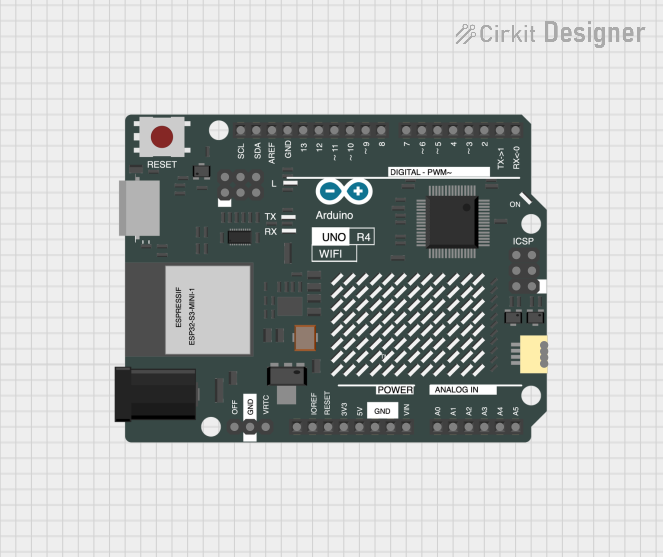
 Open Project in Cirkit Designer
Open Project in Cirkit Designer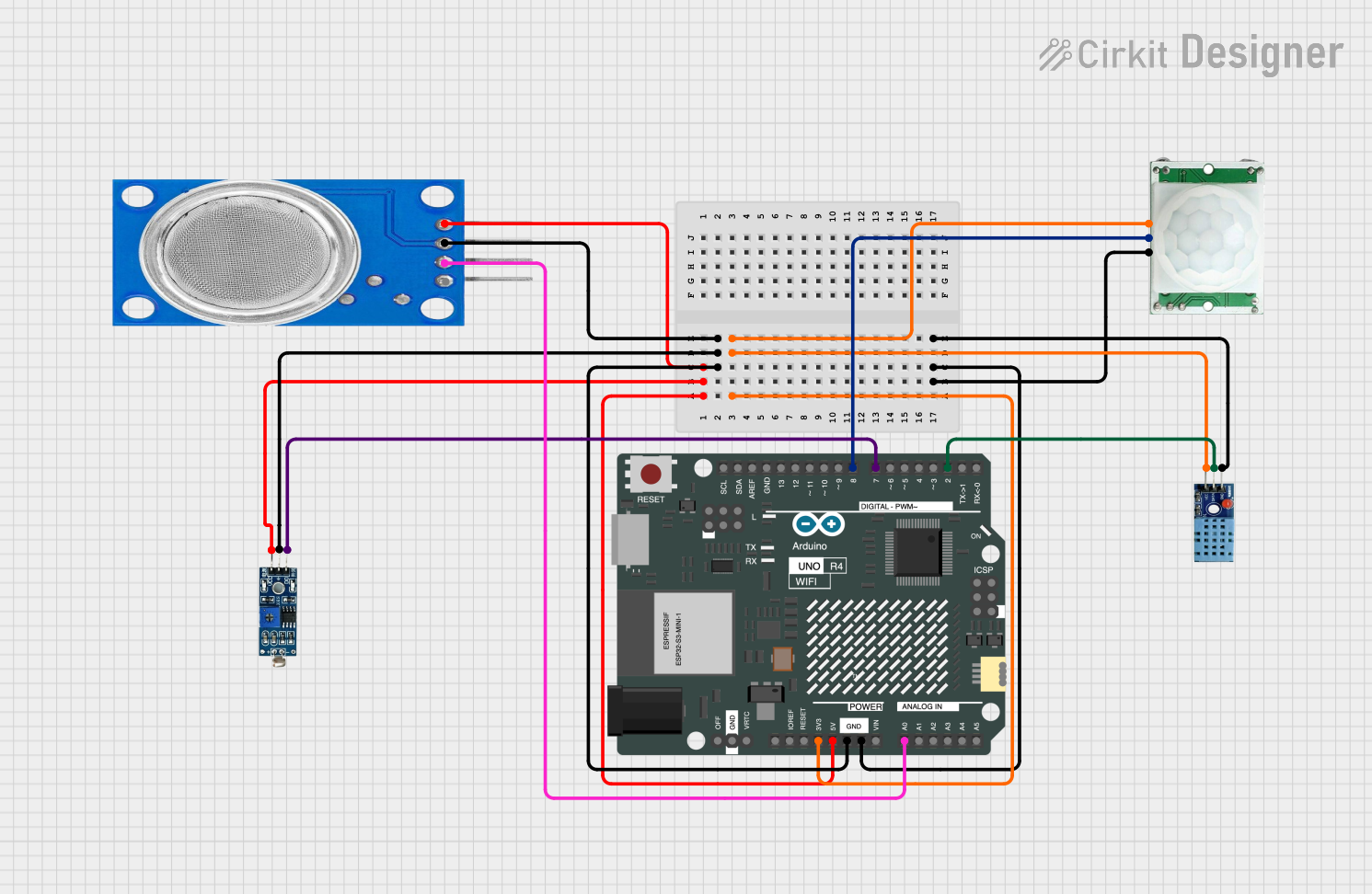
 Open Project in Cirkit Designer
Open Project in Cirkit Designer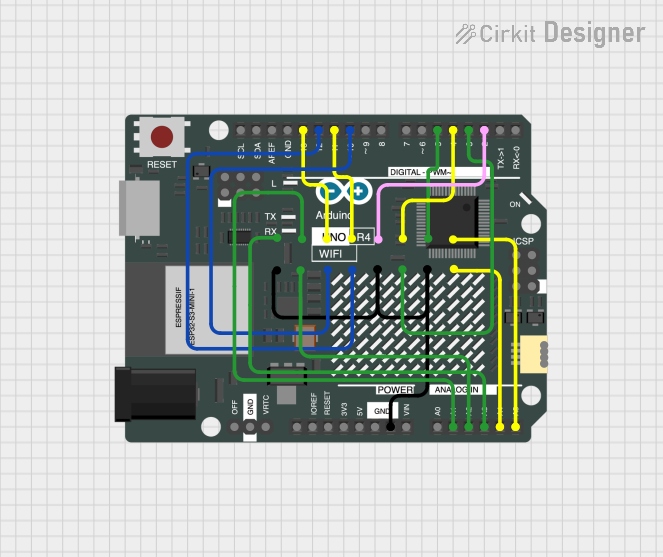
 Open Project in Cirkit Designer
Open Project in Cirkit Designer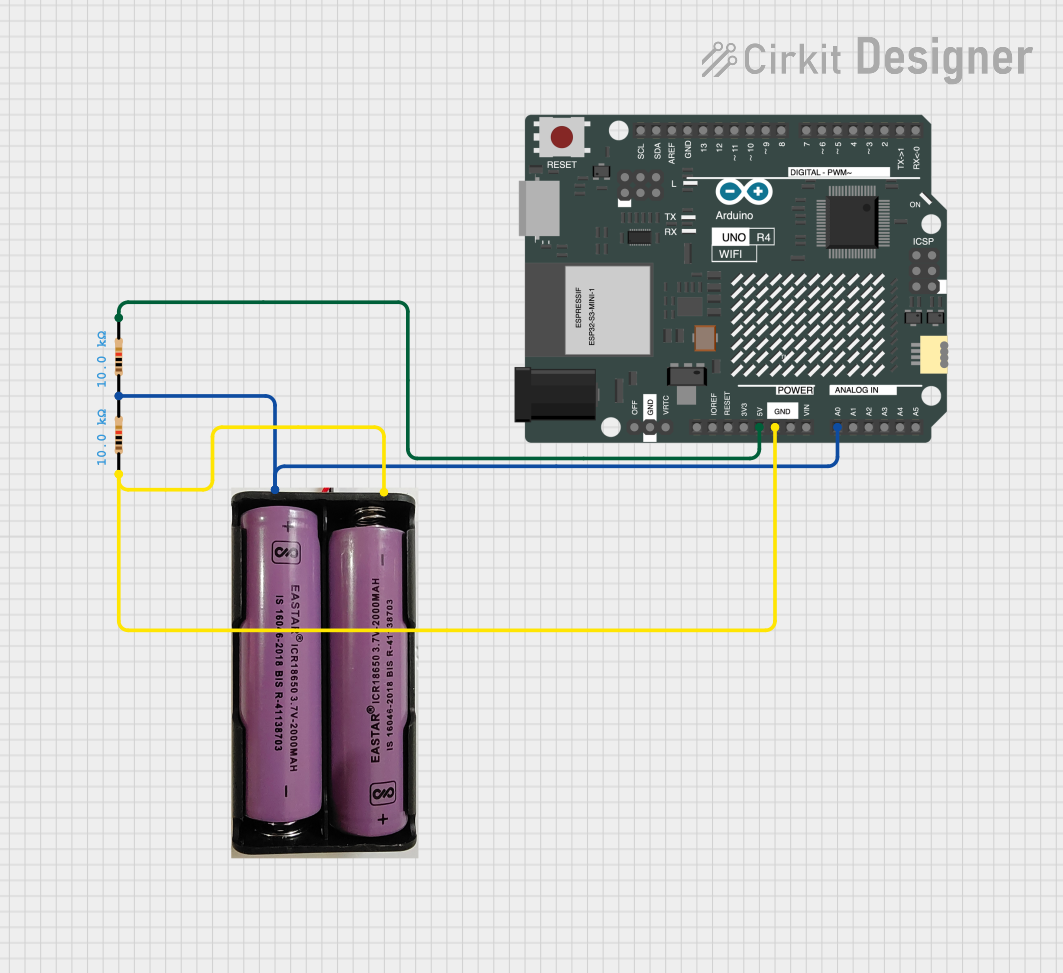
 Open Project in Cirkit Designer
Open Project in Cirkit DesignerExplore Projects Built with Arduino UNO R4 WiFi
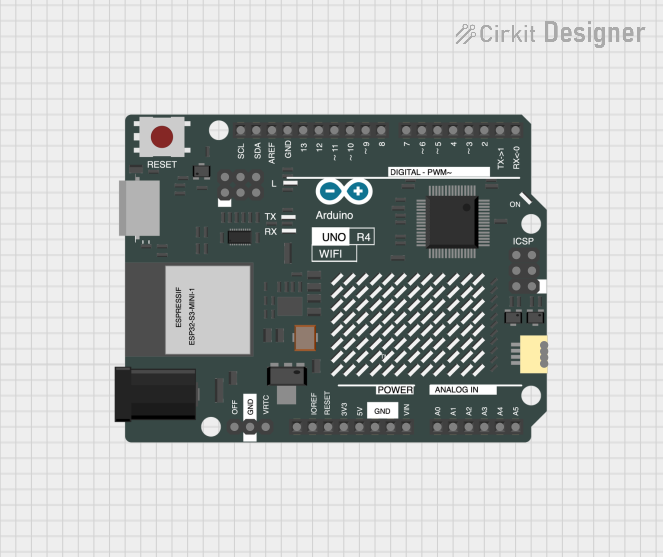
 Open Project in Cirkit Designer
Open Project in Cirkit Designer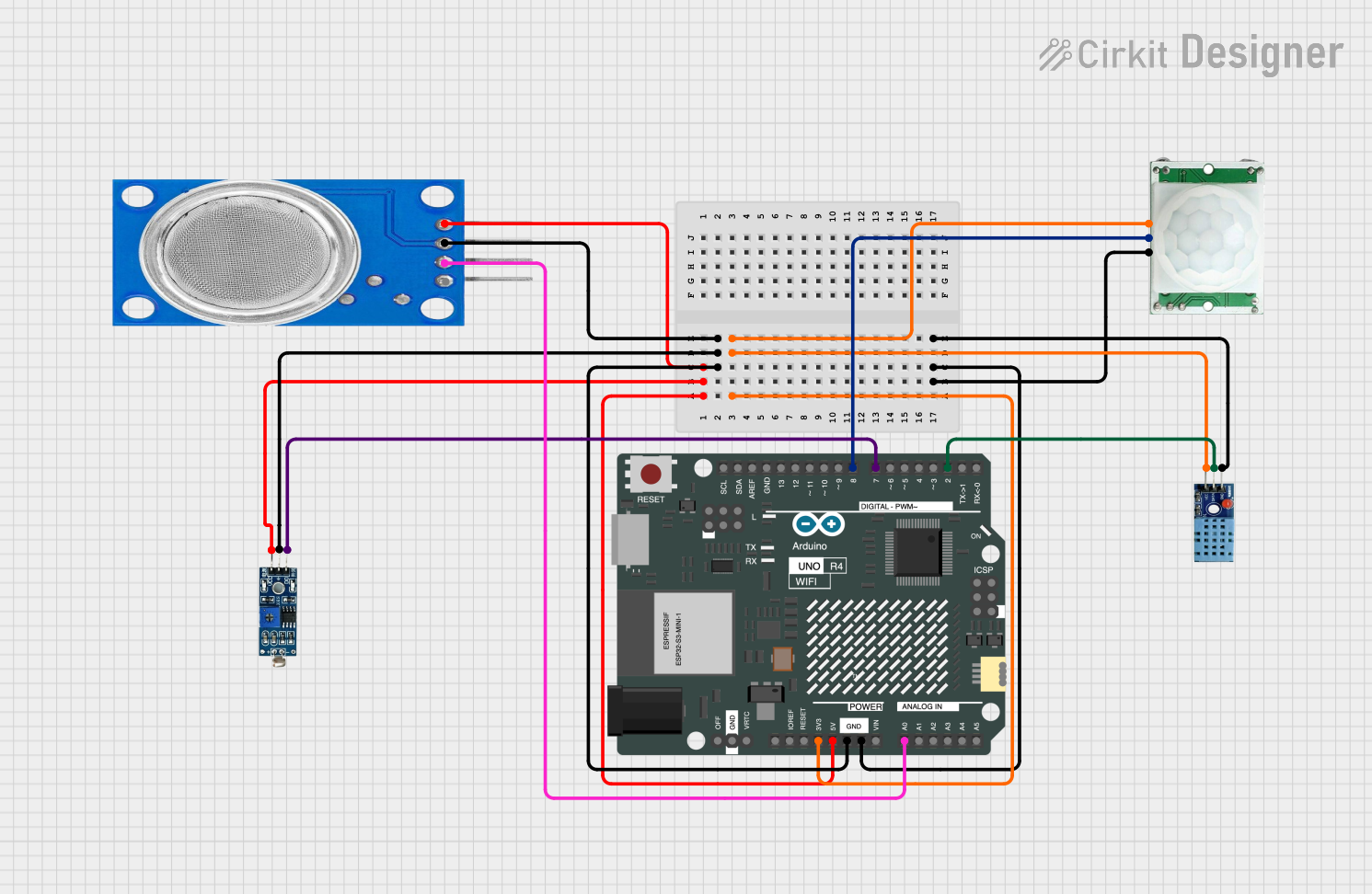
 Open Project in Cirkit Designer
Open Project in Cirkit Designer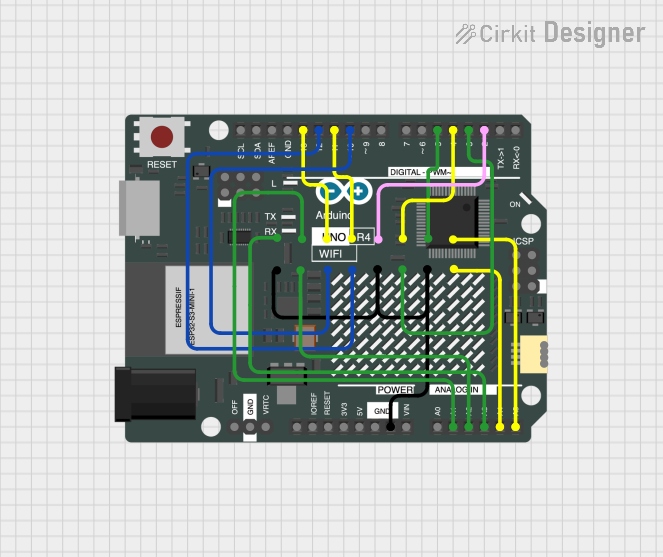
 Open Project in Cirkit Designer
Open Project in Cirkit Designer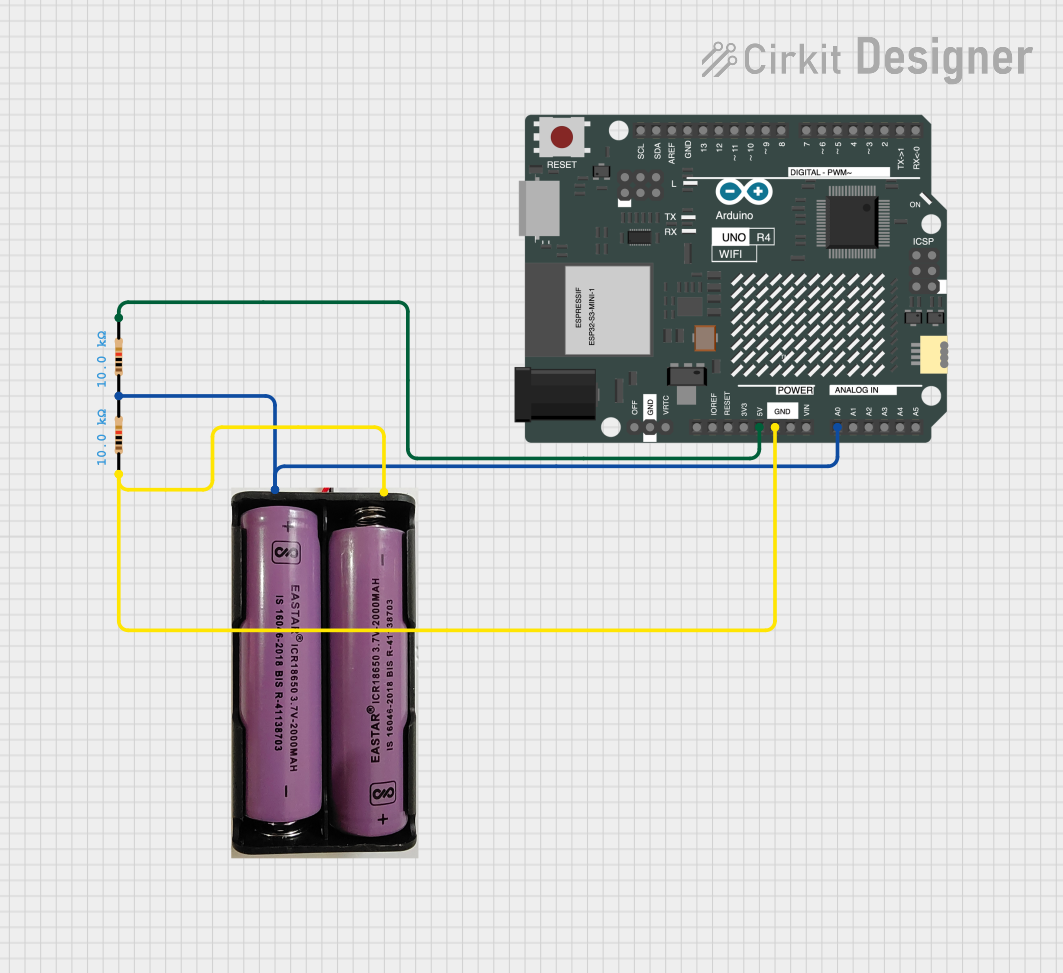
 Open Project in Cirkit Designer
Open Project in Cirkit DesignerCommon Applications and Use Cases
- IoT projects, such as smart sensors and connected devices
- Home automation systems
- Remote data logging and monitoring
- Wireless control of devices
- Educational projects involving internet-connected systems
Technical Specifications
The Arduino UNO R4 WiFi combines the familiar ATmega328P microcontroller with a WiFi module, providing seamless integration for wireless communication. Below are the key technical details:
Key Technical Details
| Specification | Value |
|---|---|
| Microcontroller | ATmega328P |
| Operating Voltage | 5V |
| Input Voltage (recommended) | 7-12V |
| Input Voltage (limit) | 6-20V |
| Digital I/O Pins | 14 (6 PWM outputs) |
| Analog Input Pins | 6 |
| DC Current per I/O Pin | 20 mA |
| Flash Memory | 32 KB (0.5 KB used by bootloader) |
| SRAM | 2 KB |
| EEPROM | 1 KB |
| Clock Speed | 16 MHz |
| WiFi Module | Integrated (ESP32-based) |
| Communication Interfaces | UART, SPI, I2C |
| USB Connector | USB-C |
| Dimensions | 68.6 mm x 53.4 mm |
Pin Configuration and Descriptions
The Arduino UNO R4 WiFi features a standard pinout similar to the classic Arduino UNO, with additional functionality for WiFi connectivity.
| Pin Number | Pin Name | Description |
|---|---|---|
| 1-14 | Digital Pins | General-purpose digital I/O pins. Pins 3, 5, 6, 9, 10, and 11 support PWM. |
| A0-A5 | Analog Pins | Analog input pins for reading sensor data (0-5V range). |
| VIN | VIN | Input voltage to the board when using an external power source (7-12V). |
| GND | Ground | Ground pins for completing the circuit. |
| 3.3V | 3.3V Output | Provides a 3.3V output for low-power peripherals. |
| 5V | 5V Output | Provides a 5V output for powering external components. |
| RESET | Reset | Resets the microcontroller. |
| TX/RX | Serial Pins | Used for UART communication (TX = transmit, RX = receive). |
| WiFi TX/RX | WiFi Module | Dedicated pins for communication with the integrated WiFi module. |
Usage Instructions
The Arduino UNO R4 WiFi is designed to be user-friendly and compatible with the Arduino IDE. Below are the steps to get started and important considerations for using the board effectively.
How to Use the Component in a Circuit
- Power the Board: Connect the board to your computer using a USB-C cable or use an external power supply (7-12V) via the VIN pin.
- Install the Arduino IDE: Download and install the latest version of the Arduino IDE from the official Arduino website.
- Select the Board: In the Arduino IDE, go to
Tools > Board > Arduino UNO R4 WiFi. - Connect to WiFi: Use the built-in WiFi library to connect the board to a wireless network. Example code is provided below.
- Upload Code: Write your program in the Arduino IDE and upload it to the board using the USB-C connection.
Example Code: Connecting to WiFi
#include <WiFi.h> // Include the WiFi library for the Arduino UNO R4 WiFi
const char* ssid = "YourNetworkSSID"; // Replace with your WiFi network name
const char* password = "YourNetworkPass"; // Replace with your WiFi password
void setup() {
Serial.begin(9600); // Initialize serial communication for debugging
Serial.println("Connecting to WiFi...");
// Attempt to connect to the specified WiFi network
WiFi.begin(ssid, password);
// Wait until the board is connected to WiFi
while (WiFi.status() != WL_CONNECTED) {
delay(1000);
Serial.println("Attempting to connect...");
}
// Print the IP address once connected
Serial.println("Connected to WiFi!");
Serial.print("IP Address: ");
Serial.println(WiFi.localIP());
}
void loop() {
// Main loop does nothing in this example
}
Important Considerations and Best Practices
- Power Supply: Ensure the board is powered within the recommended voltage range (7-12V) to avoid damage.
- WiFi Signal Strength: Place the board within range of your WiFi router for a stable connection.
- Library Compatibility: Use the latest version of the Arduino IDE and libraries to ensure compatibility with the UNO R4 WiFi.
- Pin Usage: Avoid using the same pins for multiple functions to prevent conflicts.
Troubleshooting and FAQs
Common Issues and Solutions
WiFi Connection Fails:
- Ensure the SSID and password are correct.
- Check if the WiFi network is operational and within range.
- Restart the board and try reconnecting.
Code Upload Fails:
- Verify that the correct board and port are selected in the Arduino IDE.
- Ensure the USB-C cable is properly connected and functional.
Board Not Detected by Computer:
- Install the necessary drivers for the Arduino UNO R4 WiFi.
- Try using a different USB-C cable or port.
Unstable WiFi Connection:
- Reduce interference by moving the board away from other electronic devices.
- Check the signal strength of your WiFi network.
FAQs
Q: Can I use the Arduino UNO R4 WiFi with existing Arduino UNO shields?
A: Yes, the Arduino UNO R4 WiFi is compatible with most Arduino UNO shields, but ensure the shield does not interfere with the WiFi module.
Q: What is the range of the WiFi module?
A: The range depends on the environment but is typically around 30 meters indoors and up to 100 meters outdoors.
Q: Can I power the board using a battery?
A: Yes, you can use a battery with a voltage between 7-12V connected to the VIN pin.
Q: Is the Arduino UNO R4 WiFi compatible with the Arduino Cloud?
A: Yes, the board is fully compatible with the Arduino IoT Cloud for seamless integration with IoT projects.