
How to Use LCD TFT 1.44 inch 128x128: Examples, Pinouts, and Specs
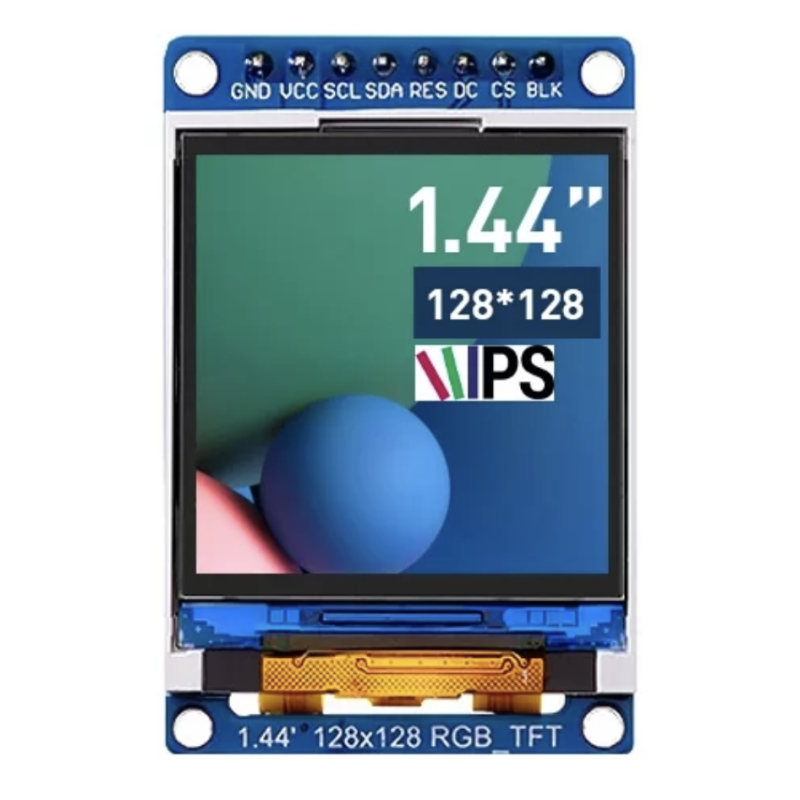
 Design with LCD TFT 1.44 inch 128x128 in Cirkit Designer
Design with LCD TFT 1.44 inch 128x128 in Cirkit DesignerIntroduction
The LCD TFT 1.44 inch 128x128 is a compact, vibrant display module manufactured by LCD. It utilizes Thin-Film Transistor (TFT) technology to deliver a resolution of 128x128 pixels, making it ideal for displaying colorful graphics and text in embedded systems. This module is widely used in projects requiring a small, high-quality display, such as IoT devices, handheld gadgets, and DIY electronics.
Explore Projects Built with LCD TFT 1.44 inch 128x128

 Open Project in Cirkit Designer
Open Project in Cirkit Designer
 Open Project in Cirkit Designer
Open Project in Cirkit Designer
 Open Project in Cirkit Designer
Open Project in Cirkit Designer
 Open Project in Cirkit Designer
Open Project in Cirkit DesignerExplore Projects Built with LCD TFT 1.44 inch 128x128

 Open Project in Cirkit Designer
Open Project in Cirkit Designer
 Open Project in Cirkit Designer
Open Project in Cirkit Designer
 Open Project in Cirkit Designer
Open Project in Cirkit Designer
 Open Project in Cirkit Designer
Open Project in Cirkit DesignerCommon Applications
- Portable devices and wearables
- IoT dashboards and status displays
- Embedded systems requiring graphical interfaces
- Educational and hobbyist projects
- Arduino and microcontroller-based projects
Technical Specifications
Below are the key technical details of the LCD TFT 1.44 inch 128x128 module:
| Specification | Value |
|---|---|
| Display Type | TFT LCD |
| Screen Size | 1.44 inches |
| Resolution | 128x128 pixels |
| Color Depth | 65K colors (16-bit RGB) |
| Interface | SPI (Serial Peripheral Interface) |
| Operating Voltage | 3.3V to 5V |
| Backlight | LED |
| Driver IC | ST7735 |
| Dimensions | 27.8mm x 27.8mm |
Pin Configuration
The module typically has an 8-pin interface. Below is the pinout and description:
| Pin | Name | Description |
|---|---|---|
| 1 | GND | Ground connection |
| 2 | VCC | Power supply (3.3V or 5V) |
| 3 | SCL | Serial Clock Line (SPI clock input) |
| 4 | SDA | Serial Data Line (SPI data input) |
| 5 | RES | Reset pin (active low) |
| 6 | DC | Data/Command control pin (High for data, Low for command) |
| 7 | CS | Chip Select (active low) |
| 8 | BLK | Backlight control (connect to VCC for always-on backlight or PWM for dimming) |
Usage Instructions
Connecting the LCD TFT 1.44 inch 128x128 to an Arduino UNO
To use this display with an Arduino UNO, connect the pins as follows:
| LCD Pin | Arduino Pin |
|---|---|
| GND | GND |
| VCC | 5V |
| SCL | D13 (SCK) |
| SDA | D11 (MOSI) |
| RES | D8 |
| DC | D9 |
| CS | D10 |
| BLK | 5V or PWM pin |
Example Code
Below is an example Arduino sketch to initialize and display text on the LCD using the Adafruit ST7735 library. Ensure you have the library installed via the Arduino Library Manager.
#include <Adafruit_GFX.h> // Core graphics library
#include <Adafruit_ST7735.h> // Hardware-specific library for ST7735
// Define pins for the LCD
#define TFT_CS 10 // Chip Select pin
#define TFT_RST 8 // Reset pin
#define TFT_DC 9 // Data/Command pin
// Initialize the display object
Adafruit_ST7735 tft = Adafruit_ST7735(TFT_CS, TFT_DC, TFT_RST);
void setup() {
// Initialize the display
tft.initR(INITR_144GREENTAB); // Initialize for 1.44" TFT with green tab
tft.setRotation(1); // Set display rotation (1 = landscape)
// Fill the screen with black
tft.fillScreen(ST77XX_BLACK);
// Set text color and size
tft.setTextColor(ST77XX_WHITE);
tft.setTextSize(1);
// Display a message
tft.setCursor(10, 10); // Set cursor position
tft.print("Hello, World!"); // Print text to the screen
}
void loop() {
// Nothing to do here
}
Important Considerations
- Voltage Levels: Ensure the module is powered with 3.3V or 5V as per its specifications. If using a 3.3V microcontroller, ensure logic level compatibility.
- Backlight Control: The BLK pin can be connected to a PWM pin for dimming the backlight. If not required, connect it to VCC for constant backlight.
- Library Compatibility: Use the Adafruit ST7735 library for easy integration. Ensure the correct initialization parameters (
INITR_144GREENTAB) are used for this specific display.
Troubleshooting and FAQs
Common Issues
Blank Screen
- Cause: Incorrect wiring or power supply.
- Solution: Double-check all connections and ensure the module is receiving the correct voltage.
Distorted or Noisy Display
- Cause: SPI communication issues.
- Solution: Verify the SPI connections and ensure the correct pins are used for SCL, SDA, and CS.
Backlight Not Turning On
- Cause: BLK pin not connected properly.
- Solution: Connect the BLK pin to VCC or a PWM pin for backlight control.
Text or Graphics Not Displaying Properly
- Cause: Incorrect initialization parameters.
- Solution: Ensure the correct initialization code (
INITR_144GREENTAB) is used in the sketch.
FAQs
Can I use this display with a 3.3V microcontroller?
- Yes, the display is compatible with 3.3V logic levels. Ensure the power supply and logic levels match.
What is the maximum SPI clock speed supported?
- The ST7735 driver typically supports SPI clock speeds up to 15 MHz. Check your microcontroller's capabilities.
Can I display images on this screen?
- Yes, you can display BMP images using the Adafruit ST7735 library. Refer to the library documentation for details.
Is the backlight brightness adjustable?
- Yes, connect the BLK pin to a PWM-capable pin on your microcontroller to control brightness.
By following this documentation, you can effectively integrate the LCD TFT 1.44 inch 128x128 module into your projects and troubleshoot common issues.