
How to Use Adafruit MPR121 Gator: Examples, Pinouts, and Specs
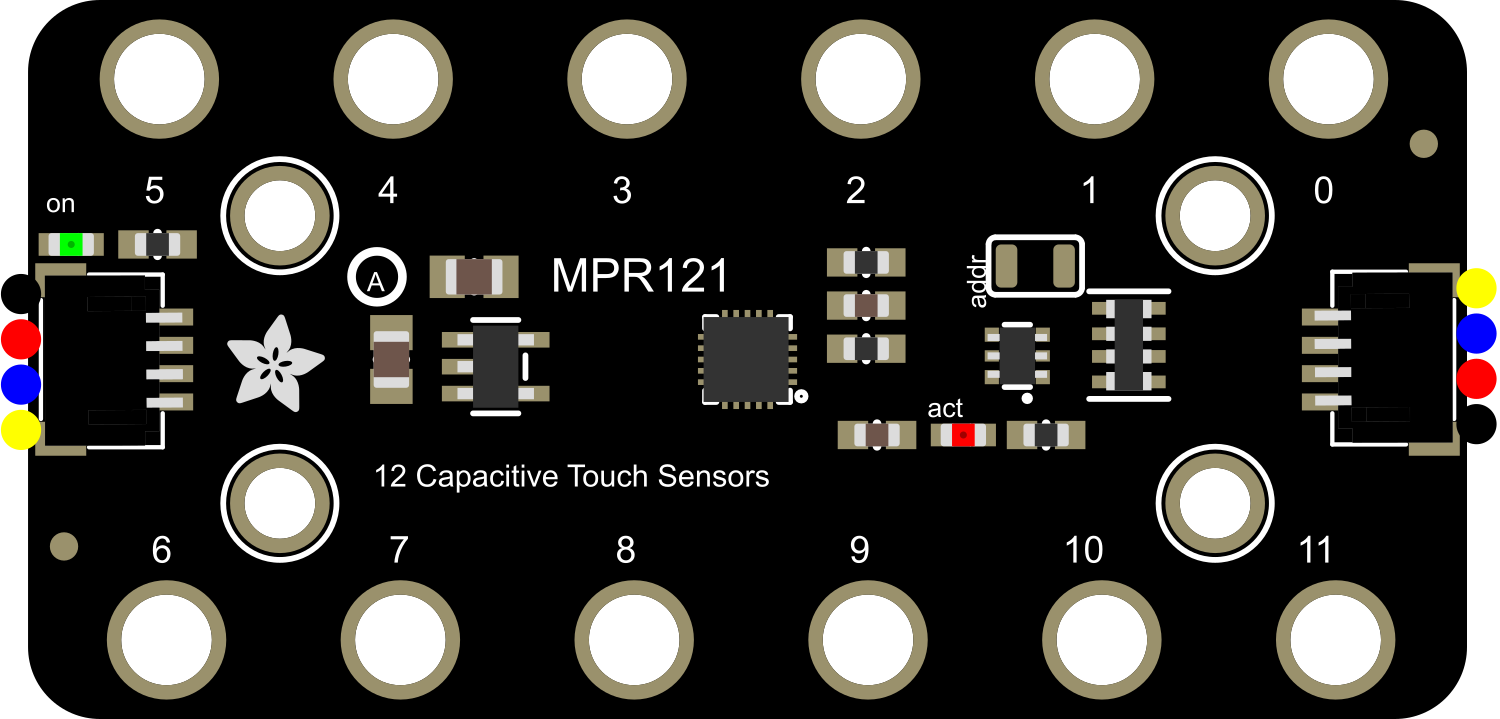
 Design with Adafruit MPR121 Gator in Cirkit Designer
Design with Adafruit MPR121 Gator in Cirkit DesignerIntroduction
The Adafruit MPR121 Gator is a capacitive touch sensor breakout board that provides an easy way to add touch input to your projects. It is based on the MPR121 chip, which is capable of detecting up to 12 individual touch points. This component is commonly used in interactive projects, touch interfaces, and can be easily interfaced with microcontrollers such as the Arduino UNO.
Explore Projects Built with Adafruit MPR121 Gator

 Open Project in Cirkit Designer
Open Project in Cirkit Designer
 Open Project in Cirkit Designer
Open Project in Cirkit Designer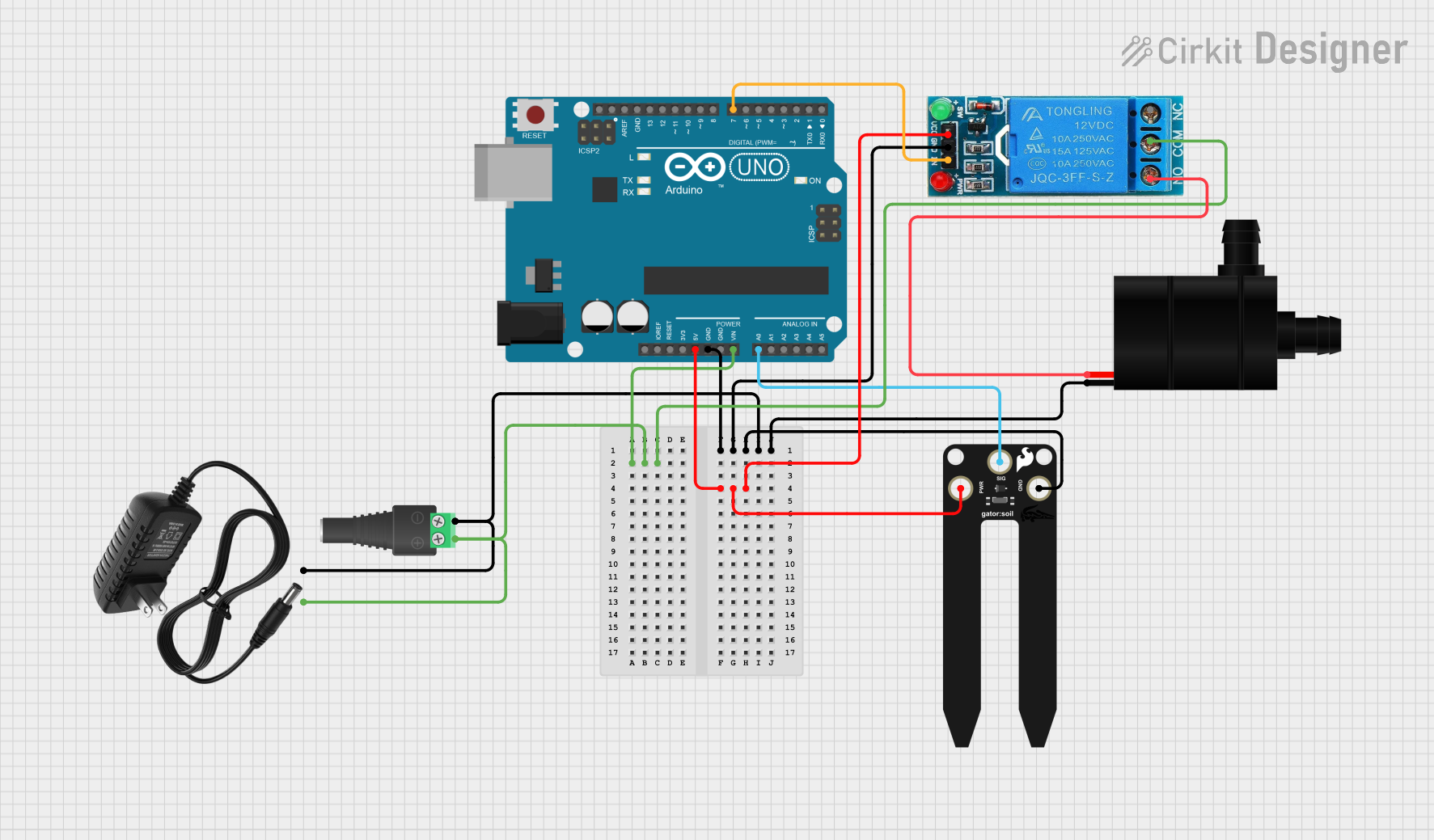
 Open Project in Cirkit Designer
Open Project in Cirkit Designer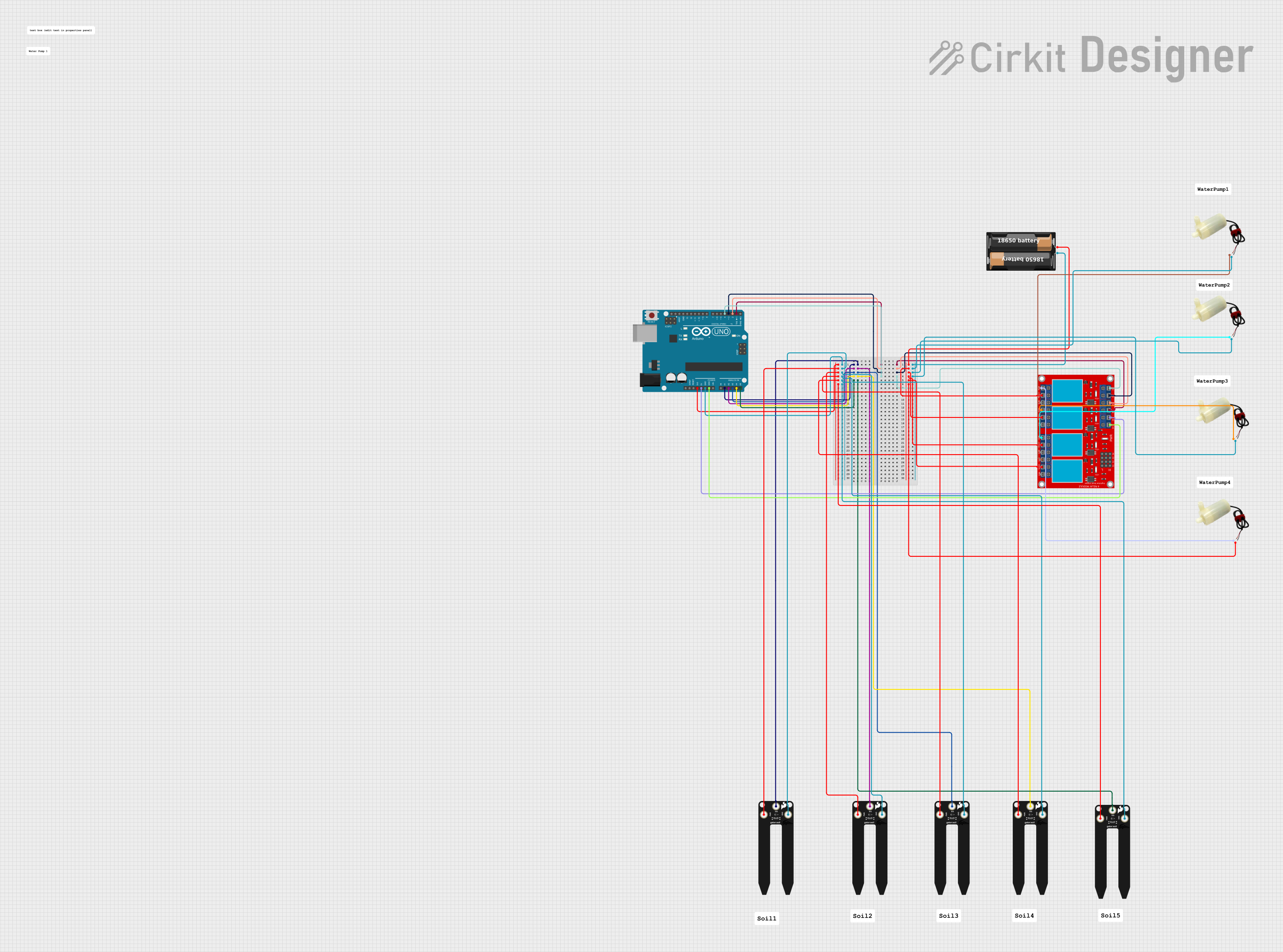
 Open Project in Cirkit Designer
Open Project in Cirkit DesignerExplore Projects Built with Adafruit MPR121 Gator

 Open Project in Cirkit Designer
Open Project in Cirkit Designer
 Open Project in Cirkit Designer
Open Project in Cirkit Designer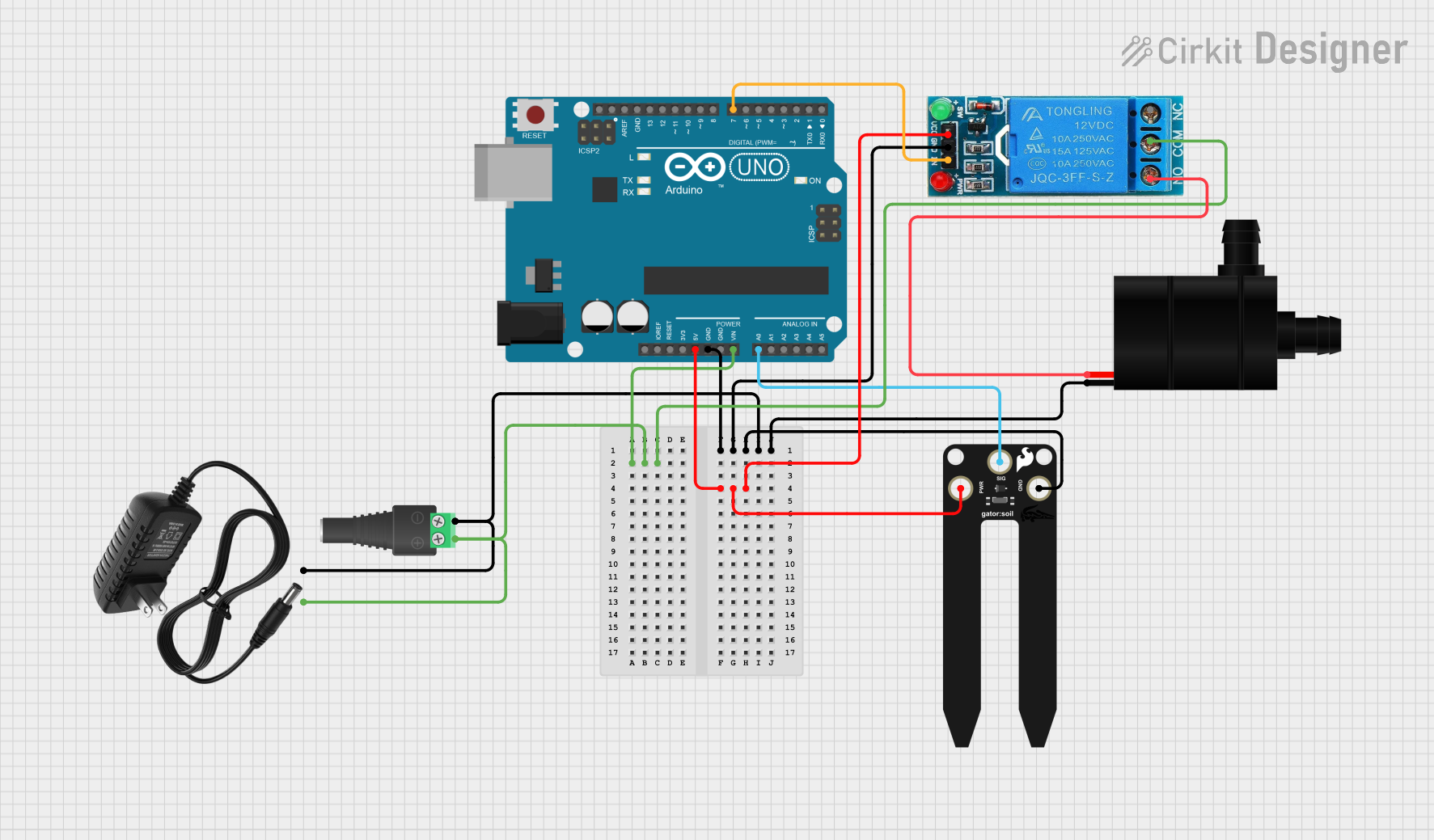
 Open Project in Cirkit Designer
Open Project in Cirkit Designer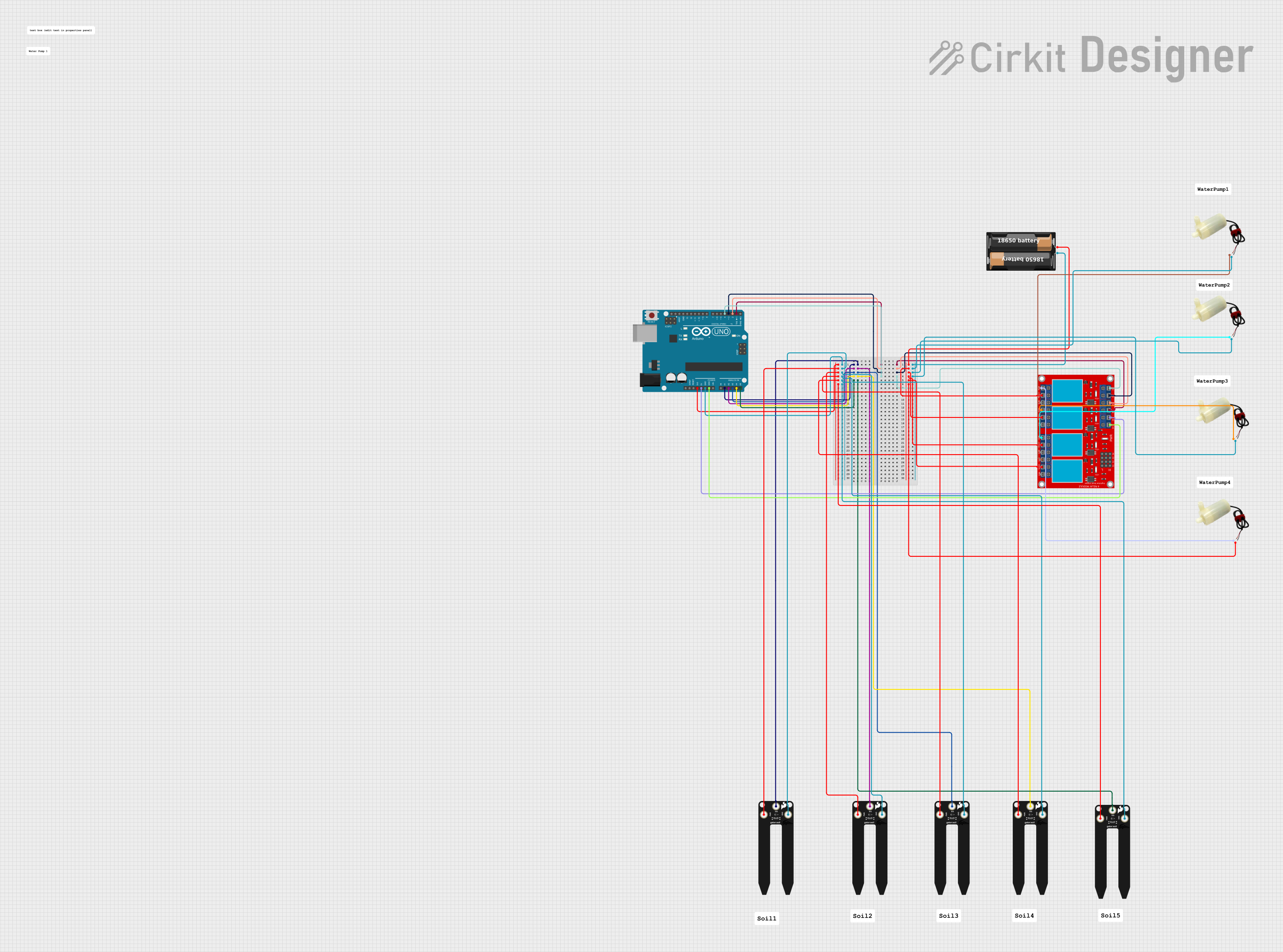
 Open Project in Cirkit Designer
Open Project in Cirkit DesignerCommon Applications and Use Cases
- Interactive art installations
- Custom computer peripherals
- Touch-based control panels
- DIY musical instruments
- Prototyping user interfaces
Technical Specifications
Key Technical Details
- Operating Voltage: 2.5V to 3.6V
- Supply Current: 29uA (run mode), 3uA (sleep mode)
- Touch Points: 12 electrodes/capacitive sensing inputs
- Communication: I2C interface
- Response Time: < 30ms
- Sensitivity: Adjustable with internal registers
Pin Configuration and Descriptions
| Pin Number | Name | Description |
|---|---|---|
| 1 | VIN | Power supply input (2.5V to 3.6V) |
| 2 | 3Vo | 3.3V output from the onboard regulator |
| 3 | GND | Ground connection |
| 4 | SDA | I2C data line |
| 5 | SCL | I2C clock line |
| 6-17 | 0-11 | Capacitive touch sensor inputs |
Usage Instructions
How to Use the Component in a Circuit
- Connect the VIN pin to a 2.5V to 3.6V power supply.
- Connect the GND pin to the ground of your power supply.
- Connect the SDA and SCL pins to the I2C data and clock lines on your microcontroller.
- Connect the touch sensor inputs (0-11) to the conductive objects or areas you wish to use as touch inputs.
Important Considerations and Best Practices
- Ensure that the power supply voltage does not exceed 3.6V.
- Use pull-up resistors on the I2C lines if your microcontroller does not have them built-in.
- Keep the touch sensor inputs away from conductive surfaces that may interfere with touch detection.
- Calibrate the sensitivity of the touch sensors according to your application's needs.
Example Code for Arduino UNO
#include <Wire.h>
#include <Adafruit_MPR121.h>
// Create an MPR121 instance
Adafruit_MPR121 cap = Adafruit_MPR121();
void setup() {
Serial.begin(9600);
Wire.begin();
// Initialize communication with MPR121
if (!cap.begin(0x5A)) {
Serial.println("MPR121 not found");
while (1);
}
Serial.println("MPR121 found!");
}
void loop() {
// Read the touched status
uint16_t touched = cap.touched();
for (uint8_t i = 0; i < 12; i++) {
// Check if each sensor is touched
if (touched & (1 << i)) {
Serial.print("Sensor ");
Serial.print(i);
Serial.println(" is touched");
}
}
// Small delay to avoid flooding the serial output
delay(100);
}
Troubleshooting and FAQs
Common Issues Users Might Face
- Sensor not responding: Ensure that the I2C connections are correct and that the correct I2C address is used in the code.
- Inaccurate touch detection: Calibrate the sensitivity settings for the environment and ensure there is no electrical noise affecting the sensors.
- No power to the board: Check the power supply connections and ensure that the voltage is within the specified range.
Solutions and Tips for Troubleshooting
- Double-check wiring, especially the I2C lines and power connections.
- Use the I2C scanner sketch to confirm the device's address on the I2C bus.
- Avoid placing the touch sensors near metal surfaces or electronic components that may introduce noise.
- Adjust the threshold and debounce settings in the MPR121 library to improve touch detection.
FAQs
Q: Can I use the MPR121 Gator with a 5V microcontroller? A: Yes, but ensure that the MPR121 Gator is powered with a voltage between 2.5V and 3.6V. Use level shifters if necessary for the I2C lines.
Q: How can I extend the touch sensors? A: You can attach conductive materials (e.g., copper tape, conductive thread) to the sensor inputs to create larger touch areas.
Q: What is the maximum distance for the touch sensors? A: The distance depends on the material and size of the touch area, as well as the sensor's calibration. Typically, it works best with direct contact or very close proximity.