
How to Use Seven Segment Display (TM1637) (Wokwi Compatible): Examples, Pinouts, and Specs
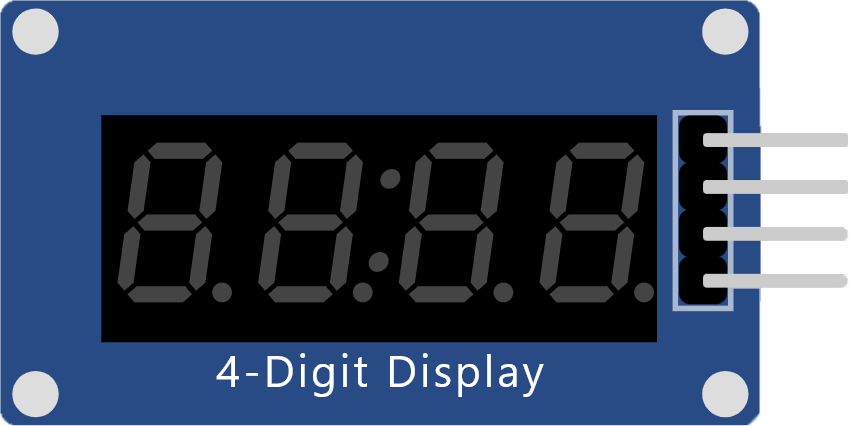
 Design with Seven Segment Display (TM1637) (Wokwi Compatible) in Cirkit Designer
Design with Seven Segment Display (TM1637) (Wokwi Compatible) in Cirkit DesignerIntroduction
The Seven Segment Display module with a TM1637 driver is a popular electronic component used for displaying numerical information. It consists of seven LEDs (light-emitting diodes) arranged in a figure-eight pattern, with an additional LED for the decimal point, allowing for the display of numbers and some letters. The TM1637 driver IC simplifies the process of controlling the display through a two-wire interface, which is compatible with microcontrollers like Arduino. This module is widely used in digital clocks, electronic meters, and other devices that require a simple numeric display.
Explore Projects Built with Seven Segment Display (TM1637) (Wokwi Compatible)

 Open Project in Cirkit Designer
Open Project in Cirkit Designer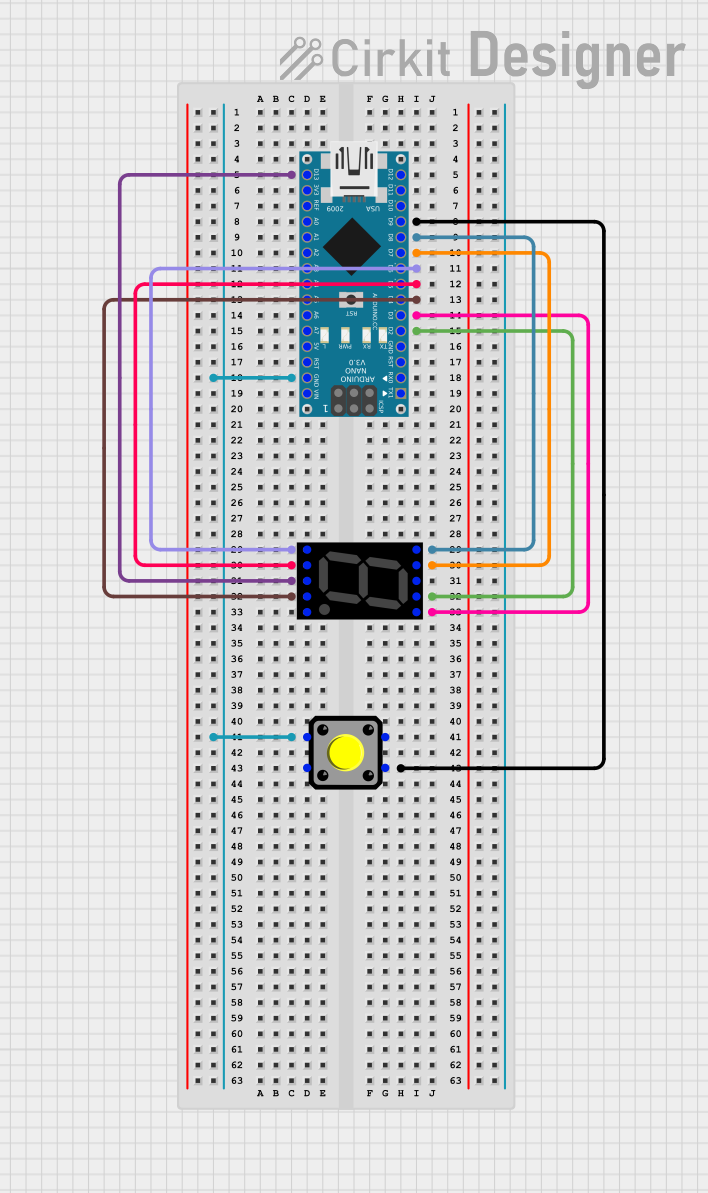
 Open Project in Cirkit Designer
Open Project in Cirkit Designer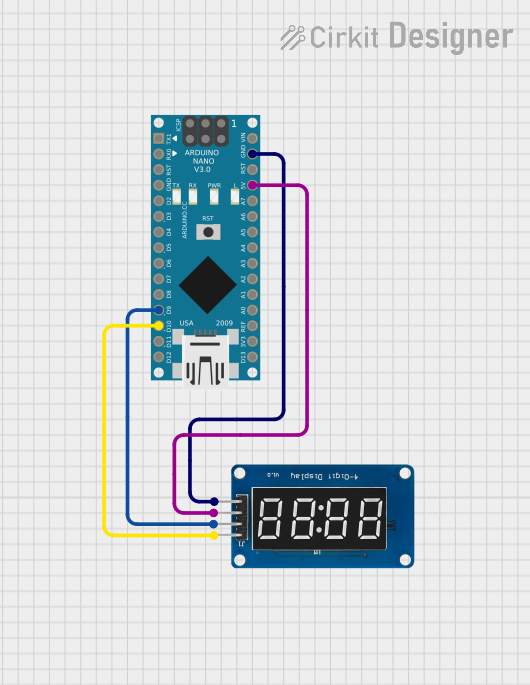
 Open Project in Cirkit Designer
Open Project in Cirkit Designer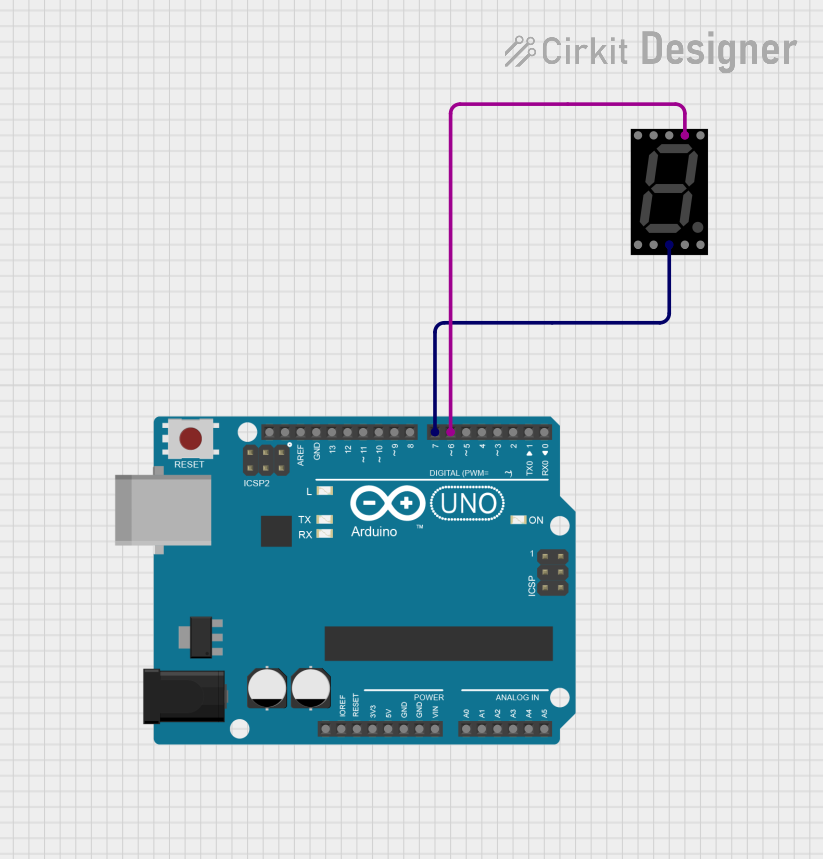
 Open Project in Cirkit Designer
Open Project in Cirkit DesignerExplore Projects Built with Seven Segment Display (TM1637) (Wokwi Compatible)

 Open Project in Cirkit Designer
Open Project in Cirkit Designer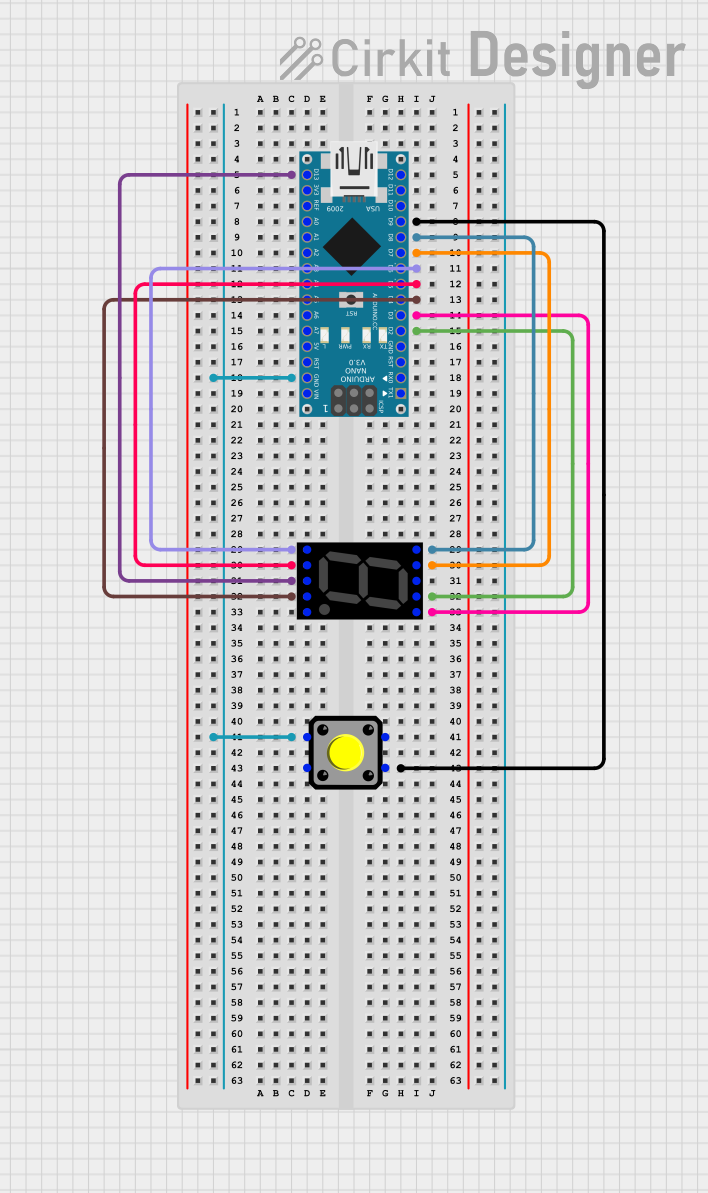
 Open Project in Cirkit Designer
Open Project in Cirkit Designer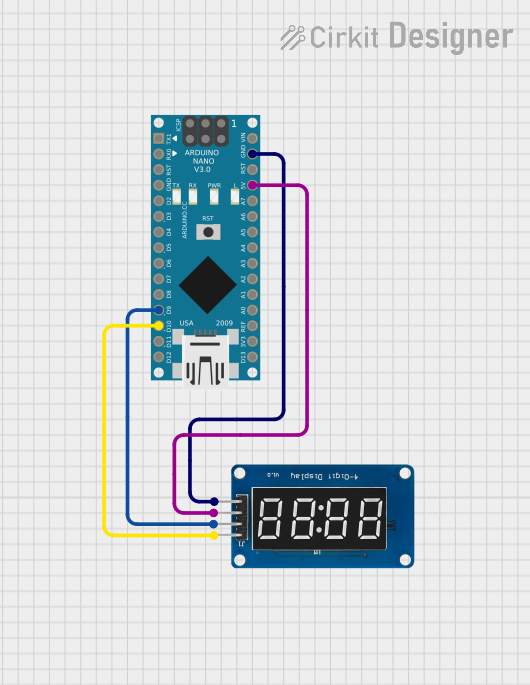
 Open Project in Cirkit Designer
Open Project in Cirkit Designer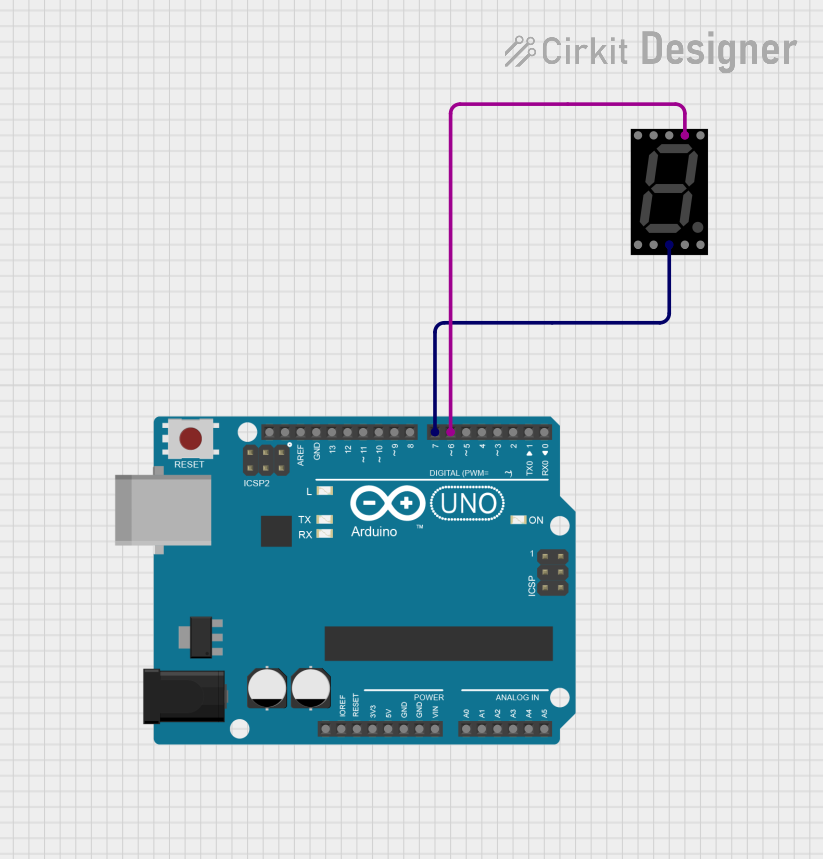
 Open Project in Cirkit Designer
Open Project in Cirkit DesignerCommon Applications and Use Cases
- Digital clocks and timers
- Electronic counters
- Temperature displays
- Calculators
- User interfaces for various electronic devices
Technical Specifications
Key Technical Details
- Operating Voltage: 3.3V to 5.5V
- Max Forward Current: 20mA per segment
- Display Color: Typically red, but other colors are available
- Number of Digits: 4 (commonly)
- Communication: Two-wire serial interface (CLK and DIO)
Pin Configuration and Descriptions
| Pin Number | Name | Description |
|---|---|---|
| 1 | VCC | Power supply (3.3V to 5.5V) |
| 2 | GND | Ground connection |
| 3 | CLK | Clock pin for serial communication |
| 4 | DIO | Data input/output pin for serial communication |
Usage Instructions
Connecting to an Arduino UNO
- Connect the VCC pin of the TM1637 display module to the 5V pin on the Arduino UNO.
- Connect the GND pin to one of the GND pins on the Arduino UNO.
- Connect the CLK pin to a digital I/O pin on the Arduino UNO (e.g., D2).
- Connect the DIO pin to another digital I/O pin on the Arduino UNO (e.g., D3).
Programming the Display
To control the TM1637 display with an Arduino, you will need to include a library that supports the TM1637, such as the "TM1637Display" library. Below is a sample code snippet that initializes the display and shows a number:
#include <TM1637Display.h>
// Define the connections pins
#define CLK 2
#define DIO 3
// Create a TM1637Display object
TM1637Display display(CLK, DIO);
void setup() {
display.setBrightness(0x0f); // Set the display to maximum brightness
}
void loop() {
display.showNumberDec(1234); // Display the number 1234
delay(2000); // Wait for 2 seconds
}
Important Considerations and Best Practices
- Always ensure that the power supply voltage matches the operating voltage of the TM1637 module to prevent damage.
- Limit the brightness to reduce power consumption if the application allows.
- Use current-limiting resistors if you are building a custom seven-segment display with discrete LEDs.
Troubleshooting and FAQs
Common Issues
- Display not lighting up: Check the wiring, especially the VCC and GND connections. Ensure that the TM1637 library is correctly included and initialized in your code.
- Garbled or incorrect display: Verify that the CLK and DIO pins are correctly defined and connected. Also, check for correct data being sent to the display.
Solutions and Tips for Troubleshooting
- Double-check the connections and pin definitions in your code.
- Make sure the Arduino library for the TM1637 is installed and properly included in your sketch.
- Test the display with a simple example to ensure it is functioning correctly before integrating it into a complex project.
FAQs
Q: Can I display letters on the TM1637 module? A: Yes, the TM1637 can display a limited number of letters and characters that can be formed using the seven-segment pattern.
Q: How do I control the brightness of the display?
A: The brightness can be controlled using the setBrightness() function provided by the TM1637 library.
Q: Is it possible to use more than one TM1637 display with an Arduino? A: Yes, you can control multiple displays by using separate CLK and DIO pins for each module and creating multiple instances of the TM1637Display object.
This documentation provides a comprehensive guide to using the Seven Segment Display (TM1637) module. For further assistance or advanced usage, refer to the TM1637 library documentation and the datasheet of the TM1637 driver IC.