
How to Use Bus I2C: Examples, Pinouts, and Specs

 Design with Bus I2C in Cirkit Designer
Design with Bus I2C in Cirkit DesignerIntroduction
The Bus I2C (Inter-Integrated Circuit) by Chino is a versatile, multi-master, multi-slave, packet-switched, single-ended serial communication bus. It is widely used for connecting low-speed peripherals to a motherboard, microcontroller, or other devices. The I2C bus is known for its simplicity and efficiency, requiring only two wires for communication: a data line (SDA) and a clock line (SCL).
Explore Projects Built with Bus I2C
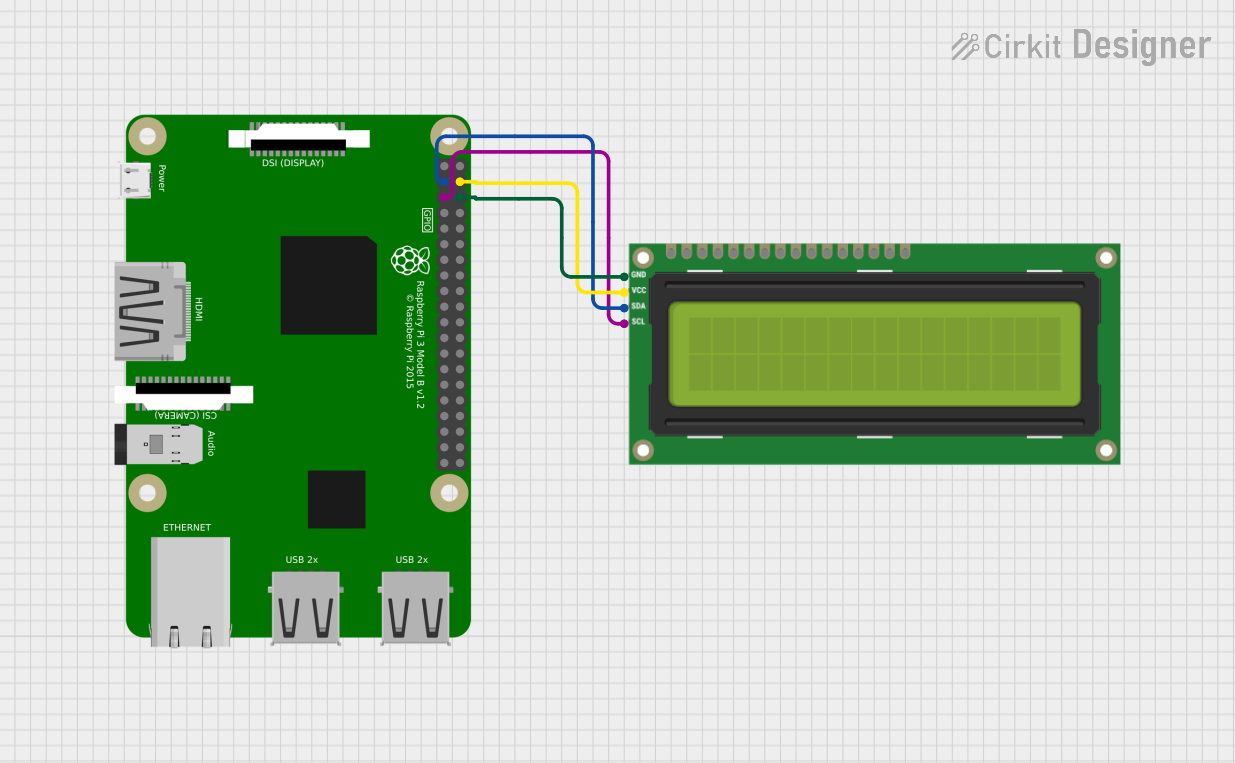
 Open Project in Cirkit Designer
Open Project in Cirkit Designer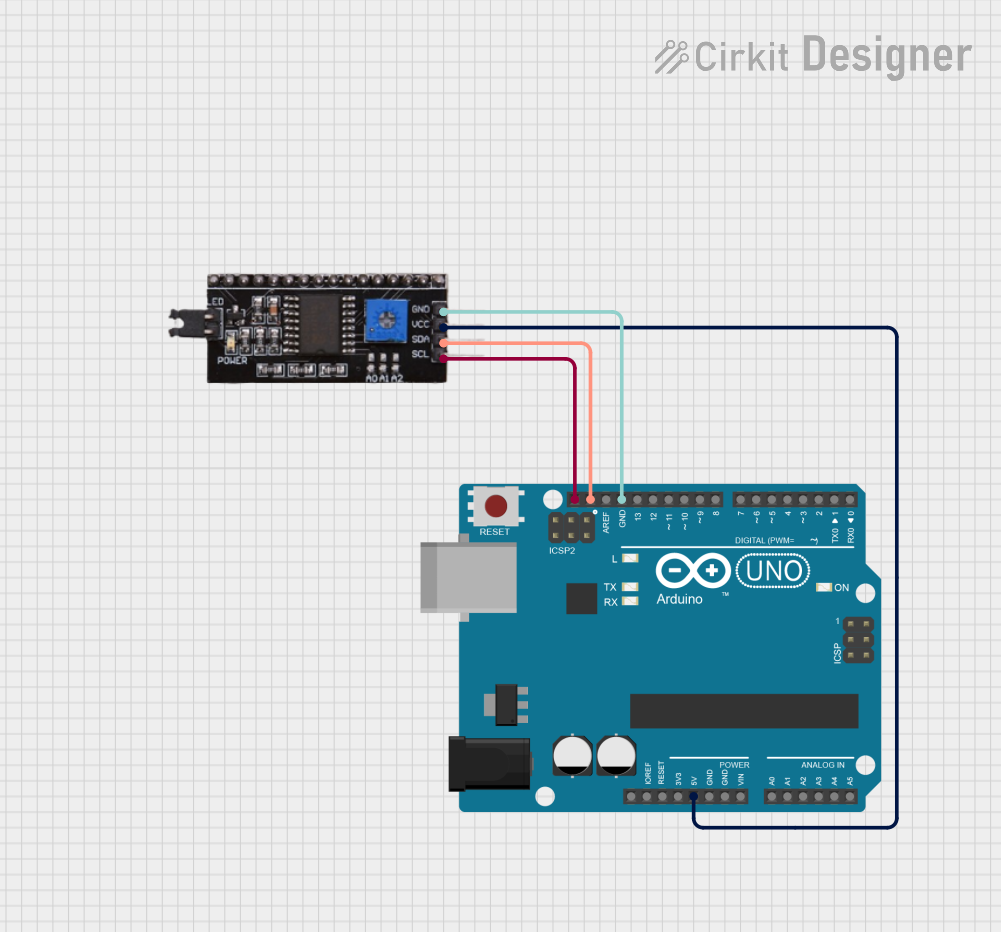
 Open Project in Cirkit Designer
Open Project in Cirkit Designer
 Open Project in Cirkit Designer
Open Project in Cirkit Designer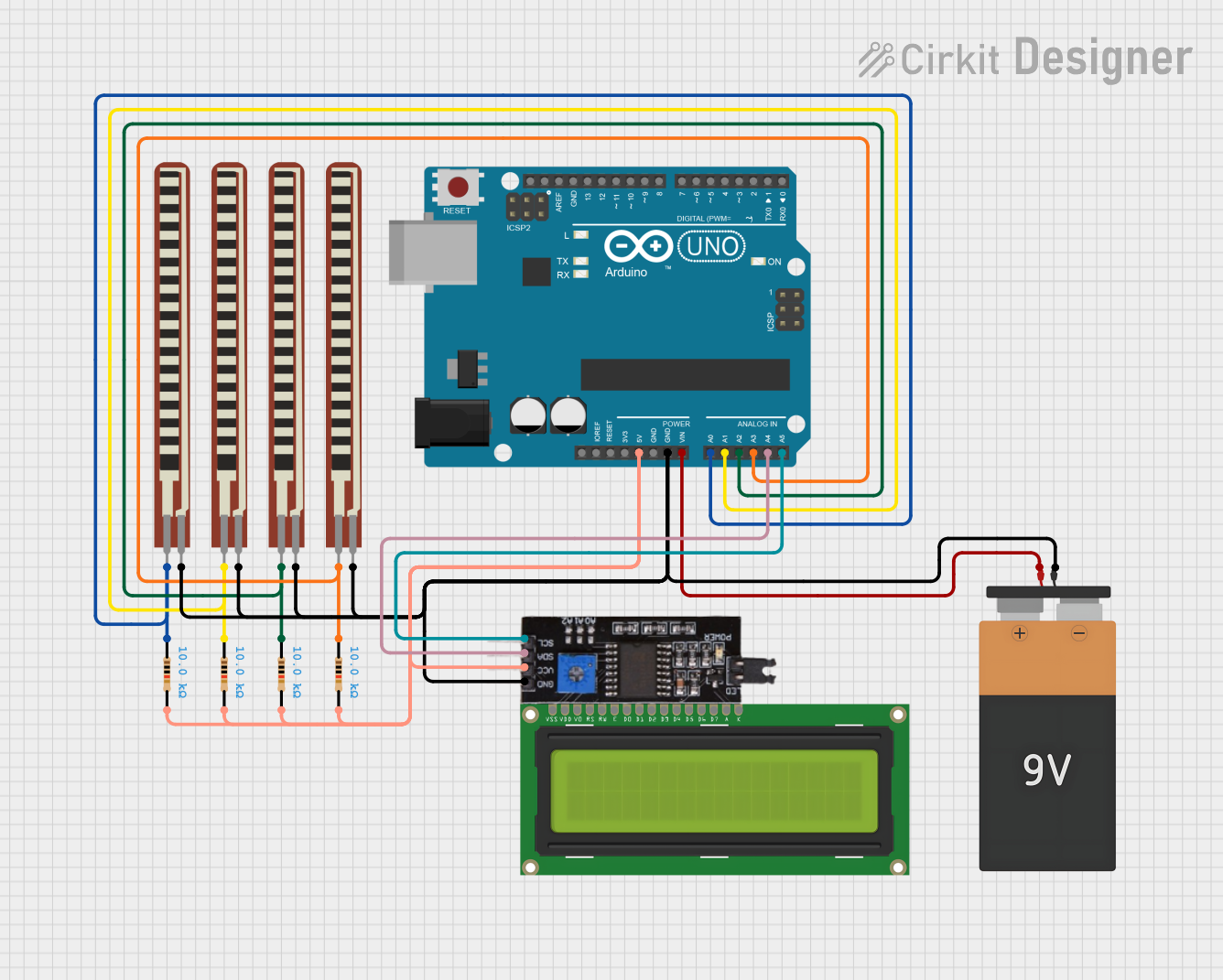
 Open Project in Cirkit Designer
Open Project in Cirkit DesignerExplore Projects Built with Bus I2C
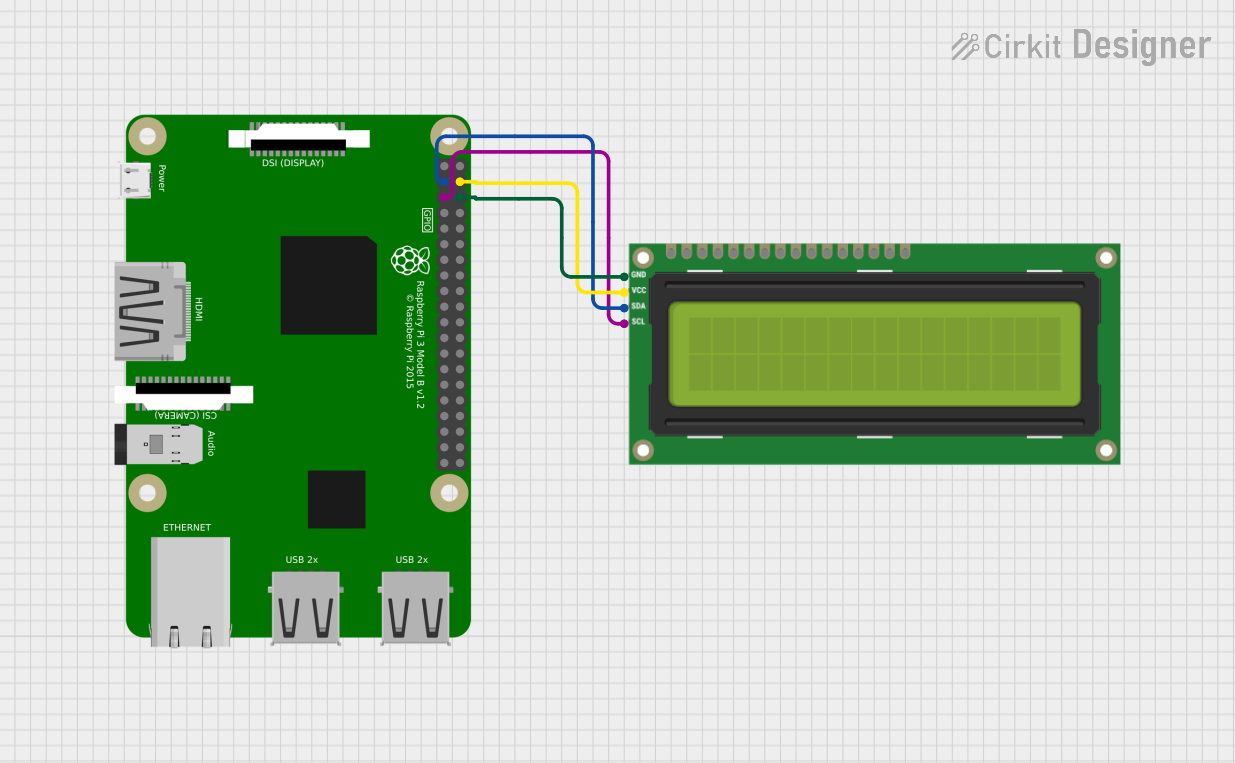
 Open Project in Cirkit Designer
Open Project in Cirkit Designer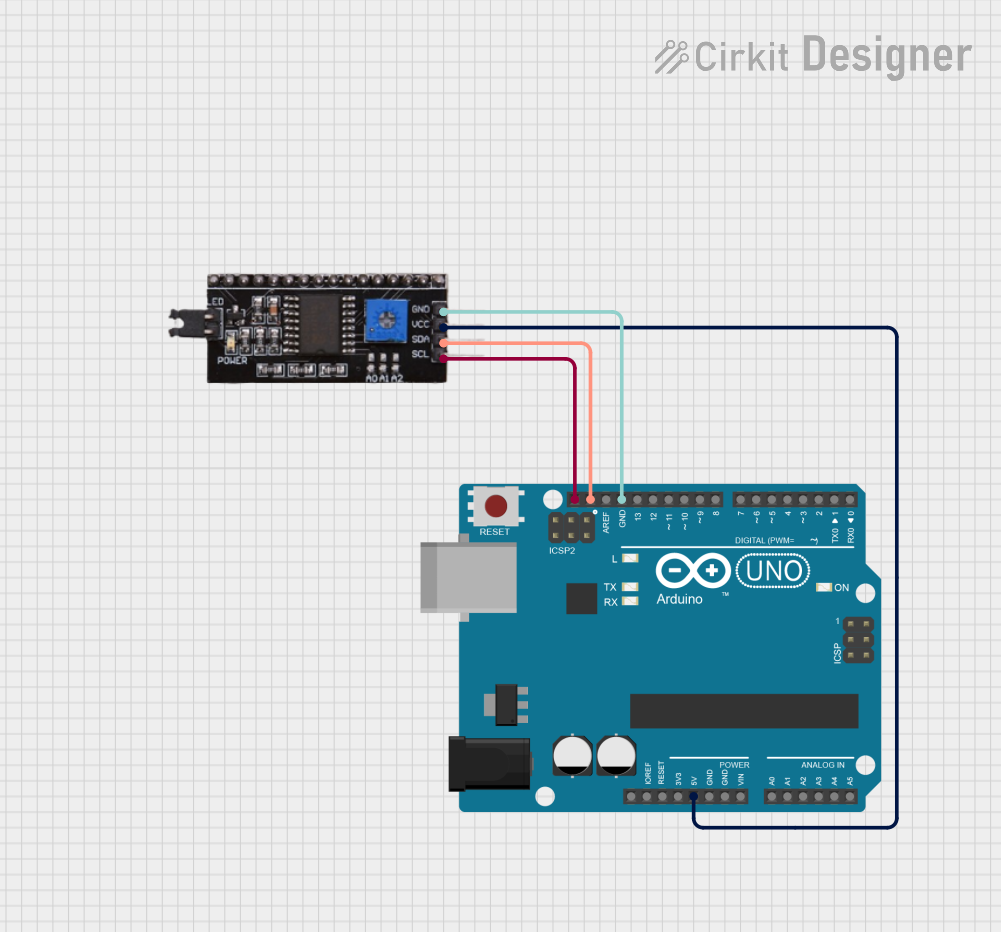
 Open Project in Cirkit Designer
Open Project in Cirkit Designer
 Open Project in Cirkit Designer
Open Project in Cirkit Designer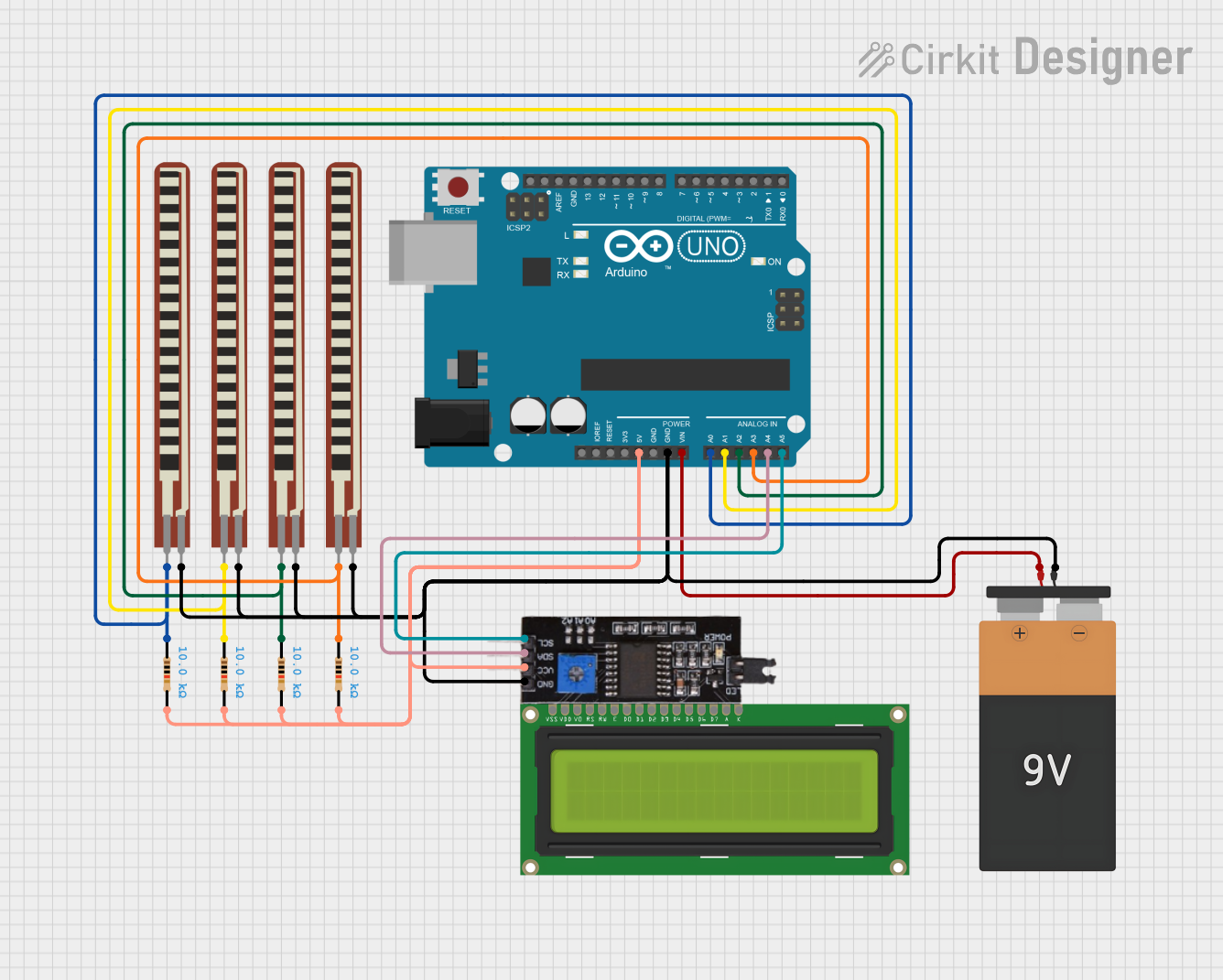
 Open Project in Cirkit Designer
Open Project in Cirkit DesignerCommon Applications and Use Cases
- Communication between microcontrollers and sensors, displays, or EEPROMs.
- Connecting real-time clocks (RTC) to microcontrollers.
- Interfacing with ADCs (Analog-to-Digital Converters) and DACs (Digital-to-Analog Converters).
- Communication in embedded systems and IoT devices.
- Low-speed data transfer in consumer electronics.
Technical Specifications
The following are the key technical details of the Chino Bus I2C:
General Specifications
- Communication Type: Serial, synchronous
- Number of Wires: 2 (SDA - Serial Data, SCL - Serial Clock)
- Voltage Levels: 3.3V or 5V (depending on the system)
- Data Transfer Rate:
- Standard Mode: Up to 100 kbit/s
- Fast Mode: Up to 400 kbit/s
- Fast Mode Plus: Up to 1 Mbit/s
- High-Speed Mode: Up to 3.4 Mbit/s
- Addressing: 7-bit or 10-bit addressing
- Pull-Up Resistors: Required on both SDA and SCL lines (typical values: 4.7kΩ or 10kΩ)
Pin Configuration and Descriptions
The I2C bus uses two primary pins for communication. These pins are described in the table below:
| Pin Name | Description | Direction | Notes |
|---|---|---|---|
| SDA | Serial Data Line | Bidirectional | Requires a pull-up resistor |
| SCL | Serial Clock Line | Input | Requires a pull-up resistor |
| GND | Ground | - | Common ground for all devices |
| VCC | Power Supply (3.3V or 5V) | - | Depends on the system requirements |
Usage Instructions
How to Use the Component in a Circuit
- Connect the SDA and SCL Lines:
- Connect the SDA pin of the I2C master device (e.g., microcontroller) to the SDA pin of the slave device.
- Similarly, connect the SCL pin of the master to the SCL pin of the slave.
- Add Pull-Up Resistors:
- Attach pull-up resistors (typically 4.7kΩ or 10kΩ) to both the SDA and SCL lines. These resistors ensure proper signal levels.
- Power the Devices:
- Provide a common ground (GND) and appropriate power supply (VCC) to all devices on the I2C bus.
- Address the Devices:
- Each slave device on the I2C bus must have a unique address. Configure the address as per the device datasheet.
- Write Code for Communication:
- Use a microcontroller or processor to send and receive data over the I2C bus.
Important Considerations and Best Practices
- Bus Length: Keep the bus length short to avoid signal degradation.
- Pull-Up Resistors: Ensure the pull-up resistor values are appropriate for the bus speed and capacitance.
- Address Conflicts: Avoid address conflicts by assigning unique addresses to each slave device.
- Clock Stretching: Some slave devices may stretch the clock. Ensure the master device supports this feature if required.
- Noise and Interference: Use proper shielding and grounding to minimize noise on the I2C lines.
Example: Connecting an I2C Sensor to Arduino UNO
Below is an example of how to connect an I2C temperature sensor to an Arduino UNO and read data:
Circuit Diagram
- Connect the SDA pin of the sensor to A4 (SDA) on the Arduino UNO.
- Connect the SCL pin of the sensor to A5 (SCL) on the Arduino UNO.
- Add 4.7kΩ pull-up resistors to both SDA and SCL lines.
- Power the sensor with 3.3V or 5V, depending on its requirements.
Arduino Code
#include <Wire.h> // Include the Wire library for I2C communication
#define SENSOR_ADDRESS 0x48 // Replace with your sensor's I2C address
void setup() {
Wire.begin(); // Initialize I2C communication
Serial.begin(9600); // Start serial communication for debugging
Serial.println("I2C Sensor Example");
}
void loop() {
Wire.beginTransmission(SENSOR_ADDRESS); // Start communication with the sensor
Wire.write(0x00); // Send a command to the sensor (e.g., read temperature)
Wire.endTransmission(); // End the transmission
Wire.requestFrom(SENSOR_ADDRESS, 2); // Request 2 bytes of data from the sensor
if (Wire.available() == 2) { // Check if 2 bytes are available
int data = Wire.read() << 8 | Wire.read(); // Read and combine the bytes
float temperature = data * 0.0625; // Convert to temperature (example conversion)
Serial.print("Temperature: ");
Serial.print(temperature);
Serial.println(" °C");
}
delay(1000); // Wait for 1 second before the next reading
}
Troubleshooting and FAQs
Common Issues and Solutions
No Communication on the Bus:
- Cause: Missing or incorrect pull-up resistors.
- Solution: Ensure proper pull-up resistors (4.7kΩ or 10kΩ) are connected to SDA and SCL.
Address Conflict:
- Cause: Two devices on the bus have the same address.
- Solution: Check the datasheets and configure unique addresses for each device.
Data Corruption:
- Cause: Excessive noise or long bus length.
- Solution: Shorten the bus length and use proper shielding.
Clock Stretching Issues:
- Cause: The master device does not support clock stretching.
- Solution: Verify that the master device supports clock stretching or use a compatible slave device.
FAQs
Q: Can I connect multiple devices to the same I2C bus?
- A: Yes, multiple devices can share the same SDA and SCL lines as long as each device has a unique address.
Q: What happens if I forget to add pull-up resistors?
- A: The I2C bus will not function correctly, as the lines will not be pulled to a high state.
Q: How do I determine the correct pull-up resistor value?
- A: The value depends on the bus speed and capacitance. A typical value is 4.7kΩ, but you can calculate it using the formula:
R = V/I, whereIis the desired pull-up current.
- A: The value depends on the bus speed and capacitance. A typical value is 4.7kΩ, but you can calculate it using the formula:
Q: Can I use I2C with 3.3V and 5V devices on the same bus?
- A: Yes, but you may need a level shifter to safely interface between the two voltage levels.
This documentation provides a comprehensive guide to using the Chino Bus I2C. For further details, refer to the specific datasheets of the devices you are interfacing with.