
How to Use T-Display-S3: Examples, Pinouts, and Specs

 Design with T-Display-S3 in Cirkit Designer
Design with T-Display-S3 in Cirkit DesignerIntroduction
The T-Display-S3, manufactured by LILYGO, is an interactive display module that features touchscreen capabilities. It is designed for use in a wide range of electronic devices, including but not limited to DIY projects, consumer electronics, and educational platforms. The display allows users to input data or interact with the device through touch gestures, making it an ideal component for creating interactive projects.
Explore Projects Built with T-Display-S3

 Open Project in Cirkit Designer
Open Project in Cirkit Designer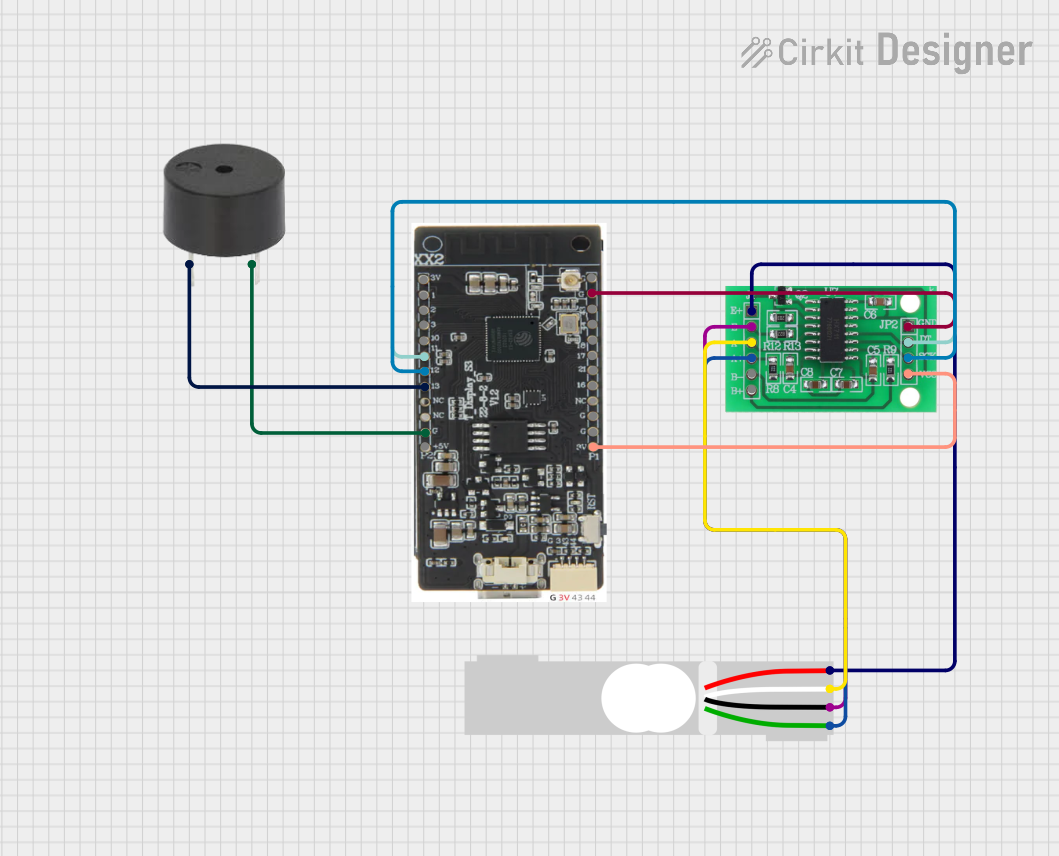
 Open Project in Cirkit Designer
Open Project in Cirkit Designer
 Open Project in Cirkit Designer
Open Project in Cirkit Designer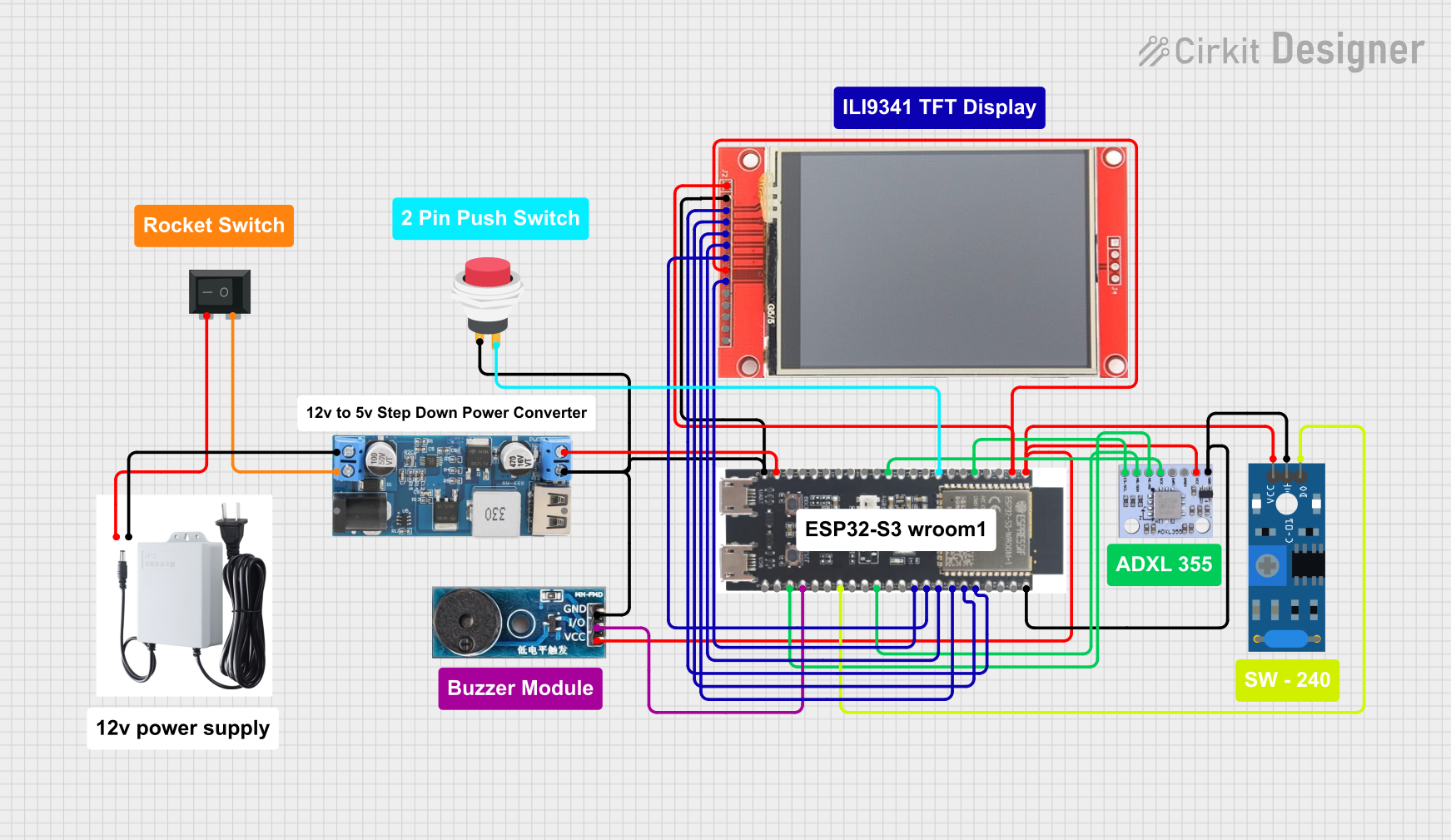
 Open Project in Cirkit Designer
Open Project in Cirkit DesignerExplore Projects Built with T-Display-S3

 Open Project in Cirkit Designer
Open Project in Cirkit Designer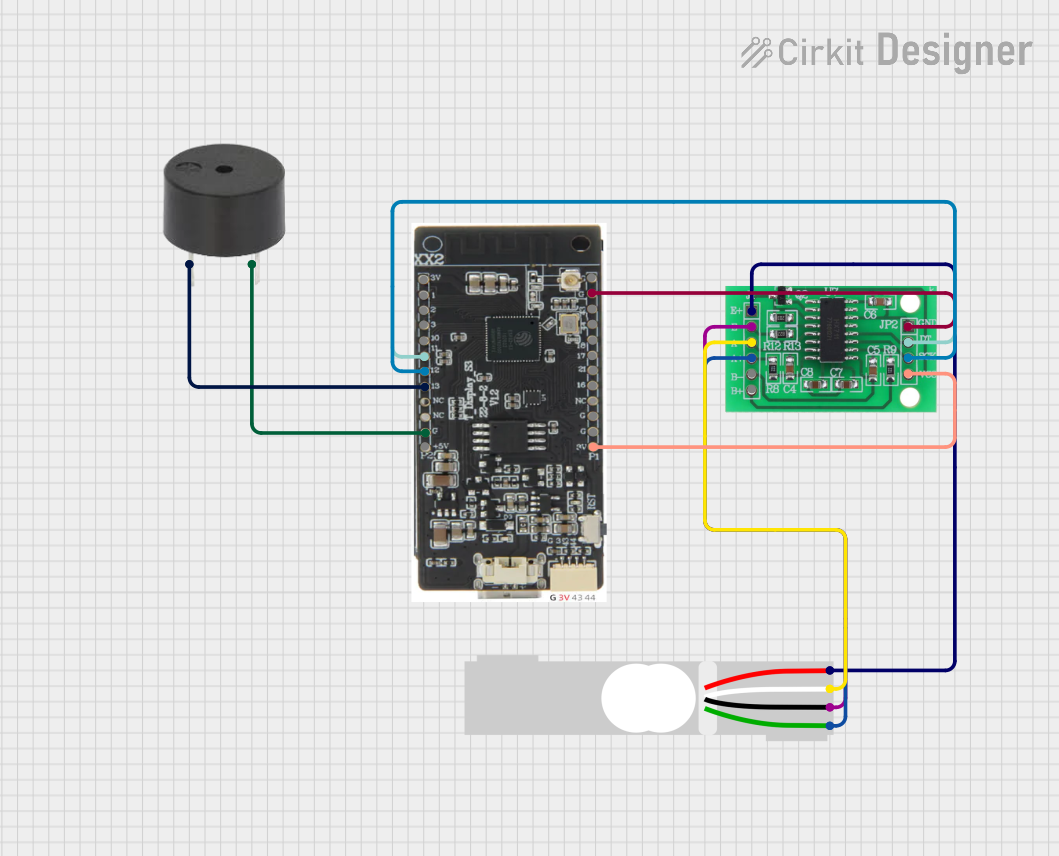
 Open Project in Cirkit Designer
Open Project in Cirkit Designer
 Open Project in Cirkit Designer
Open Project in Cirkit Designer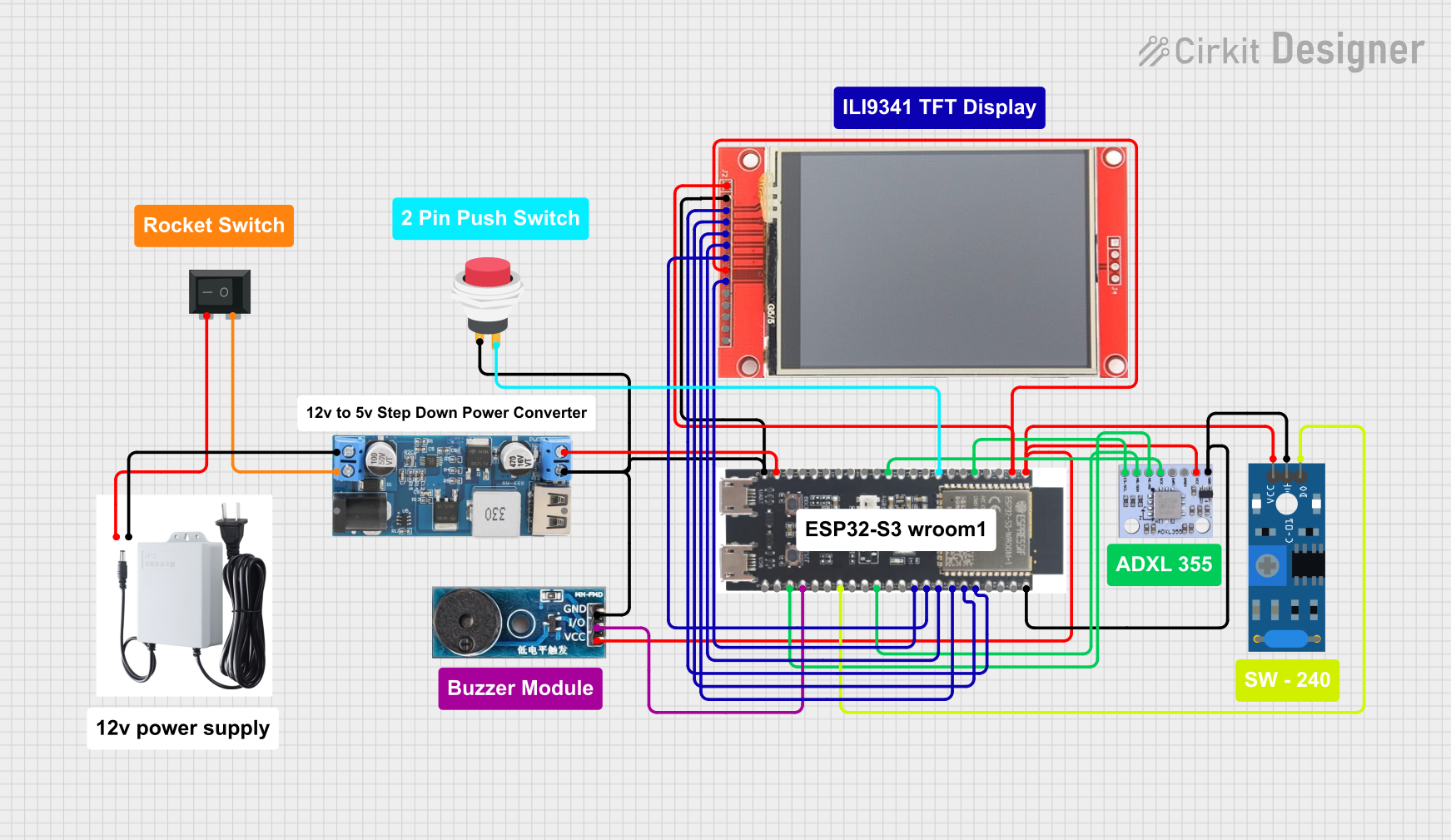
 Open Project in Cirkit Designer
Open Project in Cirkit DesignerCommon Applications and Use Cases
- DIY electronics projects
- Interactive displays for smart home devices
- Educational tools for learning programming and electronics
- User interfaces for embedded systems
- Prototyping for consumer electronics
Technical Specifications
Key Technical Details
- Display Type: TFT LCD
- Screen Size: 1.54 inches
- Resolution: 240x240 pixels
- Touch Type: Capacitive
- Interface: SPI
- Operating Voltage: 3.3V
- Logic Level: 3.3V
Pin Configuration and Descriptions
| Pin Number | Pin Name | Description |
|---|---|---|
| 1 | GND | Ground |
| 2 | VCC | Power supply (3.3V) |
| 3 | SCL | SPI clock signal |
| 4 | SDA | SPI data signal |
| 5 | RES | Reset signal |
| 6 | DC | Data/Command control signal |
| 7 | BL | Backlight control signal |
| 8 | T_IRQ | Touch interrupt signal |
| 9 | T_DO | SPI touch data output |
| 10 | T_DIN | SPI touch data input |
| 11 | T_CS | Touch screen chip select |
| 12 | T_CLK | SPI touch clock signal |
Usage Instructions
How to Use the Component in a Circuit
- Connect the VCC pin to a 3.3V power supply.
- Connect the GND pin to the ground of your power supply.
- Interface the SCL, SDA, RES, and DC pins with the corresponding SPI and control pins of your microcontroller.
- Connect the BL pin to a PWM output if you wish to control the backlight brightness, or to a digital output for on/off control.
- Interface the touch screen pins (T_IRQ, T_DO, T_DIN, T_CS, T_CLK) with the SPI and interrupt pins of your microcontroller.
Important Considerations and Best Practices
- Ensure that the power supply is stable and regulated to 3.3V to prevent damage to the display.
- Use a level shifter if you are interfacing with a microcontroller that operates at a different logic level (e.g., 5V).
- When writing software to control the display, initialize the SPI interface with the correct settings for the T-Display-S3.
- To prevent electrostatic discharge (ESD) damage, handle the display with care and use proper grounding techniques.
Example Code for Arduino UNO
#include <TFT_eSPI.h> // Include the graphics library (needs to be installed)
TFT_eSPI tft = TFT_eSPI(); // Create an instance of the display
void setup() {
tft.init(); // Initialize the display
tft.setRotation(1); // Set the orientation of the display
}
void loop() {
tft.fillScreen(TFT_BLACK); // Clear the screen to black
tft.setTextColor(TFT_WHITE, TFT_BLACK); // Set the font color
tft.drawString("Hello, T-Display-S3!", 10, 10, 2); // Draw a string on the display
delay(2000); // Wait for 2 seconds
}
Note: The above code assumes that you have installed the TFT_eSPI library and configured it for the T-Display-S3. The library provides comprehensive functions for drawing text, shapes, and images on the display.
Troubleshooting and FAQs
Common Issues Users Might Face
- Display Not Powering On: Check the power connections and ensure the voltage is 3.3V.
- No Touch Response: Verify that the touch screen pins are correctly connected and that the touch controller is properly initialized in your code.
- Garbled Display Output: Ensure that the SPI interface is correctly initialized and that the logic levels match between the microcontroller and the display.
Solutions and Tips for Troubleshooting
- Double-check all connections and ensure that solder joints are solid and free of shorts.
- Use serial debugging to check for initialization errors or communication issues.
- If using with an Arduino UNO, remember that it operates at 5V logic, and a level shifter is necessary for proper communication.
FAQs
Q: Can I use the T-Display-S3 with a 5V microcontroller? A: Yes, but you will need to use a level shifter to convert the 5V signals to 3.3V to avoid damaging the display.
Q: Is the touch functionality multitouch? A: No, the T-Display-S3 typically supports single-touch gestures.
Q: How do I install the TFT_eSPI library? A: You can install the TFT_eSPI library through the Arduino Library Manager or by downloading it from the GitHub repository and adding it to your Arduino libraries folder.
Q: Can I use the T-Display-S3 with platforms other than Arduino? A: Yes, the T-Display-S3 can be used with any microcontroller that supports SPI communication, provided you have the appropriate drivers or libraries for the platform.