
How to Use LCD Display 16x2: Examples, Pinouts, and Specs
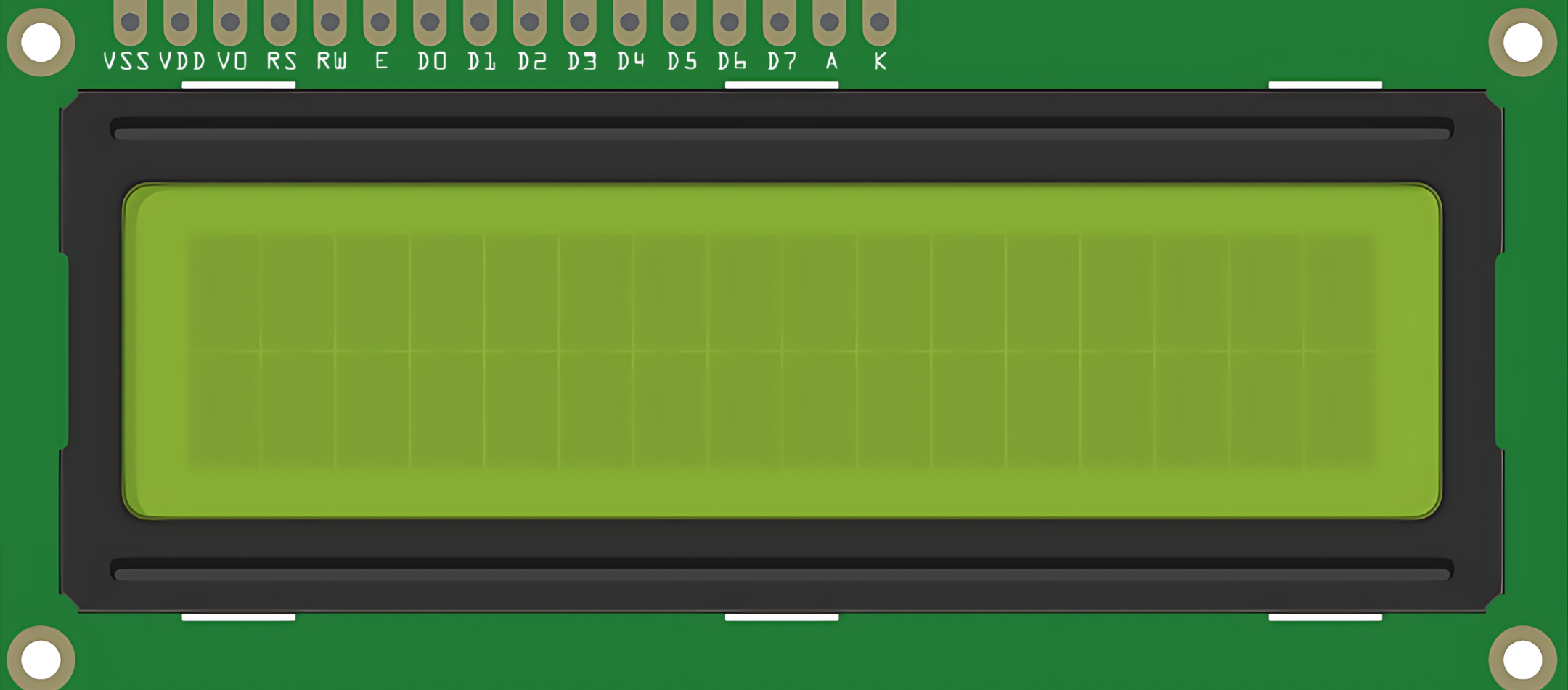
 Design with LCD Display 16x2 in Cirkit Designer
Design with LCD Display 16x2 in Cirkit DesignerIntroduction
The LCD Display 16x2 is a versatile and widely-used liquid crystal display that provides a simple means of displaying text and numbers. It consists of 16 columns and 2 rows, allowing for the display of up to 32 characters. This component is commonly used in electronic projects such as user interfaces, counters, digital clocks, sensors output display, and many other applications where a simple, clear output is needed.
Explore Projects Built with LCD Display 16x2

 Open Project in Cirkit Designer
Open Project in Cirkit Designer
 Open Project in Cirkit Designer
Open Project in Cirkit Designer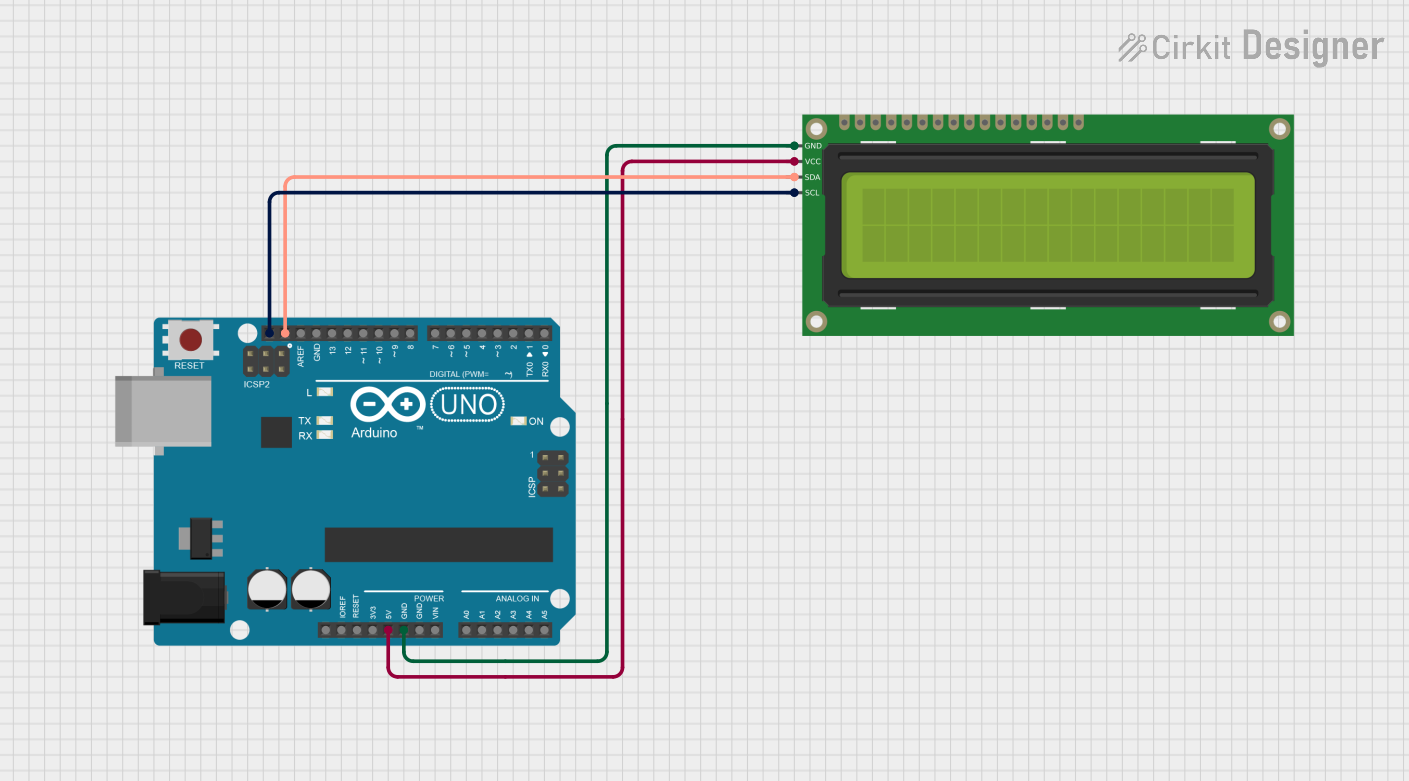
 Open Project in Cirkit Designer
Open Project in Cirkit Designer
 Open Project in Cirkit Designer
Open Project in Cirkit DesignerExplore Projects Built with LCD Display 16x2

 Open Project in Cirkit Designer
Open Project in Cirkit Designer
 Open Project in Cirkit Designer
Open Project in Cirkit Designer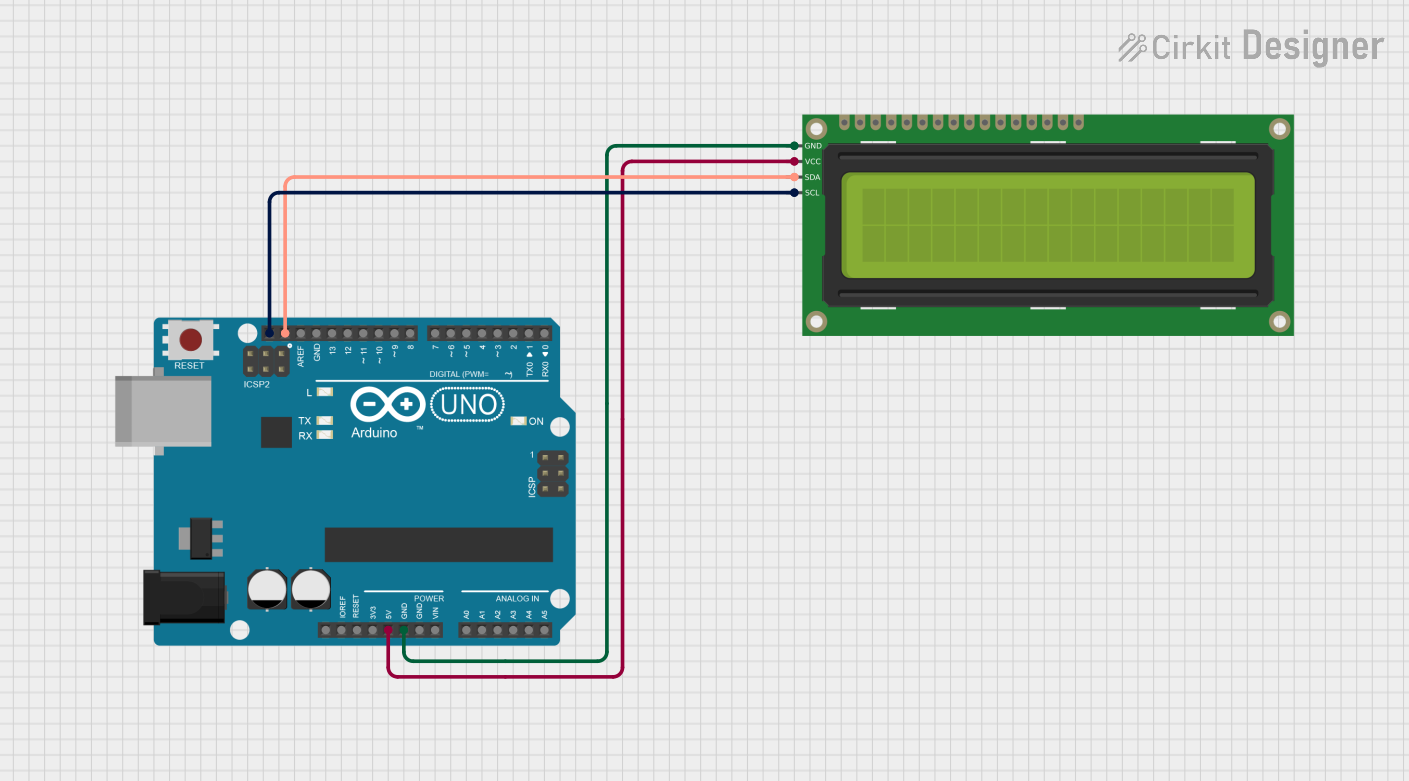
 Open Project in Cirkit Designer
Open Project in Cirkit Designer
 Open Project in Cirkit Designer
Open Project in Cirkit DesignerTechnical Specifications
Key Technical Details
- Display Type: Character LCD
- Resolution: 16 characters x 2 lines
- Character Size: 5 x 8 pixel matrix
- Backlight: LED, typically blue or green
- Operating Voltage: 4.7V to 5.3V
- Module Dimensions: 80mm x 36mm x 12mm (approx.)
- Viewing Area: 64.5mm x 16mm
Pin Configuration and Descriptions
| Pin Number | Symbol | Function |
|---|---|---|
| 1 | VSS | Ground |
| 2 | VDD | Supply voltage for logic |
| 3 | VO | Contrast adjustment |
| 4 | RS | Register select signal |
| 5 | R/W | Read/Write signal |
| 6 | E | Enable signal |
| 7-14 | D0-D7 | Data bus lines (8-bit data) |
| 15 | A | Anode for backlight (+5V) |
| 16 | K | Cathode for backlight (GND) |
Usage Instructions
Connecting the LCD to a Circuit
- Power Connections: Connect pin 1 (VSS) to ground and pin 2 (VDD) to a 5V supply.
- Contrast Adjustment: Connect pin 3 (VO) to a potentiometer for contrast control.
- Data Interface: For 4-bit mode, connect pins 11 to 14 (D4 to D7). For 8-bit mode, connect pins 7 to 14 (D0 to D7).
- Control Pins: Connect pin 4 (RS) to determine the mode (instruction or character data), pin 5 (R/W) to select read or write mode, and pin 6 (E) to enable the data bus.
- Backlight: Connect pin 15 (A) to 5V and pin 16 (K) to ground for the backlight.
Important Considerations and Best Practices
- Use a current-limiting resistor or a potentiometer with pin 3 (VO) for contrast adjustment.
- Ensure that the power supply is stable and within the specified voltage range.
- Utilize a 4-bit data interface to save I/O pins if limited by the microcontroller.
- Avoid exposing the display to direct sunlight or high temperatures to prevent damage.
Example Code for Arduino UNO
#include <LiquidCrystal.h>
// Initialize the library with the numbers of the interface pins
LiquidCrystal lcd(12, 11, 5, 4, 3, 2);
void setup() {
// Set up the LCD's number of columns and rows:
lcd.begin(16, 2);
// Print a message to the LCD.
lcd.print("Hello, World!");
}
void loop() {
// Set the cursor to column 0, line 1
// (note: line 1 is the second row, since counting begins with 0):
lcd.setCursor(0, 1);
// Print the number of seconds since reset:
lcd.print(millis() / 1000);
}
Troubleshooting and FAQs
Common Issues
- Display is blank or characters are not visible: Adjust the contrast potentiometer connected to pin 3 (VO).
- Garbled or incorrect characters: Check the data connections and ensure proper initialization in the code.
- Backlight not working: Verify the connections to pins 15 (A) and 16 (K) and ensure they are correctly powered.
Solutions and Tips for Troubleshooting
- Double-check all wiring against the pin configuration table.
- Ensure that the Arduino library used for the LCD is correctly installed and included in the code.
- Reset the power to the LCD module if it behaves unexpectedly.
FAQs
Q: Can I use the LCD with a 3.3V system? A: The LCD is typically designed for 5V operation. Using it with a 3.3V system may result in dim or invisible characters. A level shifter or a 3.3V compatible LCD should be used instead.
Q: How can I display custom characters?
A: The LCD allows for the creation of custom characters. Refer to the createChar() function in the Arduino LiquidCrystal library for implementation.
Q: What is the lifespan of the LCD backlight? A: The lifespan of the LED backlight is typically around 50,000 hours, but it can vary based on usage and environmental conditions.