
How to Use Photon 2: Examples, Pinouts, and Specs
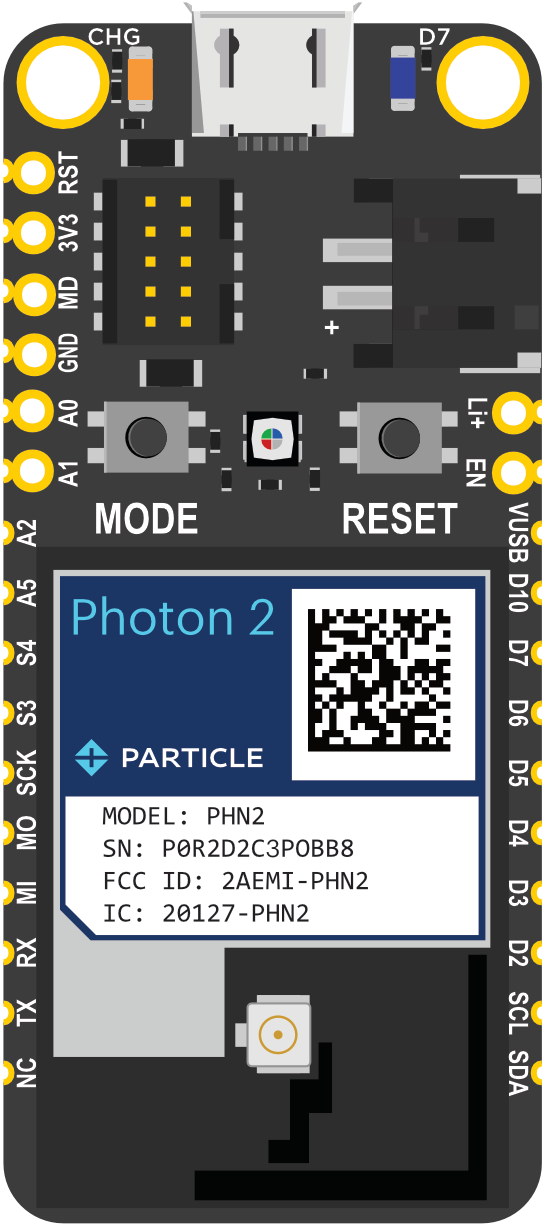
 Design with Photon 2 in Cirkit Designer
Design with Photon 2 in Cirkit DesignerIntroduction
The Photon 2 is a powerful Wi-Fi development kit designed for creating connected projects and products. It features a microcontroller with built-in Wi-Fi, making it ideal for Internet of Things (IoT) applications. The Photon 2 is perfect for developers looking to build smart devices, home automation systems, and other connected solutions.
Explore Projects Built with Photon 2
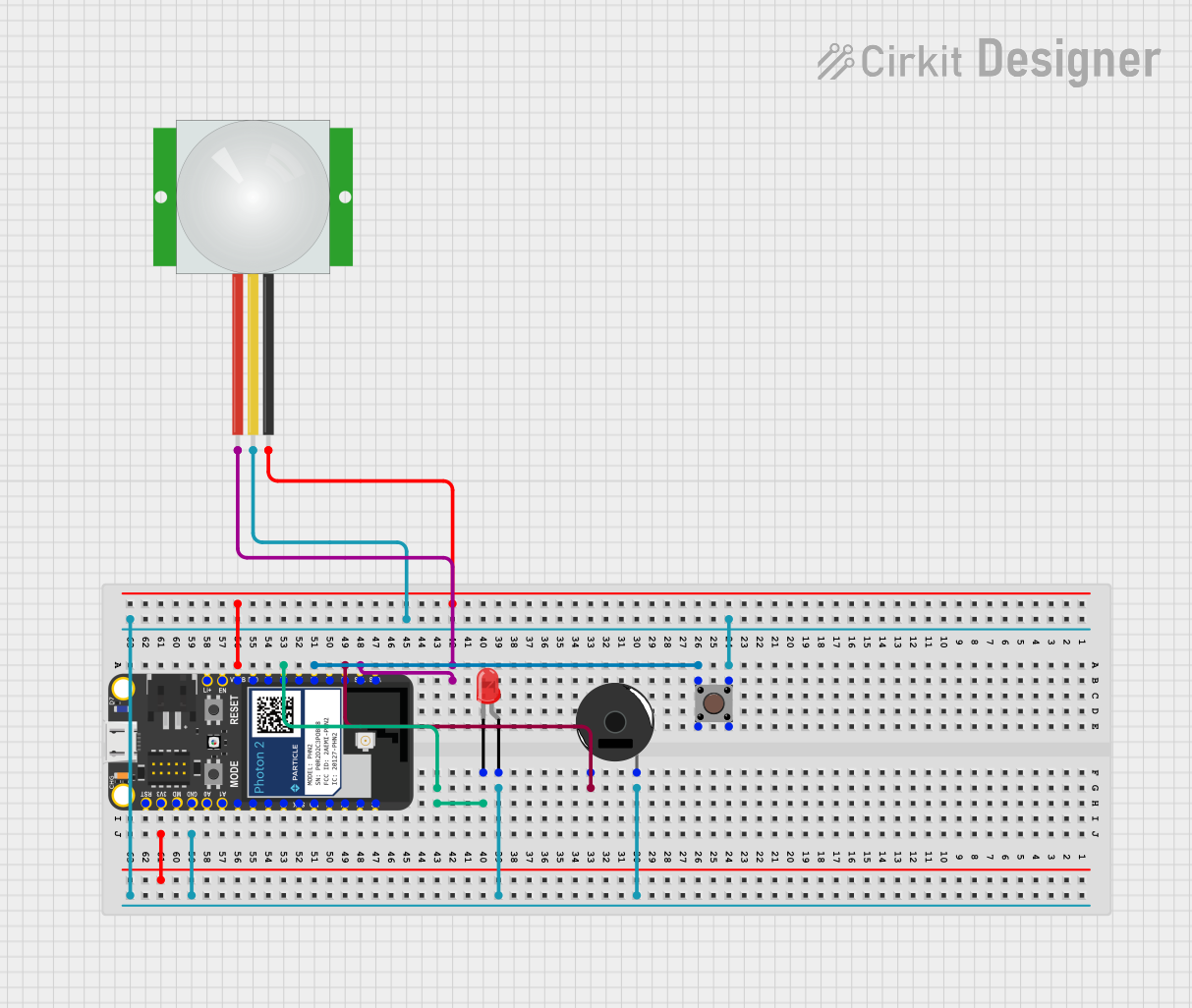
 Open Project in Cirkit Designer
Open Project in Cirkit Designer
 Open Project in Cirkit Designer
Open Project in Cirkit Designer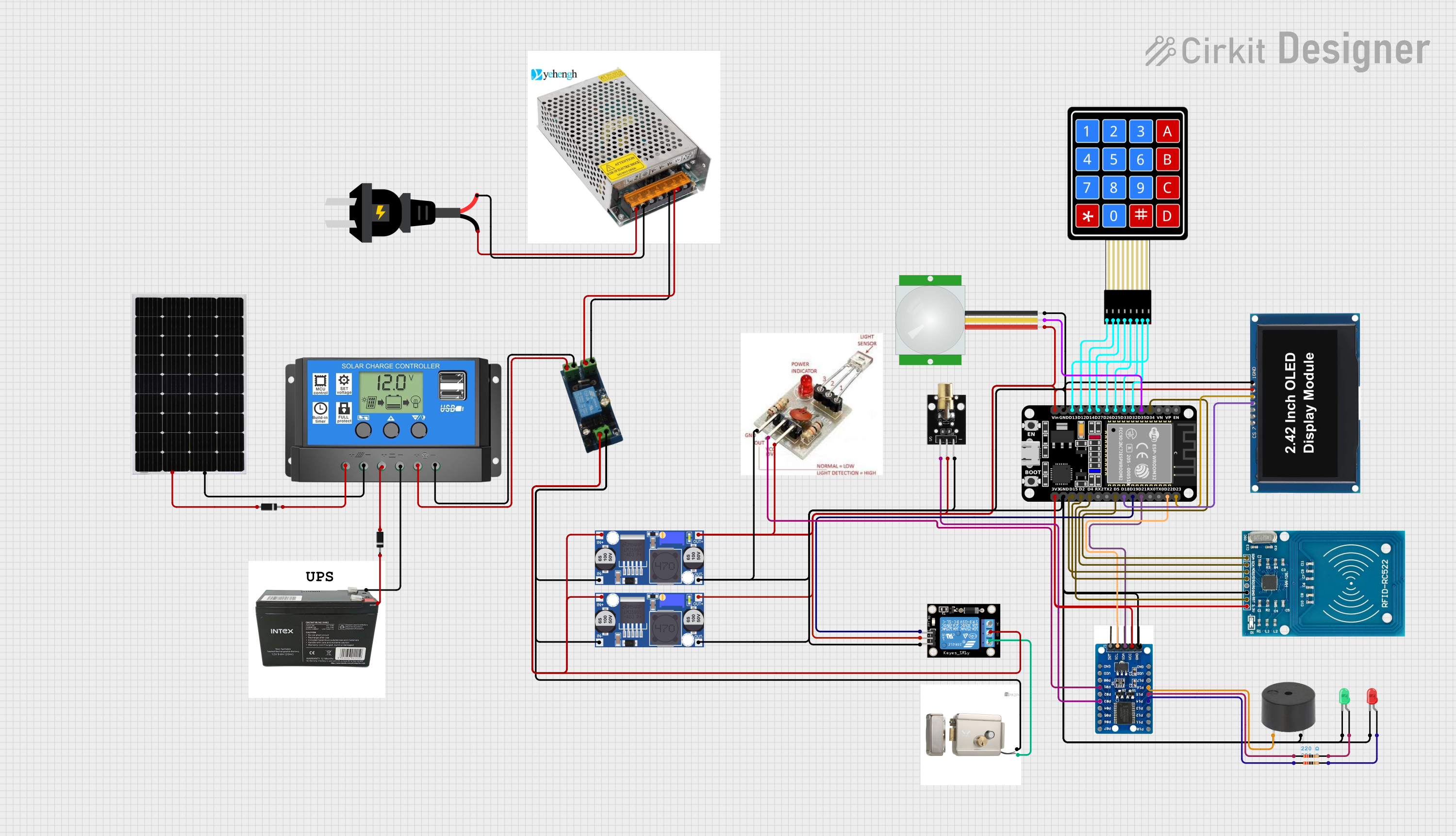
 Open Project in Cirkit Designer
Open Project in Cirkit Designer
 Open Project in Cirkit Designer
Open Project in Cirkit DesignerExplore Projects Built with Photon 2
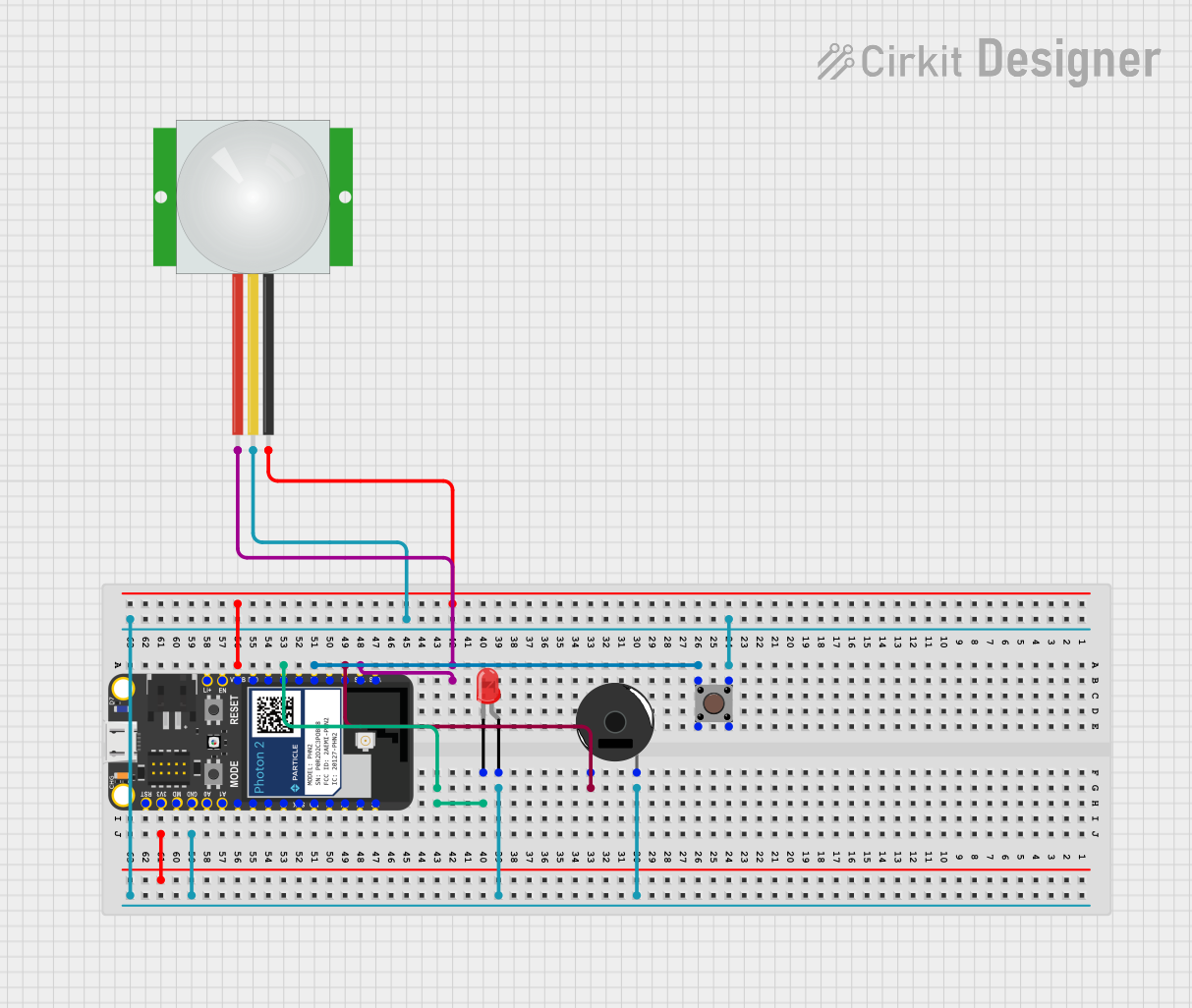
 Open Project in Cirkit Designer
Open Project in Cirkit Designer
 Open Project in Cirkit Designer
Open Project in Cirkit Designer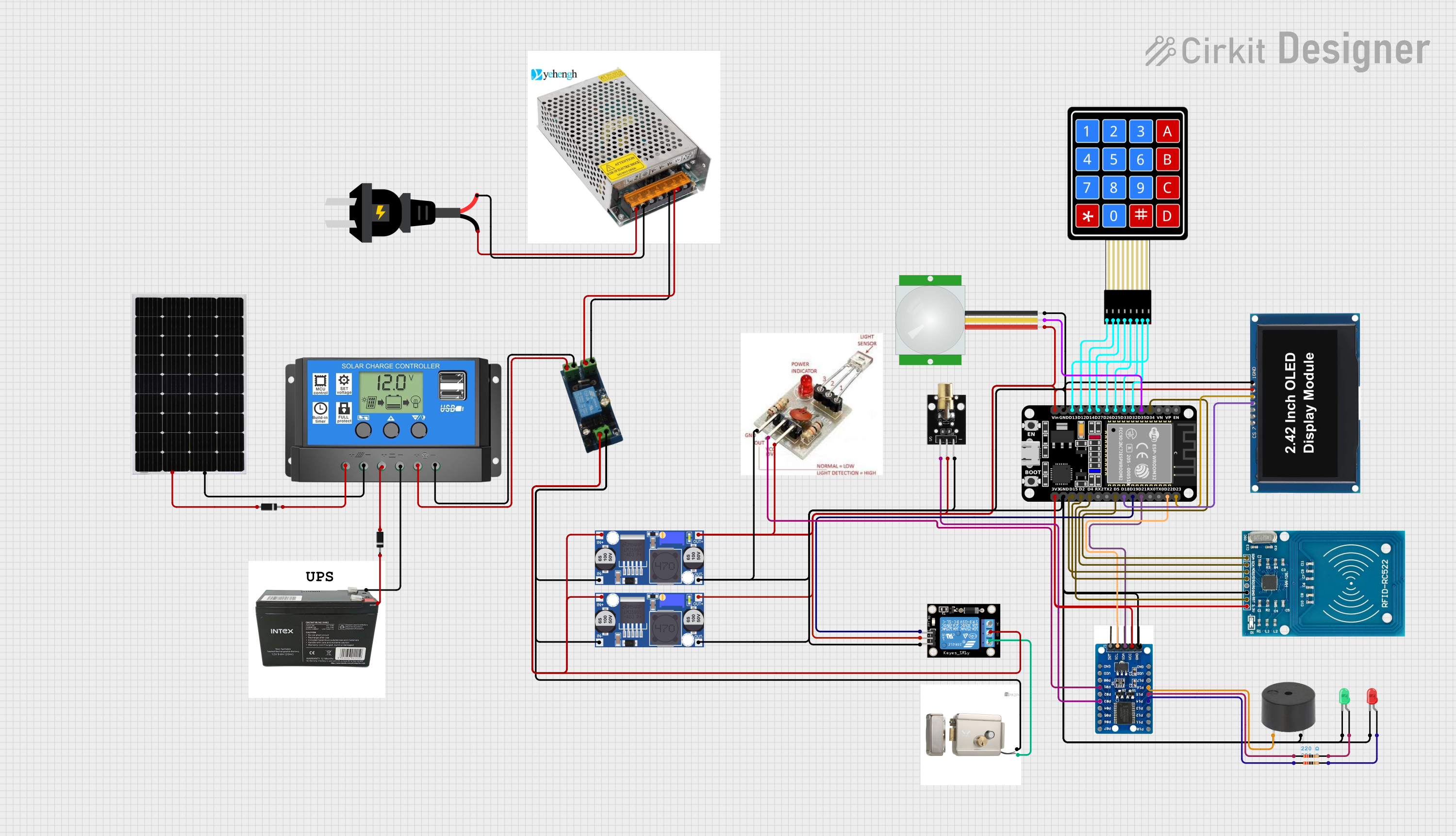
 Open Project in Cirkit Designer
Open Project in Cirkit Designer
 Open Project in Cirkit Designer
Open Project in Cirkit DesignerTechnical Specifications
Key Technical Details
| Parameter | Value |
|---|---|
| Microcontroller | ARM Cortex-M4 |
| Operating Voltage | 3.3V |
| Input Voltage | 3.6V - 5.5V |
| Digital I/O Pins | 18 |
| Analog Input Pins | 8 |
| Flash Memory | 1MB |
| RAM | 256KB |
| Wi-Fi | 802.11 b/g/n |
| Clock Speed | 120 MHz |
| Dimensions | 36.58mm x 20.32mm |
Pin Configuration and Descriptions
| Pin Number | Pin Name | Description |
|---|---|---|
| 1 | VIN | Input voltage (3.6V - 5.5V) |
| 2 | GND | Ground |
| 3 | D0 | Digital I/O |
| 4 | D1 | Digital I/O |
| 5 | D2 | Digital I/O |
| 6 | D3 | Digital I/O |
| 7 | D4 | Digital I/O |
| 8 | D5 | Digital I/O |
| 9 | D6 | Digital I/O |
| 10 | D7 | Digital I/O |
| 11 | A0 | Analog Input |
| 12 | A1 | Analog Input |
| 13 | A2 | Analog Input |
| 14 | A3 | Analog Input |
| 15 | A4 | Analog Input |
| 16 | A5 | Analog Input |
| 17 | A6 | Analog Input |
| 18 | A7 | Analog Input |
Usage Instructions
How to Use the Photon 2 in a Circuit
Powering the Photon 2:
- Connect the VIN pin to a power source (3.6V - 5.5V).
- Connect the GND pin to the ground of the power source.
Connecting to Wi-Fi:
- Use the built-in Wi-Fi module to connect to a Wi-Fi network.
- Configure the Wi-Fi settings using the provided libraries and functions.
Digital I/O:
- Use the digital pins (D0 - D7) for digital input and output operations.
- Configure the pins as input or output using the appropriate functions.
Analog Input:
- Use the analog pins (A0 - A7) to read analog signals.
- Convert the analog signals to digital values using the built-in ADC.
Important Considerations and Best Practices
- Ensure the input voltage does not exceed the specified range (3.6V - 5.5V).
- Use appropriate pull-up or pull-down resistors for digital input pins.
- Avoid connecting high-current devices directly to the digital pins.
- Use decoupling capacitors to reduce noise and improve stability.
Example Code for Arduino UNO
// Example code to connect Photon 2 to Wi-Fi and control an LED
#include <WiFi.h> // Include the Wi-Fi library
const char* ssid = "your_SSID"; // Your Wi-Fi SSID
const char* password = "your_PASSWORD"; // Your Wi-Fi password
void setup() {
pinMode(D0, OUTPUT); // Set D0 as an output pin
Serial.begin(115200); // Initialize serial communication
// Connect to Wi-Fi
Serial.print("Connecting to ");
Serial.println(ssid);
WiFi.begin(ssid, password);
while (WiFi.status() != WL_CONNECTED) {
delay(1000);
Serial.print(".");
}
Serial.println("");
Serial.println("WiFi connected");
Serial.println("IP address: ");
Serial.println(WiFi.localIP());
}
void loop() {
digitalWrite(D0, HIGH); // Turn the LED on
delay(1000); // Wait for a second
digitalWrite(D0, LOW); // Turn the LED off
delay(1000); // Wait for a second
}
Troubleshooting and FAQs
Common Issues Users Might Face
Wi-Fi Connection Issues:
- Ensure the SSID and password are correct.
- Check if the Wi-Fi network is within range.
- Restart the Photon 2 and try reconnecting.
Power Supply Problems:
- Verify the input voltage is within the specified range.
- Check for loose connections or faulty power sources.
Digital I/O Malfunctions:
- Ensure the pins are configured correctly as input or output.
- Check for short circuits or incorrect wiring.
Solutions and Tips for Troubleshooting
Wi-Fi Connection:
- Use a Wi-Fi analyzer to check signal strength and interference.
- Update the firmware to the latest version.
Power Supply:
- Use a stable and regulated power supply.
- Add decoupling capacitors to filter out noise.
Digital I/O:
- Use pull-up or pull-down resistors to stabilize input pins.
- Avoid connecting high-current devices directly to the pins.
By following this documentation, users can effectively utilize the Photon 2 for their IoT projects and connected solutions. Whether you are a beginner or an experienced developer, the Photon 2 offers a versatile and powerful platform for creating innovative and smart devices.