
How to Use RJ45: Examples, Pinouts, and Specs

 Design with RJ45 in Cirkit Designer
Design with RJ45 in Cirkit DesignerIntroduction
The RJ45 connector is a widely used interface in networking applications, particularly for Ethernet communications. It is an 8-pin connector that allows computers, routers, switches, and other network devices to communicate with each other over a network. When used with an Arduino Uno, the RJ45 can enable the microcontroller to connect to a local area network (LAN) or the internet, allowing for a variety of network-related projects and applications such as home automation, IoT devices, and remote data logging.
Explore Projects Built with RJ45
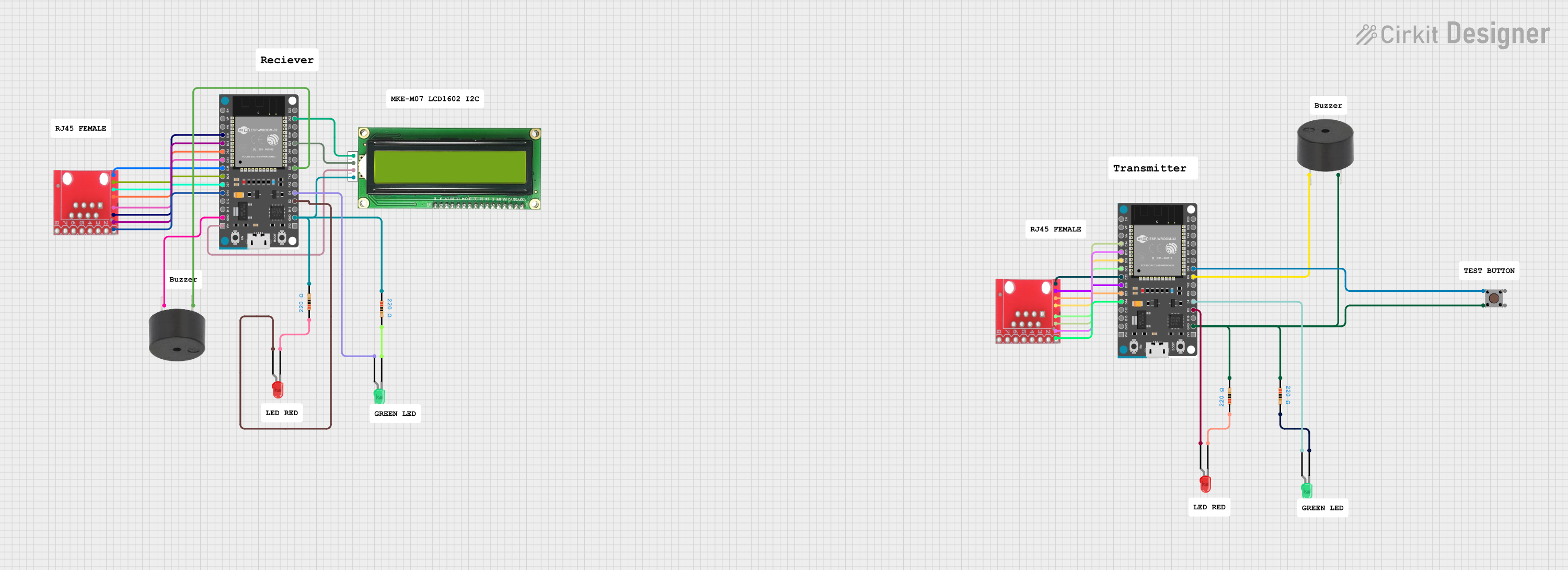
 Open Project in Cirkit Designer
Open Project in Cirkit Designer
 Open Project in Cirkit Designer
Open Project in Cirkit Designer
 Open Project in Cirkit Designer
Open Project in Cirkit Designer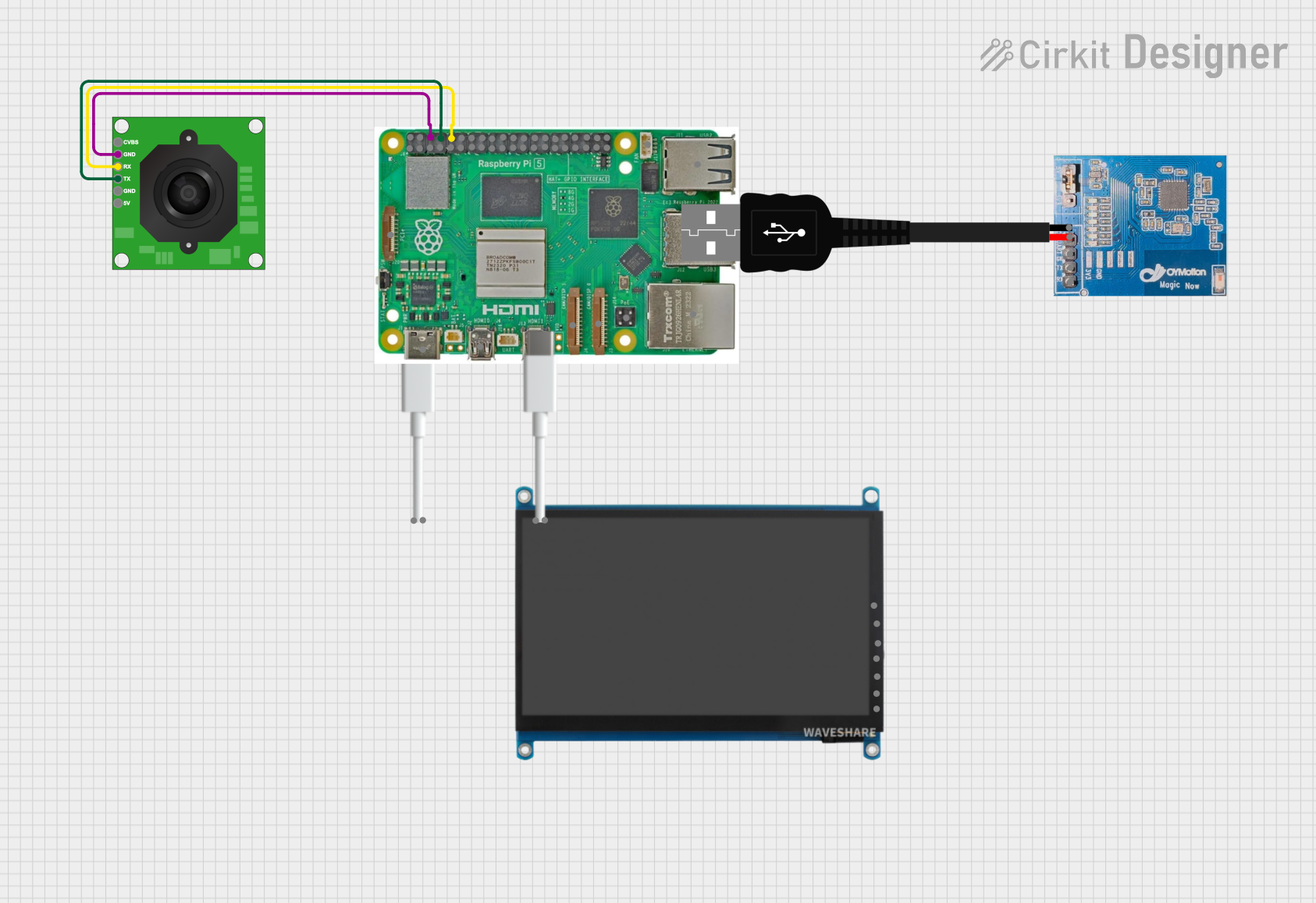
 Open Project in Cirkit Designer
Open Project in Cirkit DesignerExplore Projects Built with RJ45
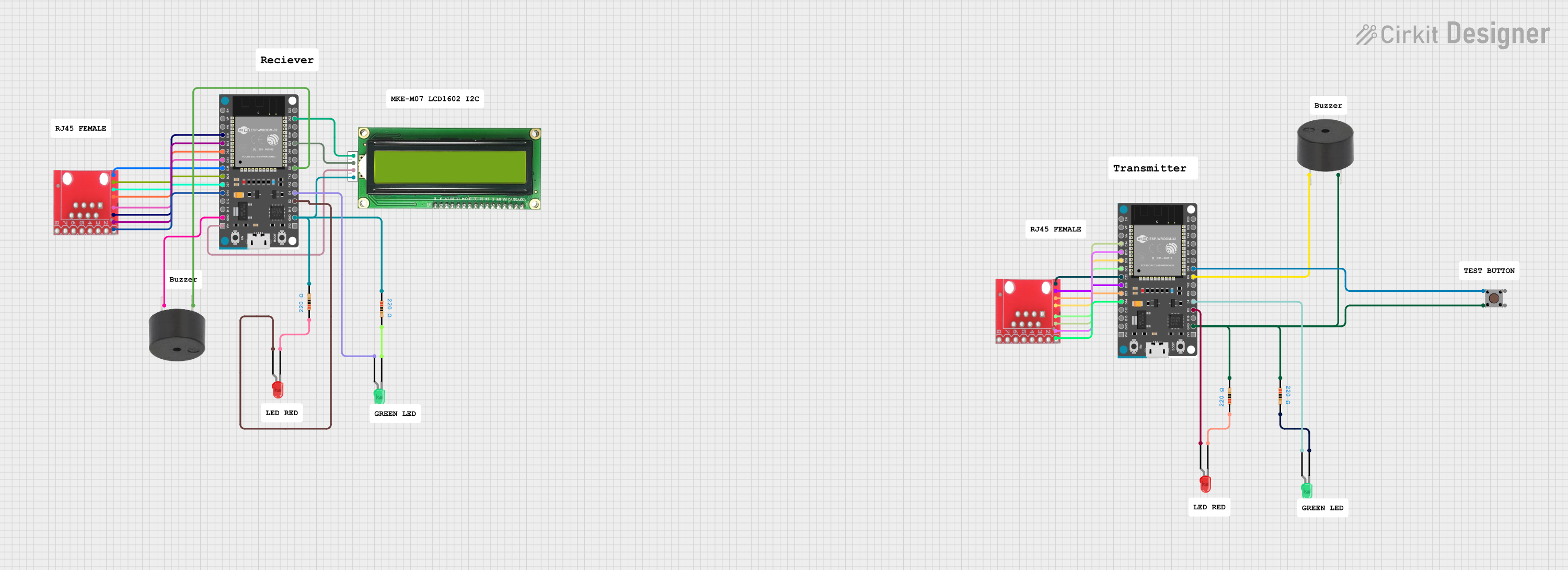
 Open Project in Cirkit Designer
Open Project in Cirkit Designer
 Open Project in Cirkit Designer
Open Project in Cirkit Designer
 Open Project in Cirkit Designer
Open Project in Cirkit Designer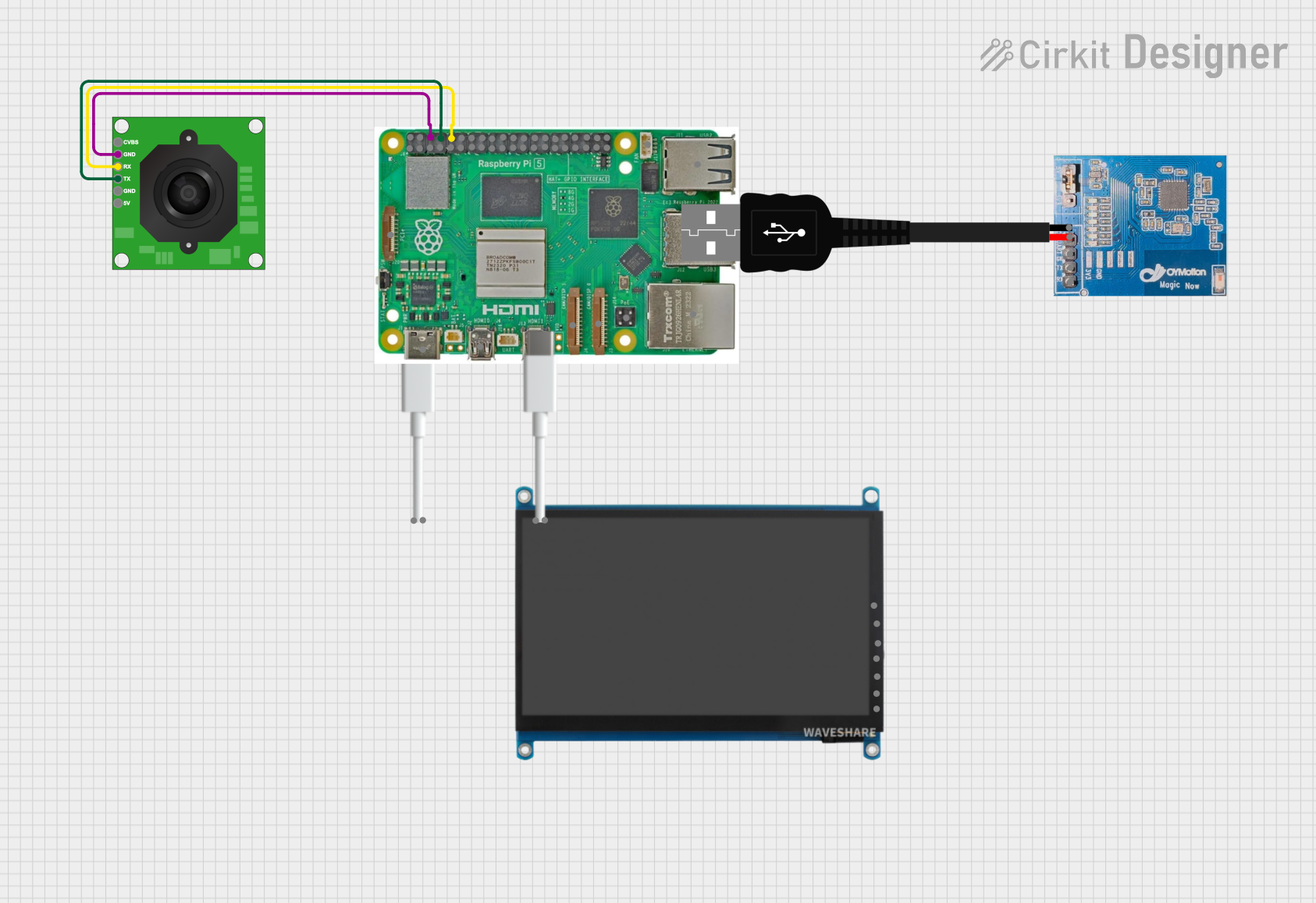
 Open Project in Cirkit Designer
Open Project in Cirkit DesignerTechnical Specifications
General Specifications
- Type: 8P8C (8 position, 8 contact)
- Category: Typically Cat 5, Cat 5e, Cat 6, Cat 6a
- Compatibility: Ethernet (10BASE-T, 100BASE-TX, 1000BASE-T, etc.)
- Durability: Typically rated for 1,000 to 2,000 mating cycles
- Operating Temperature: Varies by manufacturer, commonly -10°C to +60°C
Pin Configuration and Descriptions
| Pin Number | Wire Color (T568B) | Wire Color (T568A) | Signal Name |
|---|---|---|---|
| 1 | Orange/White | Green/White | Transmit Data + |
| 2 | Orange | Green | Transmit Data - |
| 3 | Green/White | Orange/White | Receive Data + |
| 4 | Blue | Blue | Not Used |
| 5 | Blue/White | Blue/White | Not Used |
| 6 | Green | Orange | Receive Data - |
| 7 | Brown/White | Brown/White | Not Used |
| 8 | Brown | Brown | Not Used |
Note: The Arduino Uno does not have a built-in RJ45 connector. To use an RJ45 with the Arduino Uno, an Ethernet shield or module that is compatible with the Arduino Uno must be used.
Usage Instructions
Connecting RJ45 to Arduino Uno
- Ethernet Shield: Attach an Ethernet shield to the Arduino Uno. This shield typically comes with an onboard RJ45 connector.
- Wiring: If using an Ethernet module, wire the module to the Arduino Uno according to the module's datasheet.
- Library: Include the Ethernet library in your Arduino sketch to enable Ethernet functionality.
- Initialization: Initialize the Ethernet client in your setup function.
- DHCP or Static IP: Configure the network settings to use DHCP or a static IP address.
Best Practices
- Use quality cables to reduce noise and improve communication reliability.
- Ensure proper grounding and cable shielding to minimize electromagnetic interference.
- Avoid running Ethernet cables parallel to power cables to prevent crosstalk.
- Keep the RJ45 connector and Ethernet cables away from moisture and extreme temperatures.
Example Code for Arduino Uno
#include <SPI.h>
#include <Ethernet.h>
// MAC address for the Ethernet shield (must be unique on the network)
byte mac[] = { 0xDE, 0xAD, 0xBE, 0xEF, 0xFE, 0xED };
// IP address for the Ethernet shield (if not using DHCP)
IPAddress ip(192, 168, 1, 177);
// Initialize the Ethernet client library
EthernetClient client;
void setup() {
// Start the Ethernet connection
Ethernet.begin(mac, ip);
}
void loop() {
// Your code here to send/receive data over the network
}
Note: The above code assumes a static IP configuration. For DHCP, use Ethernet.begin(mac) without specifying an IP address.
Troubleshooting and FAQs
Common Issues
- No Network Connection: Ensure the Ethernet cable is properly connected and the router/switch is operational.
- IP Conflict: Verify that the static IP address is not already in use on the network.
- Library Errors: Make sure the Ethernet library is correctly included and that the correct board is selected in the Arduino IDE.
FAQs
Q: Can I use the RJ45 connector for non-Ethernet applications? A: While the RJ45 is standardized for Ethernet, it can be used for other applications, but this is not common and not recommended for beginners.
Q: How do I know if my Ethernet shield is working? A: Most Ethernet shields have LEDs that indicate power, connection, and data transfer status. Check these LEDs for proper operation.
Q: Can I connect my Arduino Uno directly to the internet using RJ45? A: Yes, with an Ethernet shield or module, you can connect the Arduino Uno to the internet for various online applications.
Remember to always refer to the specific Ethernet shield or module documentation for detailed instructions and capabilities.