
How to Use GND: Examples, Pinouts, and Specs
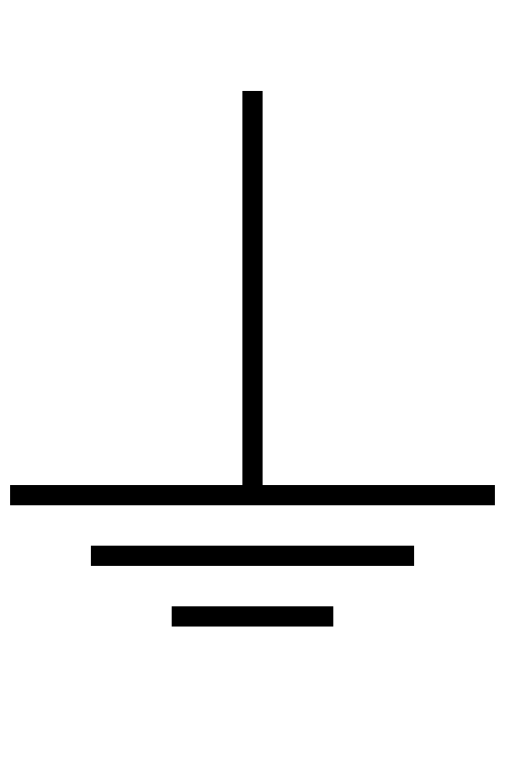
 Design with GND in Cirkit Designer
Design with GND in Cirkit DesignerIntroduction
GND (Ground) is a fundamental component in electrical and electronic circuits. It serves as a reference point for measuring voltages and provides a common return path for electric current. Ground is essential for ensuring the proper operation of circuits, maintaining voltage stability, and preventing electrical noise. It is typically represented by a symbol resembling three horizontal lines of decreasing width.
Explore Projects Built with GND
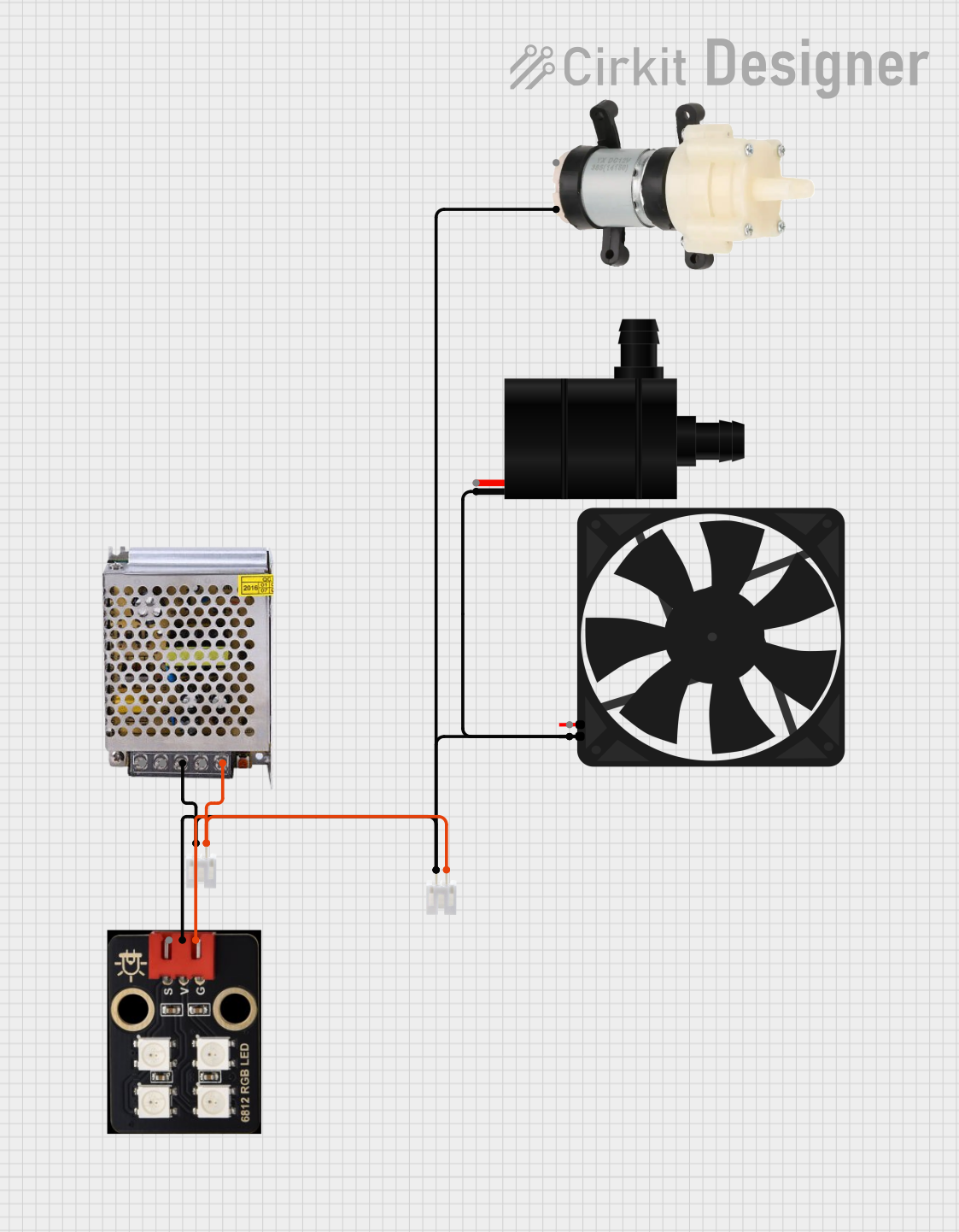
 Open Project in Cirkit Designer
Open Project in Cirkit Designer
 Open Project in Cirkit Designer
Open Project in Cirkit Designer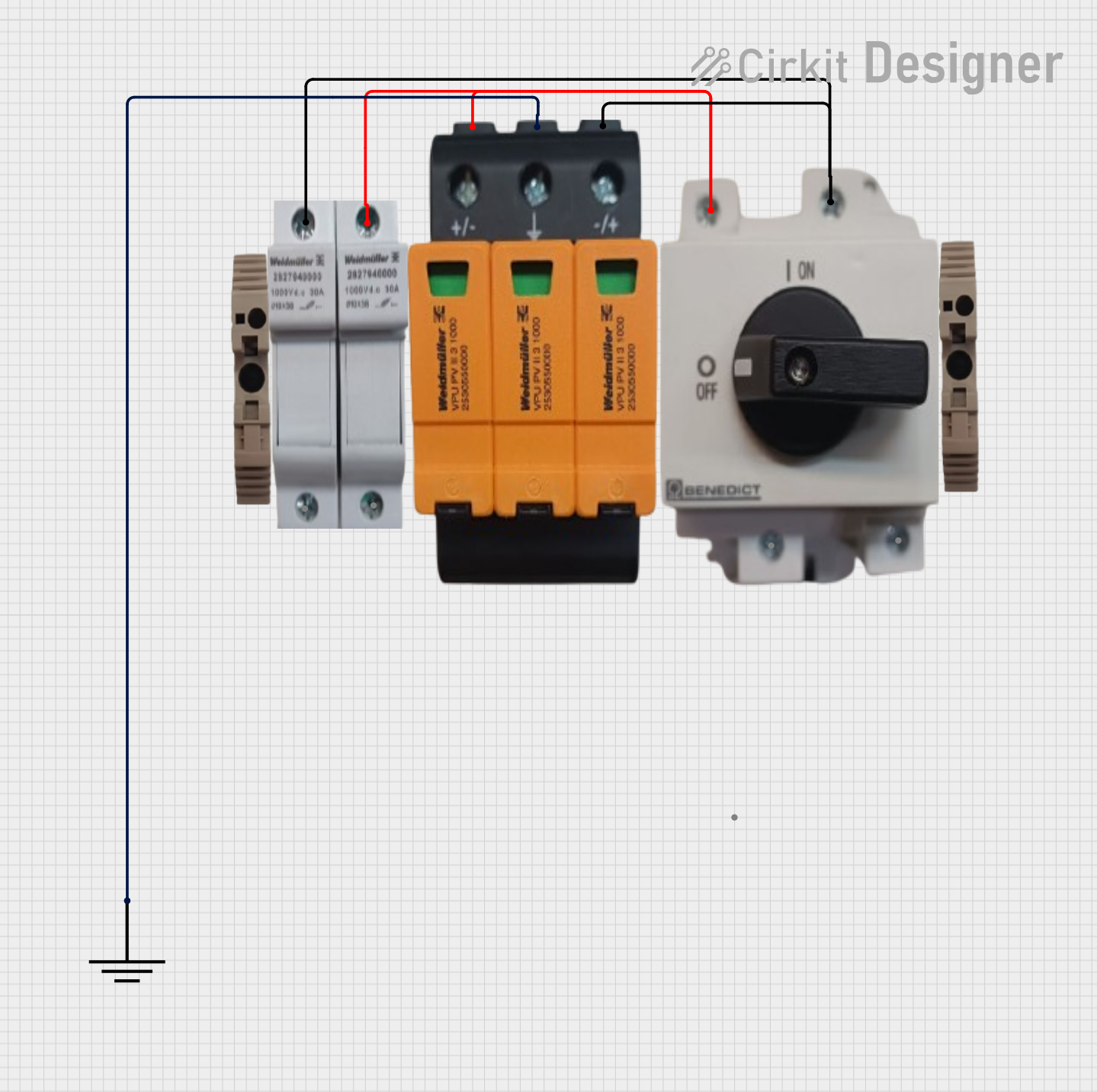
 Open Project in Cirkit Designer
Open Project in Cirkit Designer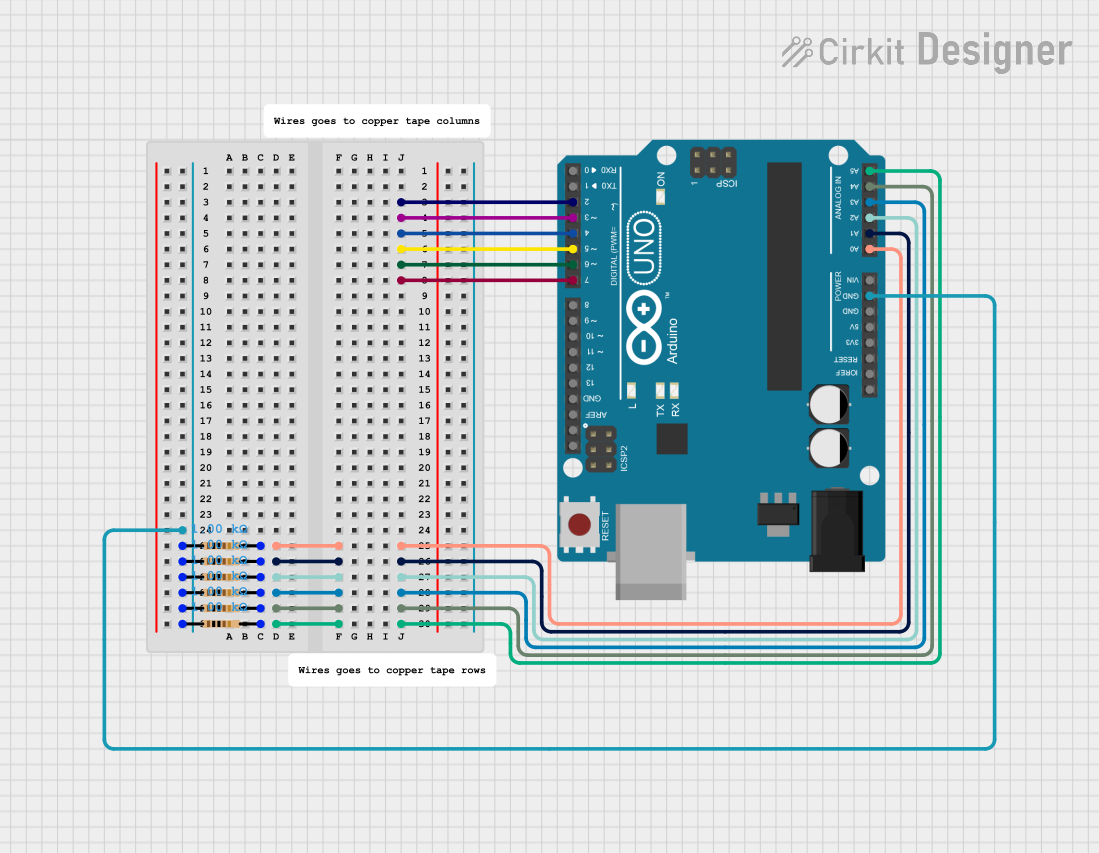
 Open Project in Cirkit Designer
Open Project in Cirkit DesignerExplore Projects Built with GND
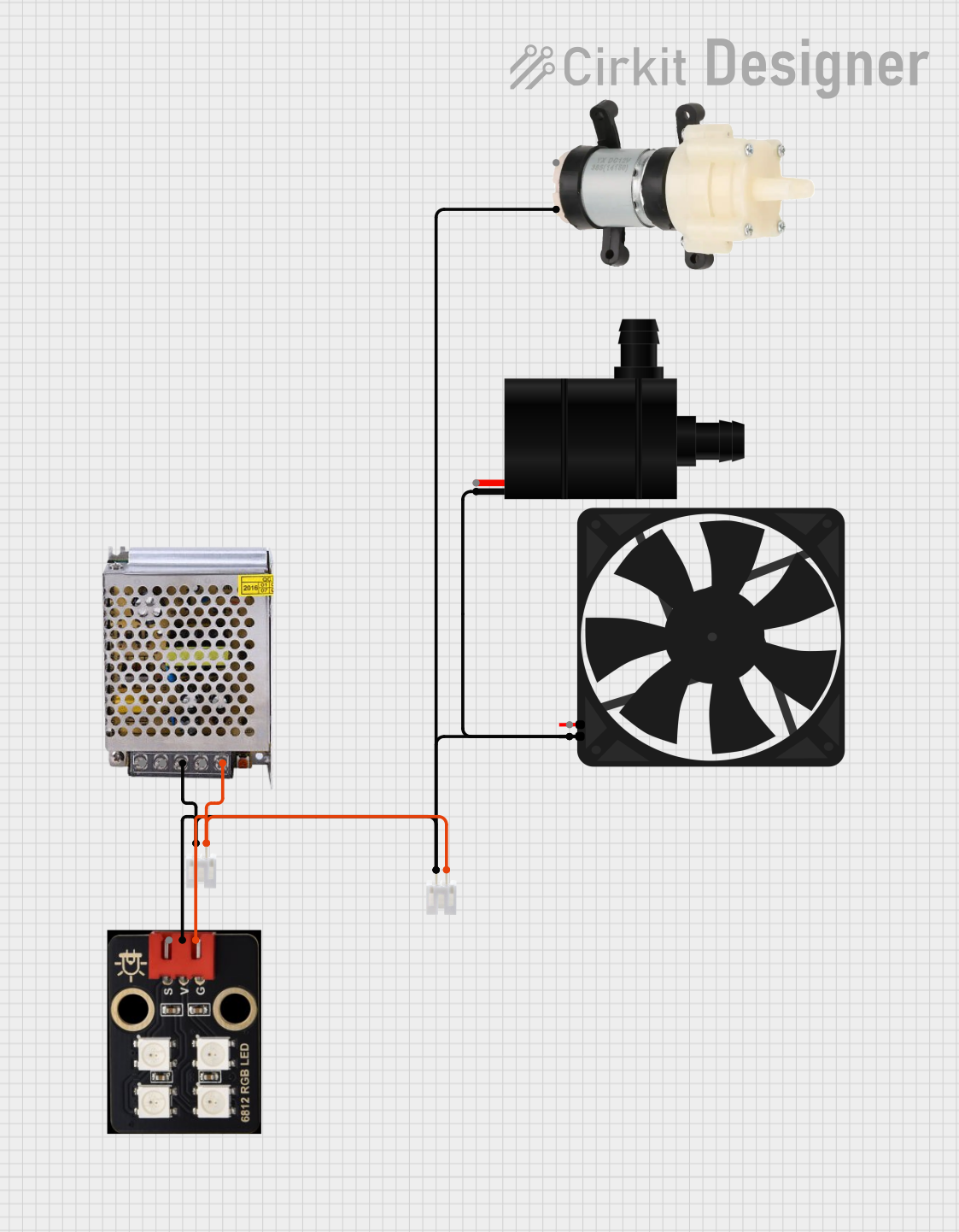
 Open Project in Cirkit Designer
Open Project in Cirkit Designer
 Open Project in Cirkit Designer
Open Project in Cirkit Designer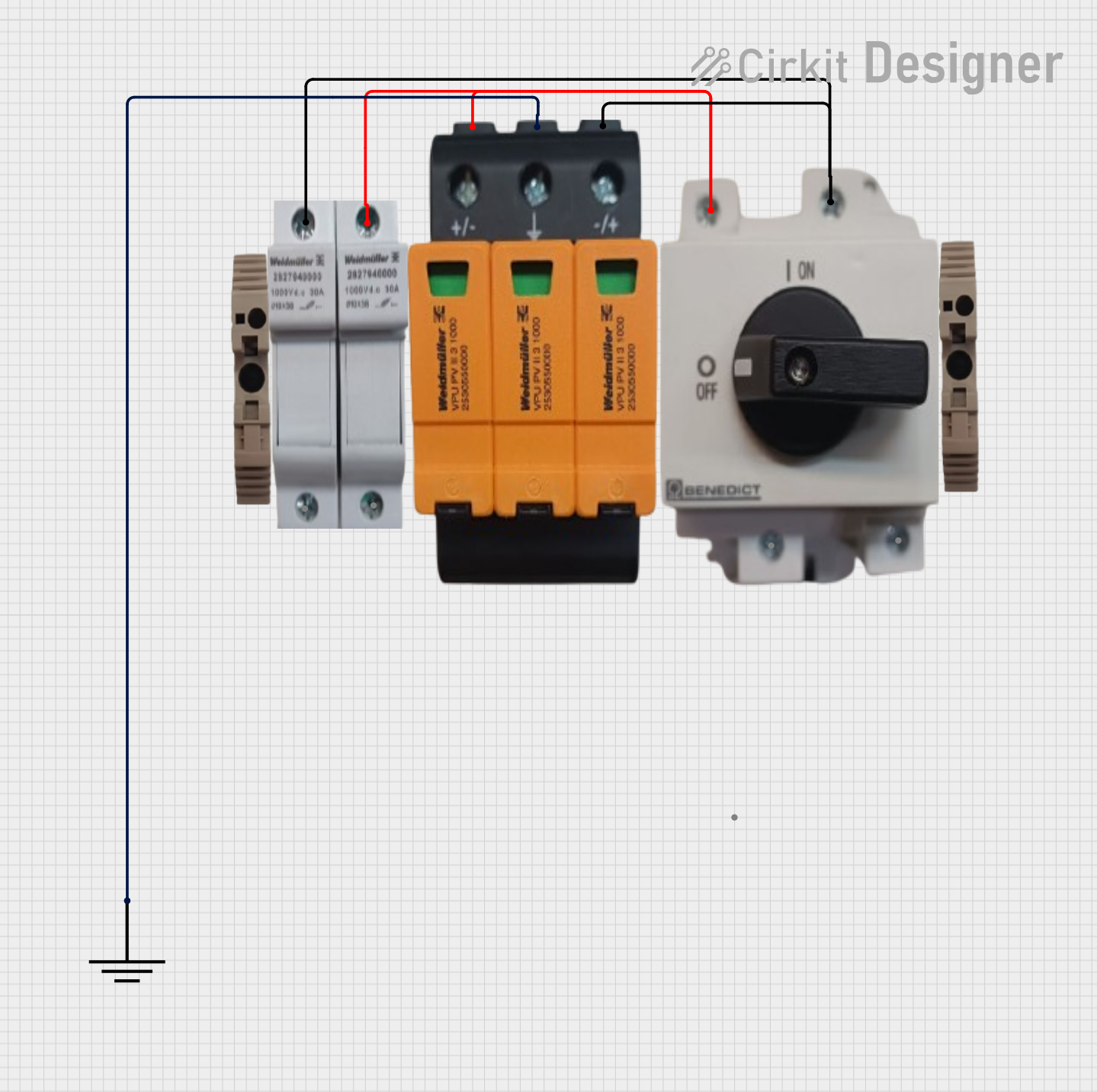
 Open Project in Cirkit Designer
Open Project in Cirkit Designer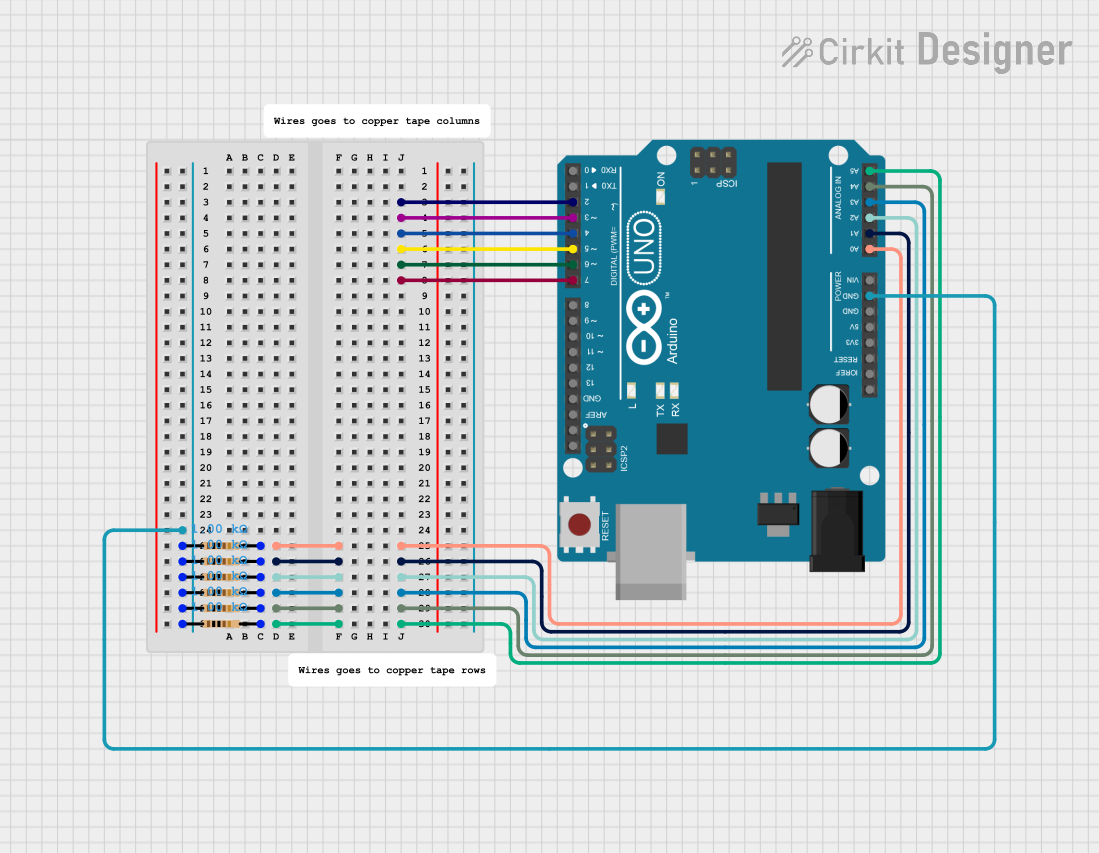
 Open Project in Cirkit Designer
Open Project in Cirkit DesignerCommon Applications and Use Cases
- Voltage Reference: Used as a baseline for measuring voltages in a circuit.
- Current Return Path: Provides a path for current to return to the power source.
- Signal Integrity: Reduces electrical noise and interference in sensitive circuits.
- Safety: Protects users and equipment by providing a path for fault currents in case of electrical failures.
Technical Specifications
GND itself does not have specific electrical ratings, as it is a conceptual point in a circuit. However, its implementation in a circuit depends on the design and the components used. Below are some general considerations:
Key Technical Details
- Voltage Level: 0V (reference point for all other voltages in the circuit).
- Current Capacity: Depends on the circuit design and the physical connections (e.g., PCB traces, wires).
- Connection Type: Typically connected to the negative terminal of a power supply or a dedicated ground plane in a PCB.
Pin Configuration and Descriptions
GND is not a standalone component with pins, but it is often represented in circuits as a connection point. Below is an example of how GND is used in common components:
| Component | Pin Name | Description |
|---|---|---|
| Resistor | N/A | One terminal may connect to GND for voltage drop |
| Capacitor | N/A | One terminal may connect to GND for filtering |
| Integrated Circuits | GND/VSS | Ground pin for power and signal reference |
| Arduino UNO | GND | Multiple GND pins for connecting external devices |
Usage Instructions
How to Use GND in a Circuit
- Connect Power Supply: Ensure the negative terminal of your power supply is connected to GND.
- Establish a Common Ground: Connect all GND points in your circuit to a single reference point to avoid ground loops.
- Use Ground Planes: For PCBs, use a dedicated ground plane to reduce noise and improve signal integrity.
- Connect Sensors and Modules: When using external devices like sensors or modules, connect their GND pins to the circuit's GND.
Important Considerations and Best Practices
- Avoid Ground Loops: Ensure all ground connections lead to a single point to prevent interference.
- Use Proper Wire Gauge: For high-current circuits, use thicker wires or PCB traces for GND connections.
- Isolate High-Current Grounds: Separate high-current GND paths from sensitive signal GND paths to avoid noise.
- Check Connections: Ensure all components requiring GND are properly connected to avoid malfunction.
Example: Using GND with Arduino UNO
When connecting external components to an Arduino UNO, always connect their GND pins to one of the GND pins on the Arduino. Below is an example of connecting an LED to an Arduino:
// Example: Blinking an LED with Arduino UNO
// Connect the LED's cathode (short leg) to GND and anode (long leg) to pin 13.
void setup() {
pinMode(13, OUTPUT); // Set pin 13 as an output
}
void loop() {
digitalWrite(13, HIGH); // Turn the LED on
delay(1000); // Wait for 1 second
digitalWrite(13, LOW); // Turn the LED off
delay(1000); // Wait for 1 second
}
Troubleshooting and FAQs
Common Issues
- Component Not Working: Check if the GND connection is properly established.
- Noise in Circuit: Verify that all GND points are connected to a single reference point.
- Voltage Measurement Errors: Ensure the multimeter's negative probe is connected to GND.
Solutions and Tips for Troubleshooting
- Inspect Connections: Use a continuity tester to ensure all GND connections are intact.
- Use Decoupling Capacitors: Place capacitors between power and GND near ICs to reduce noise.
- Check Power Supply: Ensure the power supply's negative terminal is connected to GND.
FAQs
Q: Can I connect multiple GND points in a circuit?
A: Yes, but ensure they all lead to a single reference point to avoid ground loops.
Q: What happens if GND is disconnected?
A: The circuit may not function correctly, as there will be no return path for current.
Q: Can I use the chassis of a device as GND?
A: In some cases, yes, but ensure the chassis is properly connected to the circuit's GND and is safe to touch.
By following these guidelines, you can effectively use GND in your circuits to ensure proper operation and reliability.