
How to Use RGB LED MODULE HW-479: Examples, Pinouts, and Specs
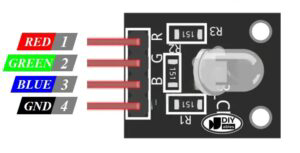
 Design with RGB LED MODULE HW-479 in Cirkit Designer
Design with RGB LED MODULE HW-479 in Cirkit DesignerIntroduction
The RGB LED MODULE HW-479, manufactured by MAKERS ELECTRONICS, is a versatile LED module that combines red, green, and blue LEDs into a single package. This module allows users to create a wide spectrum of colors by adjusting the intensity of each LED. It is ideal for applications such as decorative lighting, displays, and projects requiring dynamic color mixing. Its compact design and ease of use make it a popular choice for hobbyists and professionals alike.
Explore Projects Built with RGB LED MODULE HW-479
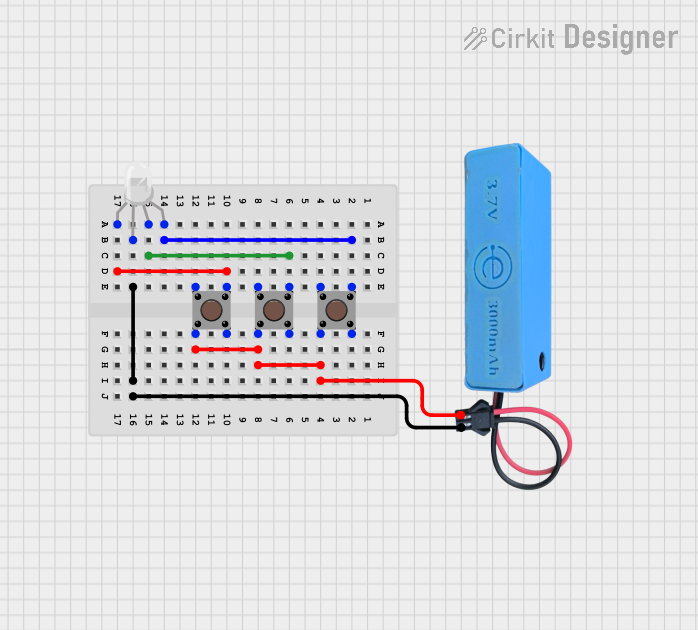
 Open Project in Cirkit Designer
Open Project in Cirkit Designer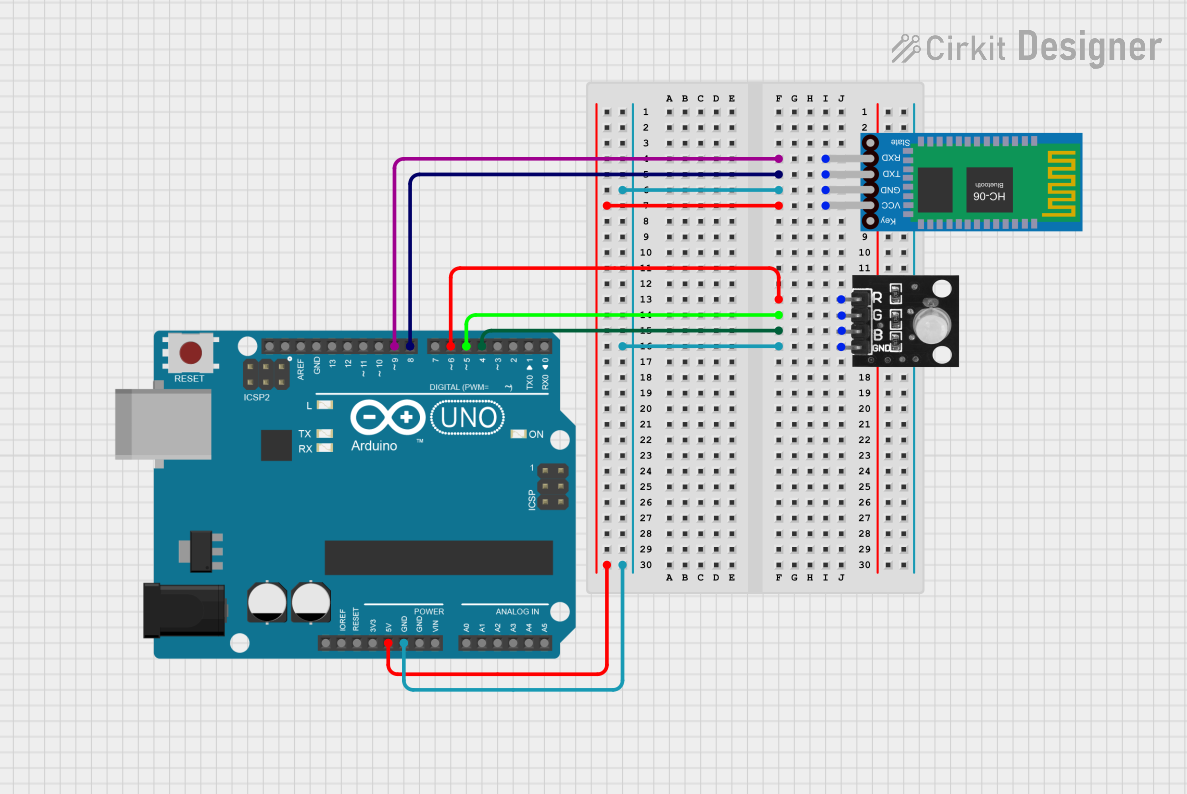
 Open Project in Cirkit Designer
Open Project in Cirkit Designer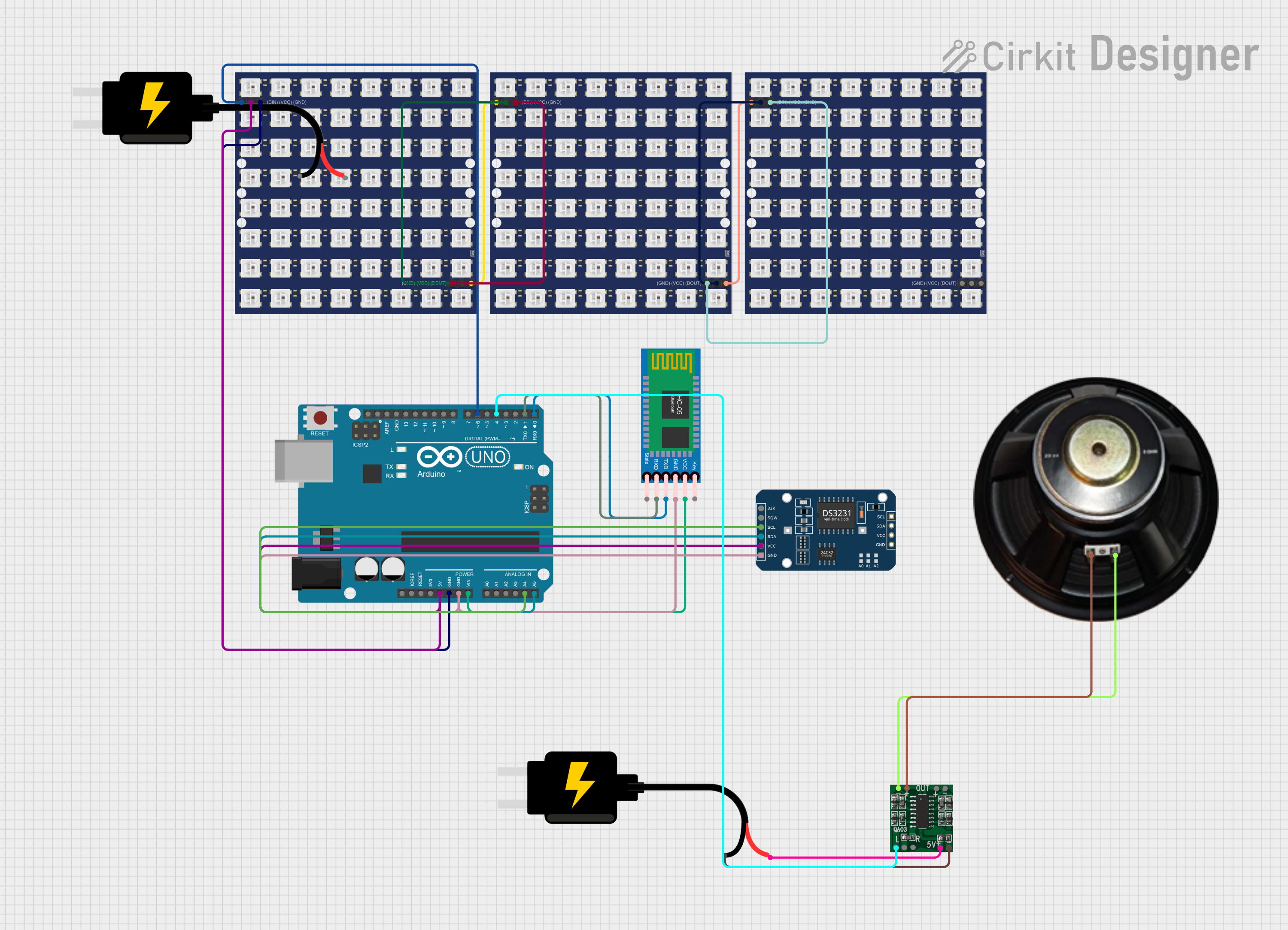
 Open Project in Cirkit Designer
Open Project in Cirkit Designer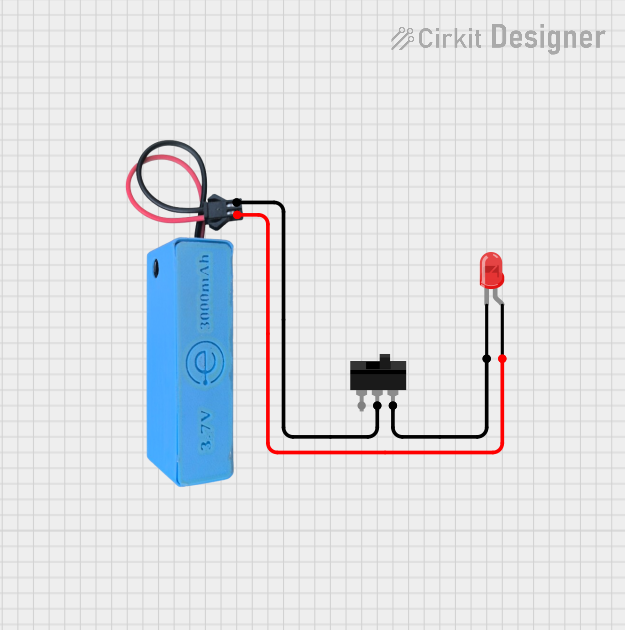
 Open Project in Cirkit Designer
Open Project in Cirkit DesignerExplore Projects Built with RGB LED MODULE HW-479
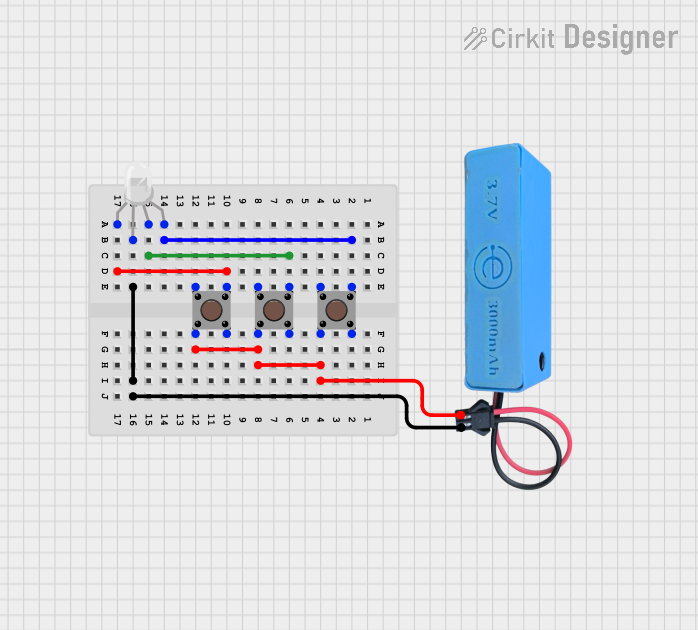
 Open Project in Cirkit Designer
Open Project in Cirkit Designer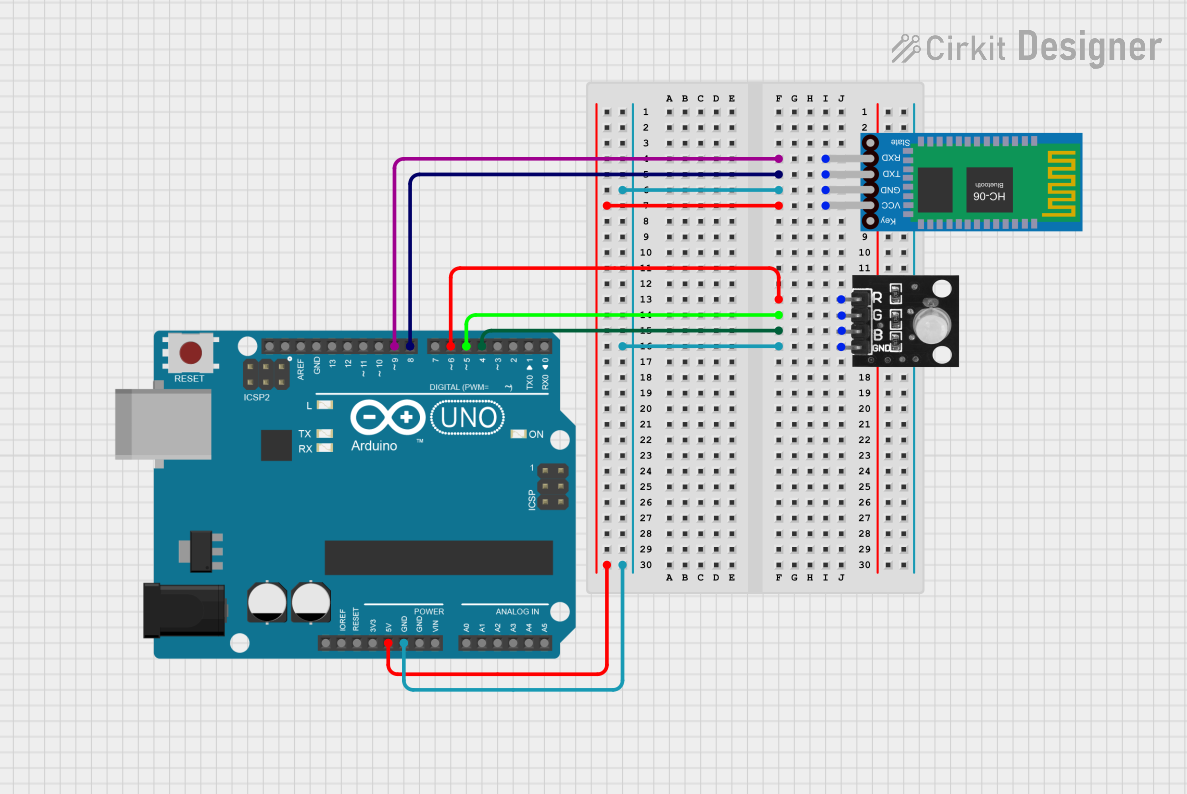
 Open Project in Cirkit Designer
Open Project in Cirkit Designer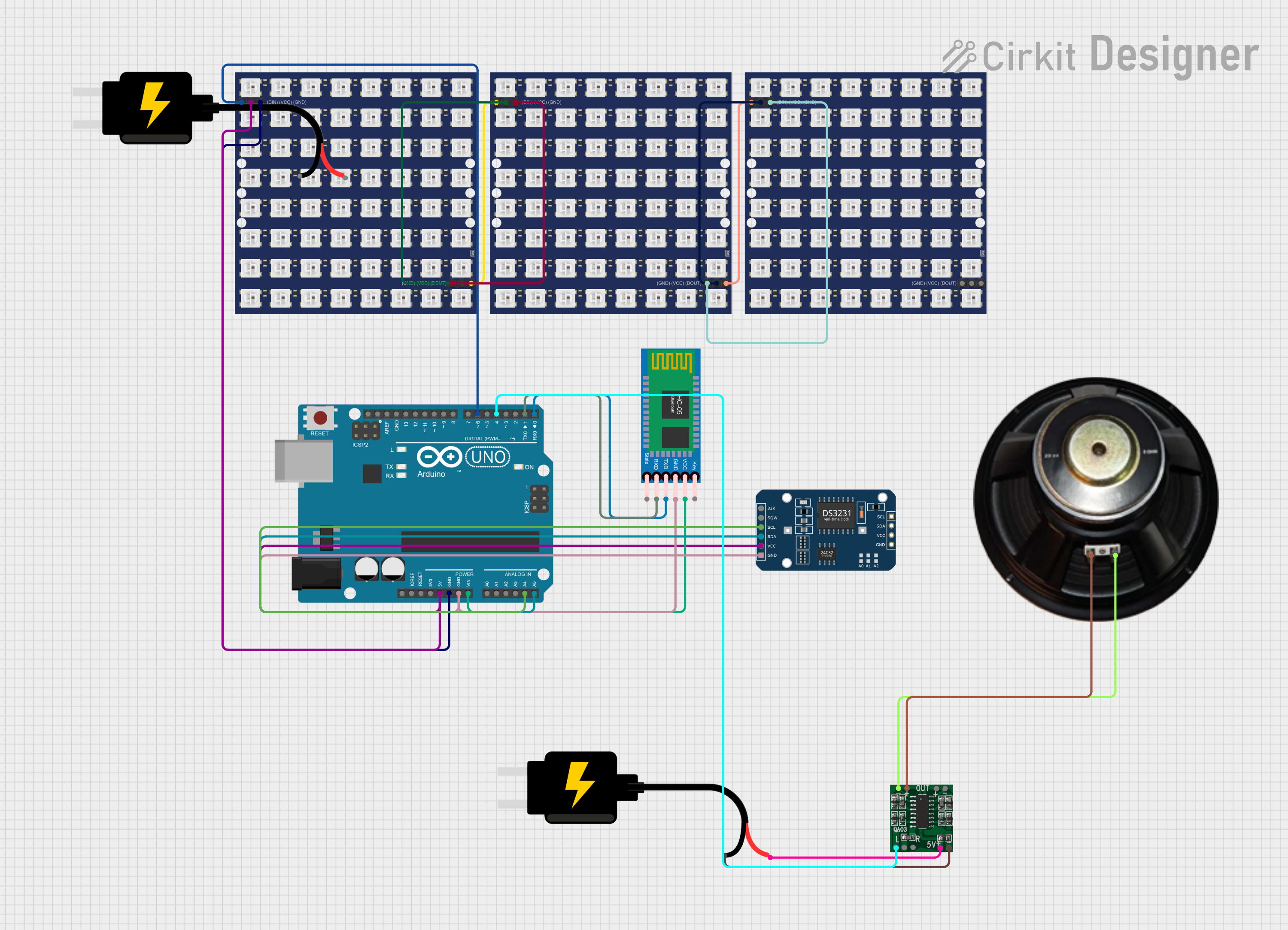
 Open Project in Cirkit Designer
Open Project in Cirkit Designer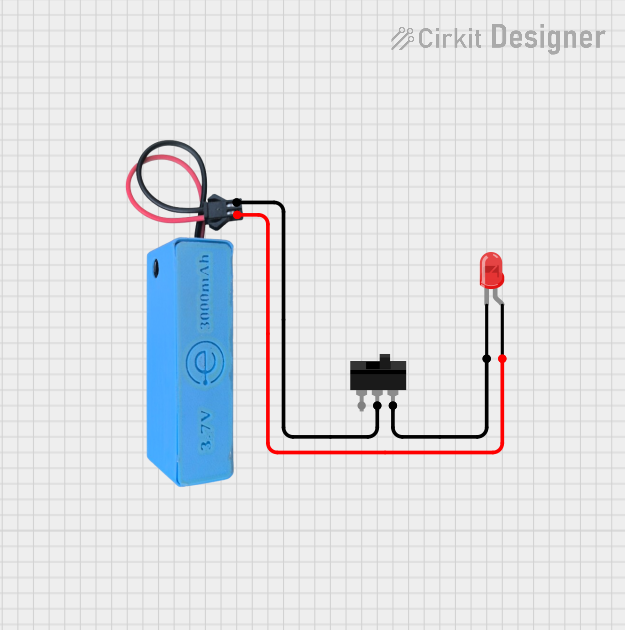
 Open Project in Cirkit Designer
Open Project in Cirkit DesignerTechnical Specifications
- Manufacturer: MAKERS ELECTRONICS
- Part ID: HW-479
- Operating Voltage: 3.3V to 5V
- Current Consumption: ~20mA per channel (R, G, B)
- LED Type: Common cathode RGB LED
- Dimensions: 25mm x 15mm x 10mm
- Interface: 3 control pins (R, G, B) + 1 ground pin
- Color Control: PWM (Pulse Width Modulation)
Pin Configuration and Descriptions
| Pin Name | Pin Number | Description |
|---|---|---|
| GND | 1 | Ground connection (common cathode) |
| R | 2 | Red LED control pin (PWM input) |
| G | 3 | Green LED control pin (PWM input) |
| B | 4 | Blue LED control pin (PWM input) |
Usage Instructions
How to Use the Component in a Circuit
- Power Supply: Connect the GND pin of the module to the ground of your power supply or microcontroller. Ensure the power supply voltage is within the range of 3.3V to 5V.
- Control Pins: Connect the R, G, and B pins to PWM-capable pins on your microcontroller (e.g., Arduino UNO). These pins control the intensity of the red, green, and blue LEDs, respectively.
- Resistors: Use current-limiting resistors (typically 220Ω to 330Ω) in series with each control pin to prevent excessive current draw and protect the LEDs.
- PWM Signals: Use PWM signals to adjust the brightness of each LED. By varying the duty cycle of the PWM signals, you can mix colors to achieve the desired output.
Important Considerations and Best Practices
- Current Limiting: Always use appropriate resistors to limit current through the LEDs. Failure to do so may damage the module.
- Heat Management: Prolonged use at high brightness levels may generate heat. Ensure proper ventilation or heat dissipation if necessary.
- Voltage Compatibility: Ensure the module is powered within its specified voltage range to avoid damage.
- Color Mixing: Experiment with different PWM duty cycles to achieve a wide range of colors. For example, setting all three channels to maximum brightness will produce white light.
Example Code for Arduino UNO
Below is an example code to control the RGB LED MODULE HW-479 using an Arduino UNO:
// Define the PWM pins connected to the RGB LED module
const int redPin = 9; // Red LED control pin
const int greenPin = 10; // Green LED control pin
const int bluePin = 11; // Blue LED control pin
void setup() {
// Set the RGB pins as output
pinMode(redPin, OUTPUT);
pinMode(greenPin, OUTPUT);
pinMode(bluePin, OUTPUT);
}
void loop() {
// Example: Cycle through red, green, and blue colors
setColor(255, 0, 0); // Red
delay(1000); // Wait for 1 second
setColor(0, 255, 0); // Green
delay(1000); // Wait for 1 second
setColor(0, 0, 255); // Blue
delay(1000); // Wait for 1 second
// Example: Mix colors to create purple
setColor(128, 0, 128); // Purple
delay(1000); // Wait for 1 second
}
// Function to set the color of the RGB LED
void setColor(int redValue, int greenValue, int blueValue) {
analogWrite(redPin, redValue); // Set red LED brightness
analogWrite(greenPin, greenValue); // Set green LED brightness
analogWrite(bluePin, blueValue); // Set blue LED brightness
}
Troubleshooting and FAQs
Common Issues and Solutions
LEDs Not Lighting Up:
- Ensure the GND pin is properly connected to the ground of the power supply or microcontroller.
- Verify that the control pins (R, G, B) are receiving PWM signals.
- Check the current-limiting resistors for proper values and connections.
Incorrect Colors:
- Double-check the connections of the R, G, and B pins to the correct microcontroller pins.
- Verify the PWM duty cycles in your code to ensure proper color mixing.
Flickering LEDs:
- Ensure a stable power supply. Flickering may occur if the power source is insufficient or unstable.
- Check for loose connections in the circuit.
Overheating:
- Reduce the brightness levels of the LEDs by lowering the PWM duty cycles.
- Ensure proper ventilation or heat dissipation around the module.
FAQs
Q: Can I use the RGB LED MODULE HW-479 with a 12V power supply?
A: No, the module is designed to operate within a voltage range of 3.3V to 5V. Using a 12V power supply may damage the module.
Q: How do I create custom colors?
A: You can create custom colors by adjusting the PWM duty cycles for the R, G, and B pins. For example, setting the red and green channels to equal brightness will produce yellow.
Q: Can I control the module without a microcontroller?
A: Yes, you can use potentiometers or other analog control methods to adjust the voltage levels on the R, G, and B pins. However, a microcontroller provides more precise control and flexibility.
Q: Is the module compatible with Raspberry Pi?
A: Yes, the module can be controlled using the GPIO pins of a Raspberry Pi. However, you may need to use a level shifter if the Raspberry Pi operates at 3.3V logic levels.